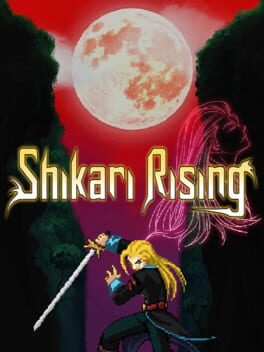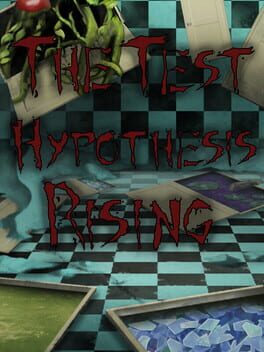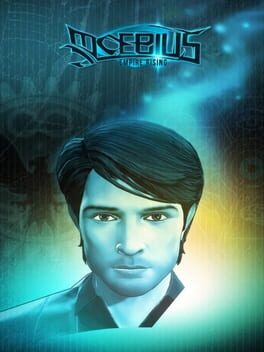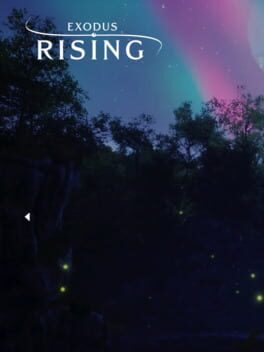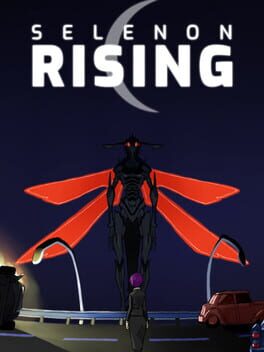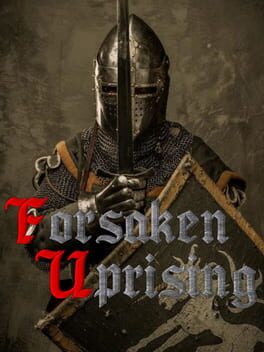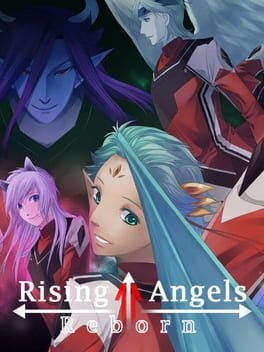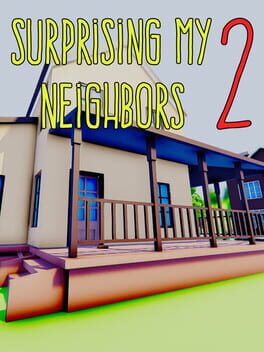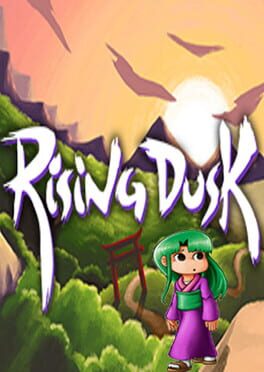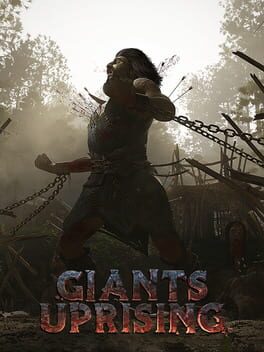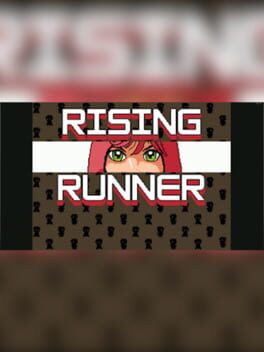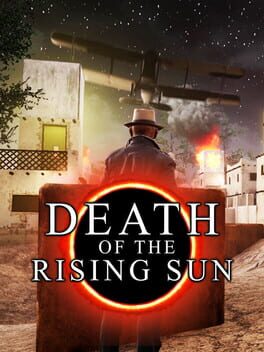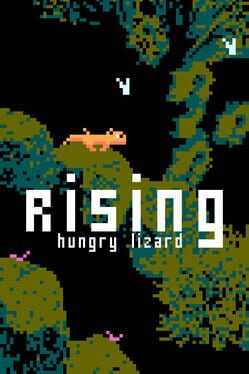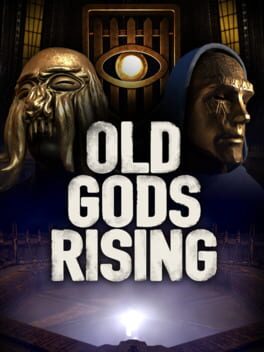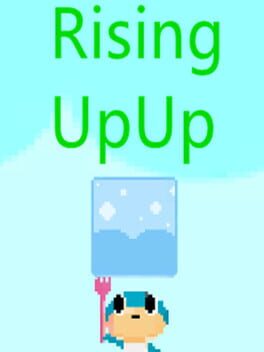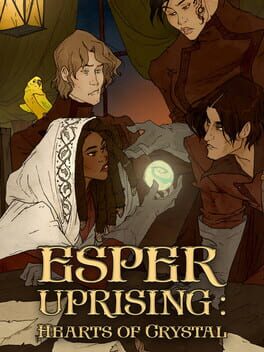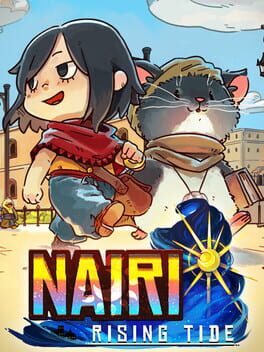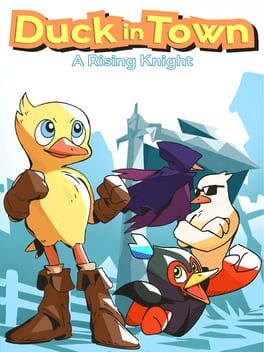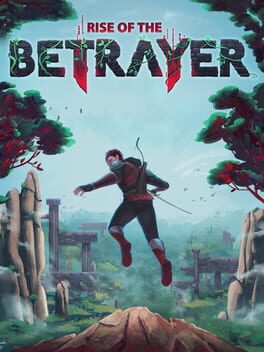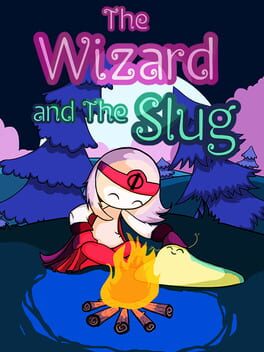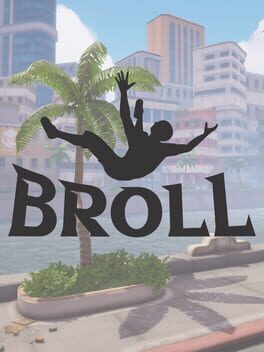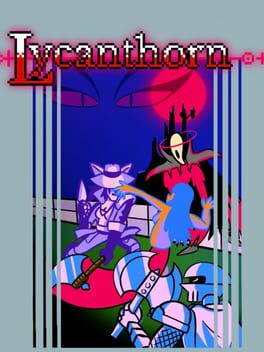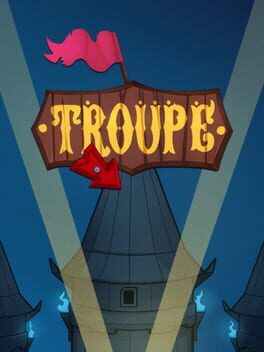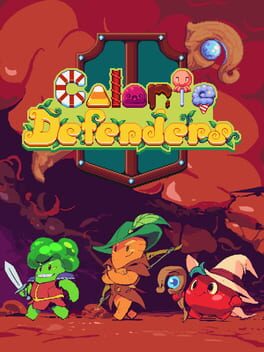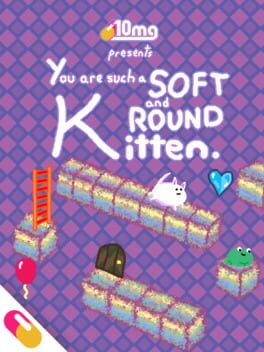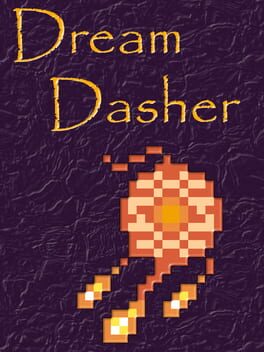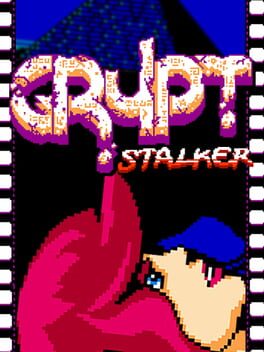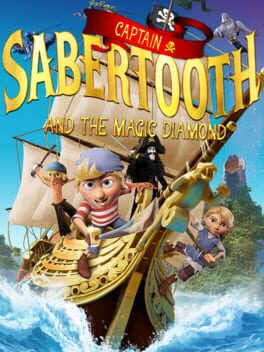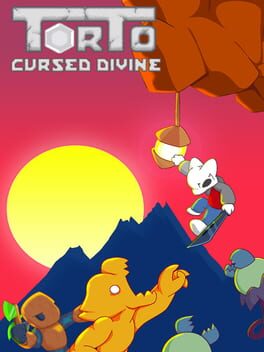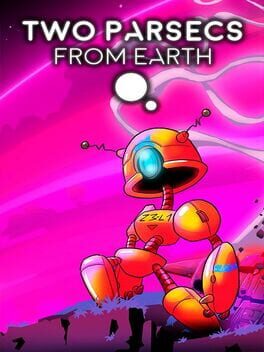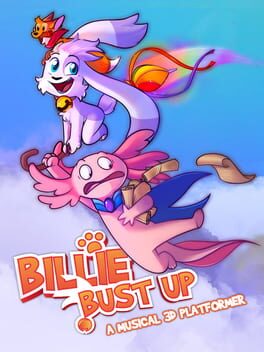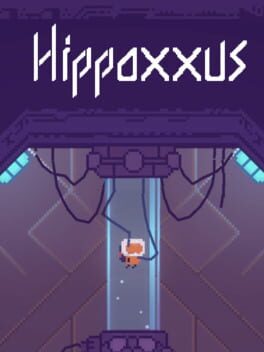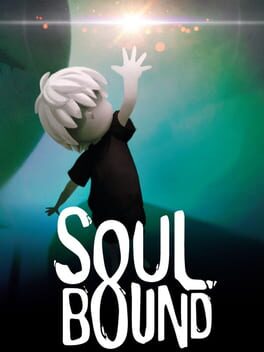How to play Olympia Rising on Mac

| Platforms | Computer |
Game summary
"Iola is a young warrior who has been cast into the Underworld after meeting an untimely end.
She must navigate through the various twisted regions of Hades' domain, fighting through hordes of deadly creatures as she attempts to escape and make her way to Mount Olympus. Jump, climb, slash and incinerate your way through each stage.
Fast-paced aerial combat propels you up through the Underworld as you defeat enemies with your blade and destroy them with powerful magic. Navigate through deadly environments with fluid maneuverability, looking for the most efficient way to climb to the top.
Chain together deadly combos as you jump through the air, and build up a big combo to earn coins and pay Charon the Ferryman in order to pass through the many gates of the Underworld. Explore six unique, twisted environments of the Underworld, each offering different challenges, creatures and fierce boss encounters to overcome."
First released: Jul 2015
Play Olympia Rising on Mac with Parallels (virtualized)
The easiest way to play Olympia Rising on a Mac is through Parallels, which allows you to virtualize a Windows machine on Macs. The setup is very easy and it works for Apple Silicon Macs as well as for older Intel-based Macs.
Parallels supports the latest version of DirectX and OpenGL, allowing you to play the latest PC games on any Mac. The latest version of DirectX is up to 20% faster.
Our favorite feature of Parallels Desktop is that when you turn off your virtual machine, all the unused disk space gets returned to your main OS, thus minimizing resource waste (which used to be a problem with virtualization).
Olympia Rising installation steps for Mac
Step 1
Go to Parallels.com and download the latest version of the software.
Step 2
Follow the installation process and make sure you allow Parallels in your Mac’s security preferences (it will prompt you to do so).
Step 3
When prompted, download and install Windows 10. The download is around 5.7GB. Make sure you give it all the permissions that it asks for.
Step 4
Once Windows is done installing, you are ready to go. All that’s left to do is install Olympia Rising like you would on any PC.
Did it work?
Help us improve our guide by letting us know if it worked for you.
👎👍