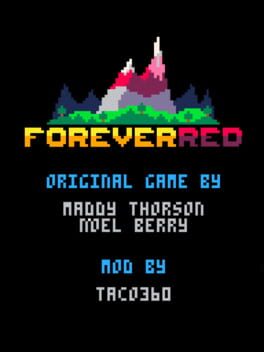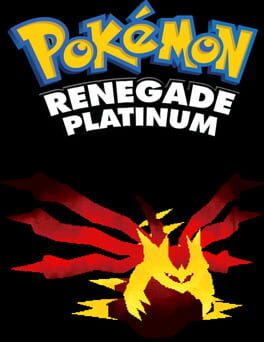How to play Nocturne in Yellow on Mac

| Platforms | Computer |
Game summary
Nocturne in Yellow is a fantasy medieval first-person shooter using an extremely modified version of the idtech1 engine, also known as the Doom engine. In it, you play as a dude marching through ancient castles with the realization that every myth and story ever made in the history of man is true and all of them are pissed off at you for having a pulse and four functional limbs.
You utilize a bow, some grenades, and a spear in order to fend them off, wandering deeper to stop the rise of the dark lord threatening to spread death, destruction, and hurt feelings all around.
Being a first-person shooter, you step into the eyes of a protagonist and wield whatever weapon he was smart enough to grab before wandering off on this death quest. Primary fire, well, fires whatever weapon you're using, while secondary fire lobs a grenade at whatever looks funny at you.
Run around through seven maps, picking up items and stabbing dudes before reaching a boss at the end, and then stab the boss. Boss drops artifact, pick up artifact for more powers for your bow, and then move on to the next level to repeat as needed. After you do this seven times, you win!
If you play on Story Mode, occasionally there will be long walls of text about people talking about their feelings. If you play on Arcade mode, all of the boring text will be stripped out, leaving you free to stab enemies without hearing about their failed love life.
First released: Aug 2015
Play Nocturne in Yellow on Mac with Parallels (virtualized)
The easiest way to play Nocturne in Yellow on a Mac is through Parallels, which allows you to virtualize a Windows machine on Macs. The setup is very easy and it works for Apple Silicon Macs as well as for older Intel-based Macs.
Parallels supports the latest version of DirectX and OpenGL, allowing you to play the latest PC games on any Mac. The latest version of DirectX is up to 20% faster.
Our favorite feature of Parallels Desktop is that when you turn off your virtual machine, all the unused disk space gets returned to your main OS, thus minimizing resource waste (which used to be a problem with virtualization).
Nocturne in Yellow installation steps for Mac
Step 1
Go to Parallels.com and download the latest version of the software.
Step 2
Follow the installation process and make sure you allow Parallels in your Mac’s security preferences (it will prompt you to do so).
Step 3
When prompted, download and install Windows 10. The download is around 5.7GB. Make sure you give it all the permissions that it asks for.
Step 4
Once Windows is done installing, you are ready to go. All that’s left to do is install Nocturne in Yellow like you would on any PC.
Did it work?
Help us improve our guide by letting us know if it worked for you.
👎👍