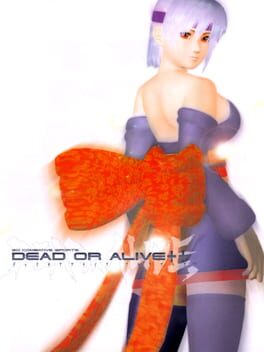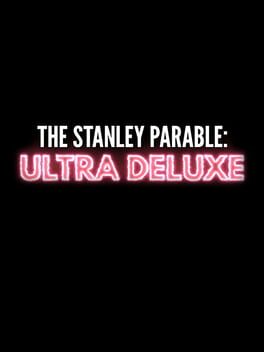How to play Myst Online: URU Live on Mac

| Platforms | Computer |
Game summary
Myst Online: Uru Live is a massive multiplayer online game (MMOG) unlike anything else. Instead of repetitive kill/take/buy gameplay of other MMOGs, the very essence of Myst Online is to explore vast, fantastic worlds; savoring and uncovering new areas and new information at every turn. Exploring in Myst Online is an extraordinary experience, where immersing yourself in the environment gives you insight into how to move forward, and what went on before. You can explore alone, or share the journey with a select group friends or family from anywhere in the world. Create an online avatar and chat via text and voice, share images and clues, and explore the Ages of Myst Online together. You’ll rediscover, restore and rebuild the ancient city of D’ni and learn about the history of its fallen civilization.
Myst Online: Uru Live (or MO:UL for short) is the latest incarnation of Uru, a series of amazing adventures starting with Uru: Ages Beyond Myst and spanning Uru: To D’ni and Uru: The Path Of The Shell. It’s a continuation of the critically acclaimed games Myst and Riven; and the Myst novels. For further details on Myst and Uru, we recommend MYSTlore, a great fan-run encyclopedia of all things Myst.
First released: Feb 2007
Play Myst Online: URU Live on Mac with Parallels (virtualized)
The easiest way to play Myst Online: URU Live on a Mac is through Parallels, which allows you to virtualize a Windows machine on Macs. The setup is very easy and it works for Apple Silicon Macs as well as for older Intel-based Macs.
Parallels supports the latest version of DirectX and OpenGL, allowing you to play the latest PC games on any Mac. The latest version of DirectX is up to 20% faster.
Our favorite feature of Parallels Desktop is that when you turn off your virtual machine, all the unused disk space gets returned to your main OS, thus minimizing resource waste (which used to be a problem with virtualization).
Myst Online: URU Live installation steps for Mac
Step 1
Go to Parallels.com and download the latest version of the software.
Step 2
Follow the installation process and make sure you allow Parallels in your Mac’s security preferences (it will prompt you to do so).
Step 3
When prompted, download and install Windows 10. The download is around 5.7GB. Make sure you give it all the permissions that it asks for.
Step 4
Once Windows is done installing, you are ready to go. All that’s left to do is install Myst Online: URU Live like you would on any PC.
Did it work?
Help us improve our guide by letting us know if it worked for you.
👎👍