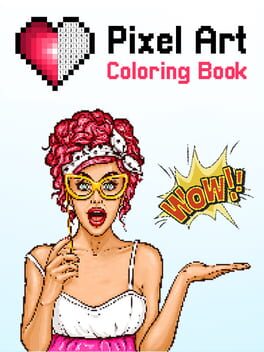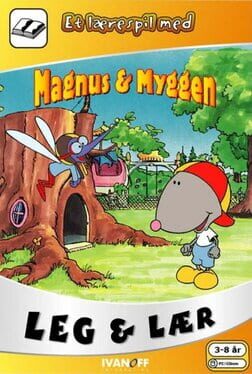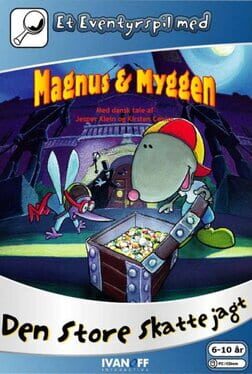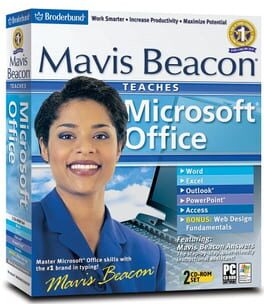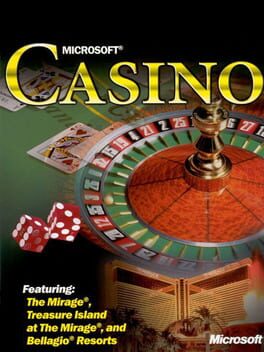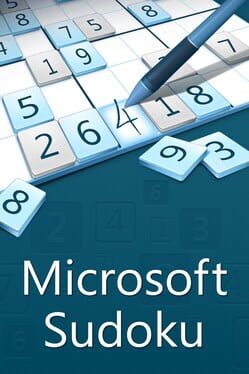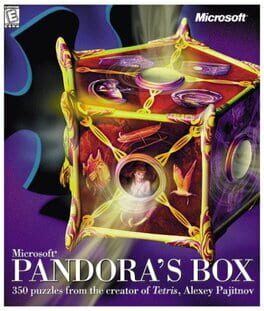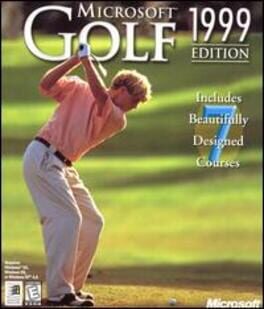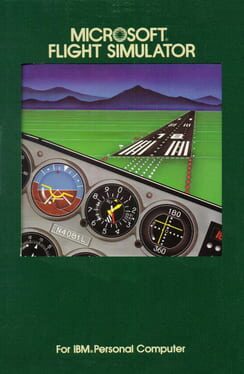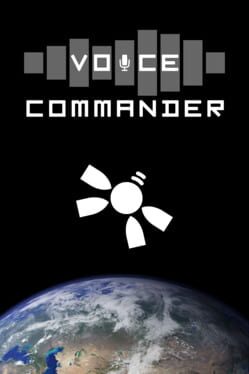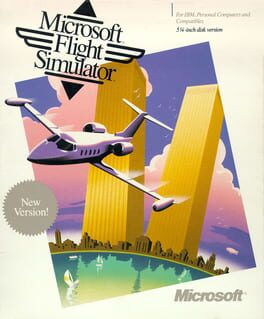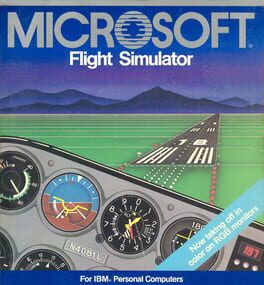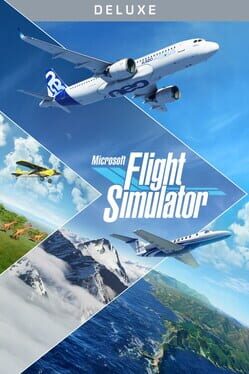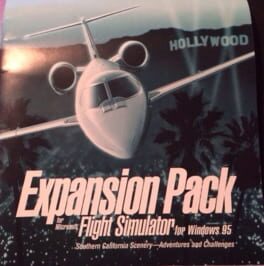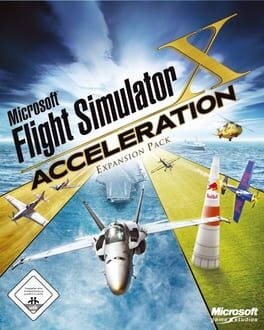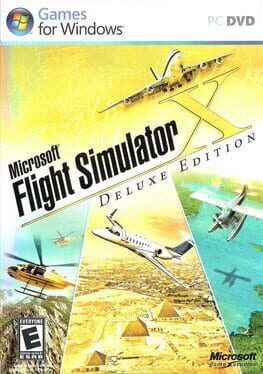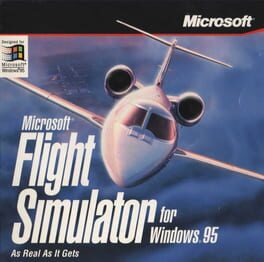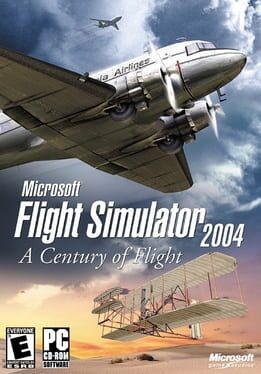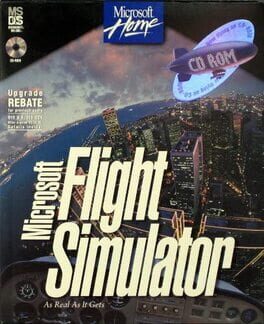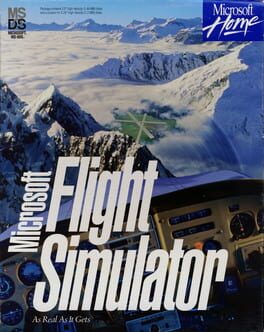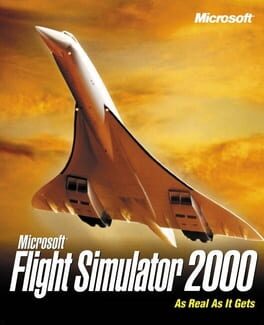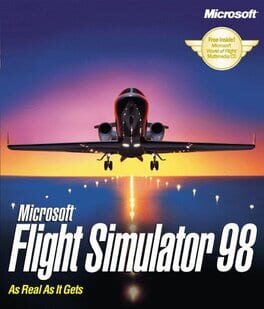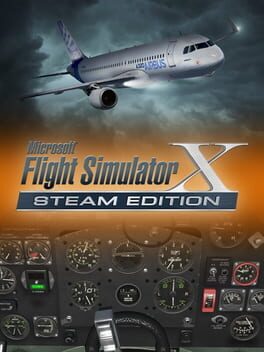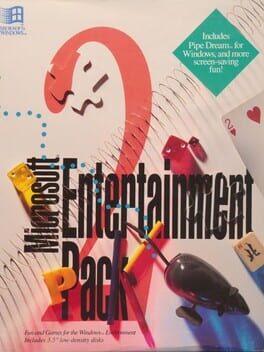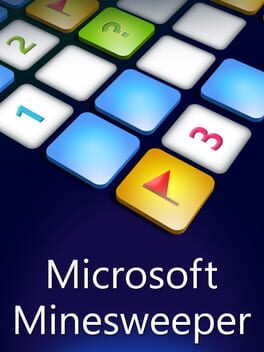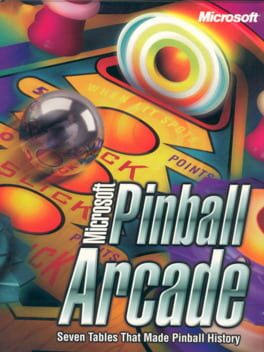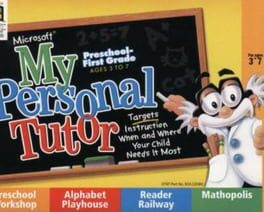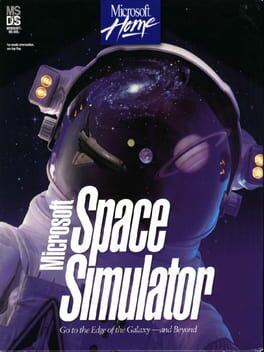How to play Microsoft Oceans on Mac
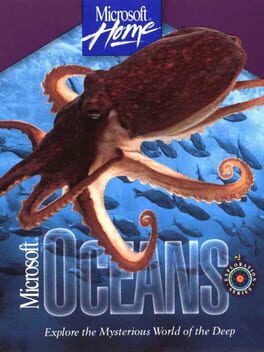
| Platforms | Computer |
Game summary
You will learn all about the many creatures which inhabit our planet's oceans; how humans have interacted with it throughout history; and oceans in general. It's all accompanied by a wealth of information which is supplemented by quizzes, videos and pictures. You can even take a narrated tour with one of many different characters, each of whom explores specific subjects relating to oceans. Keep on learning with interactive games and quizzes. Exciting articles will help you to understand the depth of water. You will learn many secrets of marine animals with hundreds of interesting quizzes and 15 of intriguing games. Look how amazing open water in front of your eyes! Explore the world of the oceans with: more than 700 colorful articles, information about hundreds of marine creatures, more than 100 video clips, and more than 1000 photos. This software title was also made with the cooperation of the World Wildlife Foundation.
First released: Dec 1995
Play Microsoft Oceans on Mac with Parallels (virtualized)
The easiest way to play Microsoft Oceans on a Mac is through Parallels, which allows you to virtualize a Windows machine on Macs. The setup is very easy and it works for Apple Silicon Macs as well as for older Intel-based Macs.
Parallels supports the latest version of DirectX and OpenGL, allowing you to play the latest PC games on any Mac. The latest version of DirectX is up to 20% faster.
Our favorite feature of Parallels Desktop is that when you turn off your virtual machine, all the unused disk space gets returned to your main OS, thus minimizing resource waste (which used to be a problem with virtualization).
Microsoft Oceans installation steps for Mac
Step 1
Go to Parallels.com and download the latest version of the software.
Step 2
Follow the installation process and make sure you allow Parallels in your Mac’s security preferences (it will prompt you to do so).
Step 3
When prompted, download and install Windows 10. The download is around 5.7GB. Make sure you give it all the permissions that it asks for.
Step 4
Once Windows is done installing, you are ready to go. All that’s left to do is install Microsoft Oceans like you would on any PC.
Did it work?
Help us improve our guide by letting us know if it worked for you.
👎👍