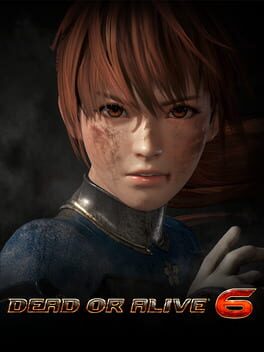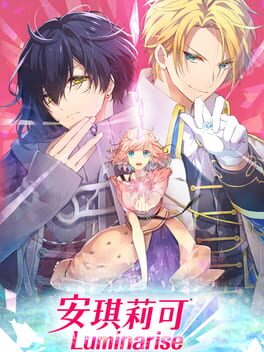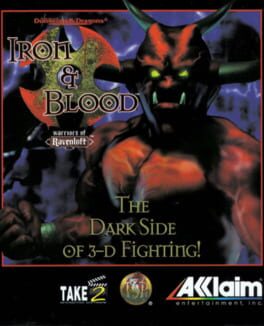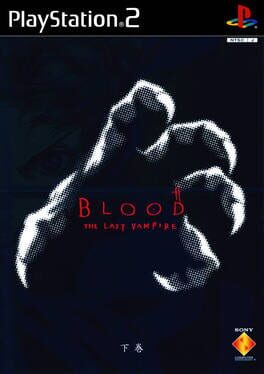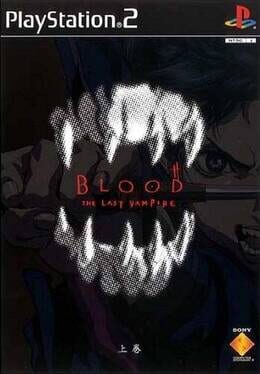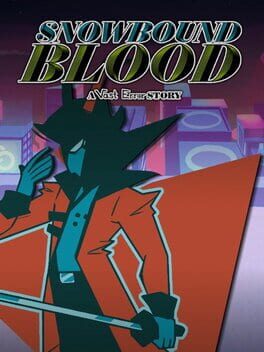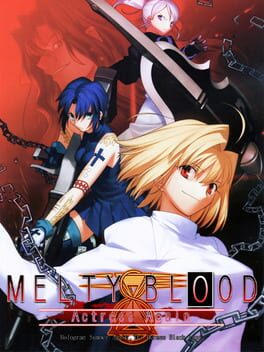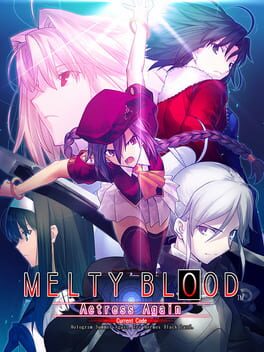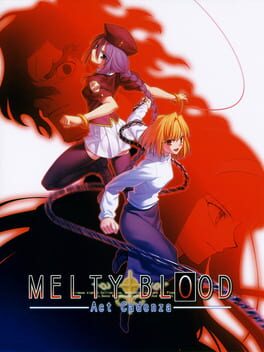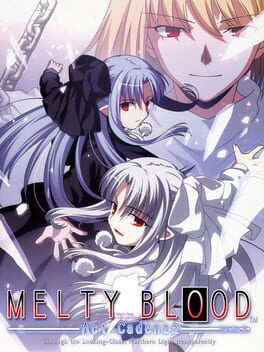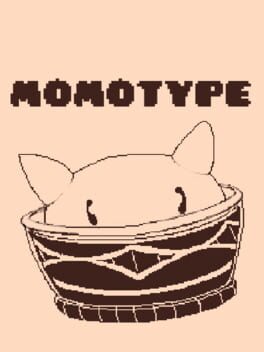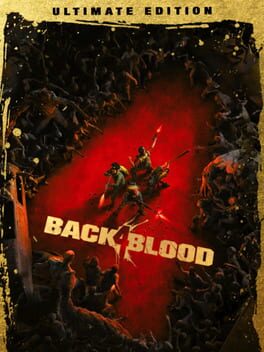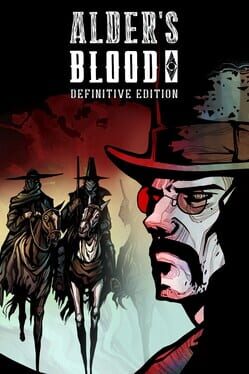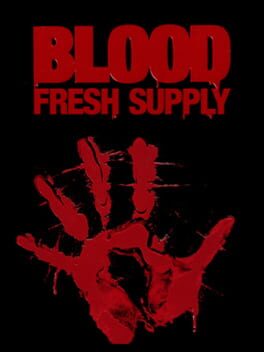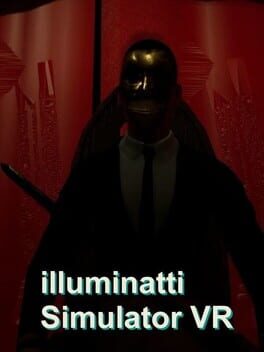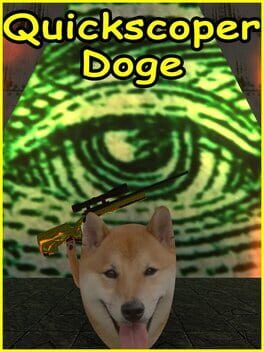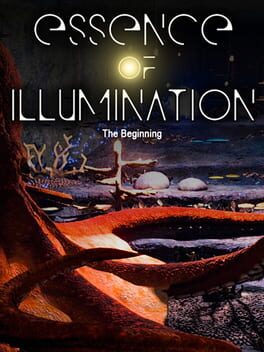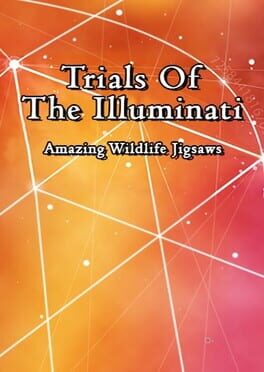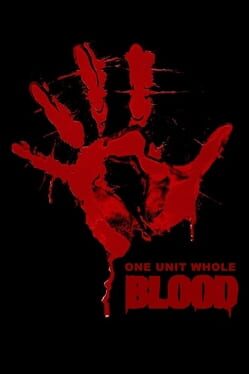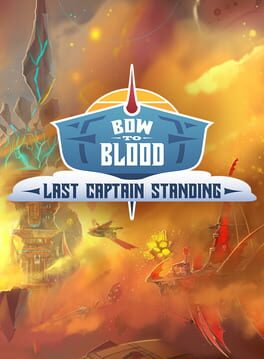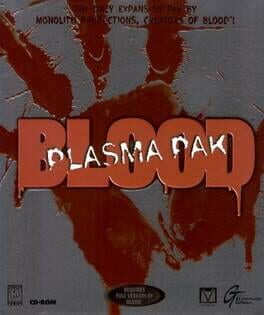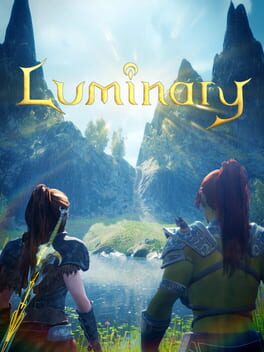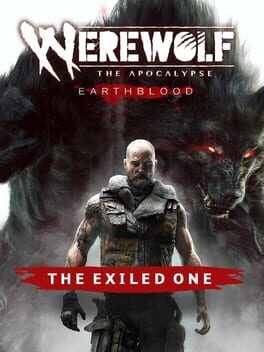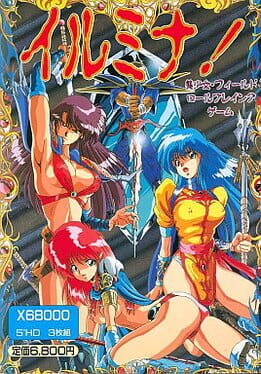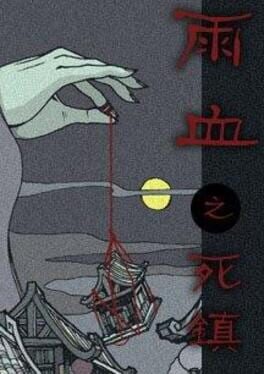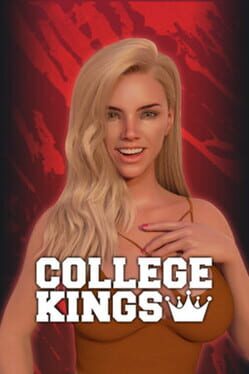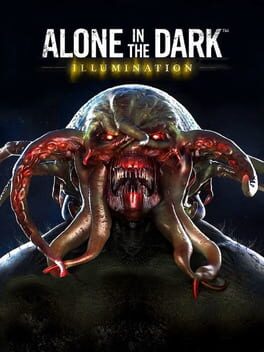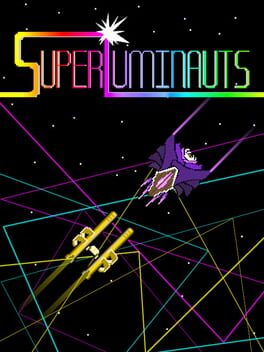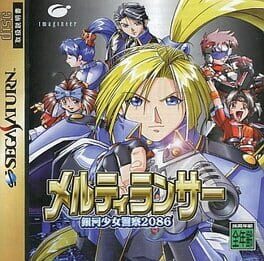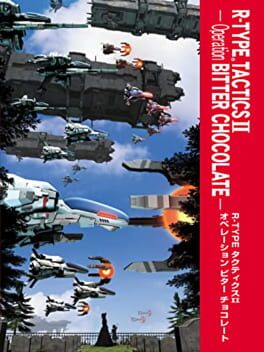How to play Melty Blood: Type Lumina on Mac

| Platforms | Computer |
Game summary
"MELTY BLOOD" is a series of 2D fighting games based on TYPE-MOON's visual romance novel "Tsukihime". Since the game's original release on PC in 2002, it has also had a number of ports for arcade, PlayStation 2, and Steam.
Now, at long last, the "MELTY BLOOD" series is making its way to PlayStation®4, Nintendo Switch™, Xbox One, and Steam on September 30, 2021 in the form of "MELTY BLOOD: TYPE LUMINA".
First released: Sep 2021
Play Melty Blood: Type Lumina on Mac with Parallels (virtualized)
The easiest way to play Melty Blood: Type Lumina on a Mac is through Parallels, which allows you to virtualize a Windows machine on Macs. The setup is very easy and it works for Apple Silicon Macs as well as for older Intel-based Macs.
Parallels supports the latest version of DirectX and OpenGL, allowing you to play the latest PC games on any Mac. The latest version of DirectX is up to 20% faster.
Our favorite feature of Parallels Desktop is that when you turn off your virtual machine, all the unused disk space gets returned to your main OS, thus minimizing resource waste (which used to be a problem with virtualization).
Melty Blood: Type Lumina installation steps for Mac
Step 1
Go to Parallels.com and download the latest version of the software.
Step 2
Follow the installation process and make sure you allow Parallels in your Mac’s security preferences (it will prompt you to do so).
Step 3
When prompted, download and install Windows 10. The download is around 5.7GB. Make sure you give it all the permissions that it asks for.
Step 4
Once Windows is done installing, you are ready to go. All that’s left to do is install Melty Blood: Type Lumina like you would on any PC.
Did it work?
Help us improve our guide by letting us know if it worked for you.
👎👍