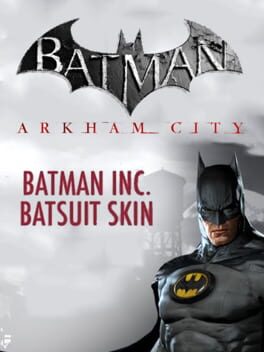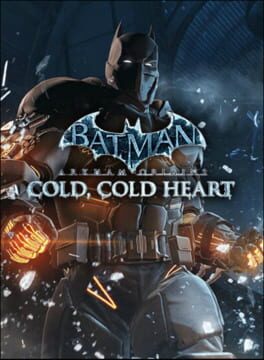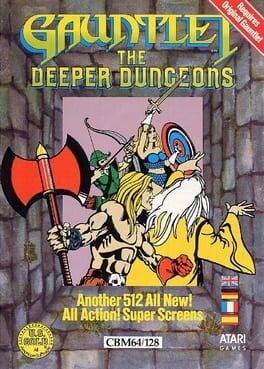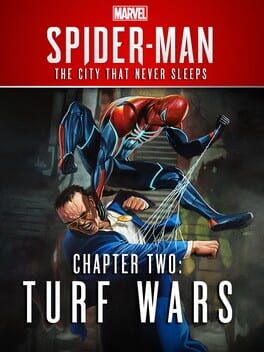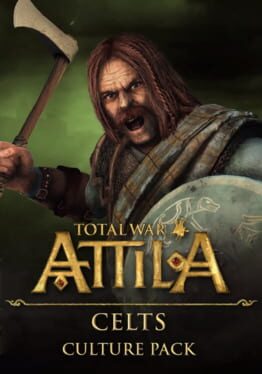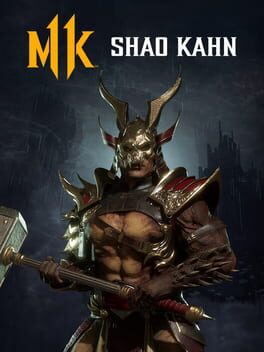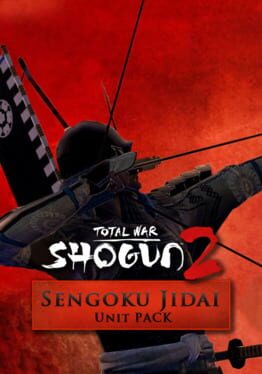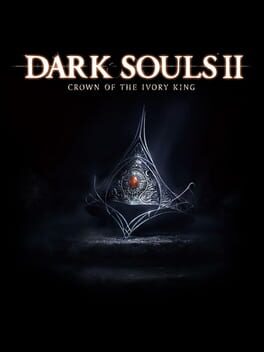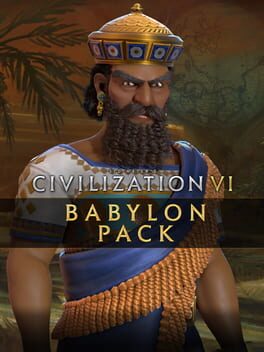How to play Marvel's Spider-Man: Silver Lining on Mac
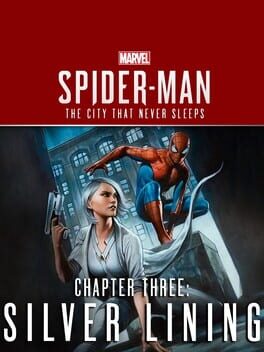
Game summary
Silver Sable is back in the action-packed conclusion to Marvel’s Spider-Man: The City That Never Sleeps. The deadly mercenary is back to reclaim her stolen Sable International tech and gear from the city’s thugs. But with Police Department Captain Yuri Watanabe on administrative leave after her controversial efforts against crime boss Hammerhead, and bigger threats on the horizon, Spider-Man must rely on unlikely allies to keep the city safe from impending calamity.
First released: Dec 2018
Play Marvel's Spider-Man: Silver Lining on Mac with Parallels (virtualized)
The easiest way to play Marvel's Spider-Man: Silver Lining on a Mac is through Parallels, which allows you to virtualize a Windows machine on Macs. The setup is very easy and it works for Apple Silicon Macs as well as for older Intel-based Macs.
Parallels supports the latest version of DirectX and OpenGL, allowing you to play the latest PC games on any Mac. The latest version of DirectX is up to 20% faster.
Our favorite feature of Parallels Desktop is that when you turn off your virtual machine, all the unused disk space gets returned to your main OS, thus minimizing resource waste (which used to be a problem with virtualization).
Marvel's Spider-Man: Silver Lining installation steps for Mac
Step 1
Go to Parallels.com and download the latest version of the software.
Step 2
Follow the installation process and make sure you allow Parallels in your Mac’s security preferences (it will prompt you to do so).
Step 3
When prompted, download and install Windows 10. The download is around 5.7GB. Make sure you give it all the permissions that it asks for.
Step 4
Once Windows is done installing, you are ready to go. All that’s left to do is install Marvel's Spider-Man: Silver Lining like you would on any PC.
Did it work?
Help us improve our guide by letting us know if it worked for you.
👎👍