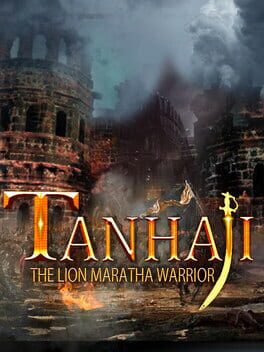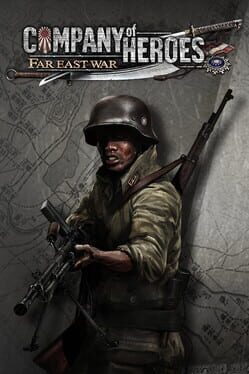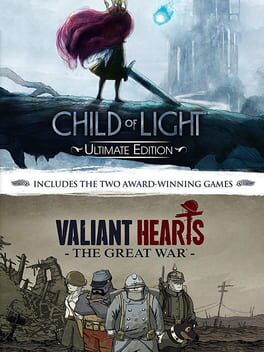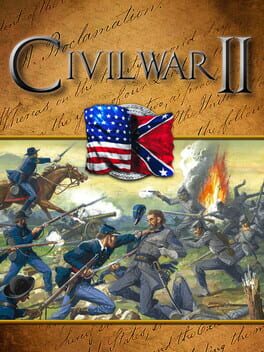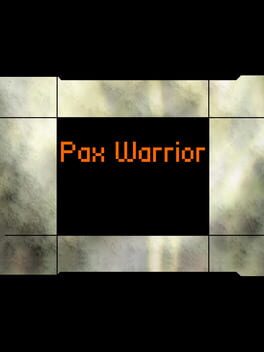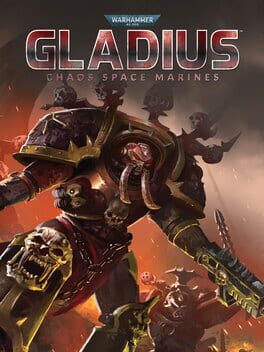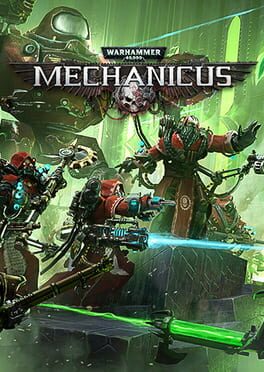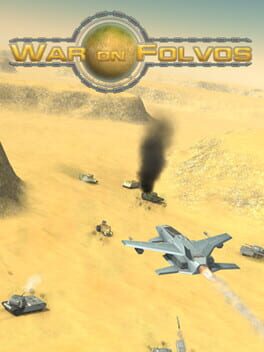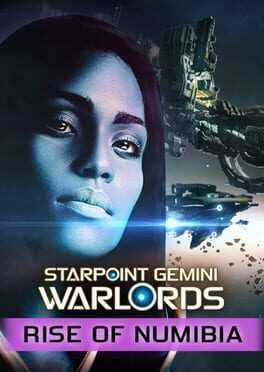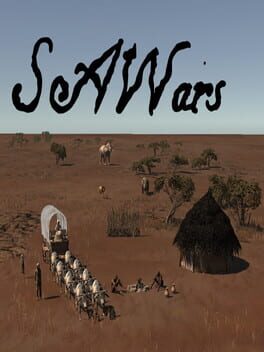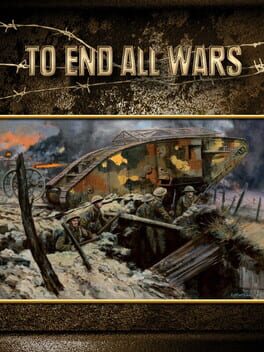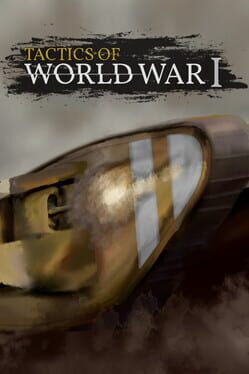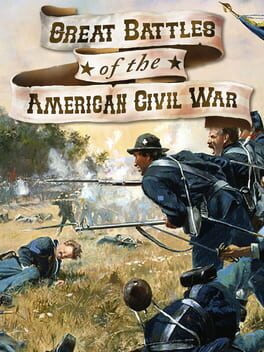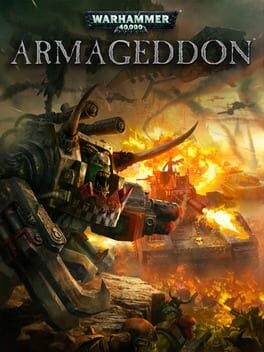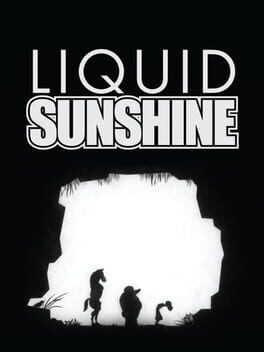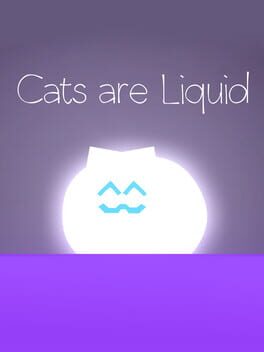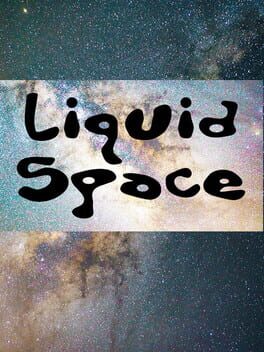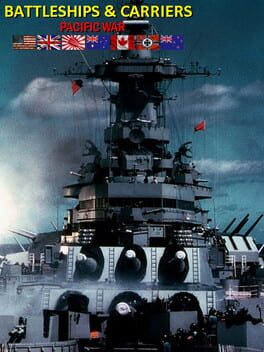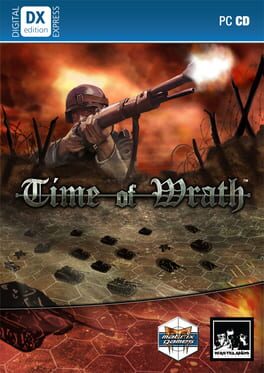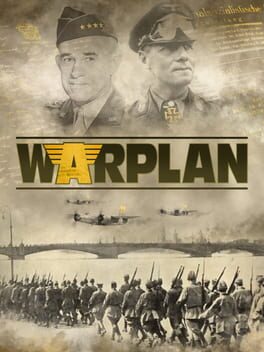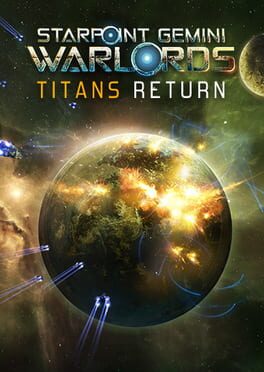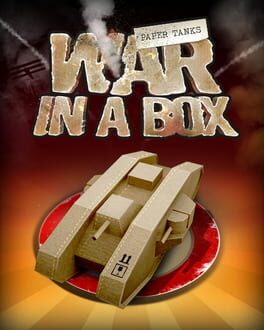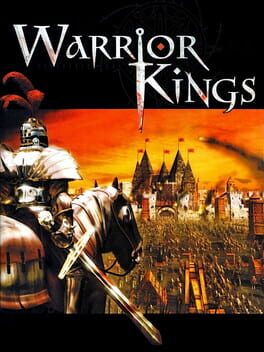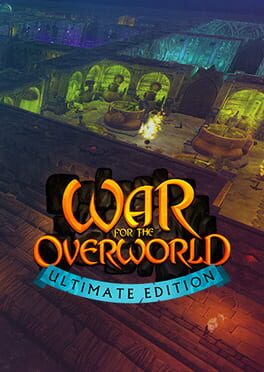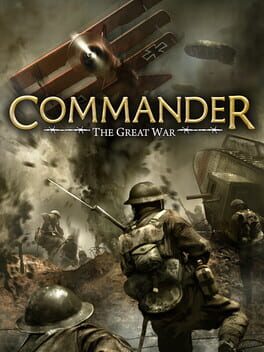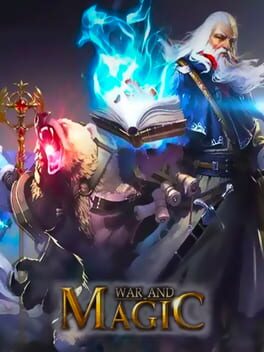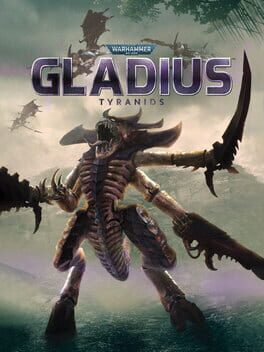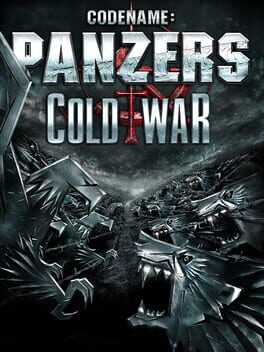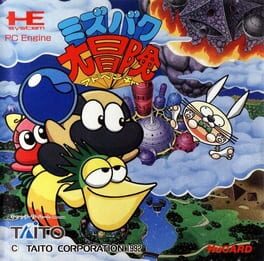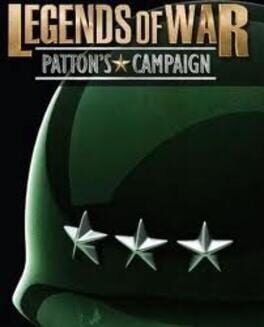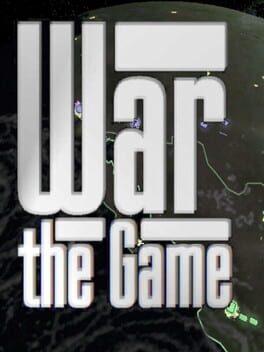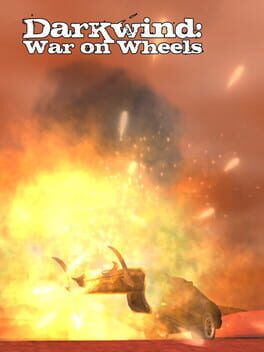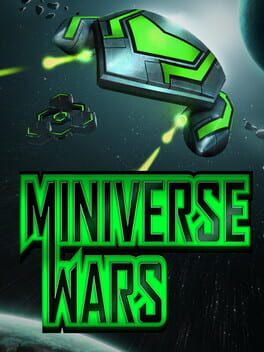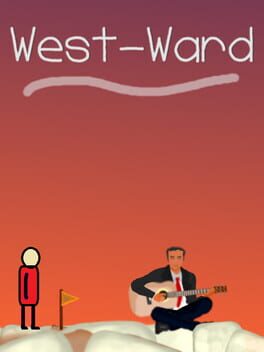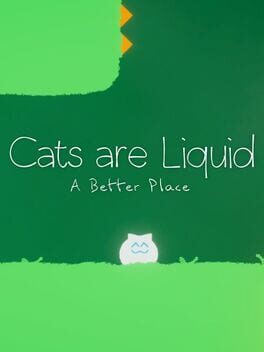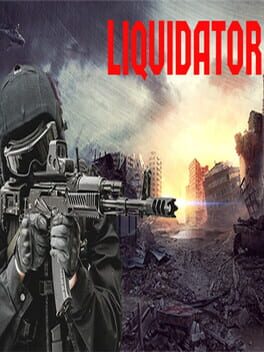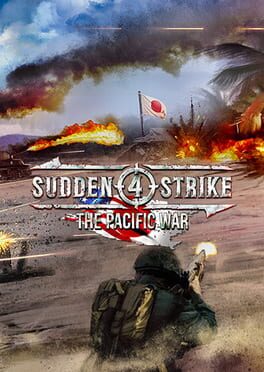How to play Liquid War on Mac

| Platforms | Computer |
Game summary
Gameplay takes place on a 2D battlefield, usually with some obstacles. Each player (2 to 6, computer or human) has an army of particles and a cursor. The objective of the game is to assimilate all enemy particles. The players can only move their cursors and cannot directly control the particles. Each particle follows the shortest path around the obstacles to its team's cursor. A player may have several thousands particles at a time, giving the collection of particles a look of a liquid blob. When a particle moves into a particle from a different team, it will fight and if the opponent particle fails to fight back (it is not moving in the opposite direction) it will eventually be assimilated by its attacker. As particles cannot die but only change teams, the total number of particles on the map remains constant. Since a particle can only fight in one direction at a time (towards its team's cursor), a player that surrounds its opponents will have a distinct advantage. The game ends when one player controls all of the particles or when the time runs out. When the time runs out, the player with the most particles wins.
There are multiple maps which affect the obstacles in the battlefield. These obstacles may affect the strategies of the game.
Liquid War is a multiplayer game and can be played by up to 6 people on one computer, or over the Internet or a LAN. A single player mode is available in which the opponents are controlled by the computer. The computer AI's "strategy" is to constantly choose a random point in the enemy and move its cursor to it.
First released: Oct 2007
Play Liquid War on Mac with Parallels (virtualized)
The easiest way to play Liquid War on a Mac is through Parallels, which allows you to virtualize a Windows machine on Macs. The setup is very easy and it works for Apple Silicon Macs as well as for older Intel-based Macs.
Parallels supports the latest version of DirectX and OpenGL, allowing you to play the latest PC games on any Mac. The latest version of DirectX is up to 20% faster.
Our favorite feature of Parallels Desktop is that when you turn off your virtual machine, all the unused disk space gets returned to your main OS, thus minimizing resource waste (which used to be a problem with virtualization).
Liquid War installation steps for Mac
Step 1
Go to Parallels.com and download the latest version of the software.
Step 2
Follow the installation process and make sure you allow Parallels in your Mac’s security preferences (it will prompt you to do so).
Step 3
When prompted, download and install Windows 10. The download is around 5.7GB. Make sure you give it all the permissions that it asks for.
Step 4
Once Windows is done installing, you are ready to go. All that’s left to do is install Liquid War like you would on any PC.
Did it work?
Help us improve our guide by letting us know if it worked for you.
👎👍