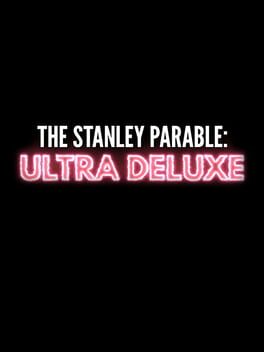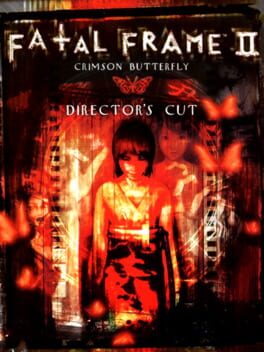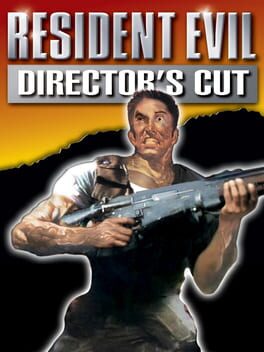How to play Ittle Dew 2+ on Mac

| Platforms | Computer |
Game summary
An Unforgettable Adventure, Bursting With Puzzles and Oozing With Charm!
Sassy adventurer Ittle and her reluctant flying fox friend Tippsie are back for their greatest adventure ever! Stranded on yet another island and armed with a magical map, our heroes explore the three-dimensional landscape in search of valuable loot. Can they find the eight scattered pieces of the raft that could be their ticket home?
The island's mysterious residents range from cordial to downright hostile, so Ittle will need to use both force and her wits in equal measure. She'll have to solve a wide variety of puzzles in order to gain access to all of the island’s darkest corners and recover the booty stashed therein.
First released: Nov 2016
Play Ittle Dew 2+ on Mac with Parallels (virtualized)
The easiest way to play Ittle Dew 2+ on a Mac is through Parallels, which allows you to virtualize a Windows machine on Macs. The setup is very easy and it works for Apple Silicon Macs as well as for older Intel-based Macs.
Parallels supports the latest version of DirectX and OpenGL, allowing you to play the latest PC games on any Mac. The latest version of DirectX is up to 20% faster.
Our favorite feature of Parallels Desktop is that when you turn off your virtual machine, all the unused disk space gets returned to your main OS, thus minimizing resource waste (which used to be a problem with virtualization).
Ittle Dew 2+ installation steps for Mac
Step 1
Go to Parallels.com and download the latest version of the software.
Step 2
Follow the installation process and make sure you allow Parallels in your Mac’s security preferences (it will prompt you to do so).
Step 3
When prompted, download and install Windows 10. The download is around 5.7GB. Make sure you give it all the permissions that it asks for.
Step 4
Once Windows is done installing, you are ready to go. All that’s left to do is install Ittle Dew 2+ like you would on any PC.
Did it work?
Help us improve our guide by letting us know if it worked for you.
👎👍