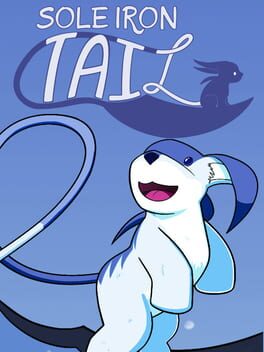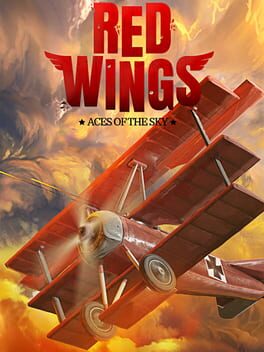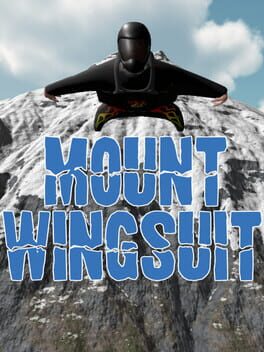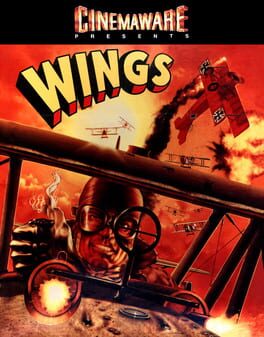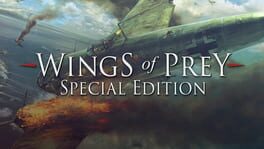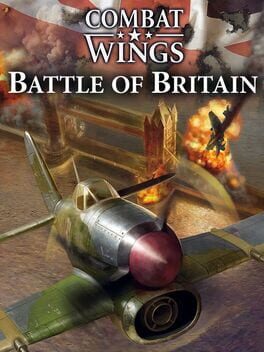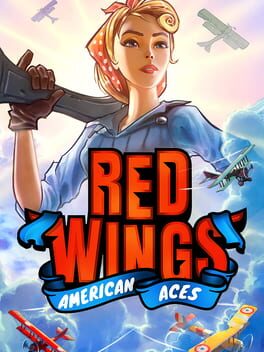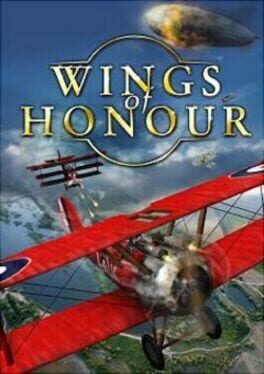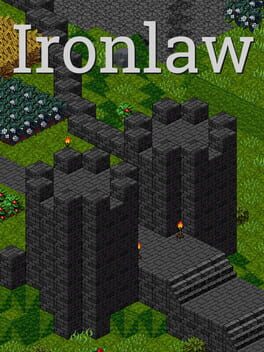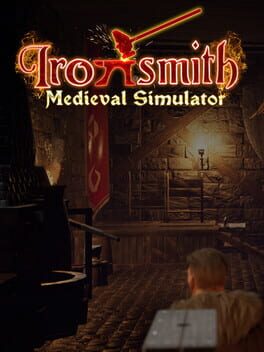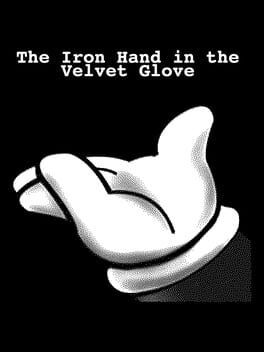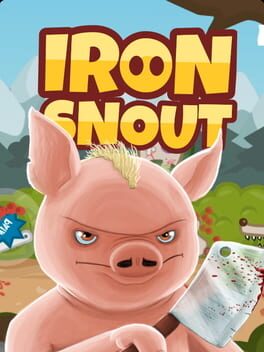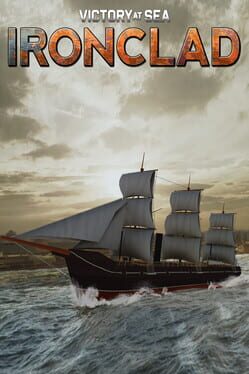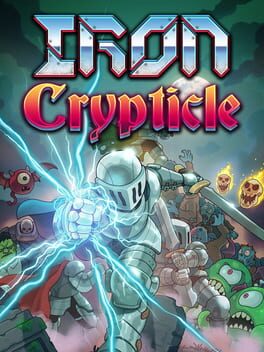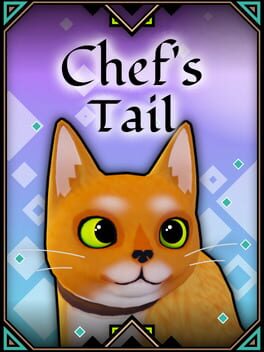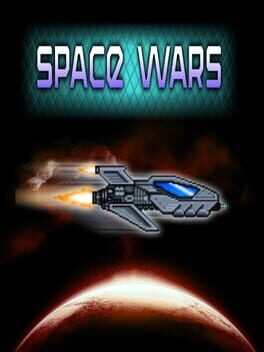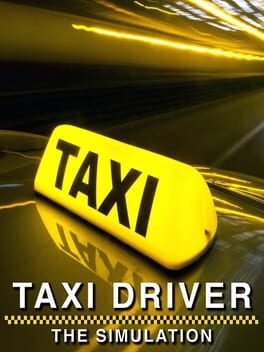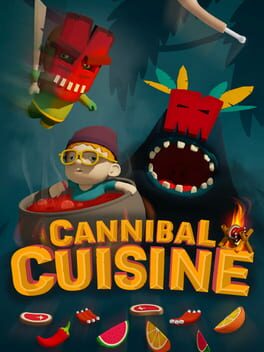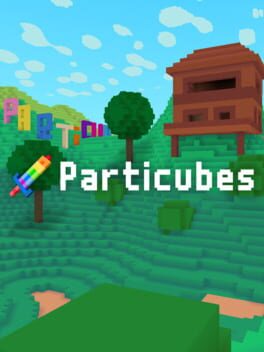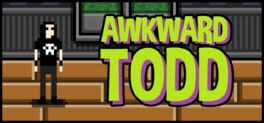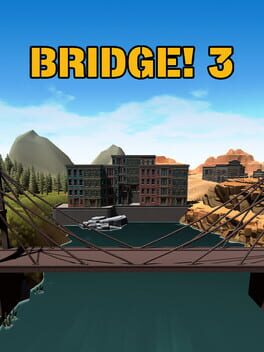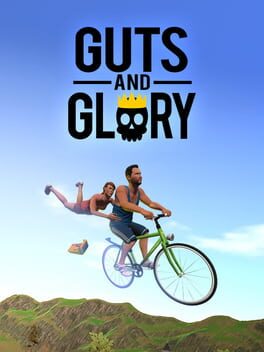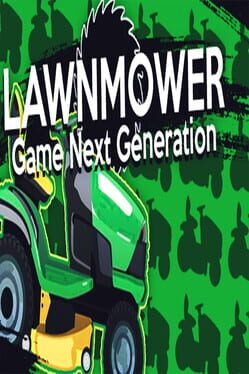How to play Iron Wings on Mac

| Platforms | Computer |
Game summary
World War 2 Intense action-adventure air combat game
Player takes on the role of the two pilots, Jack and Amelia, as they attempt to take down Nazi aerial menace across a rich campaign of missions, each with numerous objectives and enemies as well as side objectives. While fast paced action goes you will also have to consider some strategy, assigning your partner primary objectives to shoot down, in order to succeed.
Iron Wings is primarily and arcade game, a flying shooter, where shooting won't be enough, where each weapon or tool mounted on each of the two planes will have its role on completing each mission, and you'll have to deal with the decision on what to do and how to do it.
First released: May 2017
Play Iron Wings on Mac with Parallels (virtualized)
The easiest way to play Iron Wings on a Mac is through Parallels, which allows you to virtualize a Windows machine on Macs. The setup is very easy and it works for Apple Silicon Macs as well as for older Intel-based Macs.
Parallels supports the latest version of DirectX and OpenGL, allowing you to play the latest PC games on any Mac. The latest version of DirectX is up to 20% faster.
Our favorite feature of Parallels Desktop is that when you turn off your virtual machine, all the unused disk space gets returned to your main OS, thus minimizing resource waste (which used to be a problem with virtualization).
Iron Wings installation steps for Mac
Step 1
Go to Parallels.com and download the latest version of the software.
Step 2
Follow the installation process and make sure you allow Parallels in your Mac’s security preferences (it will prompt you to do so).
Step 3
When prompted, download and install Windows 10. The download is around 5.7GB. Make sure you give it all the permissions that it asks for.
Step 4
Once Windows is done installing, you are ready to go. All that’s left to do is install Iron Wings like you would on any PC.
Did it work?
Help us improve our guide by letting us know if it worked for you.
👎👍