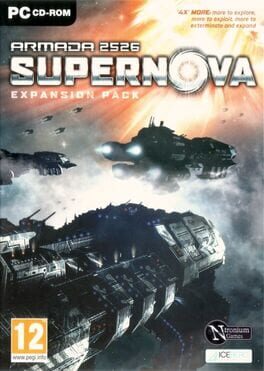How to play Hearthstone: Scholomance Academy on Mac

| Platforms | Computer |
Game summary
Scholomance Academy is Hearthstone's fifteenth expansion, featuring 135 new collectible cards.
Set in the magical school of Scholomance, run by headmaster Kel'Thuzad at a time before he became an evil lich, the expansion sees aspiring young champions of every class studying in this prestigious academy. However, beneath the halls of Scholomance in a secret chamber lies an evil cult.
Scholomance Academy introduces the new Spellburst keyword, an effect that triggers the first time you cast a spell with the minion on board. It also adds dual-class cards, double majors that can be used by either class and combines themes and mechanics from both.
First released: Aug 2020
Play Hearthstone: Scholomance Academy on Mac with Parallels (virtualized)
The easiest way to play Hearthstone: Scholomance Academy on a Mac is through Parallels, which allows you to virtualize a Windows machine on Macs. The setup is very easy and it works for Apple Silicon Macs as well as for older Intel-based Macs.
Parallels supports the latest version of DirectX and OpenGL, allowing you to play the latest PC games on any Mac. The latest version of DirectX is up to 20% faster.
Our favorite feature of Parallels Desktop is that when you turn off your virtual machine, all the unused disk space gets returned to your main OS, thus minimizing resource waste (which used to be a problem with virtualization).
Hearthstone: Scholomance Academy installation steps for Mac
Step 1
Go to Parallels.com and download the latest version of the software.
Step 2
Follow the installation process and make sure you allow Parallels in your Mac’s security preferences (it will prompt you to do so).
Step 3
When prompted, download and install Windows 10. The download is around 5.7GB. Make sure you give it all the permissions that it asks for.
Step 4
Once Windows is done installing, you are ready to go. All that’s left to do is install Hearthstone: Scholomance Academy like you would on any PC.
Did it work?
Help us improve our guide by letting us know if it worked for you.
👎👍