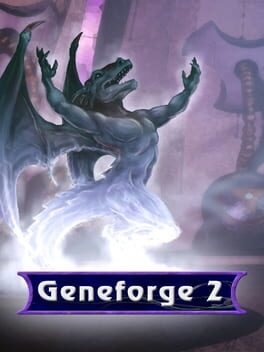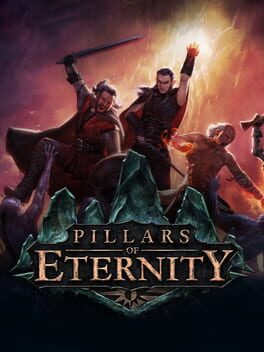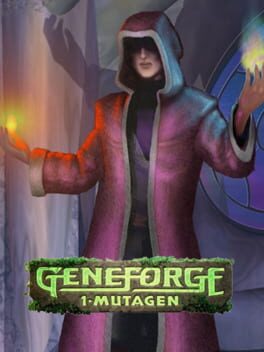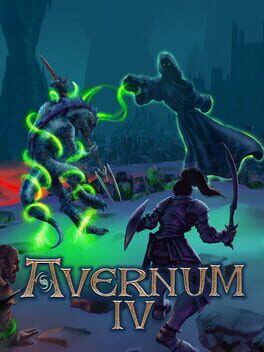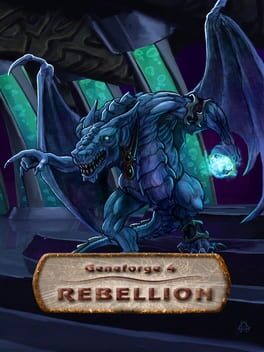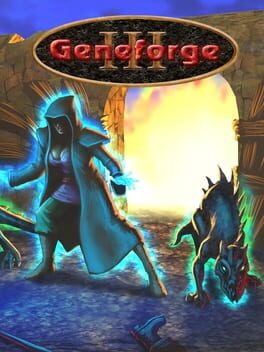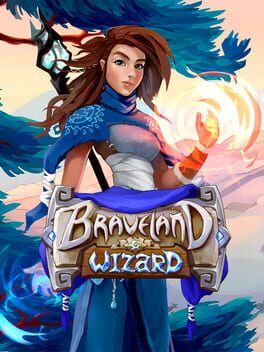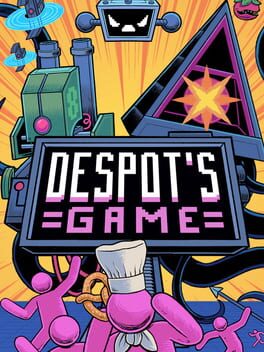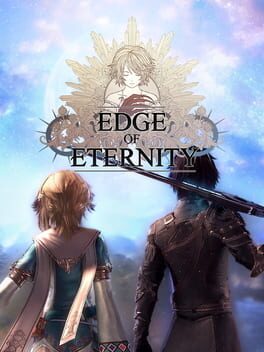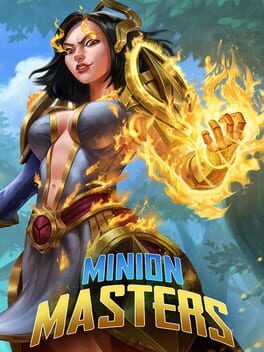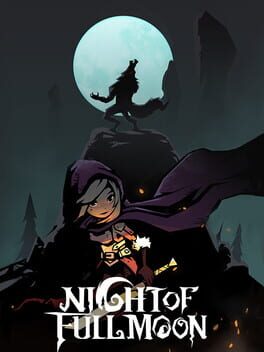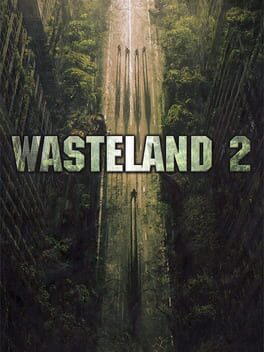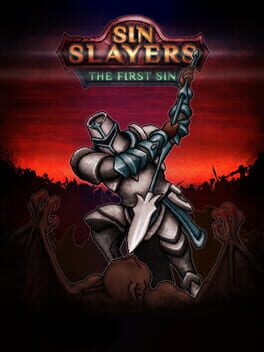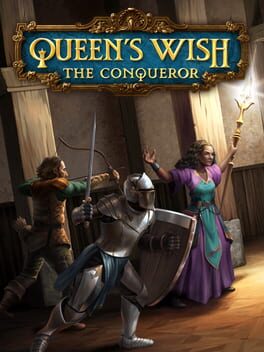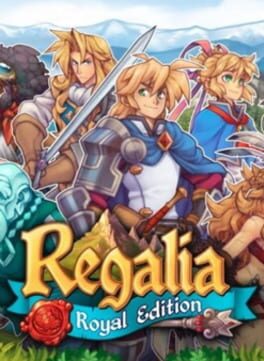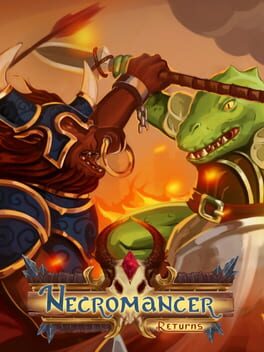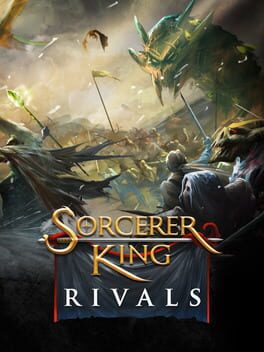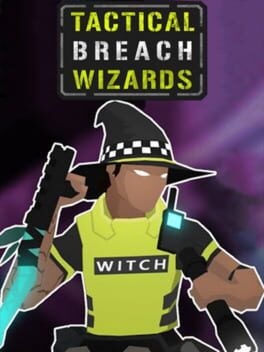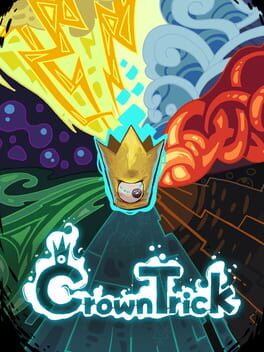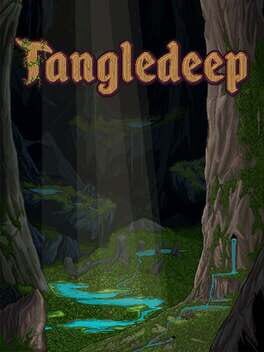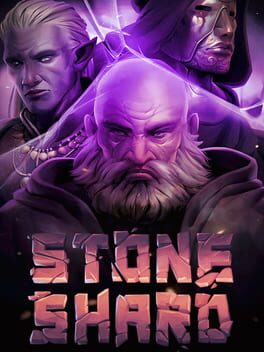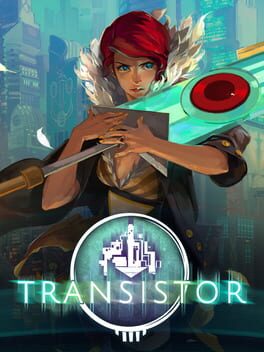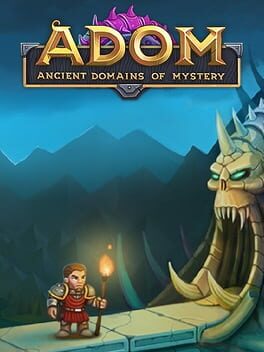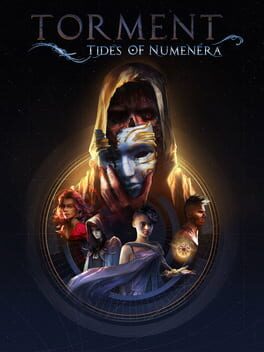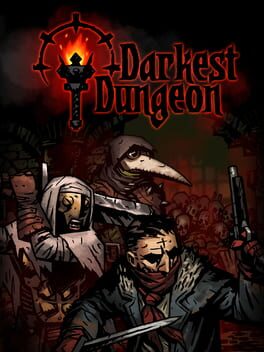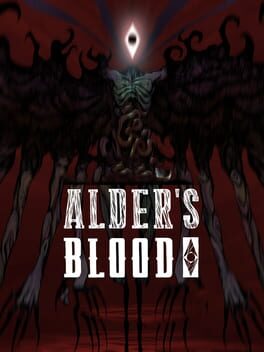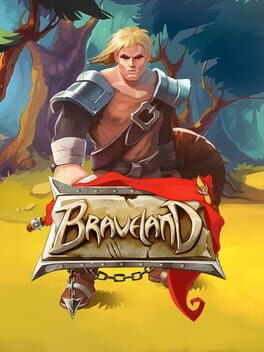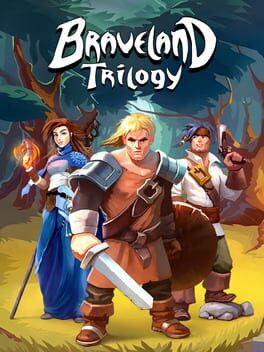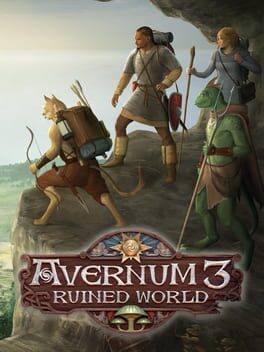How to play Geneforge on Mac

| Platforms | Computer |
Game summary
Geneforge is an Indie fantasy role-playing game, the first game in the five-part Geneforge Saga. It features an enormous world, the ability to create your own army of lethal, totally obedient creatures, and a cunning enemy AI with foes who can go on patrols, stalk you, and run for help.
Geneforge has a huge and open storyline. You have the freedom to choose your own path and decide how the story will turn out. You can fight the evil overlord or you can join him. You can help the peasants or you can torment them. You can be the bold hero or you can just try to get away. No matter what you choose, Geneforge offers an enormous adventure with plenty of replay value.
First released: Dec 2001
Play Geneforge on Mac with Parallels (virtualized)
The easiest way to play Geneforge on a Mac is through Parallels, which allows you to virtualize a Windows machine on Macs. The setup is very easy and it works for Apple Silicon Macs as well as for older Intel-based Macs.
Parallels supports the latest version of DirectX and OpenGL, allowing you to play the latest PC games on any Mac. The latest version of DirectX is up to 20% faster.
Our favorite feature of Parallels Desktop is that when you turn off your virtual machine, all the unused disk space gets returned to your main OS, thus minimizing resource waste (which used to be a problem with virtualization).
Geneforge installation steps for Mac
Step 1
Go to Parallels.com and download the latest version of the software.
Step 2
Follow the installation process and make sure you allow Parallels in your Mac’s security preferences (it will prompt you to do so).
Step 3
When prompted, download and install Windows 10. The download is around 5.7GB. Make sure you give it all the permissions that it asks for.
Step 4
Once Windows is done installing, you are ready to go. All that’s left to do is install Geneforge like you would on any PC.
Did it work?
Help us improve our guide by letting us know if it worked for you.
👎👍