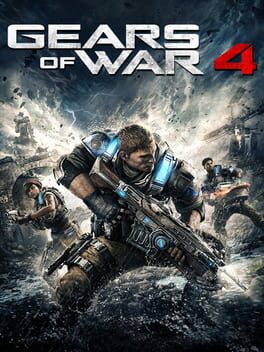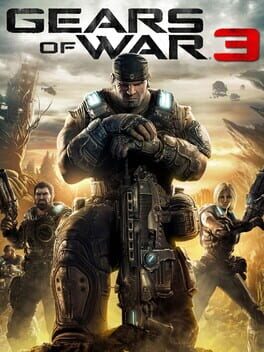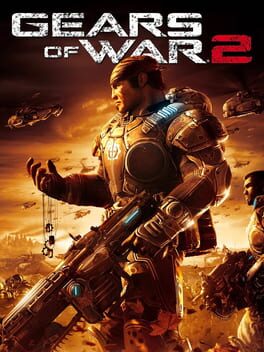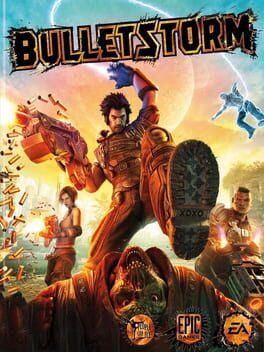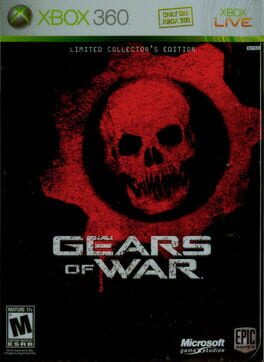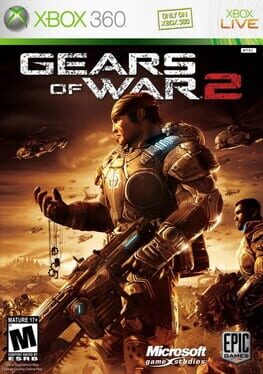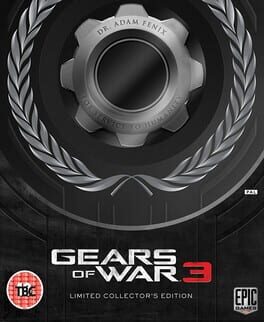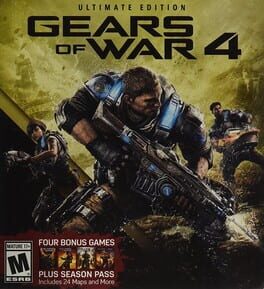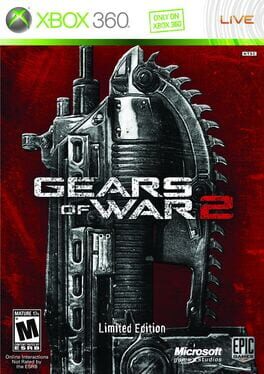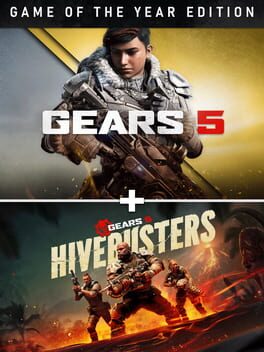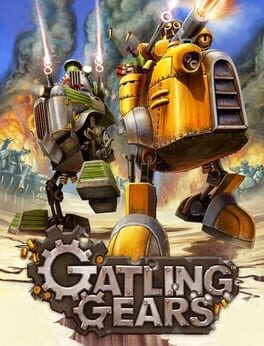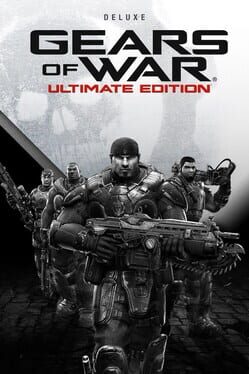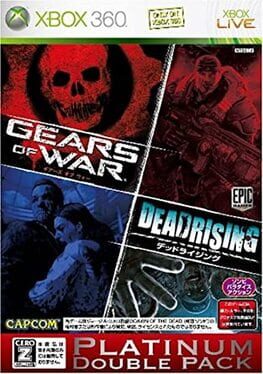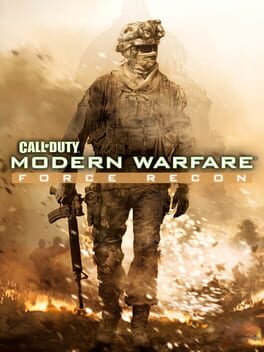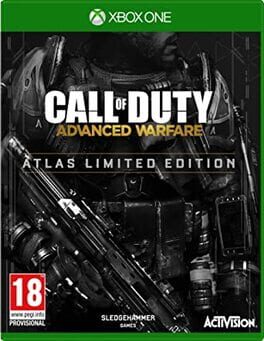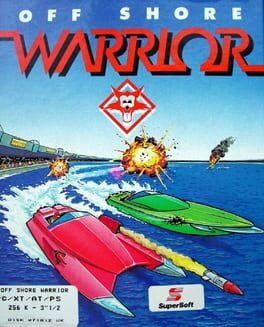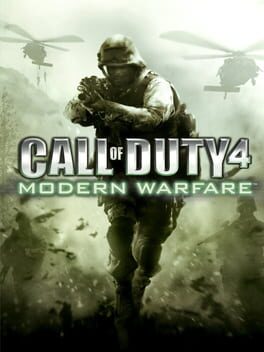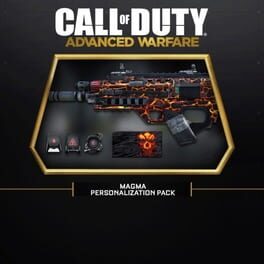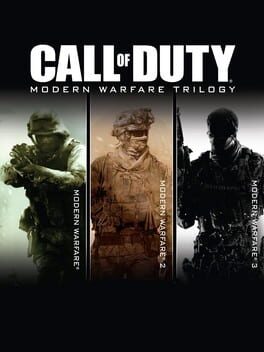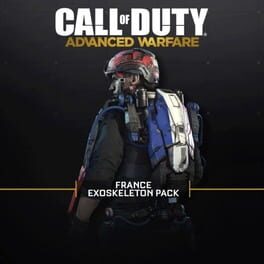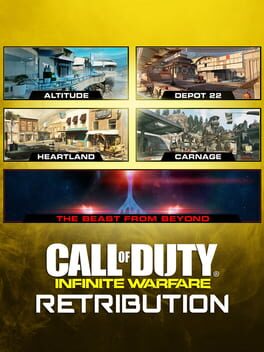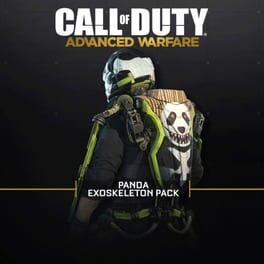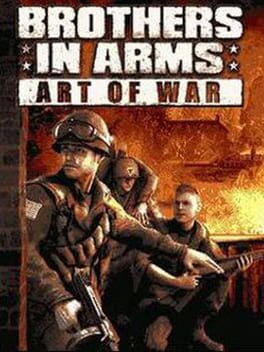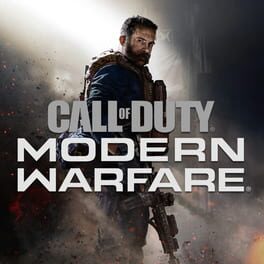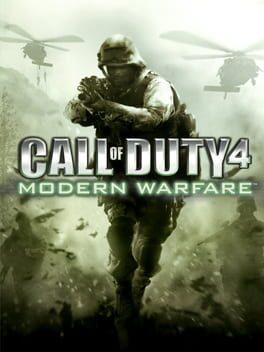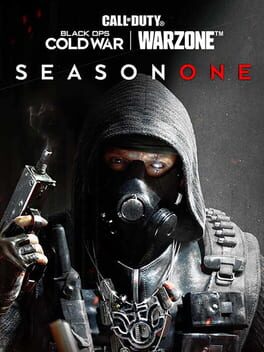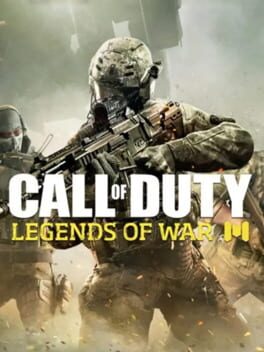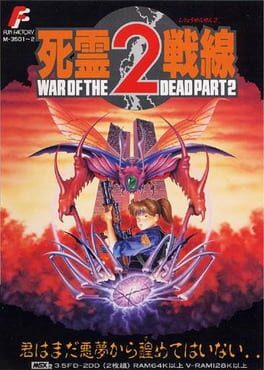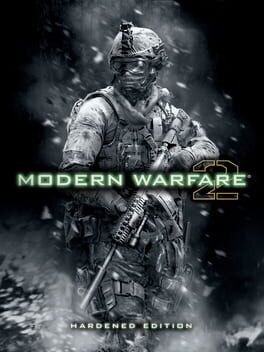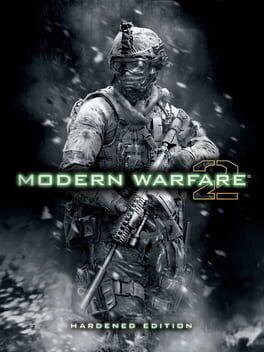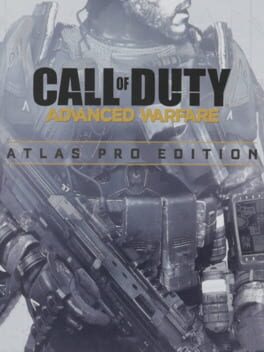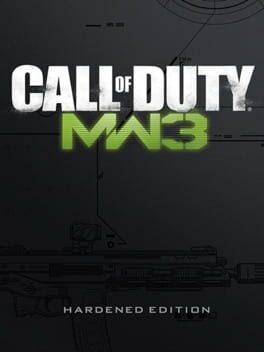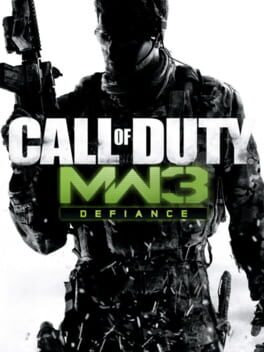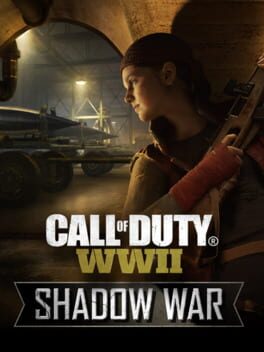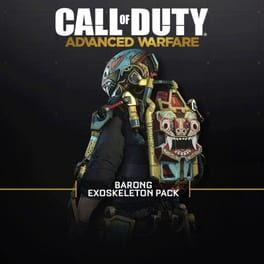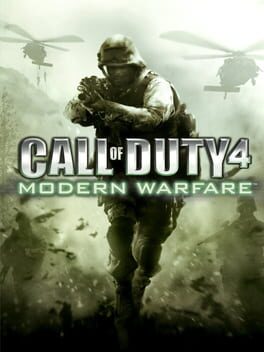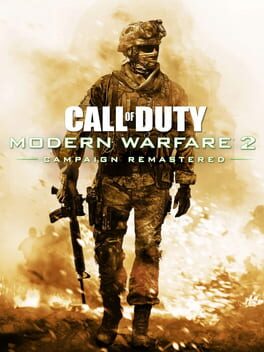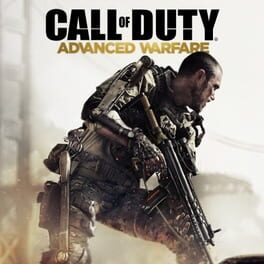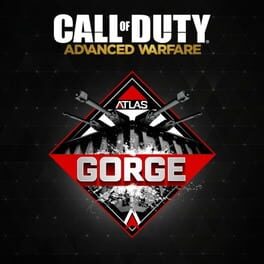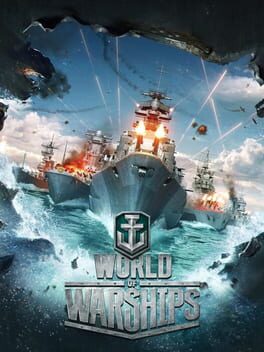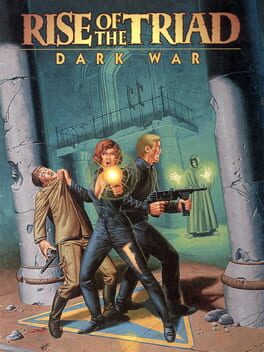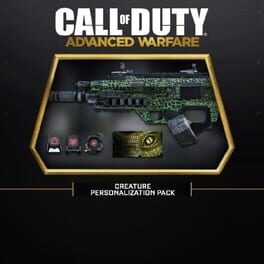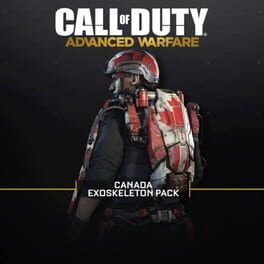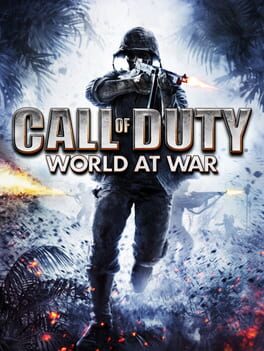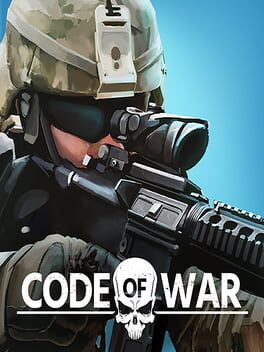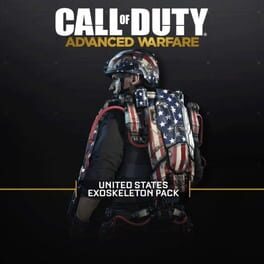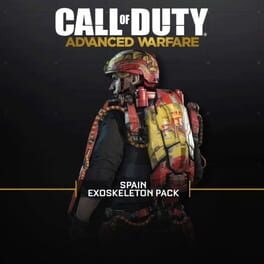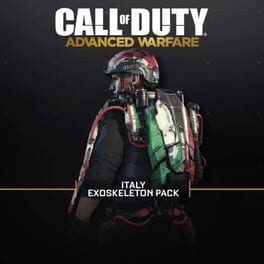How to play Gears of War on Mac
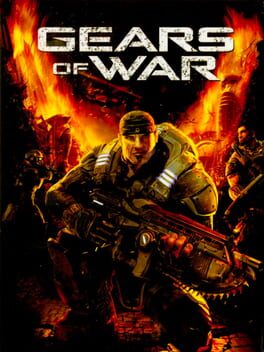
| Platforms | Computer |
Game summary
A third-person tactical shooter from Epic, running on the Unreal Engine 3. Gears of War thrusts gamers into a deep and harrowing story of humankind's epic battle for survival against the Locust Horde, a nightmarish race of creatures that surface from the bowels of the planet.
Unlike other shooters, Gears of War is all about teamwork in a big way. All game modes, levels and scenarios are designed specifically to encourage co-operative play, whether it be with A.I. partners or human players (with A.I. teammates designed with specific strengths, weaknesses and personalities.) On top of that, voice recognition will be available for players, and obviously voice chat to discuss strategy with your friends. In addition to voice chat, gamers will be able to experience individualized matchmaking, view player statistics, earn player achievements, customize their games, and build and personalize their gamer profiles over Xbox Live.
First released: Nov 2006
Play Gears of War on Mac with Parallels (virtualized)
The easiest way to play Gears of War on a Mac is through Parallels, which allows you to virtualize a Windows machine on Macs. The setup is very easy and it works for Apple Silicon Macs as well as for older Intel-based Macs.
Parallels supports the latest version of DirectX and OpenGL, allowing you to play the latest PC games on any Mac. The latest version of DirectX is up to 20% faster.
Our favorite feature of Parallels Desktop is that when you turn off your virtual machine, all the unused disk space gets returned to your main OS, thus minimizing resource waste (which used to be a problem with virtualization).
Gears of War installation steps for Mac
Step 1
Go to Parallels.com and download the latest version of the software.
Step 2
Follow the installation process and make sure you allow Parallels in your Mac’s security preferences (it will prompt you to do so).
Step 3
When prompted, download and install Windows 10. The download is around 5.7GB. Make sure you give it all the permissions that it asks for.
Step 4
Once Windows is done installing, you are ready to go. All that’s left to do is install Gears of War like you would on any PC.
Did it work?
Help us improve our guide by letting us know if it worked for you.
👎👍