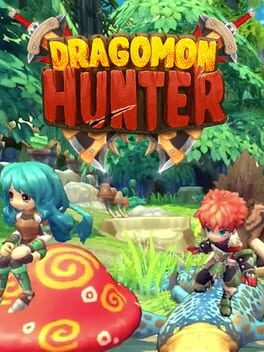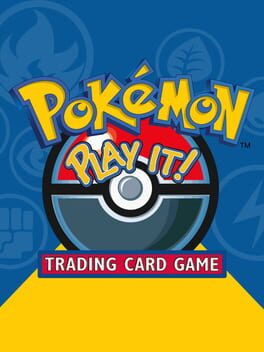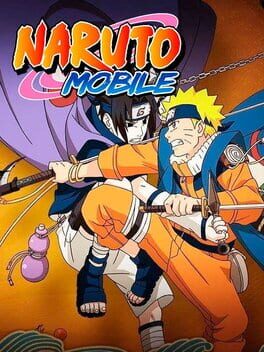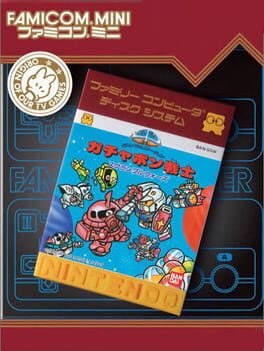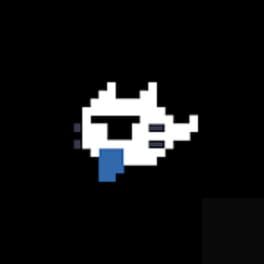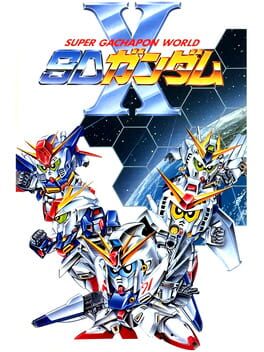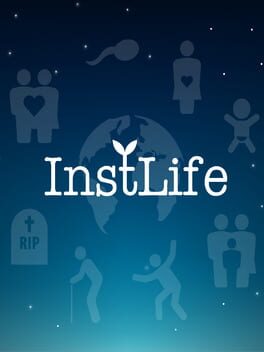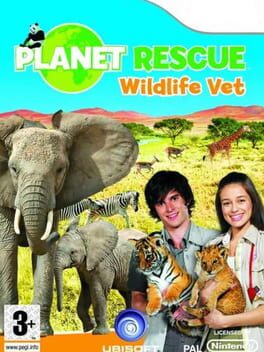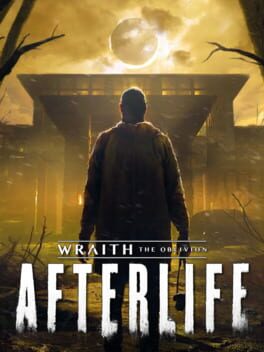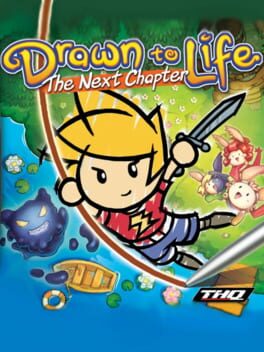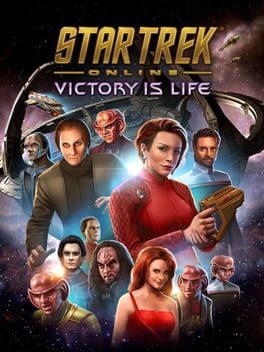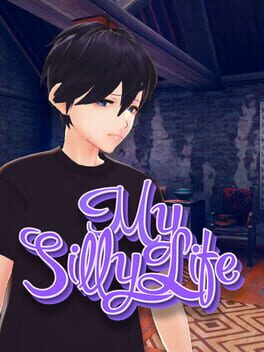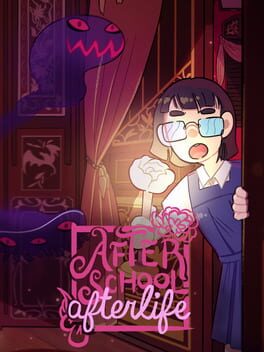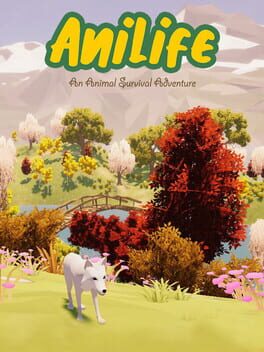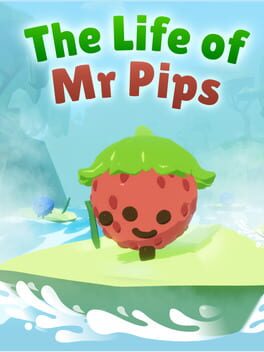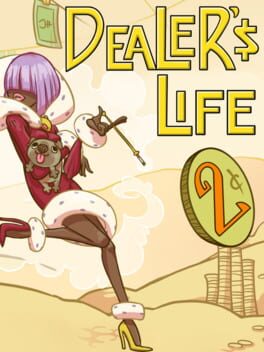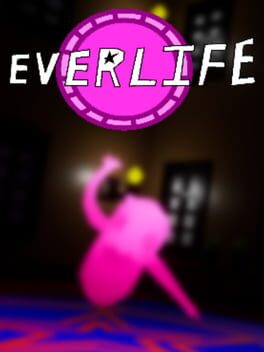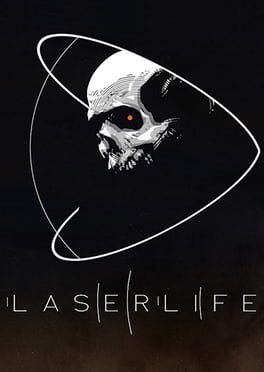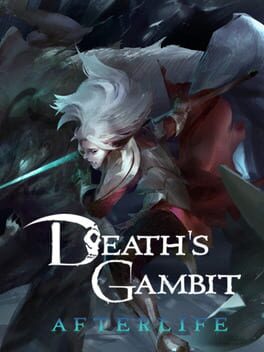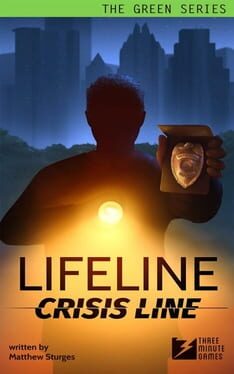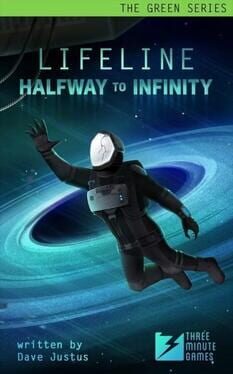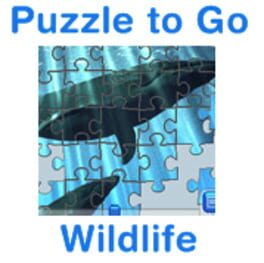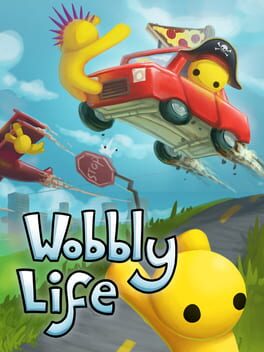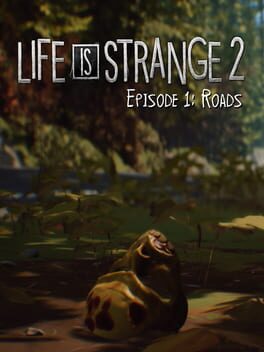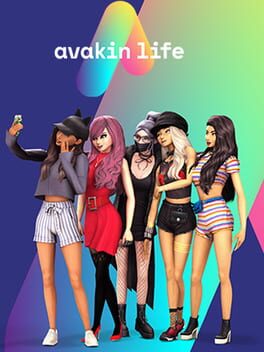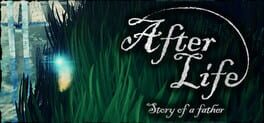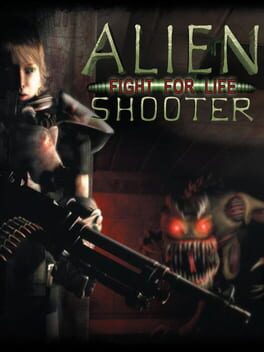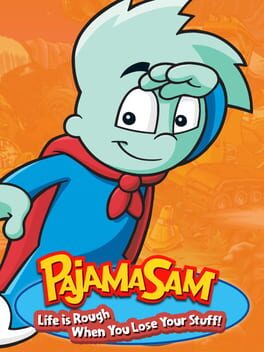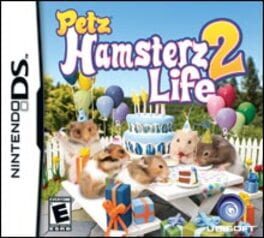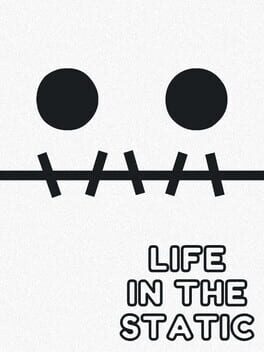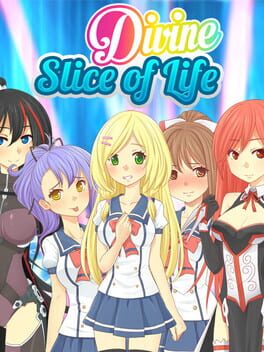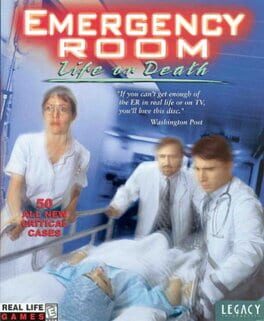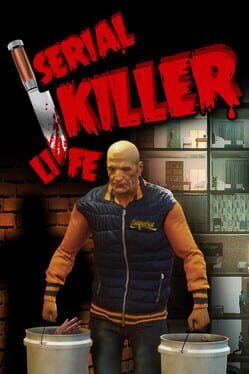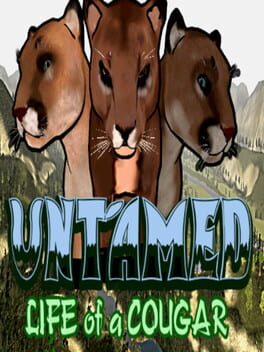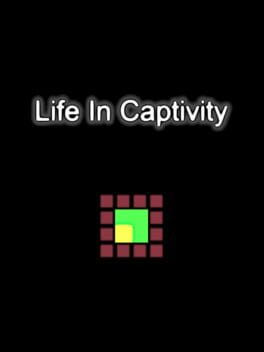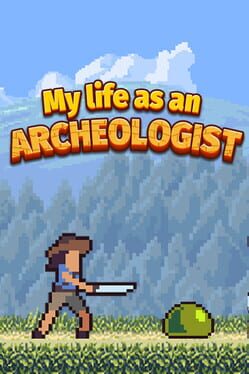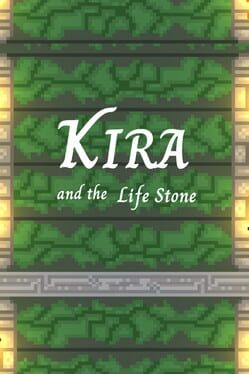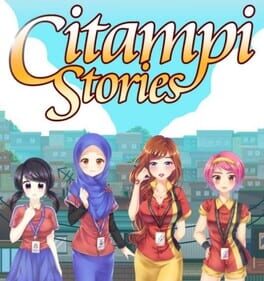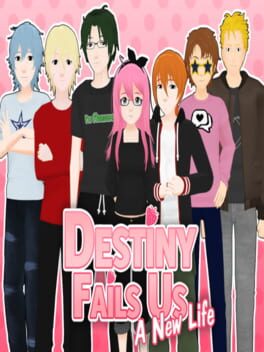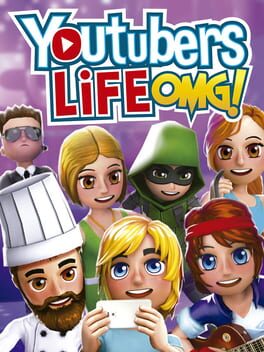How to play Gacha Life on Mac

| Platforms | Computer |
Game summary
Create your own anime styled characters and dress them up in your favorite fashion outfits. Choose from hundreds of dresses, shirts, hairstyles, weapons, and more. After designing your characters, enter the Studio and create scenes using any of over a hundred backgrounds. Enter the new Life mode to explore different areas and meet new friends along the way. Chat with NPCs and learn more about them, they might even give you a surprise.
First released: Nov 2018
Play Gacha Life on Mac with Parallels (virtualized)
The easiest way to play Gacha Life on a Mac is through Parallels, which allows you to virtualize a Windows machine on Macs. The setup is very easy and it works for Apple Silicon Macs as well as for older Intel-based Macs.
Parallels supports the latest version of DirectX and OpenGL, allowing you to play the latest PC games on any Mac. The latest version of DirectX is up to 20% faster.
Our favorite feature of Parallels Desktop is that when you turn off your virtual machine, all the unused disk space gets returned to your main OS, thus minimizing resource waste (which used to be a problem with virtualization).
Gacha Life installation steps for Mac
Step 1
Go to Parallels.com and download the latest version of the software.
Step 2
Follow the installation process and make sure you allow Parallels in your Mac’s security preferences (it will prompt you to do so).
Step 3
When prompted, download and install Windows 10. The download is around 5.7GB. Make sure you give it all the permissions that it asks for.
Step 4
Once Windows is done installing, you are ready to go. All that’s left to do is install Gacha Life like you would on any PC.
Did it work?
Help us improve our guide by letting us know if it worked for you.
👎👍