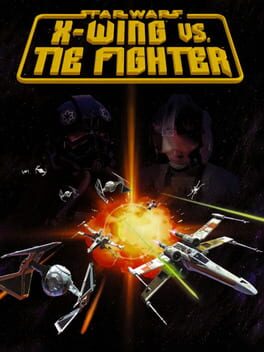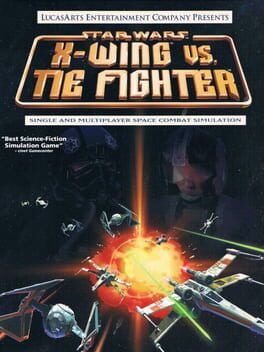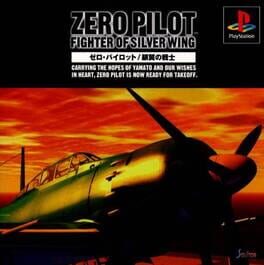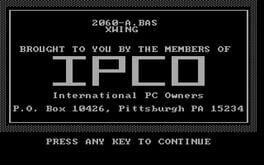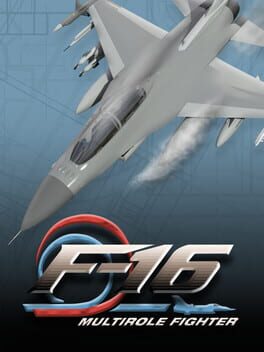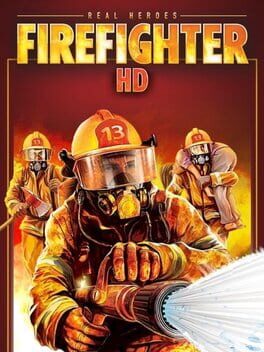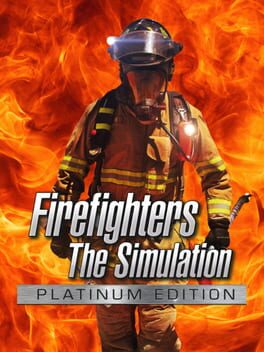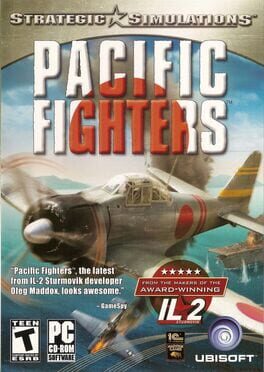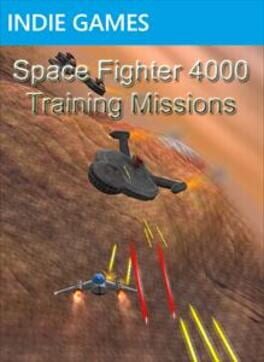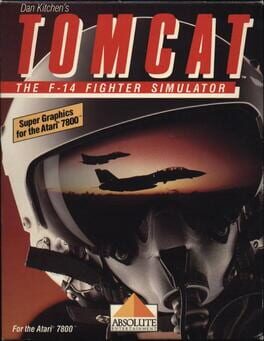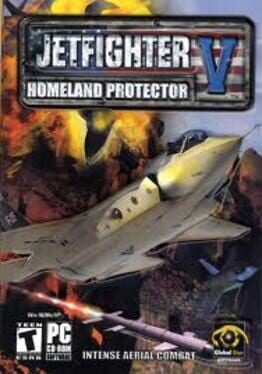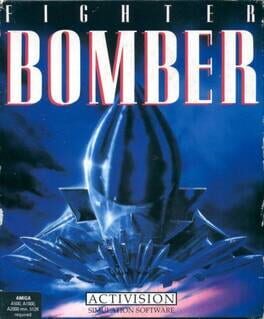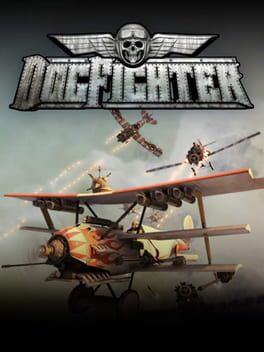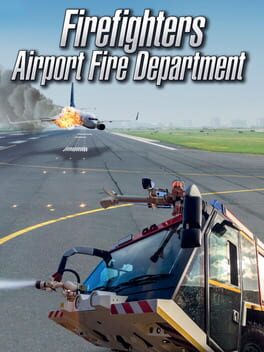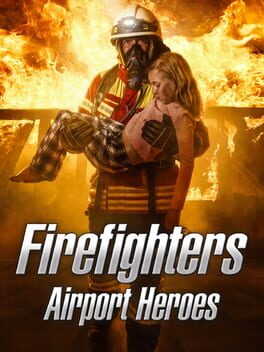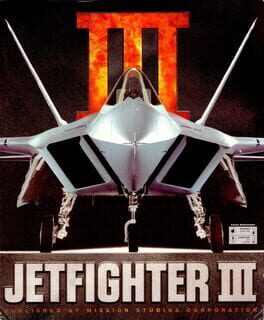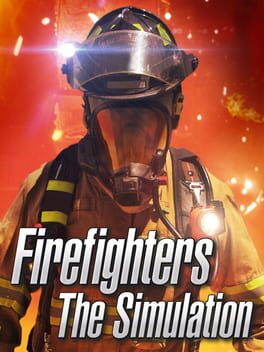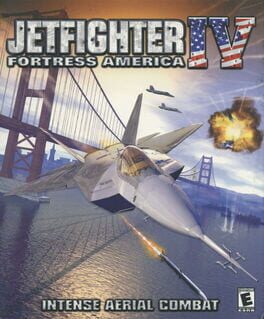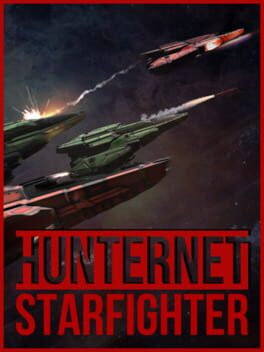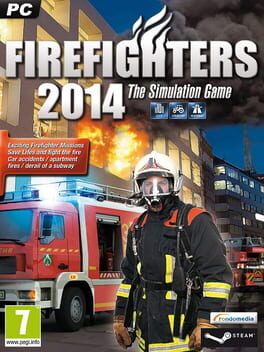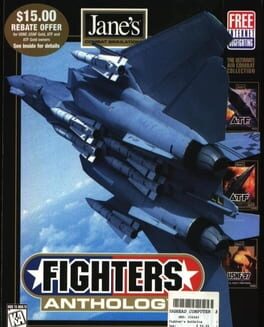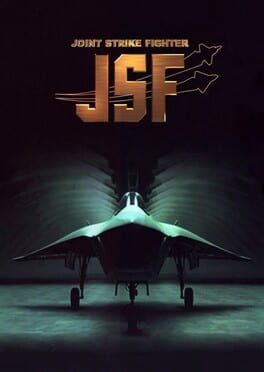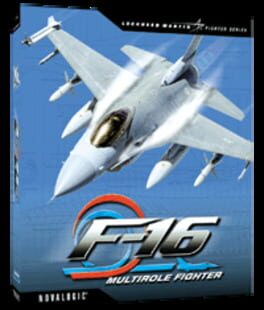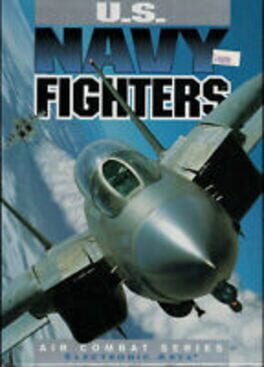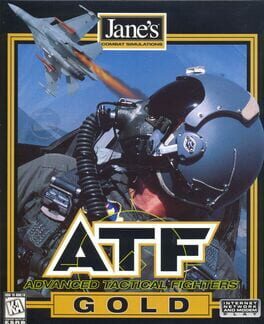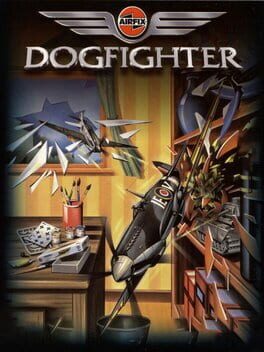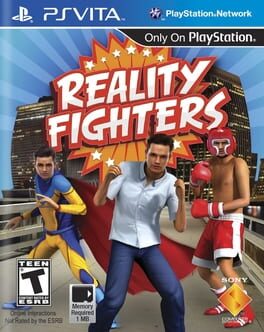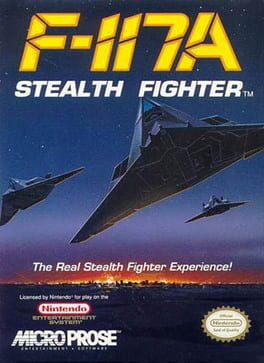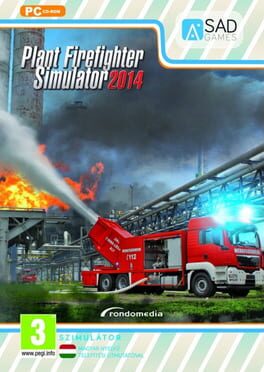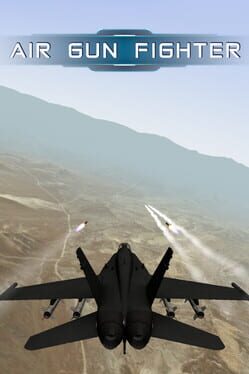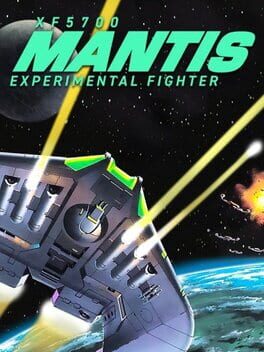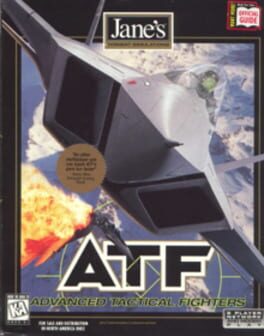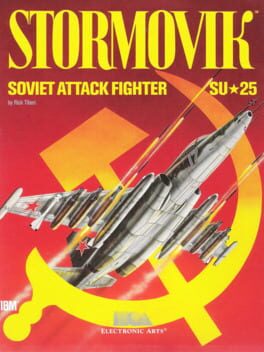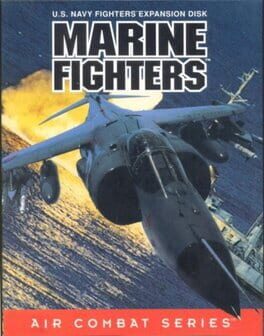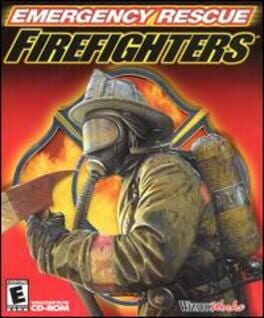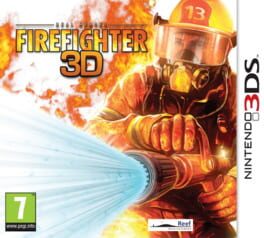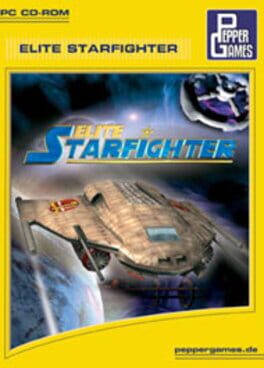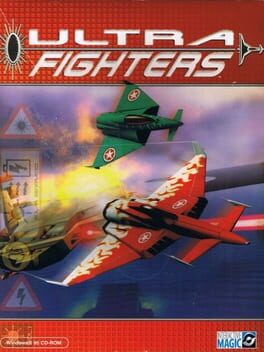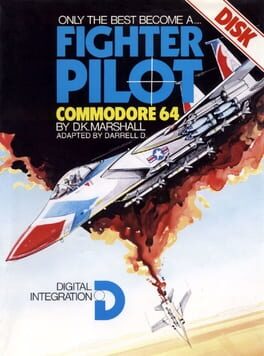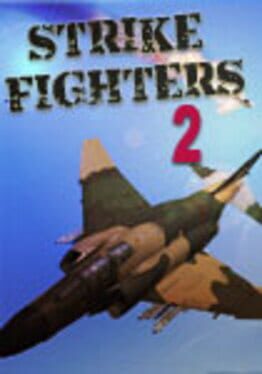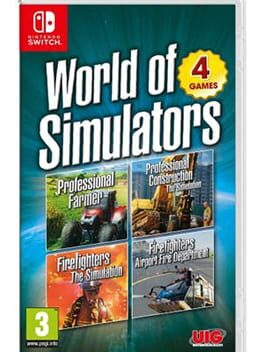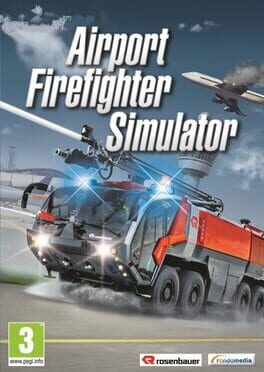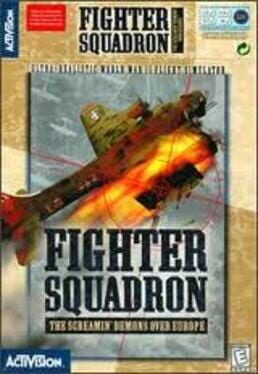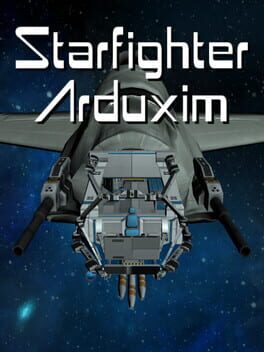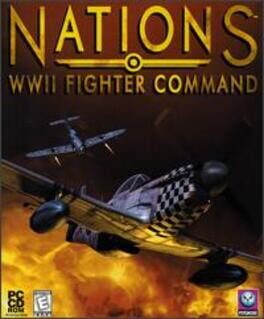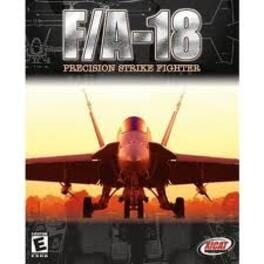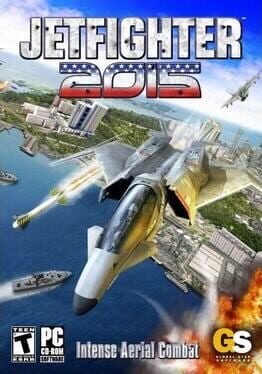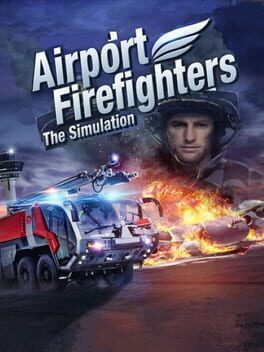How to play Fighter Wing on Mac
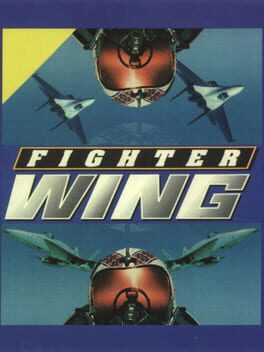
Game summary
Fighter Wing is a flight simulator that instead of concentrating on a single type of aircraft, covers a wide array of flyable planes. You get to play in either Nato or soviet sides in a series of scenarios (no campaign mode) that take place over fictional situations (the President goes insane and orders a massive strike, etc.). On the Nato side, you can fly the F-4, F-15, F-16, F-18 and F-117. While on the Soviet side you get the MIG-21, 23, 29, 31 and the SU-27.
First released: Dec 1995
Play Fighter Wing on Mac with Parallels (virtualized)
The easiest way to play Fighter Wing on a Mac is through Parallels, which allows you to virtualize a Windows machine on Macs. The setup is very easy and it works for Apple Silicon Macs as well as for older Intel-based Macs.
Parallels supports the latest version of DirectX and OpenGL, allowing you to play the latest PC games on any Mac. The latest version of DirectX is up to 20% faster.
Our favorite feature of Parallels Desktop is that when you turn off your virtual machine, all the unused disk space gets returned to your main OS, thus minimizing resource waste (which used to be a problem with virtualization).
Fighter Wing installation steps for Mac
Step 1
Go to Parallels.com and download the latest version of the software.
Step 2
Follow the installation process and make sure you allow Parallels in your Mac’s security preferences (it will prompt you to do so).
Step 3
When prompted, download and install Windows 10. The download is around 5.7GB. Make sure you give it all the permissions that it asks for.
Step 4
Once Windows is done installing, you are ready to go. All that’s left to do is install Fighter Wing like you would on any PC.
Did it work?
Help us improve our guide by letting us know if it worked for you.
👎👍