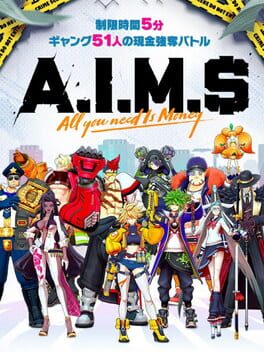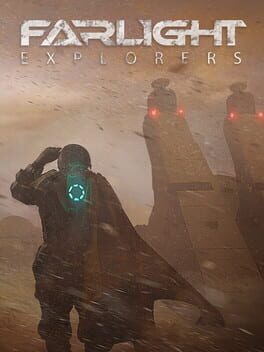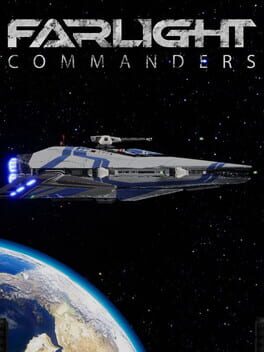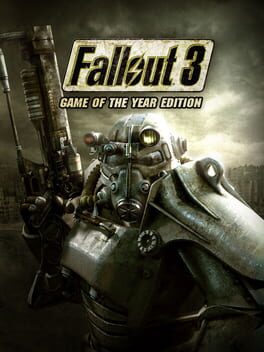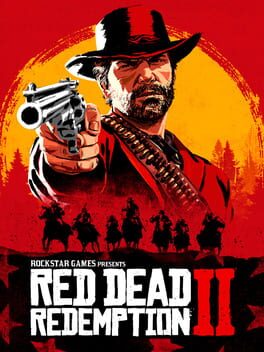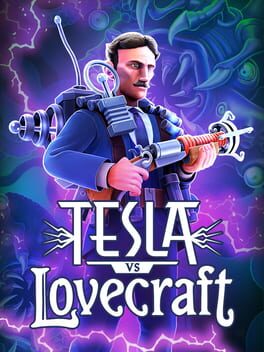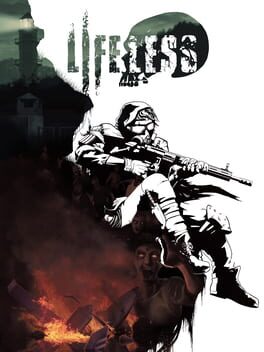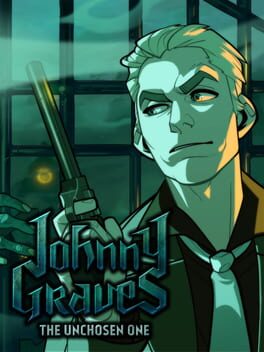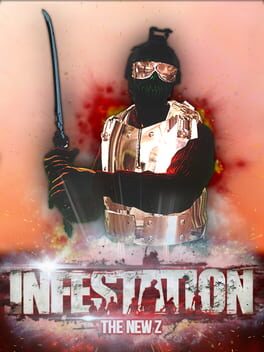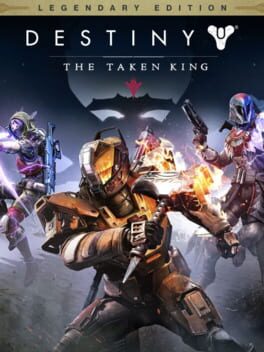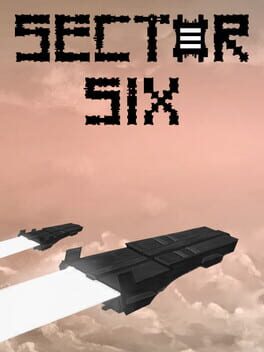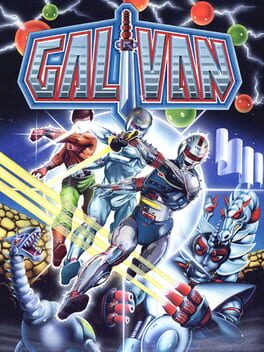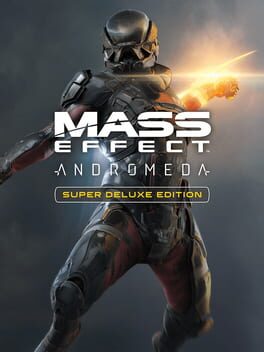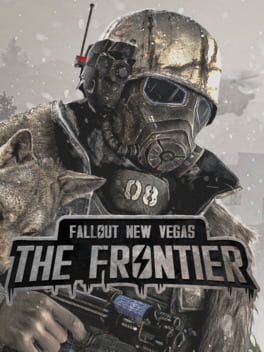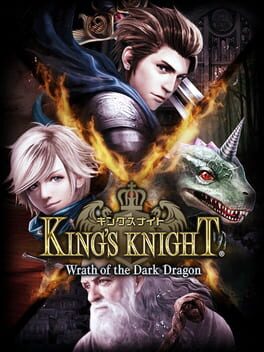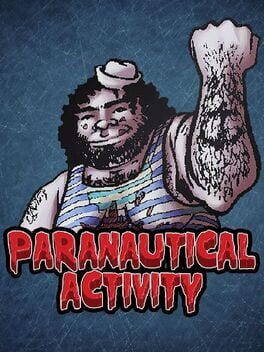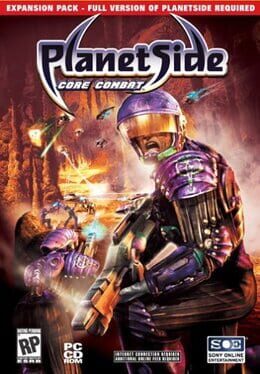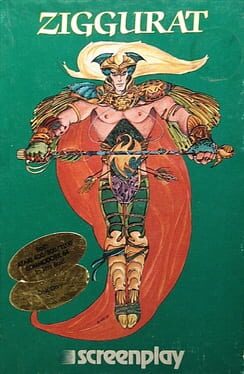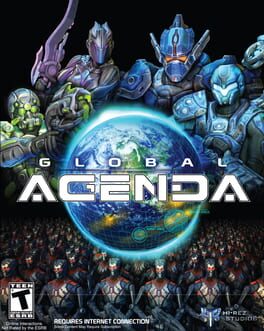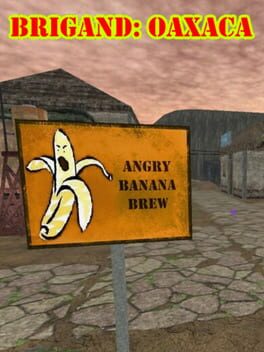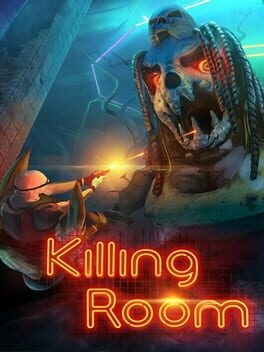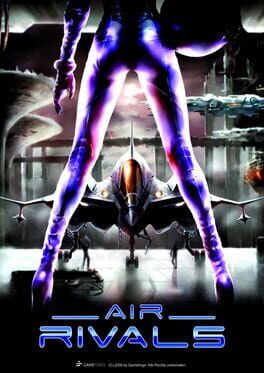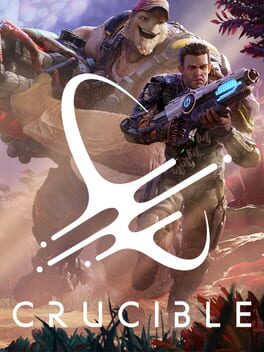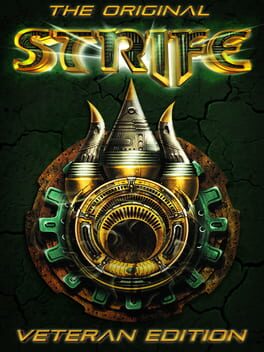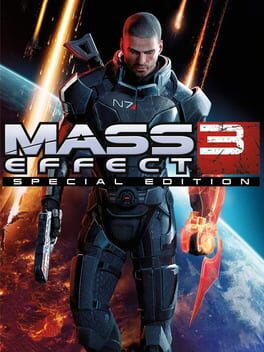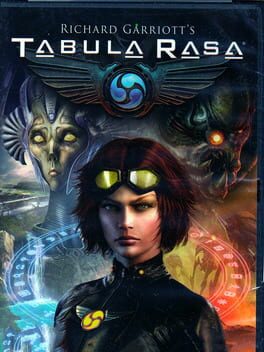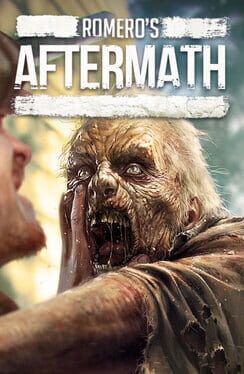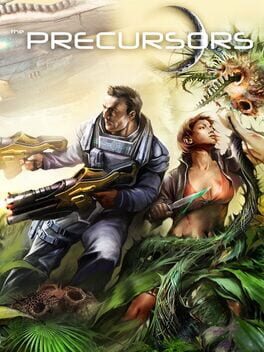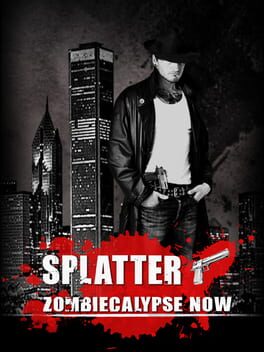How to play Farlight 84 on Mac

| Platforms | Computer |
Game summary
Farlight ’84 is set in a post-apocalyptic world where a zombie cyber-infection has spread across the population. The majority of the human race is now known as “zomborgs,” which has placed the survivors in ceaseless fights to the death with one another because that’s just how these games work.
The game is played from a third-person perspective with a large focus on mobility, as characters boost around with jetpacks. There’s also a healthy dose of vehicles they can drive around, plus a crafting system. One interesting feature is that players are rewarded with building materials after each match that they can use to construct refuges, which are places to hang out with friends in-between matches.
First released: Dec 2021
Play Farlight 84 on Mac with Parallels (virtualized)
The easiest way to play Farlight 84 on a Mac is through Parallels, which allows you to virtualize a Windows machine on Macs. The setup is very easy and it works for Apple Silicon Macs as well as for older Intel-based Macs.
Parallels supports the latest version of DirectX and OpenGL, allowing you to play the latest PC games on any Mac. The latest version of DirectX is up to 20% faster.
Our favorite feature of Parallels Desktop is that when you turn off your virtual machine, all the unused disk space gets returned to your main OS, thus minimizing resource waste (which used to be a problem with virtualization).
Farlight 84 installation steps for Mac
Step 1
Go to Parallels.com and download the latest version of the software.
Step 2
Follow the installation process and make sure you allow Parallels in your Mac’s security preferences (it will prompt you to do so).
Step 3
When prompted, download and install Windows 10. The download is around 5.7GB. Make sure you give it all the permissions that it asks for.
Step 4
Once Windows is done installing, you are ready to go. All that’s left to do is install Farlight 84 like you would on any PC.
Did it work?
Help us improve our guide by letting us know if it worked for you.
👎👍