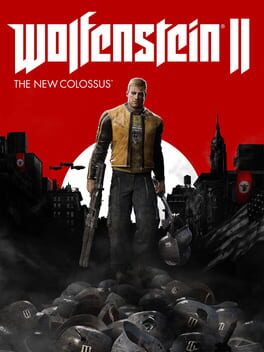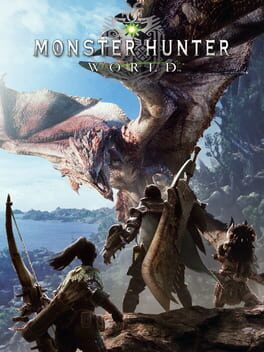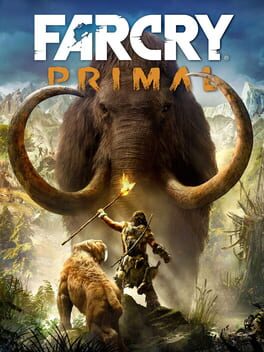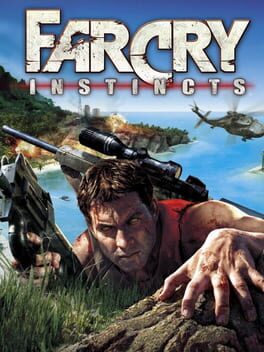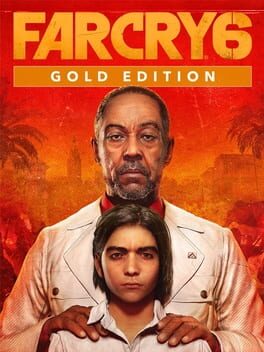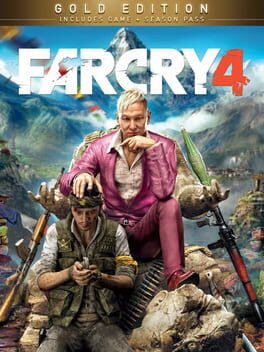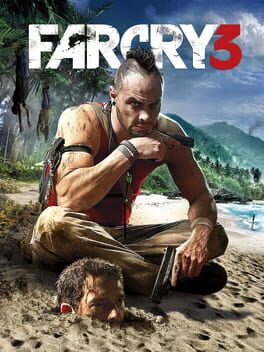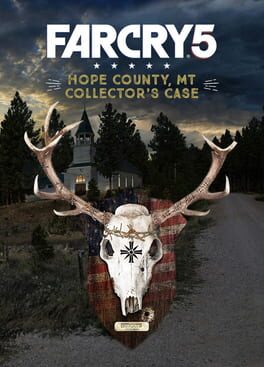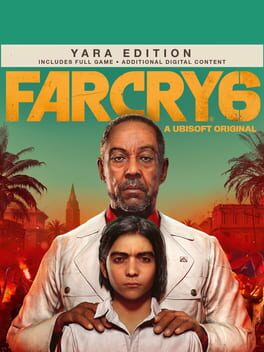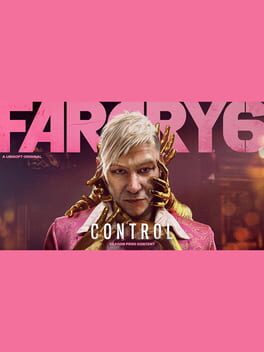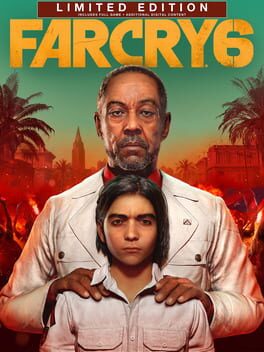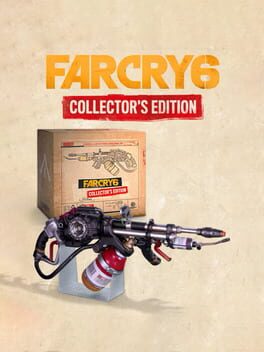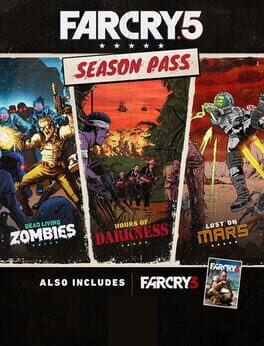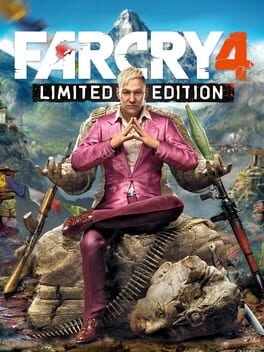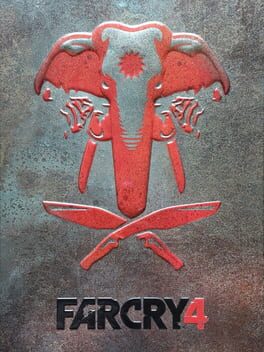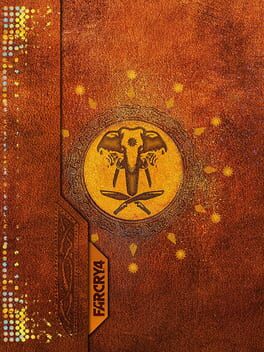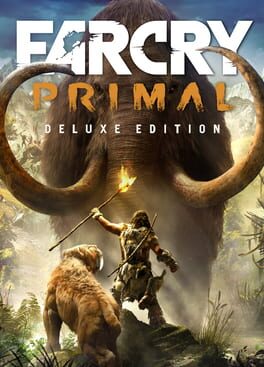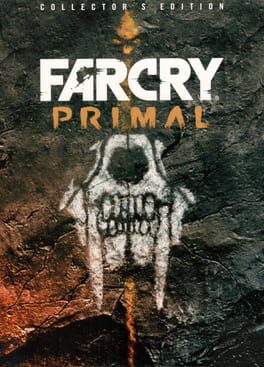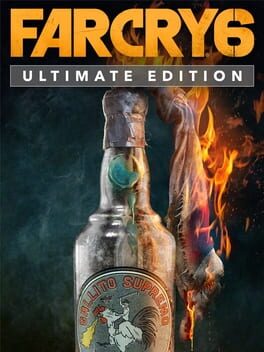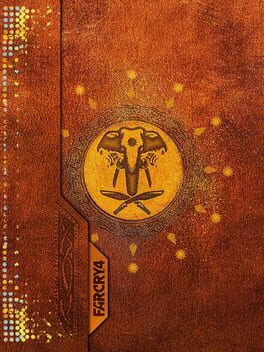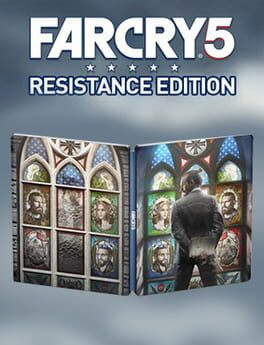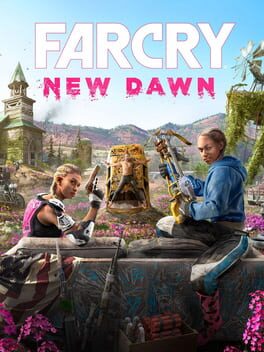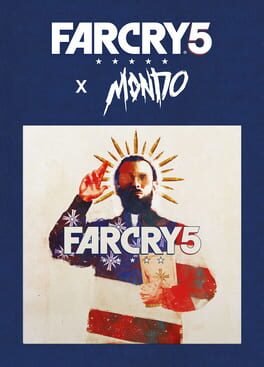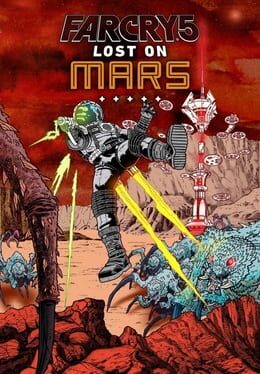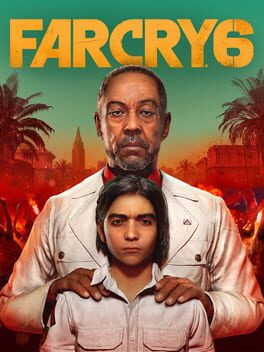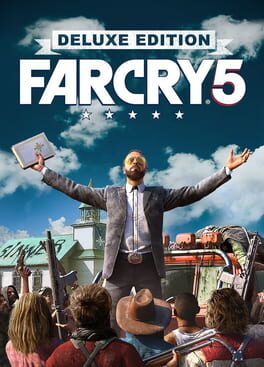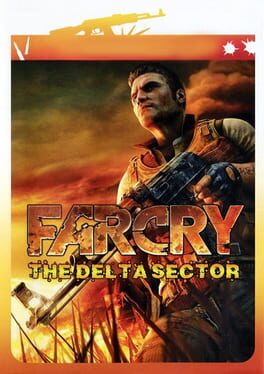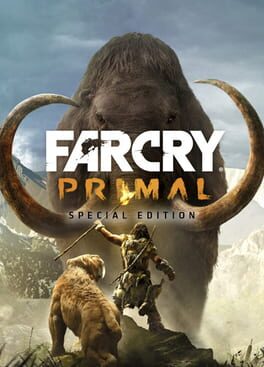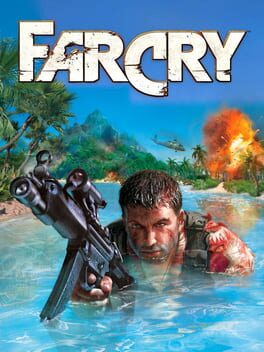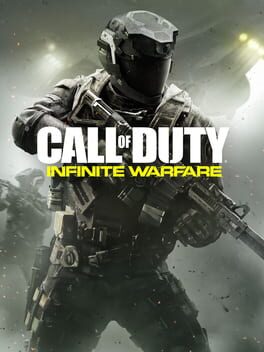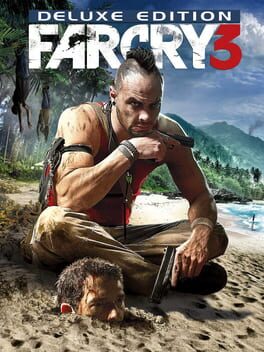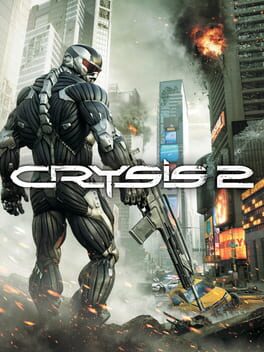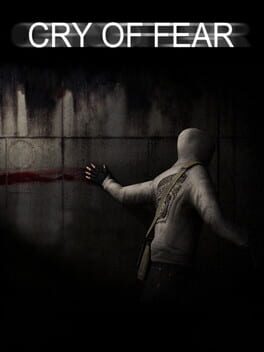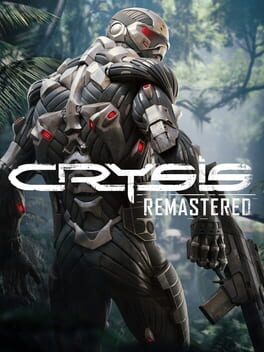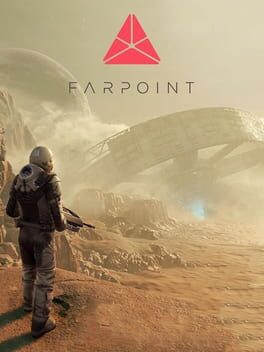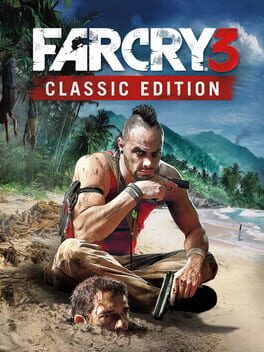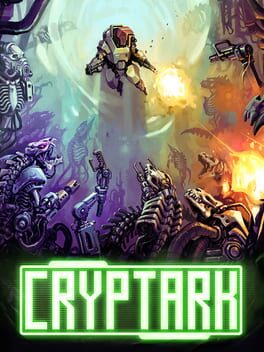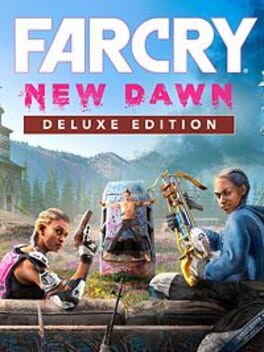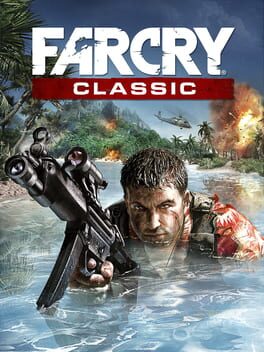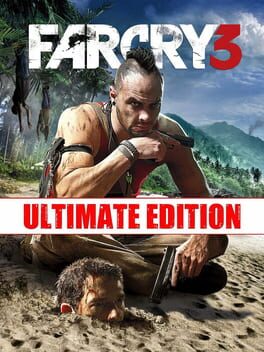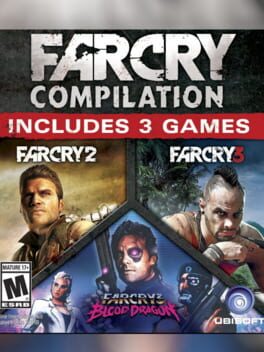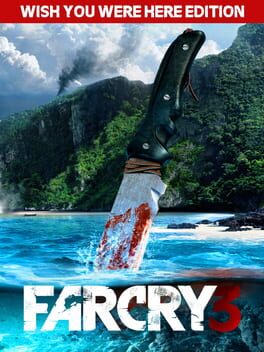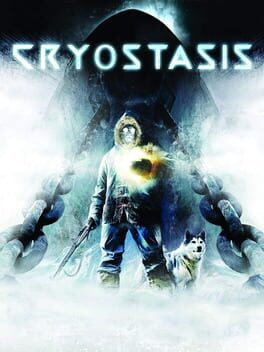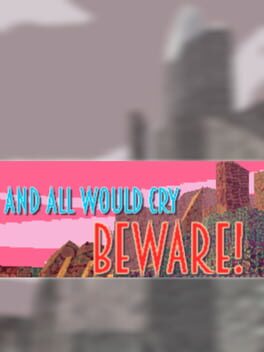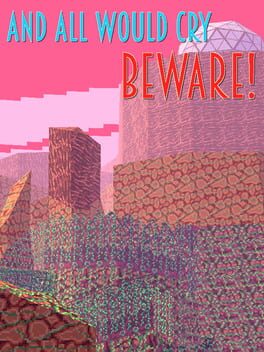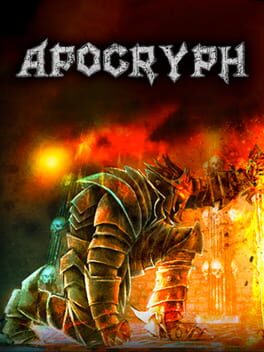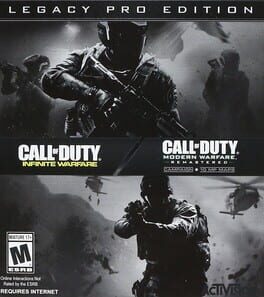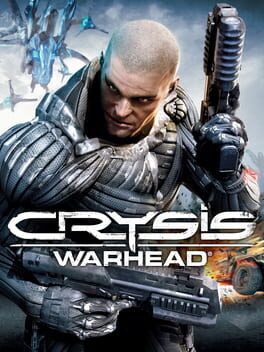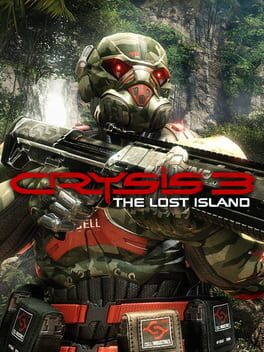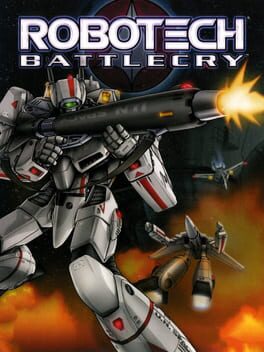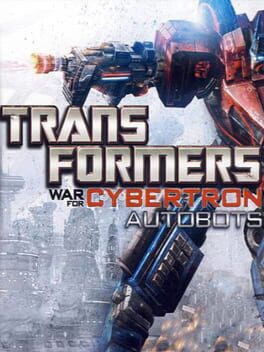How to play Far Cry 5 on Mac
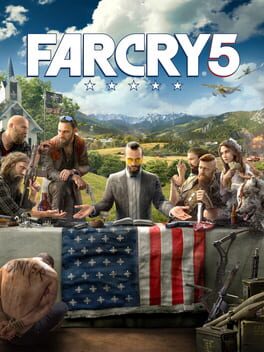
| Platforms | Computer |
Game summary
Welcome to Hope County, Montana, land of the free and the brave, but also home to a fanatical doomsday cult known as The Project at Eden’s Gate that is threatening the community's freedom. Stand up to the cult’s leader, Joseph Seed and the Heralds, and spark the fires of resistance that will liberate the besieged community.
In this expansive world, your limits and creativity will be tested against the biggest and most ruthless baddest enemy Far Cry has ever seen. It’ll be wild and it’ll get weird, but as long as you keep your wits about you, the residents of Hope County can rest assured knowing you’re their beacon of hope.
First released: Mar 2018
Play Far Cry 5 on Mac with Parallels (virtualized)
The easiest way to play Far Cry 5 on a Mac is through Parallels, which allows you to virtualize a Windows machine on Macs. The setup is very easy and it works for Apple Silicon Macs as well as for older Intel-based Macs.
Parallels supports the latest version of DirectX and OpenGL, allowing you to play the latest PC games on any Mac. The latest version of DirectX is up to 20% faster.
Our favorite feature of Parallels Desktop is that when you turn off your virtual machine, all the unused disk space gets returned to your main OS, thus minimizing resource waste (which used to be a problem with virtualization).
Far Cry 5 installation steps for Mac
Step 1
Go to Parallels.com and download the latest version of the software.
Step 2
Follow the installation process and make sure you allow Parallels in your Mac’s security preferences (it will prompt you to do so).
Step 3
When prompted, download and install Windows 10. The download is around 5.7GB. Make sure you give it all the permissions that it asks for.
Step 4
Once Windows is done installing, you are ready to go. All that’s left to do is install Far Cry 5 like you would on any PC.
Did it work?
Help us improve our guide by letting us know if it worked for you.
👎👍