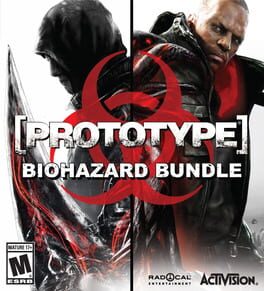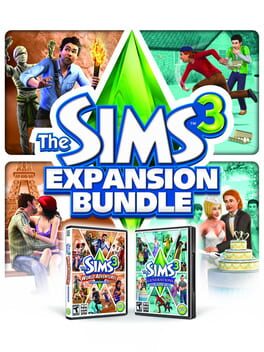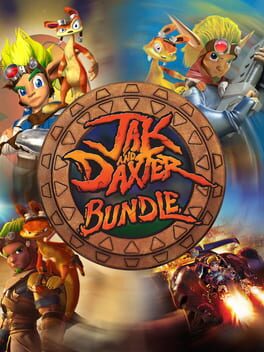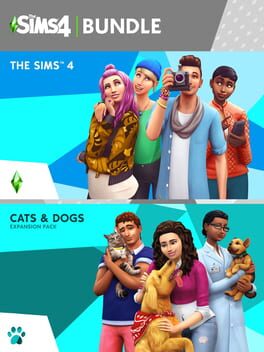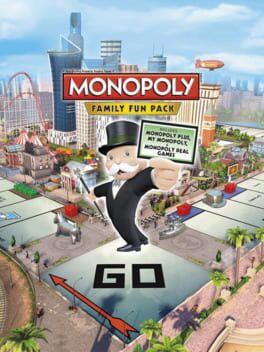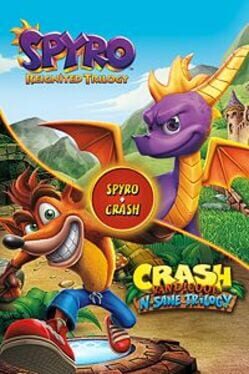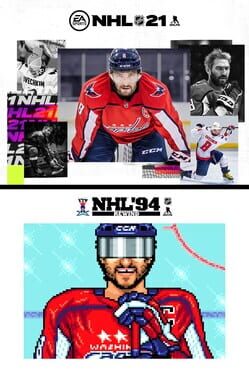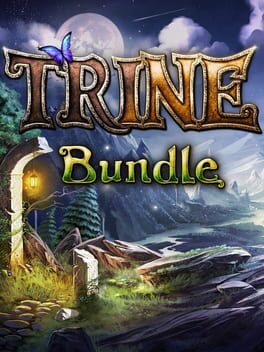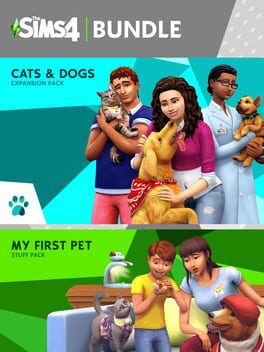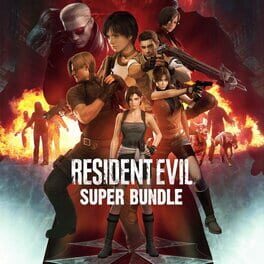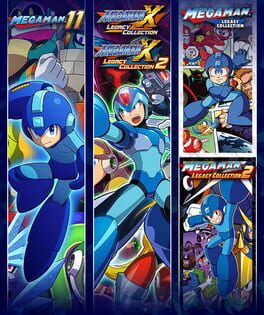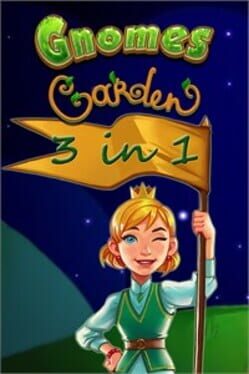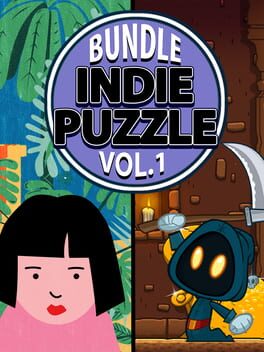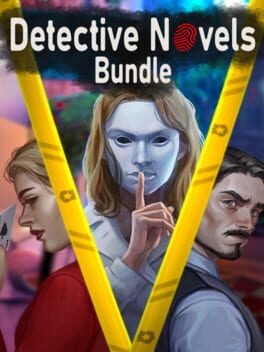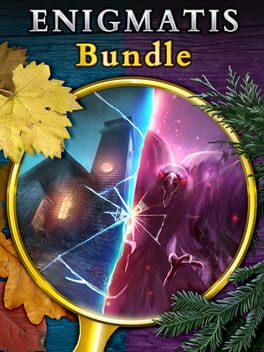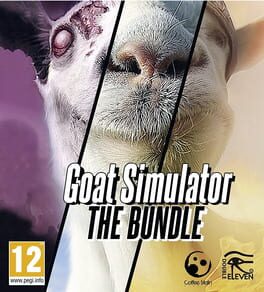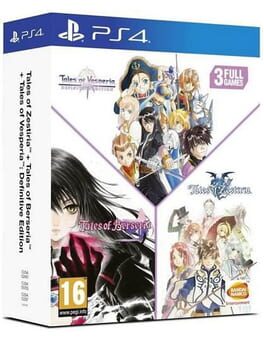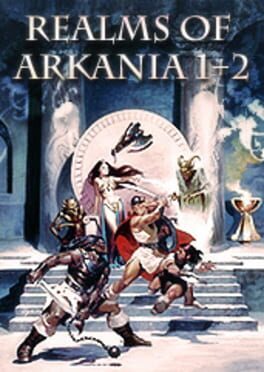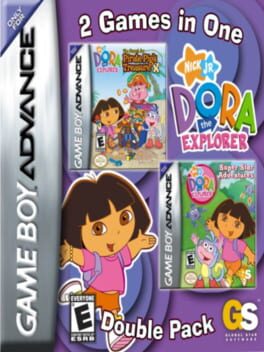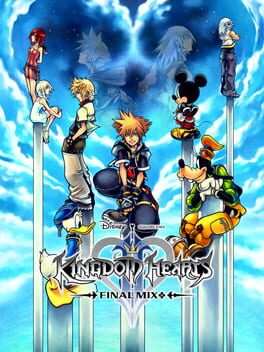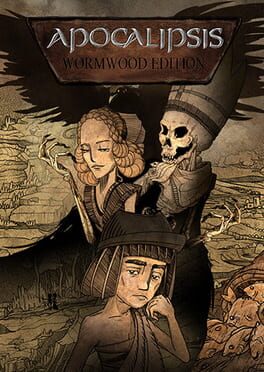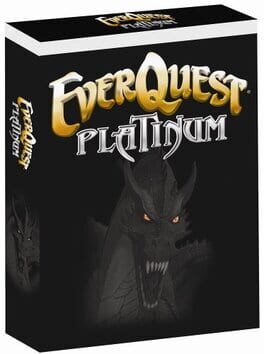How to play EA Family Bundle on Mac

Game summary
Whether you want to enjoy the biggest, craziest battle in the universe with Plants vs. Zombies Garden Warfare 2, push your limits with Need for Speed, or embark on a seemingly larger than life journey with Unravel, there is a game for everyone in the EA Family bundle!
Bundle includes:
Need for Speed
Become the ultimate icon of today’s urban car culture in Need for Speed, featuring Five Ways to Play and a huge open world to race and explore from dusk ‘till dawn.
Plants vs. Zombies Garden Warfare 2
The battle for suburbia grows to crazy new heights in Plants vs. Zombies™ Garden Warfare 2! In this action-packed shooter, Dr. Zomboss has strengthened his horde and rebuilt suburbia as a zombie utopia.
Unravel
Unravel introduces Yarny, a new, lovable and endearing character made from a single thread of yarn. Embark with Yarny on a seemingly larger than life adventure to reconnect the long-lost memories of a family.
First released: Dec 2016
Play EA Family Bundle on Mac with Parallels (virtualized)
The easiest way to play EA Family Bundle on a Mac is through Parallels, which allows you to virtualize a Windows machine on Macs. The setup is very easy and it works for Apple Silicon Macs as well as for older Intel-based Macs.
Parallels supports the latest version of DirectX and OpenGL, allowing you to play the latest PC games on any Mac. The latest version of DirectX is up to 20% faster.
Our favorite feature of Parallels Desktop is that when you turn off your virtual machine, all the unused disk space gets returned to your main OS, thus minimizing resource waste (which used to be a problem with virtualization).
EA Family Bundle installation steps for Mac
Step 1
Go to Parallels.com and download the latest version of the software.
Step 2
Follow the installation process and make sure you allow Parallels in your Mac’s security preferences (it will prompt you to do so).
Step 3
When prompted, download and install Windows 10. The download is around 5.7GB. Make sure you give it all the permissions that it asks for.
Step 4
Once Windows is done installing, you are ready to go. All that’s left to do is install EA Family Bundle like you would on any PC.
Did it work?
Help us improve our guide by letting us know if it worked for you.
👎👍