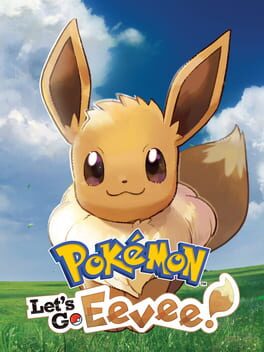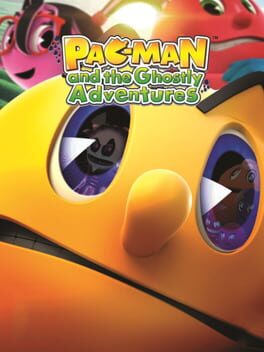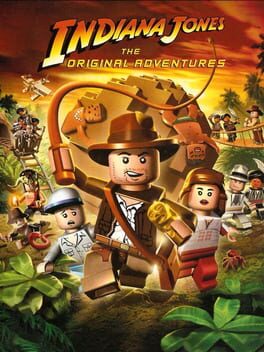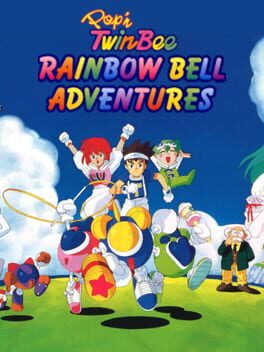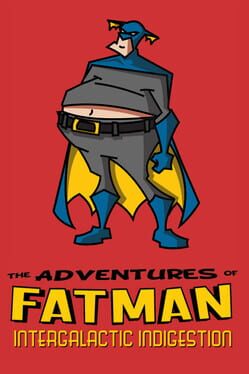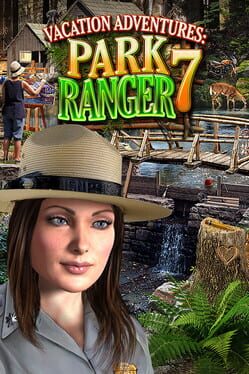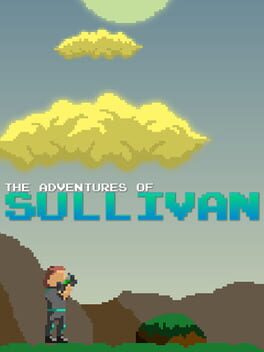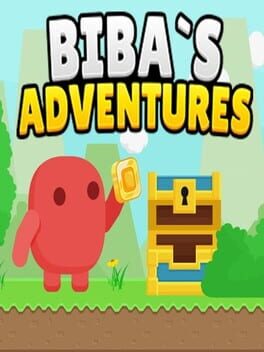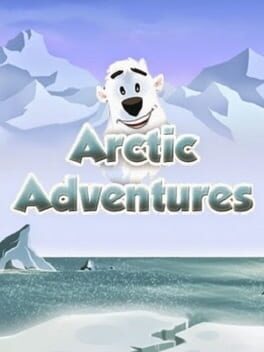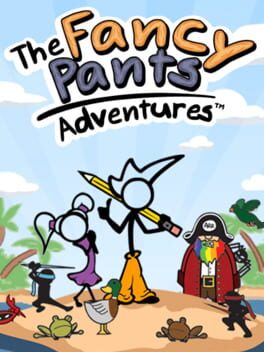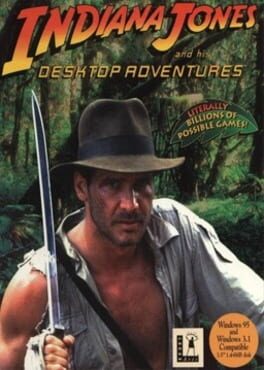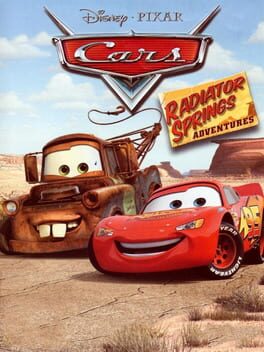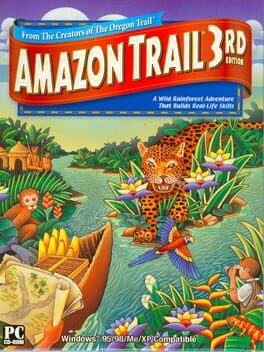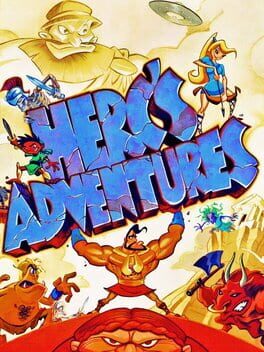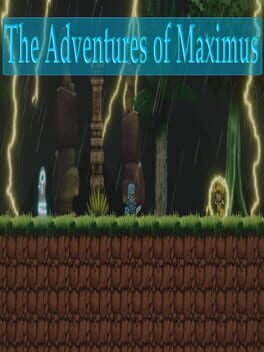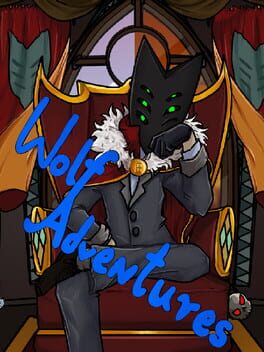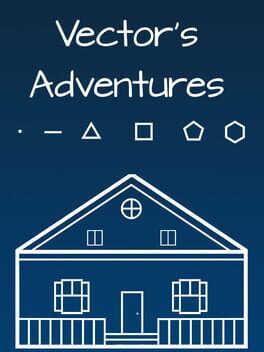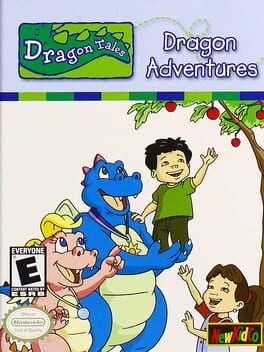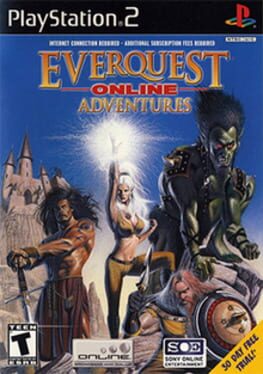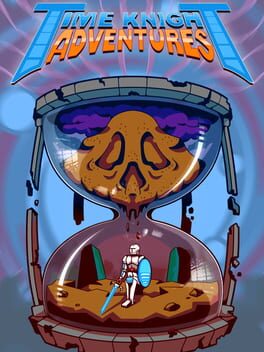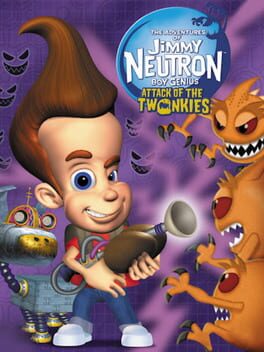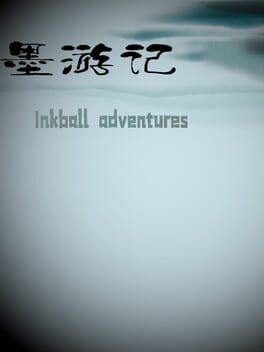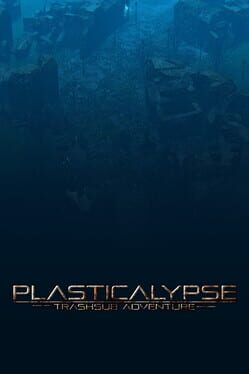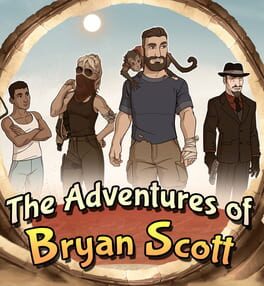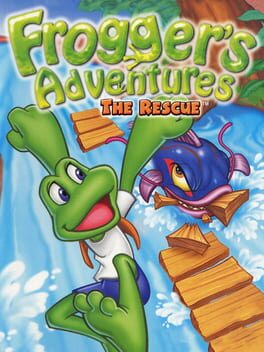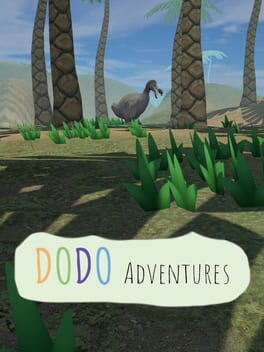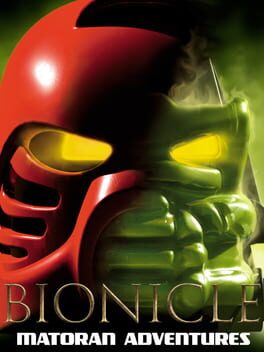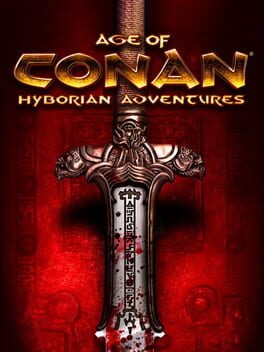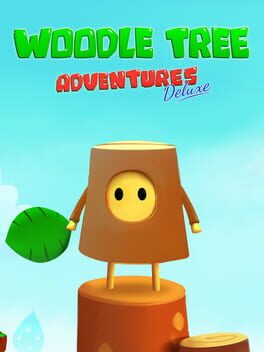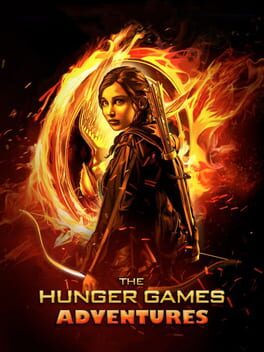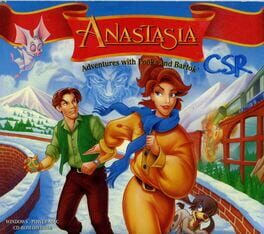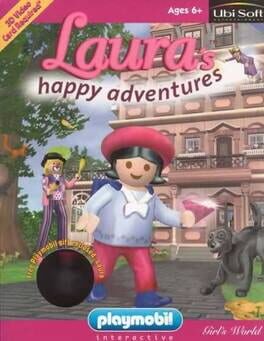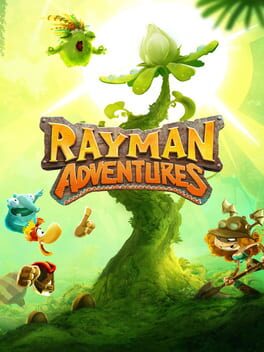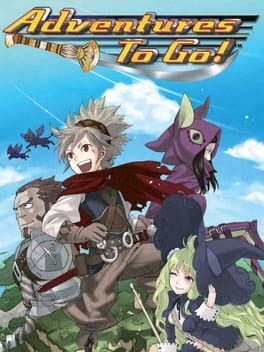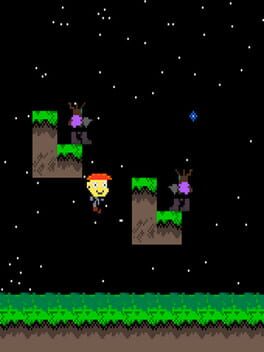How to play Disneyland Adventures on Mac
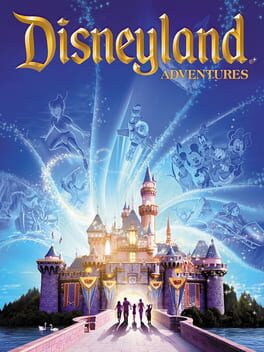
| Platforms | Computer |
Game summary
Disneyland Adventures allows fans of all ages to explore Disneyland park, enjoy adventures based on 18 popular attractions, engage in 100 challenging quests, and interact with 35 beloved characters. Disneyland Adventures is your ticket to the magical world of Disneyland right in your living room.
First released: Nov 2011
Play Disneyland Adventures on Mac with Parallels (virtualized)
The easiest way to play Disneyland Adventures on a Mac is through Parallels, which allows you to virtualize a Windows machine on Macs. The setup is very easy and it works for Apple Silicon Macs as well as for older Intel-based Macs.
Parallels supports the latest version of DirectX and OpenGL, allowing you to play the latest PC games on any Mac. The latest version of DirectX is up to 20% faster.
Our favorite feature of Parallels Desktop is that when you turn off your virtual machine, all the unused disk space gets returned to your main OS, thus minimizing resource waste (which used to be a problem with virtualization).
Disneyland Adventures installation steps for Mac
Step 1
Go to Parallels.com and download the latest version of the software.
Step 2
Follow the installation process and make sure you allow Parallels in your Mac’s security preferences (it will prompt you to do so).
Step 3
When prompted, download and install Windows 10. The download is around 5.7GB. Make sure you give it all the permissions that it asks for.
Step 4
Once Windows is done installing, you are ready to go. All that’s left to do is install Disneyland Adventures like you would on any PC.
Did it work?
Help us improve our guide by letting us know if it worked for you.
👎👍