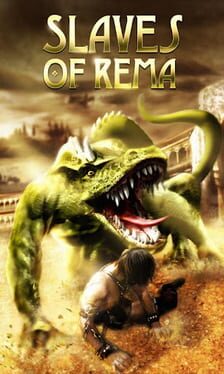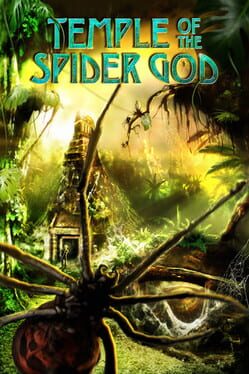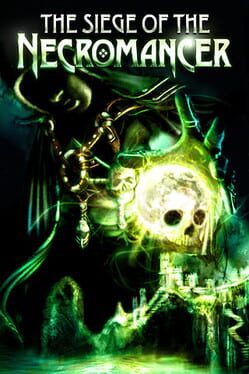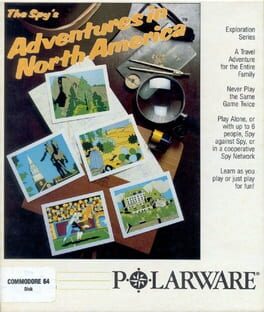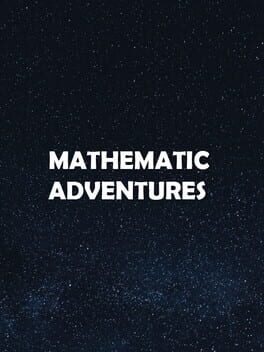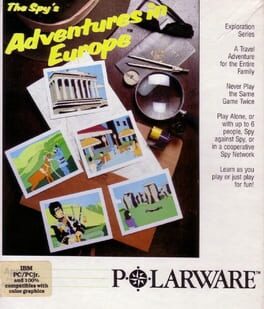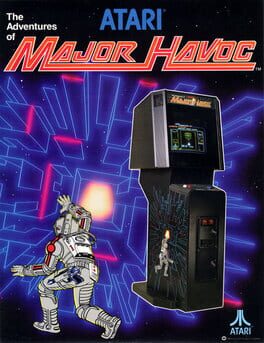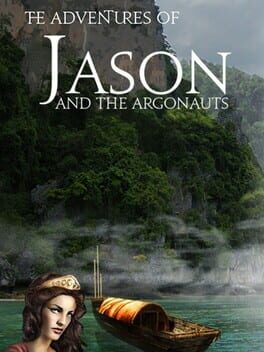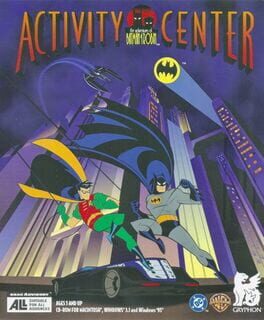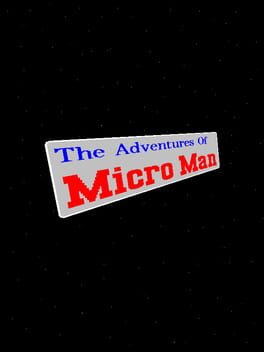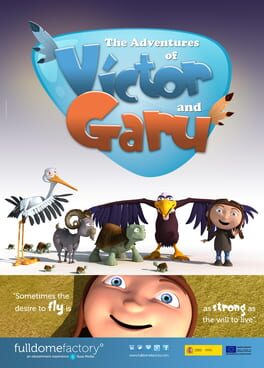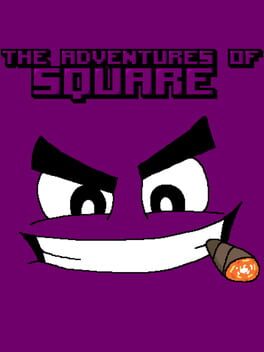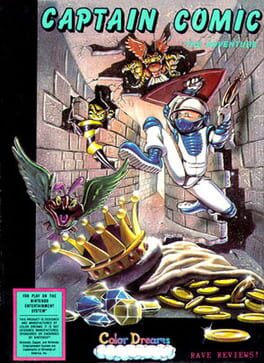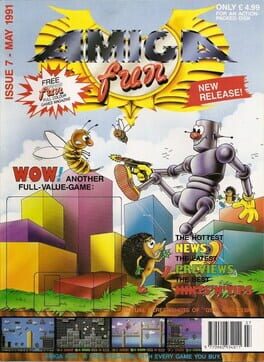How to play The Adventures of Tintin: The Game on Mac

| Platforms | Portable console, Computer |
Game summary
The interactive adaptation of Tintin's computer-animated debut is an action-adventure game in true spirit, presenting players with a variety of platforming challenges as they proceed along a central storyline, based on the Steven Spielberg film. Players lead the ambitious young reporter to explore exotic locations around the world, overcoming perilous situations with clever thinking and agile button-presses. Captain Haddock, Snowy, and other characters can be unlocked, to play through parts of the story from their own perspectives, using their distinct strengths and special abilities.
Much of the game is played like a 2D platformer, presented in polygonal 3D. Tintin must climb, dash, and make nimble leaps to find his way through each level. In both single-player and co-op modes, his companions lend a hand in puzzle solving, whenever Snowy may need to squeeze ahead through a tight gap, or Haddock may need to stay behind to hold down a gate trigger. Other escapades have the heroes driving, swimming, sword fighting, and piloting a plane. The player's point-of-view shifts as puzzle and action sequences are presented from conventional perspectives. Graphics are in the style of the movie.
First released: Dec 2011
Play The Adventures of Tintin: The Game on Mac with Parallels (virtualized)
The easiest way to play The Adventures of Tintin: The Game on a Mac is through Parallels, which allows you to virtualize a Windows machine on Macs. The setup is very easy and it works for Apple Silicon Macs as well as for older Intel-based Macs.
Parallels supports the latest version of DirectX and OpenGL, allowing you to play the latest PC games on any Mac. The latest version of DirectX is up to 20% faster.
Our favorite feature of Parallels Desktop is that when you turn off your virtual machine, all the unused disk space gets returned to your main OS, thus minimizing resource waste (which used to be a problem with virtualization).
The Adventures of Tintin: The Game installation steps for Mac
Step 1
Go to Parallels.com and download the latest version of the software.
Step 2
Follow the installation process and make sure you allow Parallels in your Mac’s security preferences (it will prompt you to do so).
Step 3
When prompted, download and install Windows 10. The download is around 5.7GB. Make sure you give it all the permissions that it asks for.
Step 4
Once Windows is done installing, you are ready to go. All that’s left to do is install The Adventures of Tintin: The Game like you would on any PC.
Did it work?
Help us improve our guide by letting us know if it worked for you.
👎👍