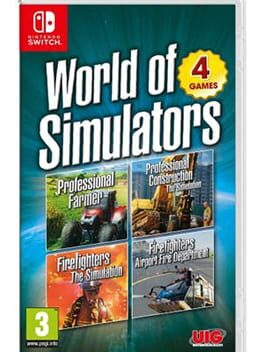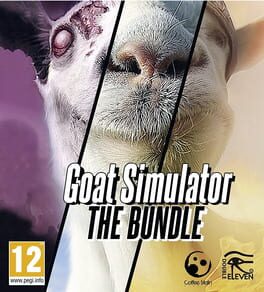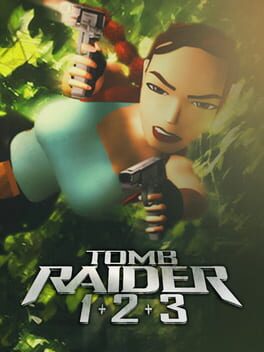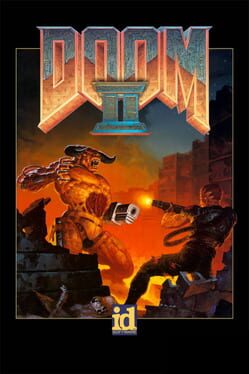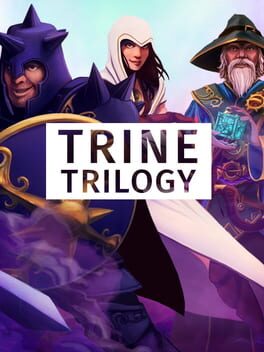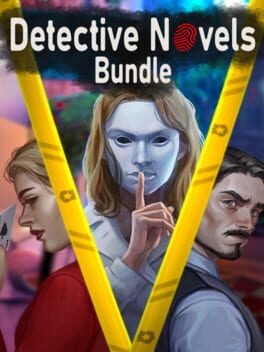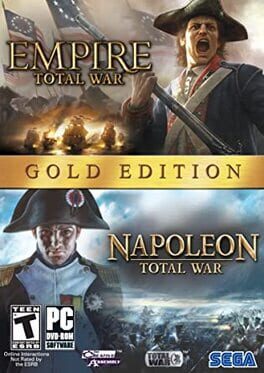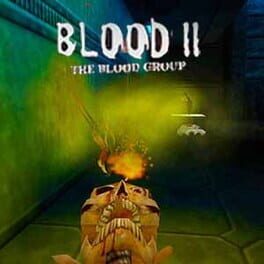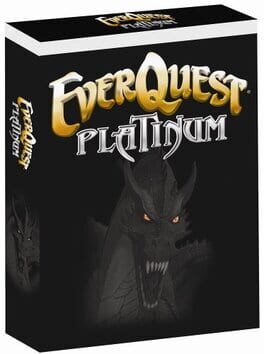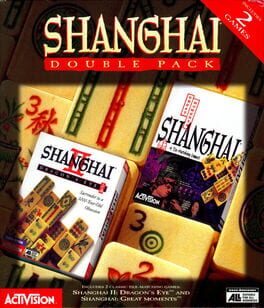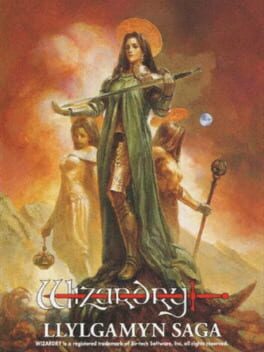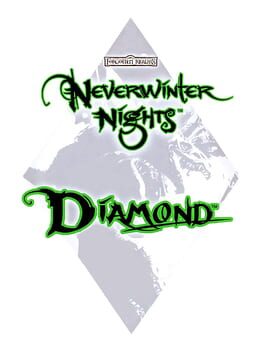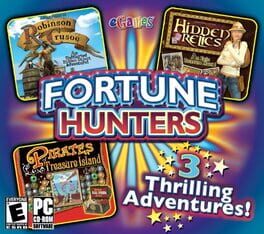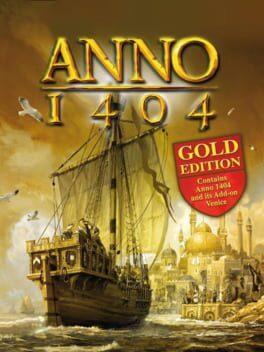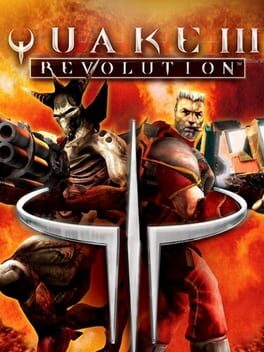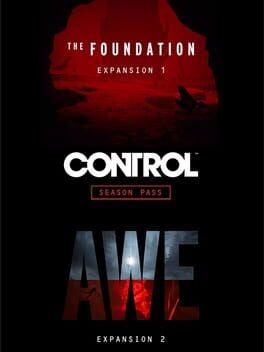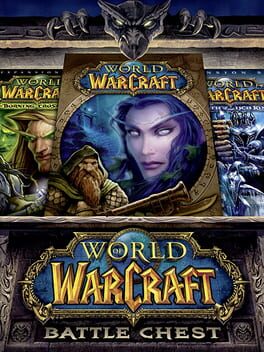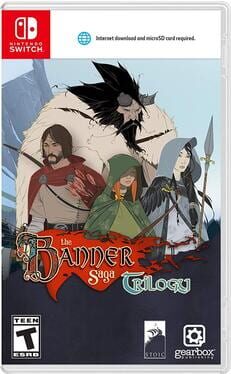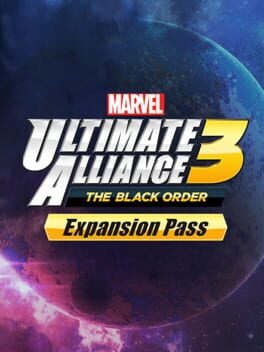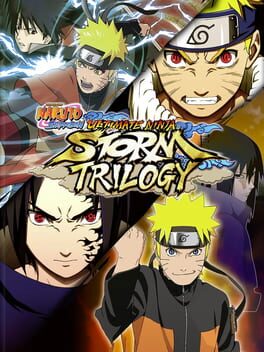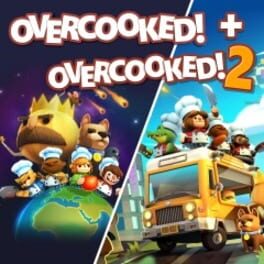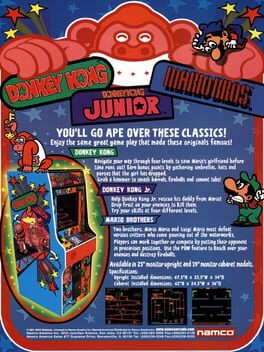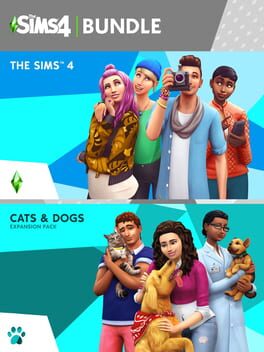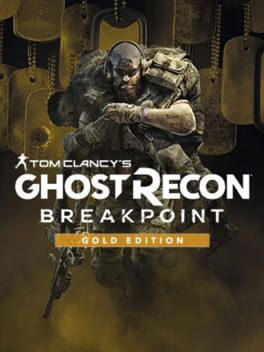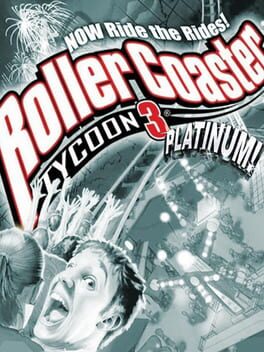How to play Construction Simulator 2+3 on Mac
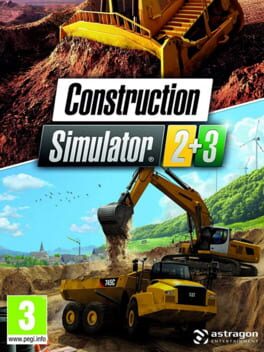
Game summary
Construction Simulator 2
You build your own construction company and take the wheel of 40 original, licensed construction vehicles from Caterpillar, Liebherr, Palfinger, Bell, STILL, ATLAS, and Kenworth. Dig to your heart's content in the popular sequel to Construction Simulator 2014, operate massive cranes, load construction materials, pour concrete, and cover the streets in Westside Plains city with asphalt. Construction Simulator 2takes you to the USA and offers up road construction and tons of jobs with construction vehicles to match. Expand into new regions, enlarge your fleet, and master more than 60 engaging and challenging construction jobs.
Construction Simulator 3
Returns to Europe! Discover an idyllic European town in the sequel to the popular Construction Simulator 2 and Construction Simulator 2014with officially licensed vehicles by famous brands: Caterpillar, Liebherr, CASE, Bobcat, Palfinger, STILL, MAN, ATLAS, Bell, BOMAG, WIRTGEN GmbH, JOSEPH VÖGELE AG, HAMM AG, and MEILLER Kipper. Take on diverse and challenging contracts. Build and repair roads and houses. Shape the skyline of your city and expand your vehicle fleet. Explore a completely new map and unlock new contracts and vehicles with your growing company.
First released: Oct 2020
Play Construction Simulator 2+3 on Mac with Parallels (virtualized)
The easiest way to play Construction Simulator 2+3 on a Mac is through Parallels, which allows you to virtualize a Windows machine on Macs. The setup is very easy and it works for Apple Silicon Macs as well as for older Intel-based Macs.
Parallels supports the latest version of DirectX and OpenGL, allowing you to play the latest PC games on any Mac. The latest version of DirectX is up to 20% faster.
Our favorite feature of Parallels Desktop is that when you turn off your virtual machine, all the unused disk space gets returned to your main OS, thus minimizing resource waste (which used to be a problem with virtualization).
Construction Simulator 2+3 installation steps for Mac
Step 1
Go to Parallels.com and download the latest version of the software.
Step 2
Follow the installation process and make sure you allow Parallels in your Mac’s security preferences (it will prompt you to do so).
Step 3
When prompted, download and install Windows 10. The download is around 5.7GB. Make sure you give it all the permissions that it asks for.
Step 4
Once Windows is done installing, you are ready to go. All that’s left to do is install Construction Simulator 2+3 like you would on any PC.
Did it work?
Help us improve our guide by letting us know if it worked for you.
👎👍