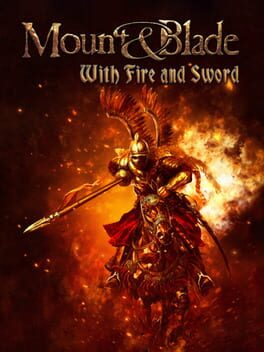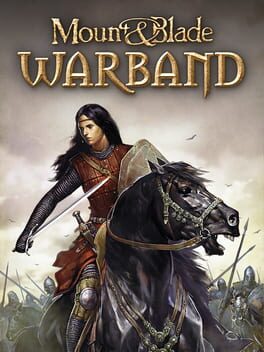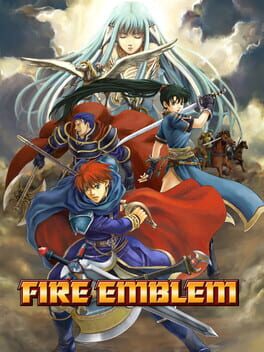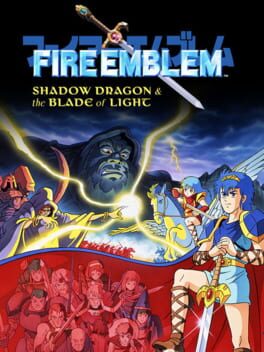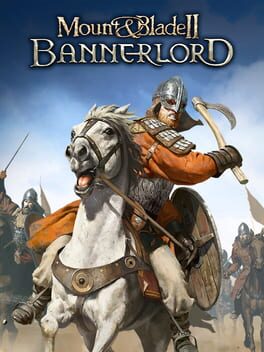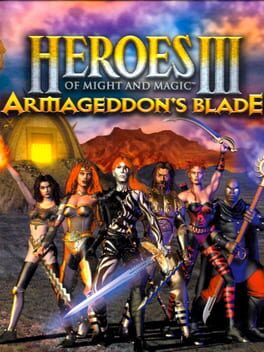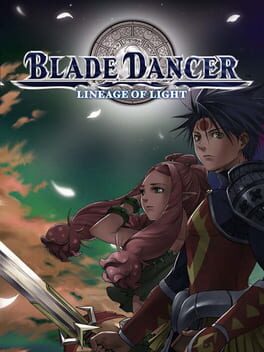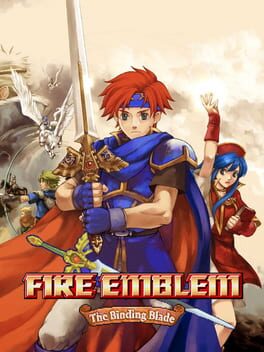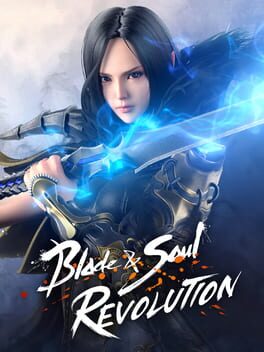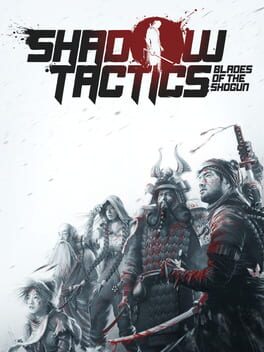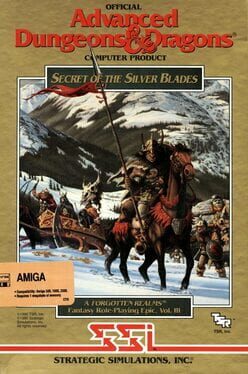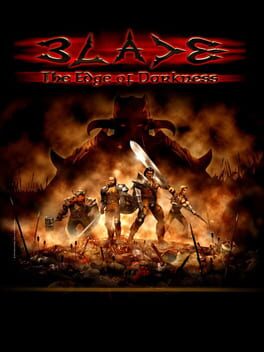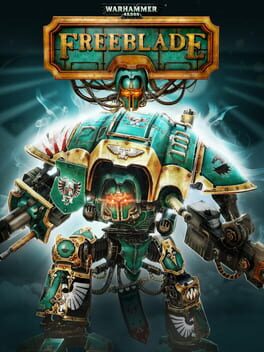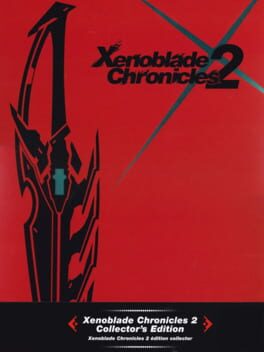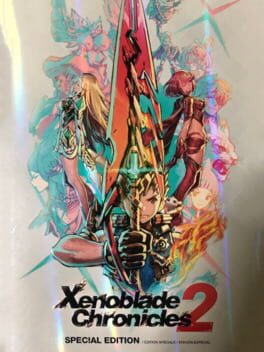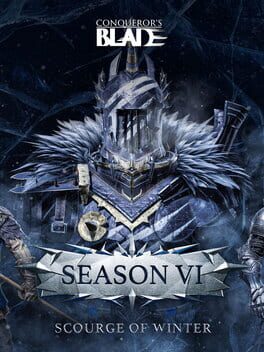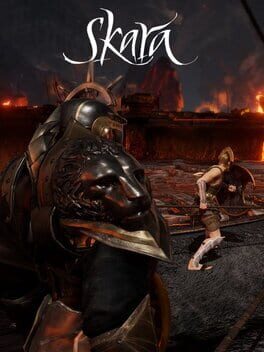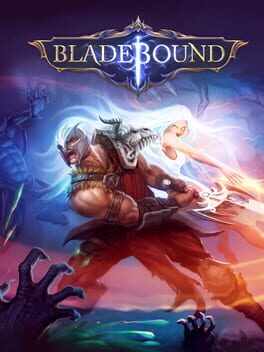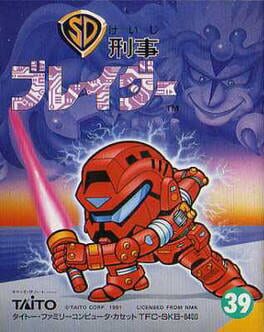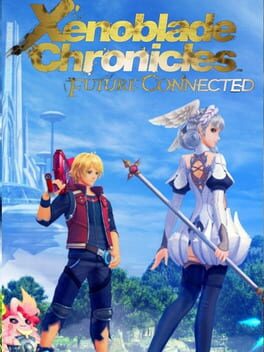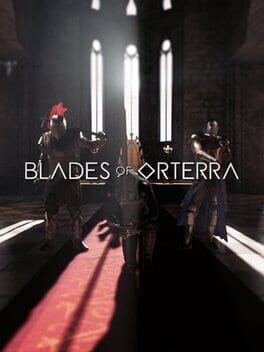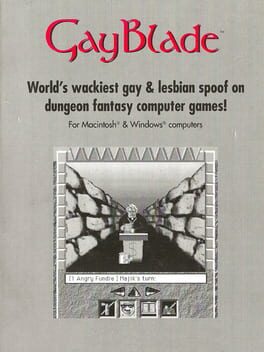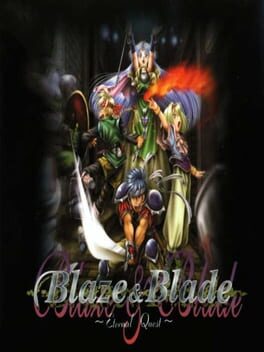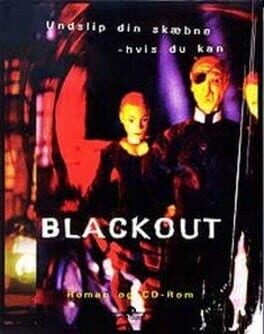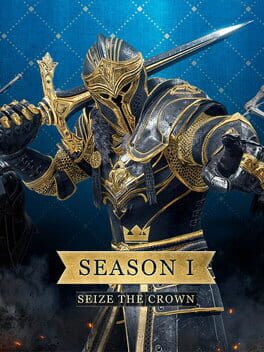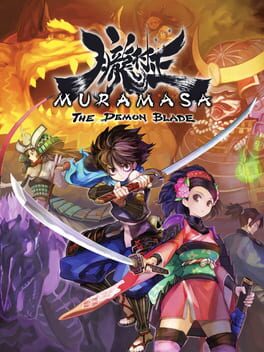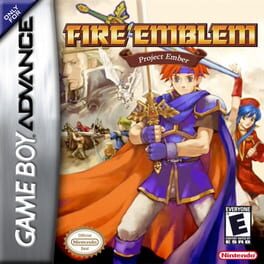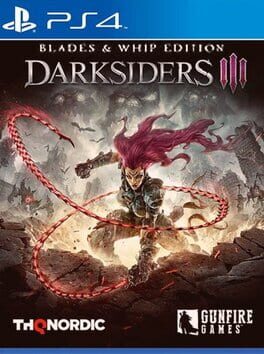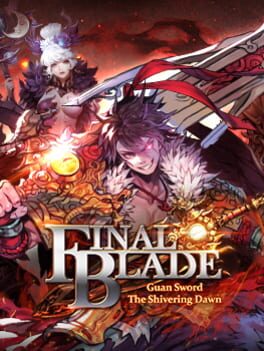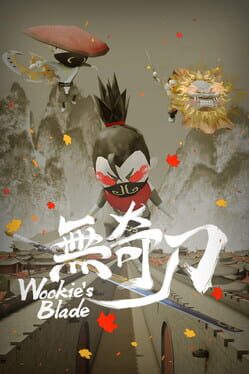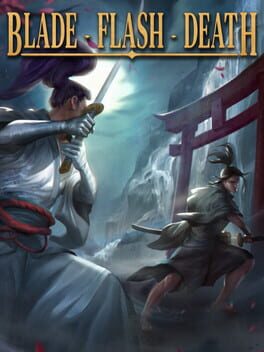How to play Conqueror's Blade on Mac
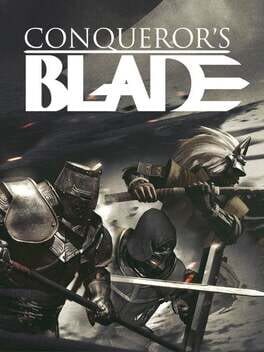
| Platforms | Computer |
Game summary
Master the art of medieval warcraft in this free-to-play tactical action MMO. Create a unique warlord from 11 different classes, and wage war in epic 15 v 15 siege battles. Employ special abilities, devastating weapons, and cunning strategies to reshape this vast open world into your new empire.
First released: May 2019
Play Conqueror's Blade on Mac with Parallels (virtualized)
The easiest way to play Conqueror's Blade on a Mac is through Parallels, which allows you to virtualize a Windows machine on Macs. The setup is very easy and it works for Apple Silicon Macs as well as for older Intel-based Macs.
Parallels supports the latest version of DirectX and OpenGL, allowing you to play the latest PC games on any Mac. The latest version of DirectX is up to 20% faster.
Our favorite feature of Parallels Desktop is that when you turn off your virtual machine, all the unused disk space gets returned to your main OS, thus minimizing resource waste (which used to be a problem with virtualization).
Conqueror's Blade installation steps for Mac
Step 1
Go to Parallels.com and download the latest version of the software.
Step 2
Follow the installation process and make sure you allow Parallels in your Mac’s security preferences (it will prompt you to do so).
Step 3
When prompted, download and install Windows 10. The download is around 5.7GB. Make sure you give it all the permissions that it asks for.
Step 4
Once Windows is done installing, you are ready to go. All that’s left to do is install Conqueror's Blade like you would on any PC.
Did it work?
Help us improve our guide by letting us know if it worked for you.
👎👍