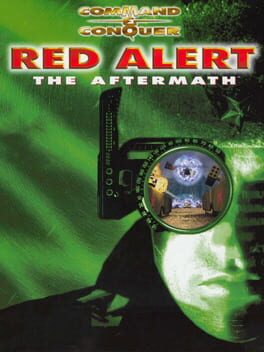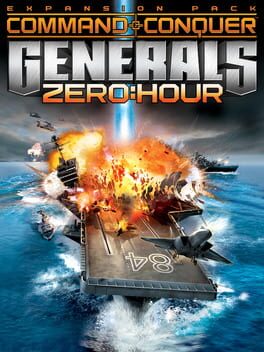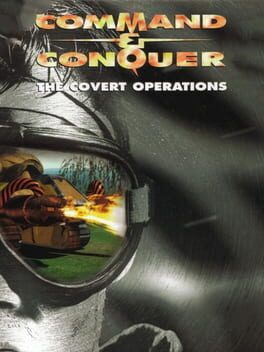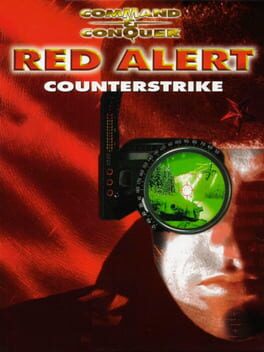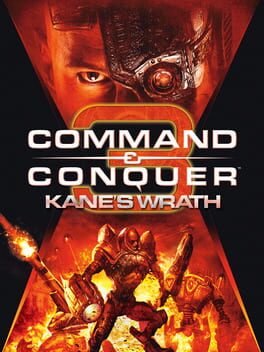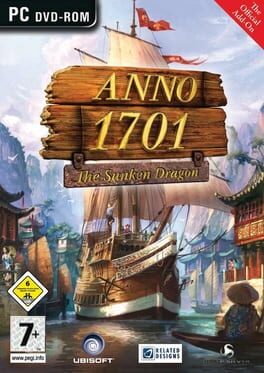How to play Command & Conquer: Red Alert 2 - Yuri's Revenge on Mac
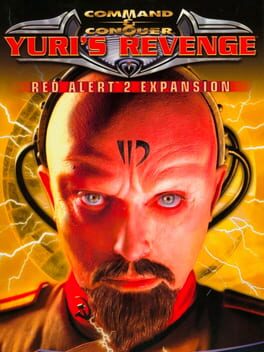
| Platforms | Computer |
Game summary
The game begins with a presidential briefing in the White House concerning Yuri and how he has begun his take over of the world through mind control. Yuri interrupts the briefing to explain how he plans to take over the world, telling the American President Michael Dugan that he has a network of Psychic Dominators around the world, which he is now beginning to reveal. One of Yuri's Psychic Dominators is on Alcatraz Island in San Francisco, which Yuri activates just before ending his transmission to the White House. The President immediately calls in an airstrike on the device, but all the attacking aircraft were shot down, although one crashes into the nuclear reactor on the island, causing the device to lose power and to not function. Despite this, Yuri activates his other Psychic Dominators around the world and the majority of the planet quickly succumbs to Yuri's mind-control.
First released: Oct 2001
Play Command & Conquer: Red Alert 2 - Yuri's Revenge on Mac with Parallels (virtualized)
The easiest way to play Command & Conquer: Red Alert 2 - Yuri's Revenge on a Mac is through Parallels, which allows you to virtualize a Windows machine on Macs. The setup is very easy and it works for Apple Silicon Macs as well as for older Intel-based Macs.
Parallels supports the latest version of DirectX and OpenGL, allowing you to play the latest PC games on any Mac. The latest version of DirectX is up to 20% faster.
Our favorite feature of Parallels Desktop is that when you turn off your virtual machine, all the unused disk space gets returned to your main OS, thus minimizing resource waste (which used to be a problem with virtualization).
Command & Conquer: Red Alert 2 - Yuri's Revenge installation steps for Mac
Step 1
Go to Parallels.com and download the latest version of the software.
Step 2
Follow the installation process and make sure you allow Parallels in your Mac’s security preferences (it will prompt you to do so).
Step 3
When prompted, download and install Windows 10. The download is around 5.7GB. Make sure you give it all the permissions that it asks for.
Step 4
Once Windows is done installing, you are ready to go. All that’s left to do is install Command & Conquer: Red Alert 2 - Yuri's Revenge like you would on any PC.
Did it work?
Help us improve our guide by letting us know if it worked for you.
👎👍