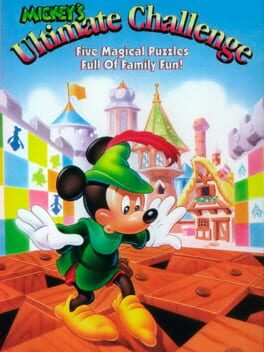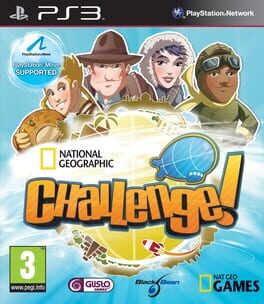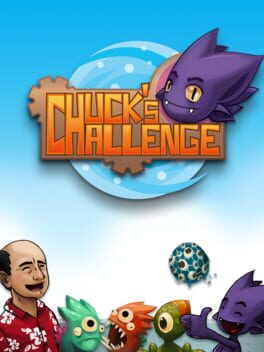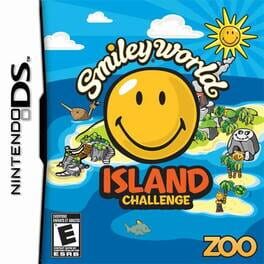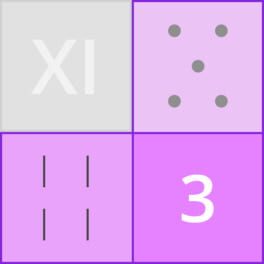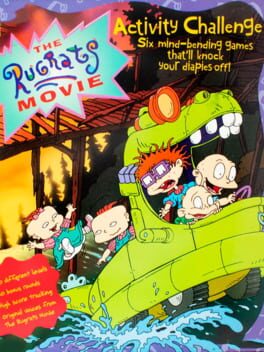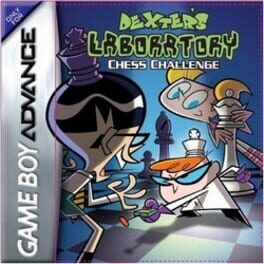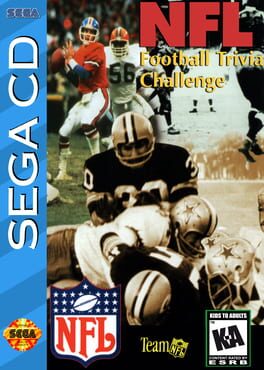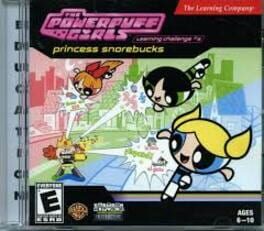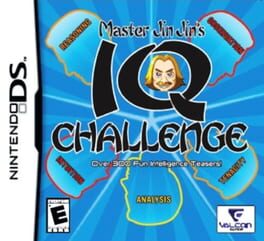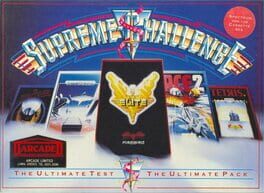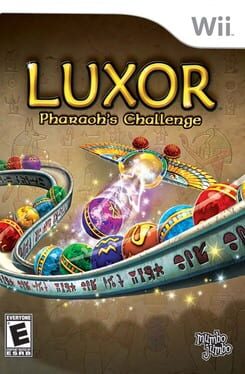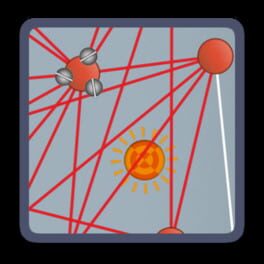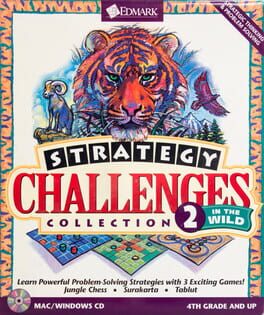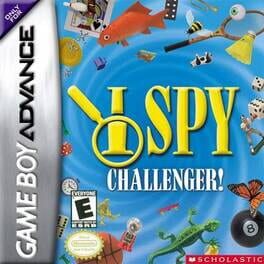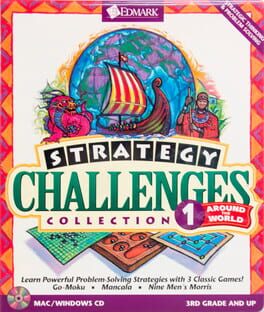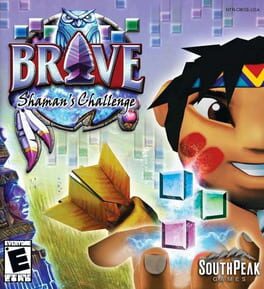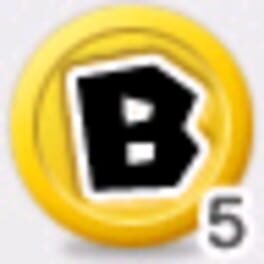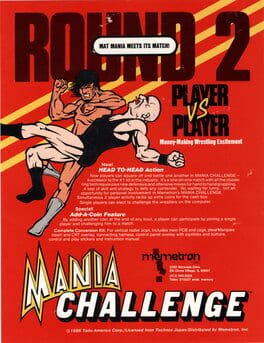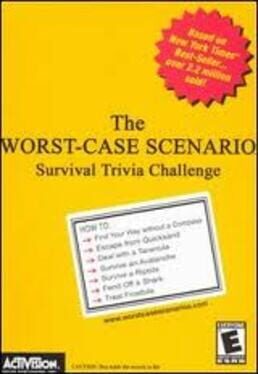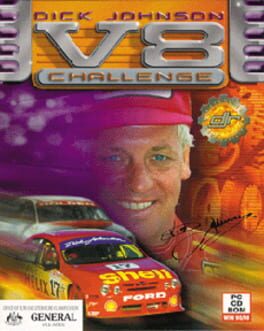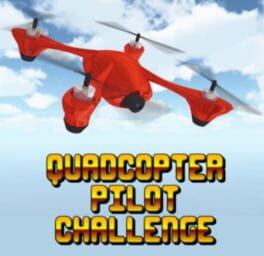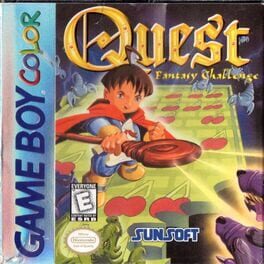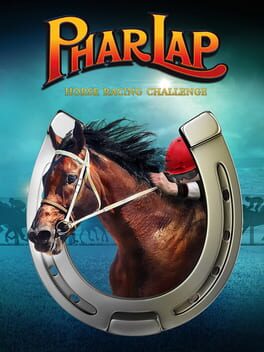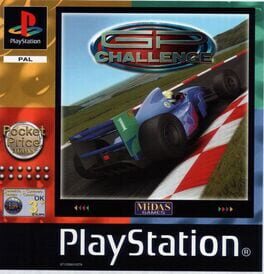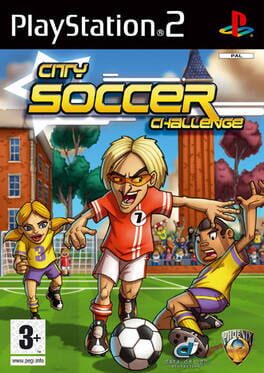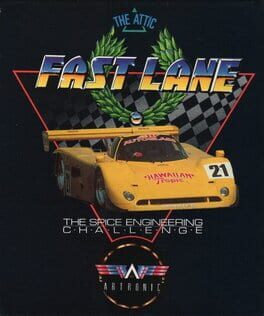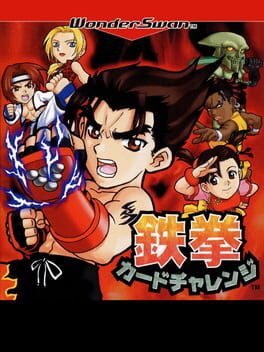How to play Chip's Challenge on Mac
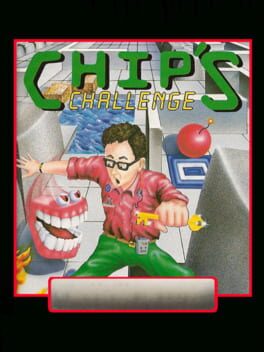
Game summary
Chip's Challenge is a top-down tile-based puzzle video game originally published in 1989 by Epyx as a launch title for the Atari Lynx. It was later ported to several other systems and was included in the Windows 3.1 bundle Microsoft Entertainment Pack 4 (1992), and the Windows version of the Best of Microsoft Entertainment Pack (1995), where it found a much larger audience.
The original game was designed by developer Chuck Sommerville, who also made about a third of the levels. Most of the conversions from the Atari Lynx original to other formats were carried out by Images Software in the UK.
The game was re-released on Steam on May 28, 2015, along with a sequel, Chip's Challenge 2, which was also designed by Sommerville.
First released: Dec 1989
Play Chip's Challenge on Mac with Parallels (virtualized)
The easiest way to play Chip's Challenge on a Mac is through Parallels, which allows you to virtualize a Windows machine on Macs. The setup is very easy and it works for Apple Silicon Macs as well as for older Intel-based Macs.
Parallels supports the latest version of DirectX and OpenGL, allowing you to play the latest PC games on any Mac. The latest version of DirectX is up to 20% faster.
Our favorite feature of Parallels Desktop is that when you turn off your virtual machine, all the unused disk space gets returned to your main OS, thus minimizing resource waste (which used to be a problem with virtualization).
Chip's Challenge installation steps for Mac
Step 1
Go to Parallels.com and download the latest version of the software.
Step 2
Follow the installation process and make sure you allow Parallels in your Mac’s security preferences (it will prompt you to do so).
Step 3
When prompted, download and install Windows 10. The download is around 5.7GB. Make sure you give it all the permissions that it asks for.
Step 4
Once Windows is done installing, you are ready to go. All that’s left to do is install Chip's Challenge like you would on any PC.
Did it work?
Help us improve our guide by letting us know if it worked for you.
👎👍