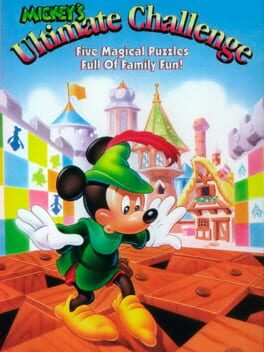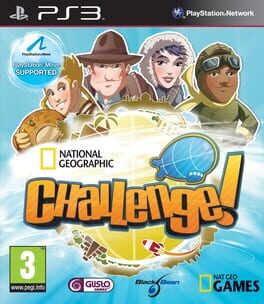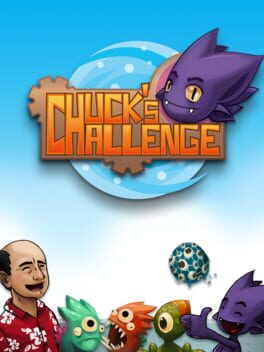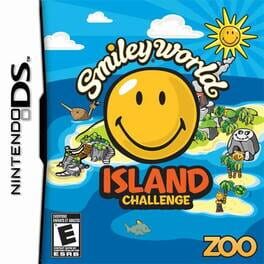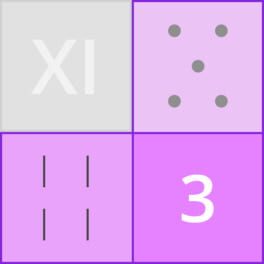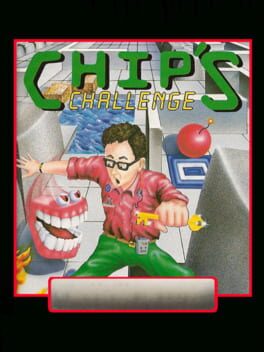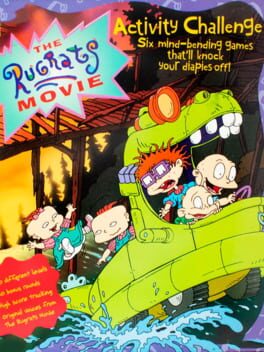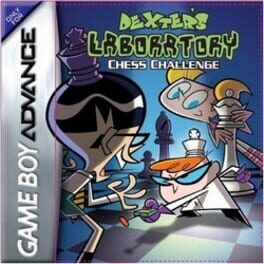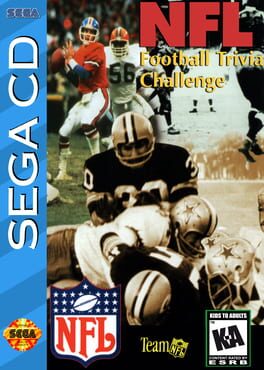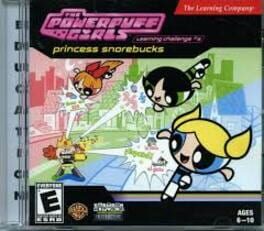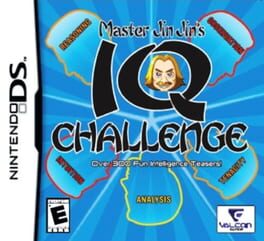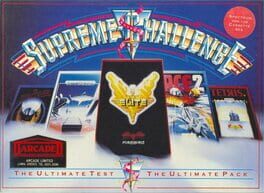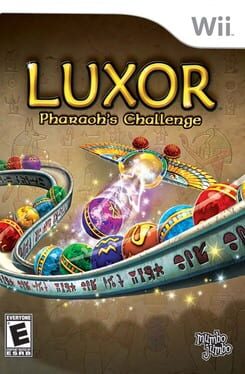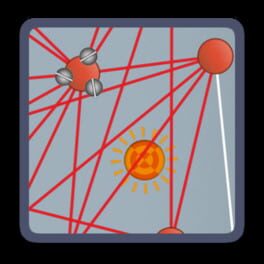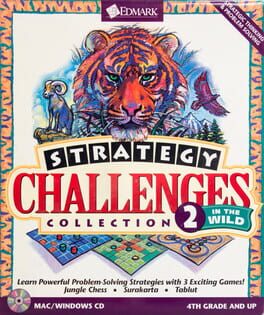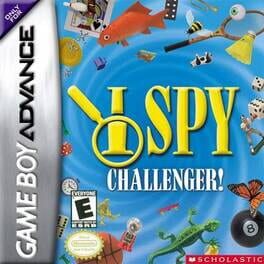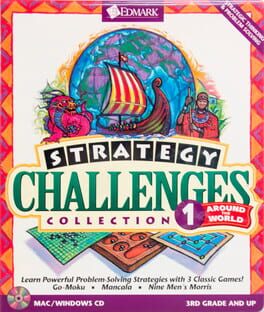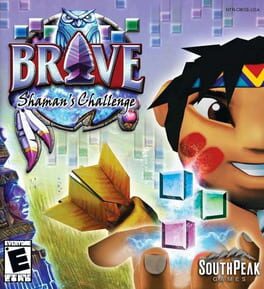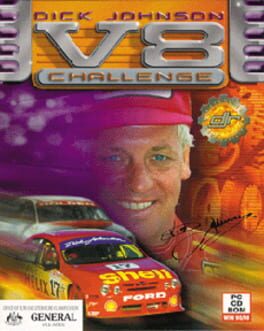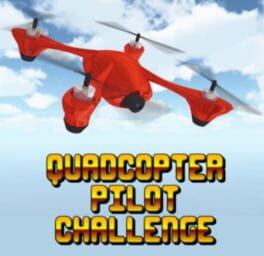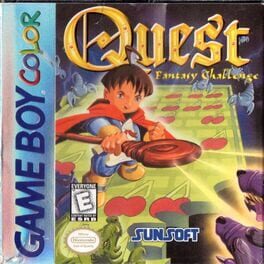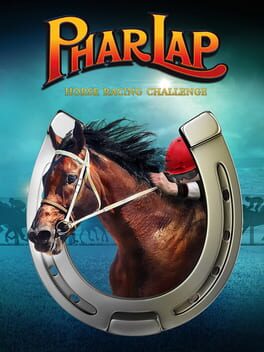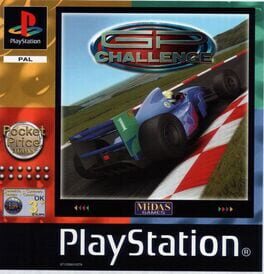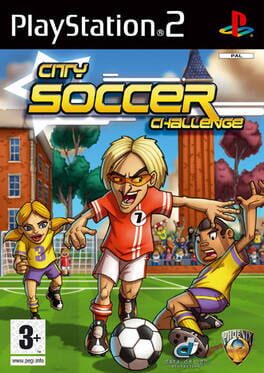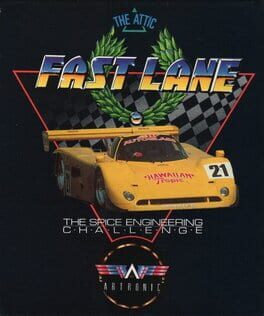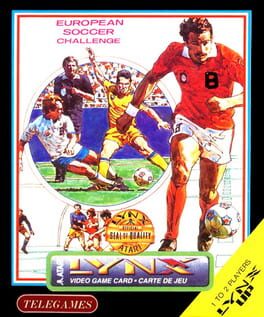How to play Casino Challenge on Mac

Game summary
Casino Challenge simulates all the fun and thrills of a real live casino, allowing you to re-create all the thrills of the gaming action you find in real casinos from Las Vegas to Monte Carlo. Choose your game and hit the tables. All the great and classic casino games are included in this one exciting package, including blackjack, simulated live horse racing, roulette and even jackpot-style slot machines. Playing Casino Challenge gives you an insight into how to play casino games more effectively; you can learn the secrets and develop your own play strategies the more you play and practice.
First released: Feb 2004
Play Casino Challenge on Mac with Parallels (virtualized)
The easiest way to play Casino Challenge on a Mac is through Parallels, which allows you to virtualize a Windows machine on Macs. The setup is very easy and it works for Apple Silicon Macs as well as for older Intel-based Macs.
Parallels supports the latest version of DirectX and OpenGL, allowing you to play the latest PC games on any Mac. The latest version of DirectX is up to 20% faster.
Our favorite feature of Parallels Desktop is that when you turn off your virtual machine, all the unused disk space gets returned to your main OS, thus minimizing resource waste (which used to be a problem with virtualization).
Casino Challenge installation steps for Mac
Step 1
Go to Parallels.com and download the latest version of the software.
Step 2
Follow the installation process and make sure you allow Parallels in your Mac’s security preferences (it will prompt you to do so).
Step 3
When prompted, download and install Windows 10. The download is around 5.7GB. Make sure you give it all the permissions that it asks for.
Step 4
Once Windows is done installing, you are ready to go. All that’s left to do is install Casino Challenge like you would on any PC.
Did it work?
Help us improve our guide by letting us know if it worked for you.
👎👍