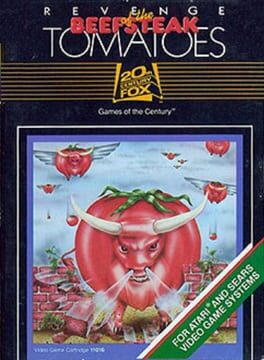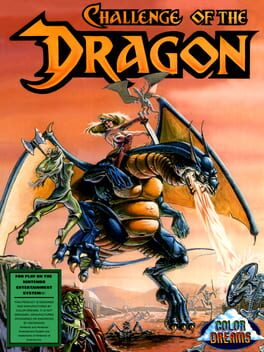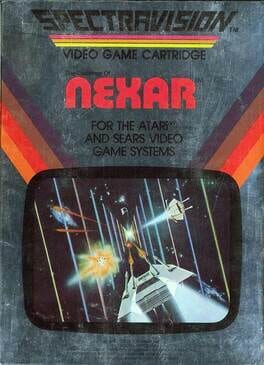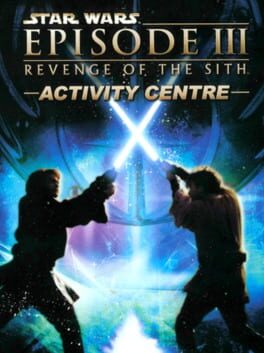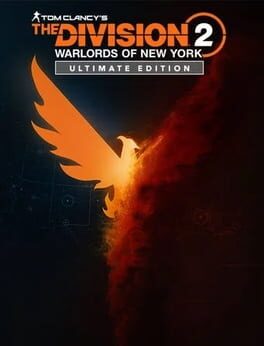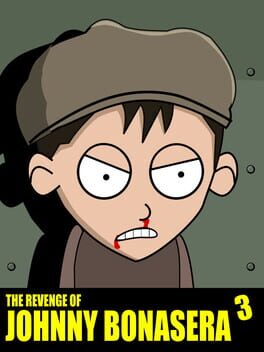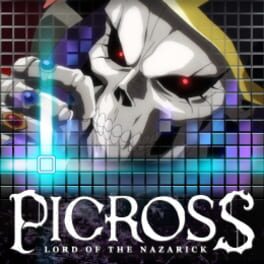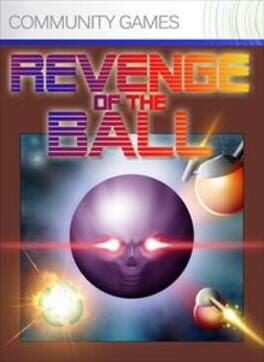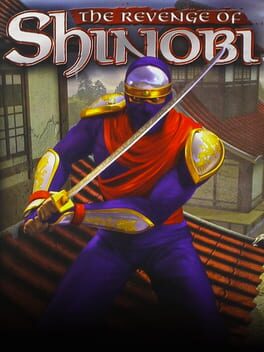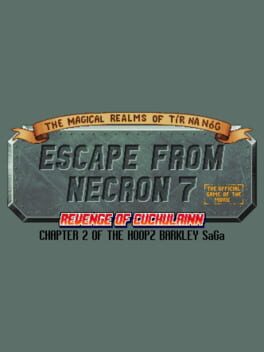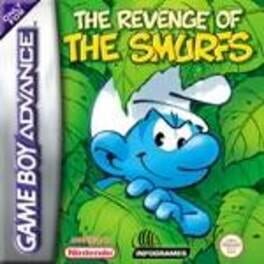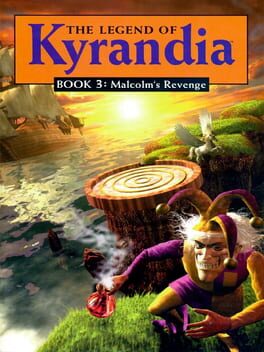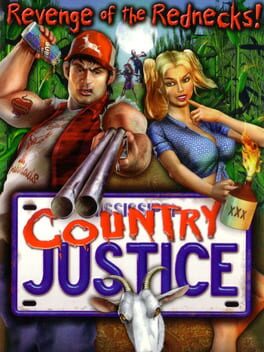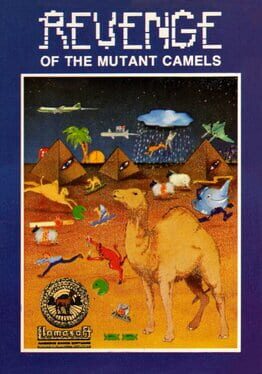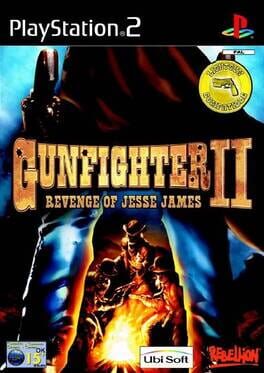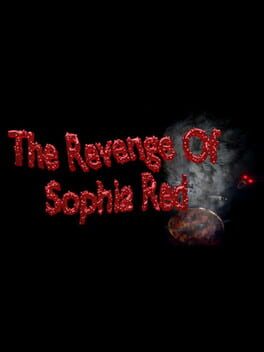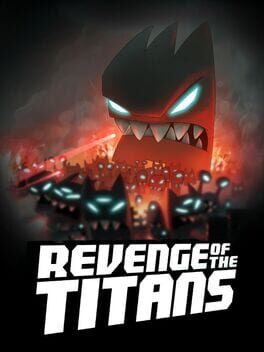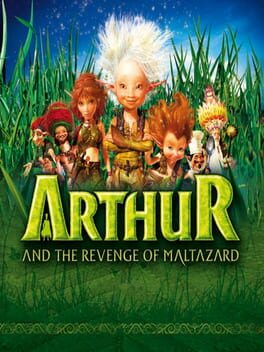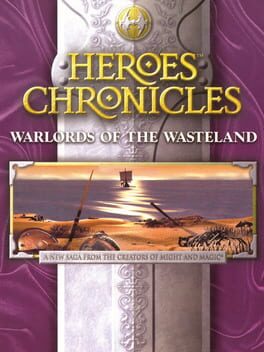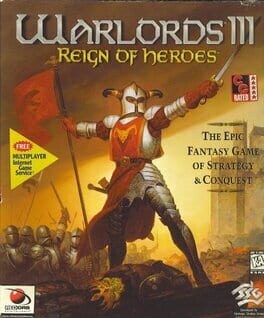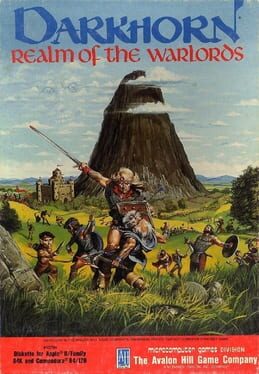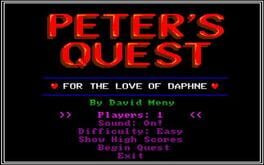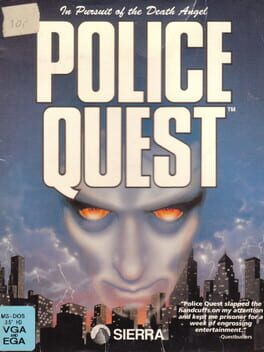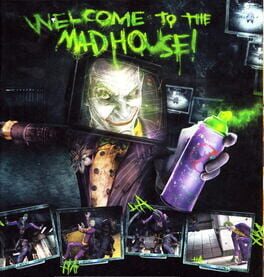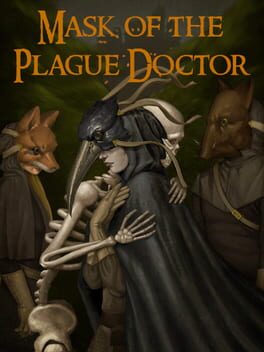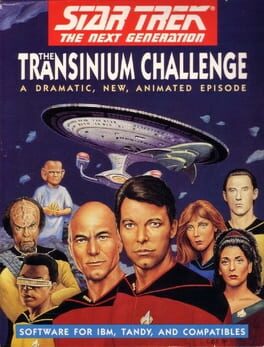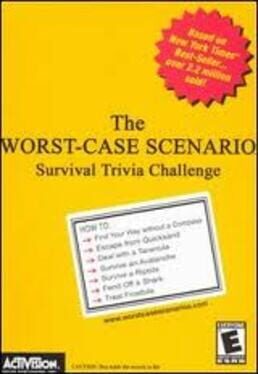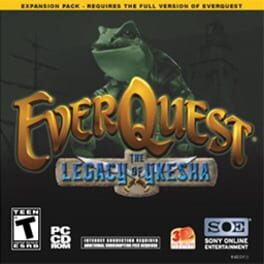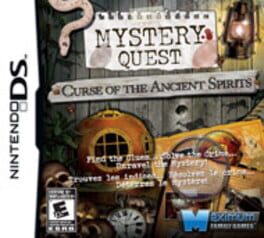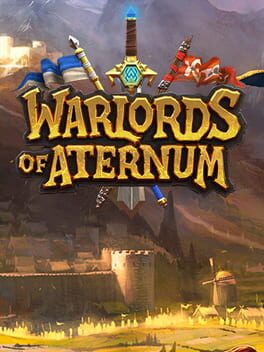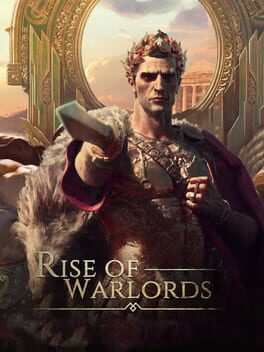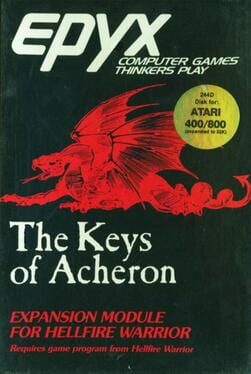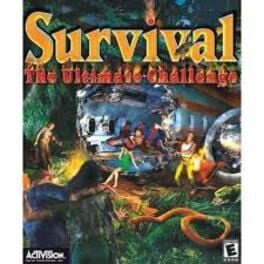How to play Puzzle Quest: Challenge of the Warlords - Revenge of the Plague Lord on Mac

Game summary
Revenge of the Plague Lord is an expansion pack for a role-playing match-three hybrid Puzzle Quest: Challenge of the Warlords. It puts a new explorable zone on the game map to the southeast of the existing area and a new quest line with over 25 missions and a boss at the end. This add-on also brings four new player character classes: Bard, Ranger, Rogue and Warlock, raises level cap to 60th level, and includes 40+ new magical items and 50+ spells.
First released: Oct 2008
Play Puzzle Quest: Challenge of the Warlords - Revenge of the Plague Lord on Mac with Parallels (virtualized)
The easiest way to play Puzzle Quest: Challenge of the Warlords - Revenge of the Plague Lord on a Mac is through Parallels, which allows you to virtualize a Windows machine on Macs. The setup is very easy and it works for Apple Silicon Macs as well as for older Intel-based Macs.
Parallels supports the latest version of DirectX and OpenGL, allowing you to play the latest PC games on any Mac. The latest version of DirectX is up to 20% faster.
Our favorite feature of Parallels Desktop is that when you turn off your virtual machine, all the unused disk space gets returned to your main OS, thus minimizing resource waste (which used to be a problem with virtualization).
Puzzle Quest: Challenge of the Warlords - Revenge of the Plague Lord installation steps for Mac
Step 1
Go to Parallels.com and download the latest version of the software.
Step 2
Follow the installation process and make sure you allow Parallels in your Mac’s security preferences (it will prompt you to do so).
Step 3
When prompted, download and install Windows 10. The download is around 5.7GB. Make sure you give it all the permissions that it asks for.
Step 4
Once Windows is done installing, you are ready to go. All that’s left to do is install Puzzle Quest: Challenge of the Warlords - Revenge of the Plague Lord like you would on any PC.
Did it work?
Help us improve our guide by letting us know if it worked for you.
👎👍