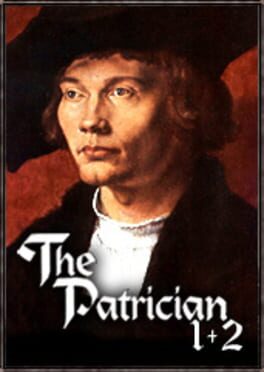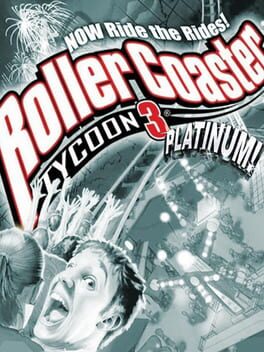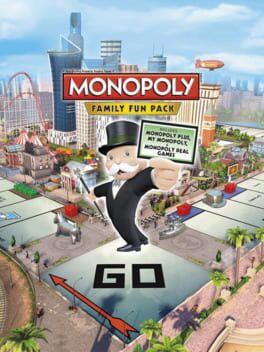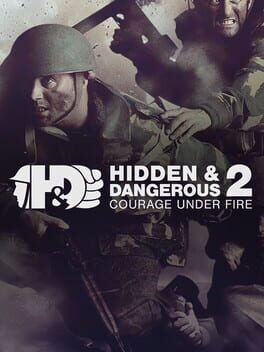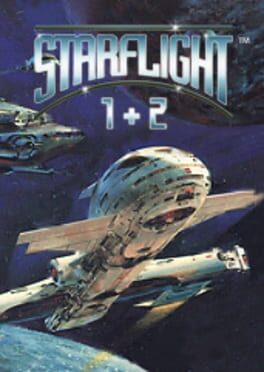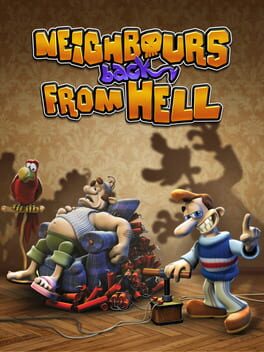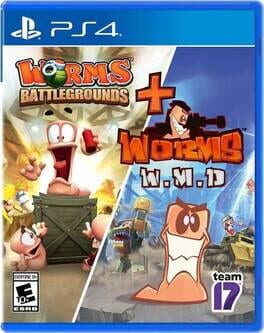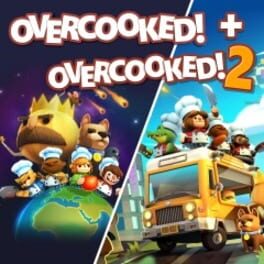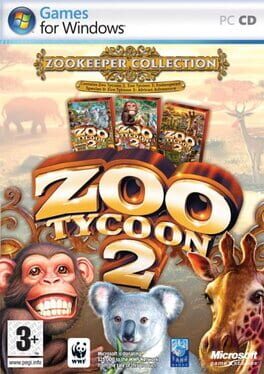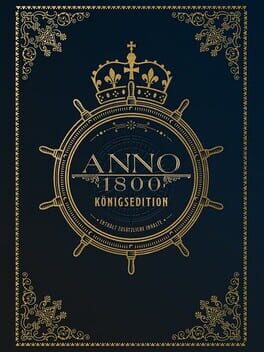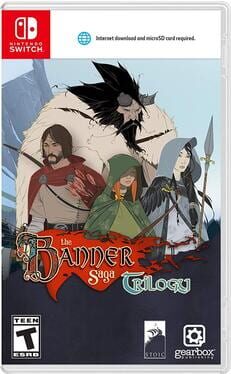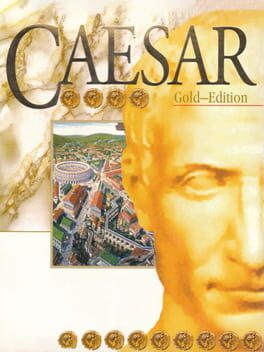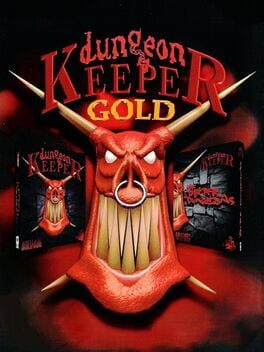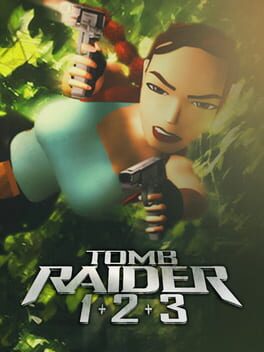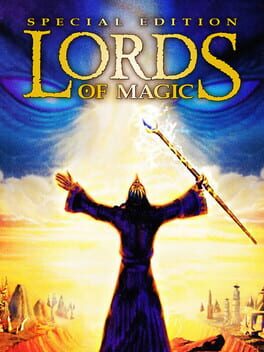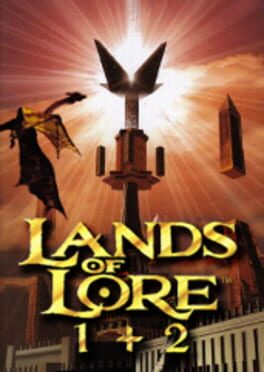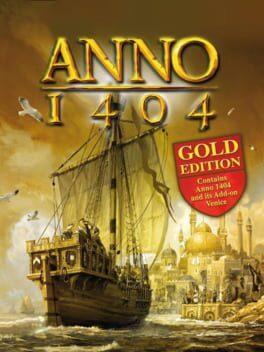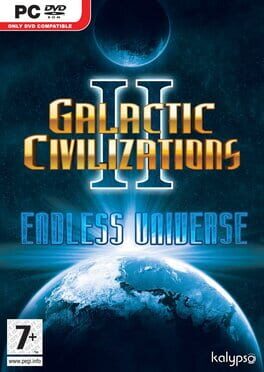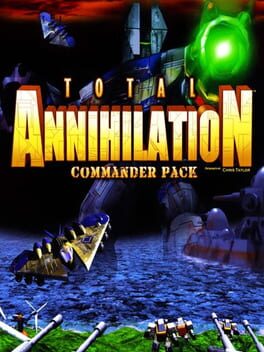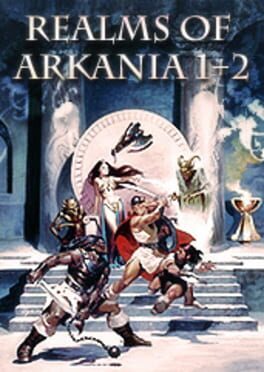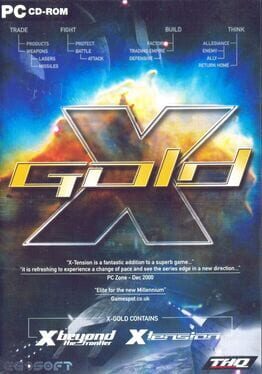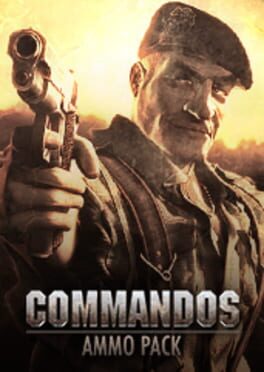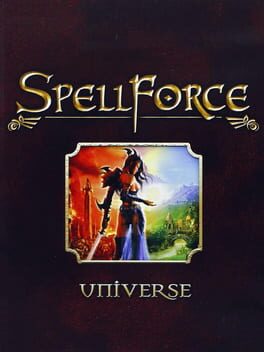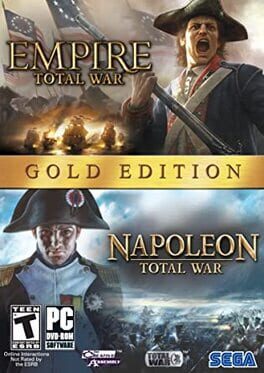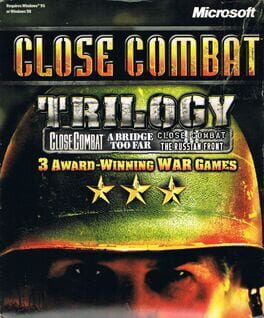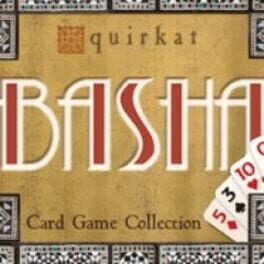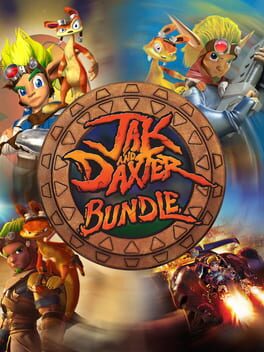How to play Castles 1+2 on Mac
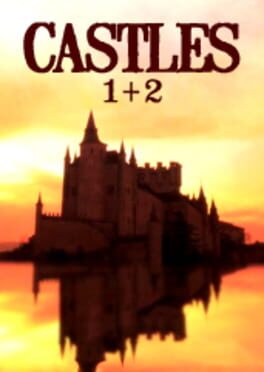
Game summary
Welcome to the world of Castles. As a lord or lady of the realm, you've built the castle of your dreams, battled bloodthirsty dragons, engaged in brutal treachery, sent troops abroad to war, and defended your land against marauding enemies. But they're still not happy. Maybe you shouldnt have poured hot oil on their heads...?
And now, with "Castles II: Siege and Conquest" you can experience even more. It is the year 1311. The King of France just died and because King Charles didn’t have any heir it is up to you to take control of as much of France as you can. If you manage the Kingdom properly and the Pope gives you the blessing, then you will become the King of France.
Castles and Castles 2, bundled together are games of medieval diplomacy, treachery and power. To win you must survive. To survive you must scout the surrounding territories, defeat the local militias, subjugate the land with castles, feed and maintain the people, forge diplomatic alliances, appease the church and unite the land under your iron fist.
There's more. Now you can watch 30 minutes of BBC documentary footage which shows you how and why castles were constructed, planned, besieged and attacked prior to the age of gunpowder. Using this knowledge, you can create your own original castle designs to play against your computer opponents. Or, you can choose from 10 historical castles for your own personal fortress.
Real-time battles in a turn-based strategy
The ability to design your own fortress
Interesting historical videos giving you some insight into castle building
Play Castles 1+2 on Mac with Parallels (virtualized)
The easiest way to play Castles 1+2 on a Mac is through Parallels, which allows you to virtualize a Windows machine on Macs. The setup is very easy and it works for Apple Silicon Macs as well as for older Intel-based Macs.
Parallels supports the latest version of DirectX and OpenGL, allowing you to play the latest PC games on any Mac. The latest version of DirectX is up to 20% faster.
Our favorite feature of Parallels Desktop is that when you turn off your virtual machine, all the unused disk space gets returned to your main OS, thus minimizing resource waste (which used to be a problem with virtualization).
Castles 1+2 installation steps for Mac
Step 1
Go to Parallels.com and download the latest version of the software.
Step 2
Follow the installation process and make sure you allow Parallels in your Mac’s security preferences (it will prompt you to do so).
Step 3
When prompted, download and install Windows 10. The download is around 5.7GB. Make sure you give it all the permissions that it asks for.
Step 4
Once Windows is done installing, you are ready to go. All that’s left to do is install Castles 1+2 like you would on any PC.
Did it work?
Help us improve our guide by letting us know if it worked for you.
👎👍