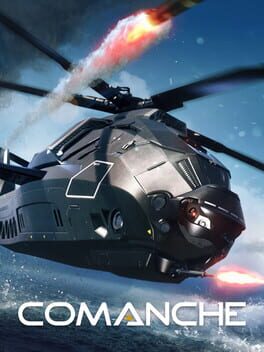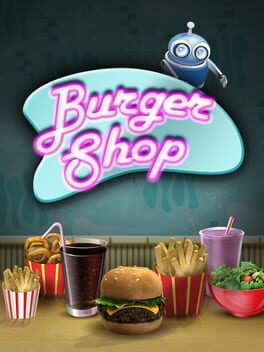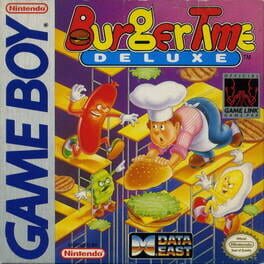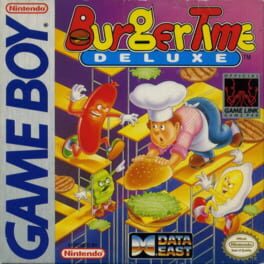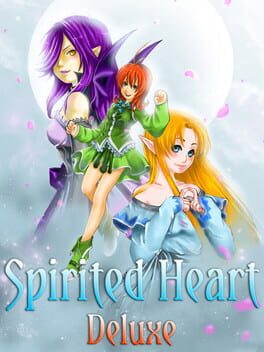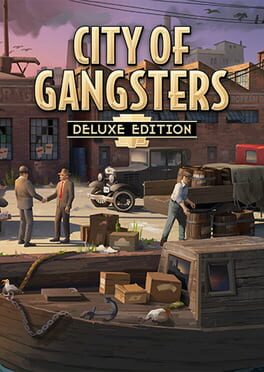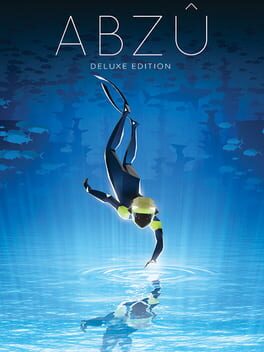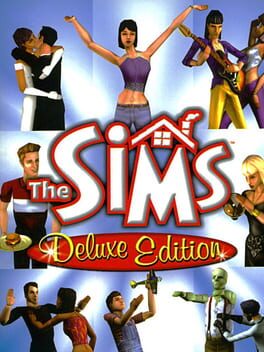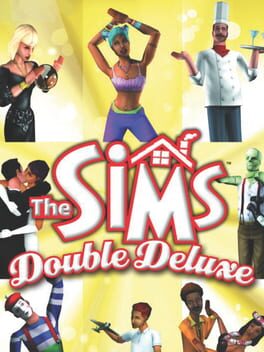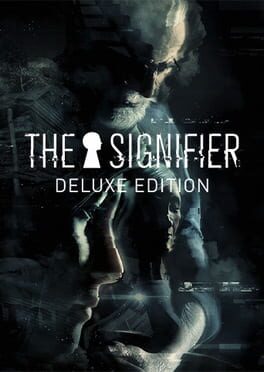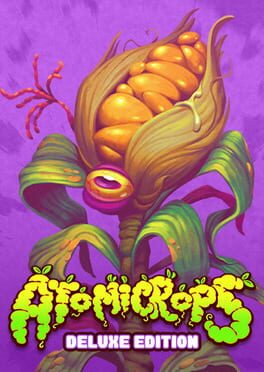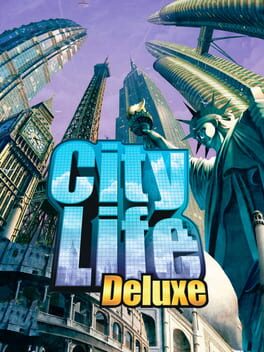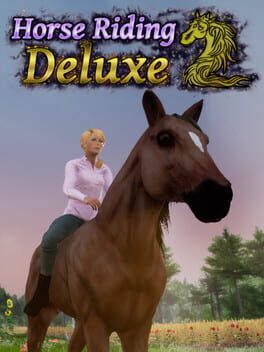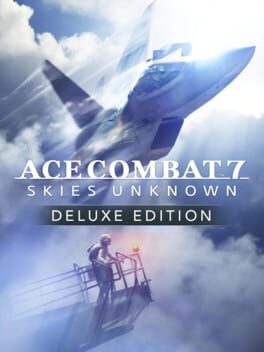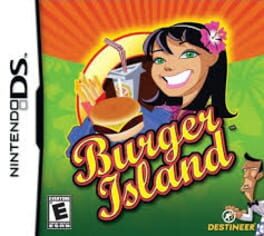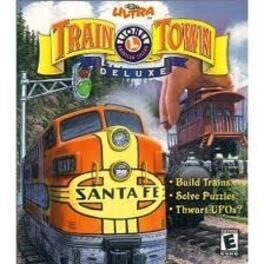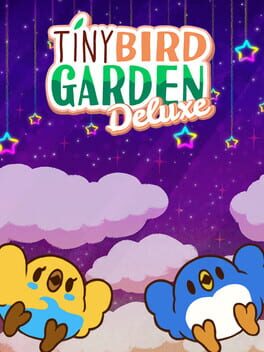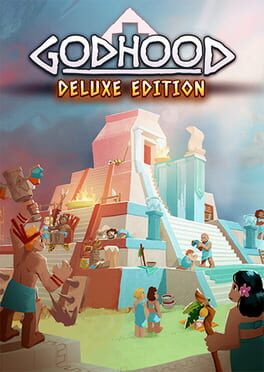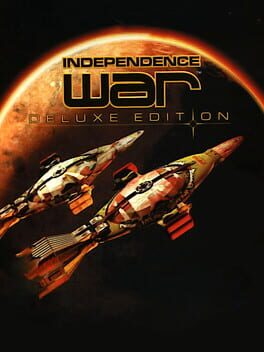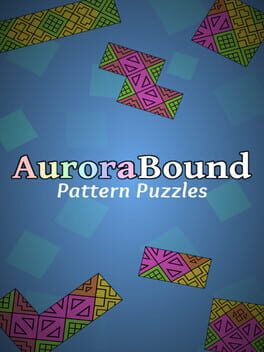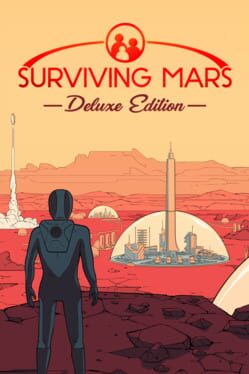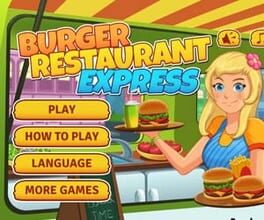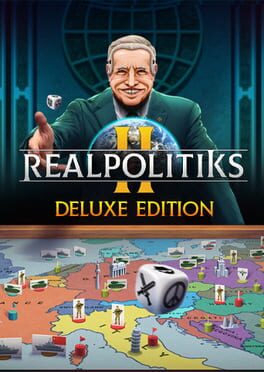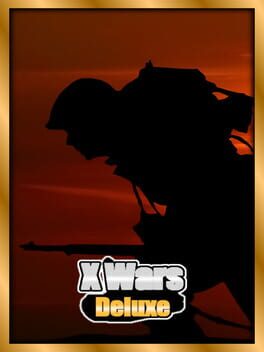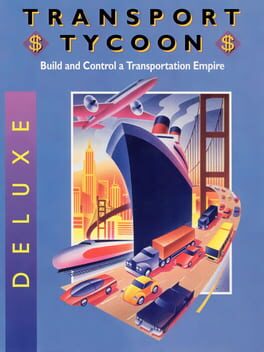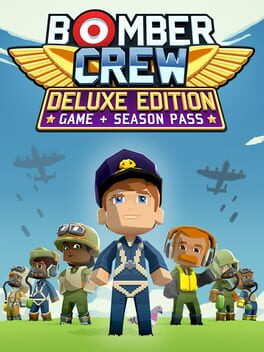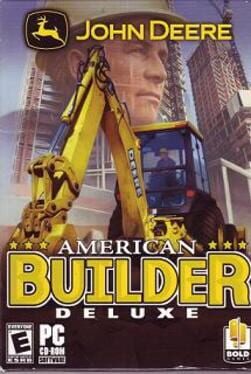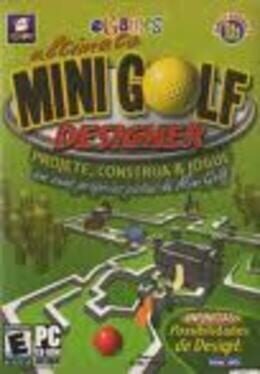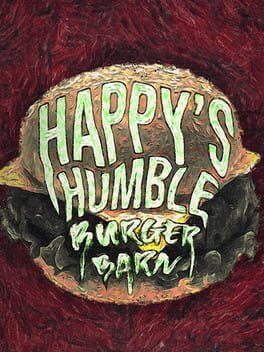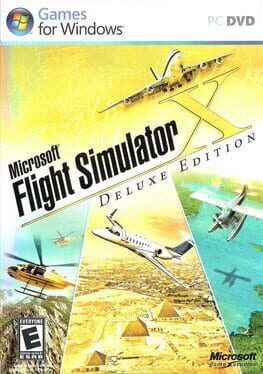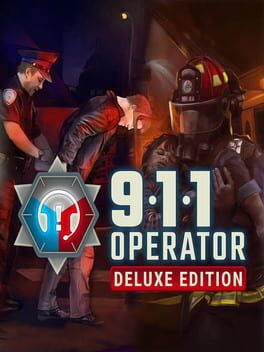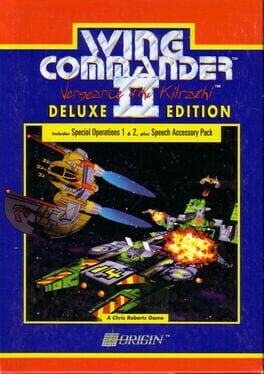How to play Burger Shop 2 Deluxe on Mac

Game summary
In Burger Shop, you successfully created a universal chain of restaurants and found fame and fortune... Until one day, you found yourself in a dumpster with a bump on your head, your restaurants boarded up, and no memory of how any of it happened.
Now in Burger Shop 2 you must rebuild your restaurant empire, adding new twists to your menu to entice new customers while uncovering the truth about what happened to your original restaurant chain.
Grab ingredients from the BurgerTron 2000 to create tasty food items to serve hungry customers in this fast-paced food making game!
GAME FEATURES:
• 120 Story Levels and 120 Expert Levels!
• Challenge Modes and Relax Modes!
• Server breakfast, lunch, and dinner!
• Over 100 different food items!
• Over 100 trophies to collect!
• Unlimited play!
• No ads!
Burger Shop 2 offers endless play with four different play modes!
GAME MODES:
• Story Mode - Rebuild your restaurant empire, and solve the mystery of who or what destroyed your original burger chain.
• Challenge Mode - Play lightning fast one-minute rounds - but don't lose a customer or it's all over!
• Relax Mode - Serve food without any pressure or stress. Customers are infinitely patient.
• Expert Mode - So, you think you are the Burger Master? Put your food-making skills to the test!
Available in 11 languages: English, German, Spanish, French, Italian, Dutch, Portuguese, Swedish, Indonesian, Russian, and Japanese.
First released: Feb 2018
Play Burger Shop 2 Deluxe on Mac with Parallels (virtualized)
The easiest way to play Burger Shop 2 Deluxe on a Mac is through Parallels, which allows you to virtualize a Windows machine on Macs. The setup is very easy and it works for Apple Silicon Macs as well as for older Intel-based Macs.
Parallels supports the latest version of DirectX and OpenGL, allowing you to play the latest PC games on any Mac. The latest version of DirectX is up to 20% faster.
Our favorite feature of Parallels Desktop is that when you turn off your virtual machine, all the unused disk space gets returned to your main OS, thus minimizing resource waste (which used to be a problem with virtualization).
Burger Shop 2 Deluxe installation steps for Mac
Step 1
Go to Parallels.com and download the latest version of the software.
Step 2
Follow the installation process and make sure you allow Parallels in your Mac’s security preferences (it will prompt you to do so).
Step 3
When prompted, download and install Windows 10. The download is around 5.7GB. Make sure you give it all the permissions that it asks for.
Step 4
Once Windows is done installing, you are ready to go. All that’s left to do is install Burger Shop 2 Deluxe like you would on any PC.
Did it work?
Help us improve our guide by letting us know if it worked for you.
👎👍