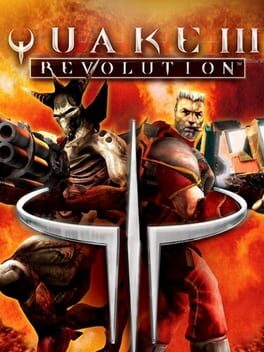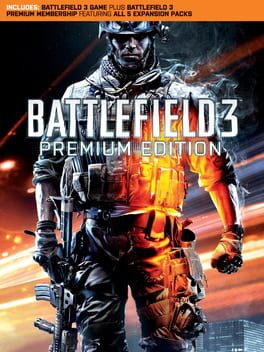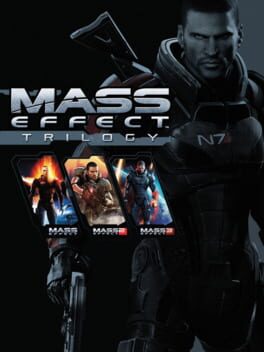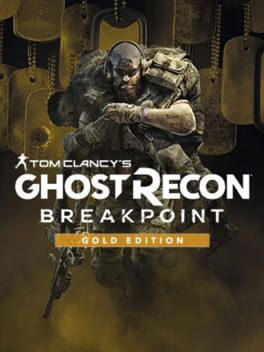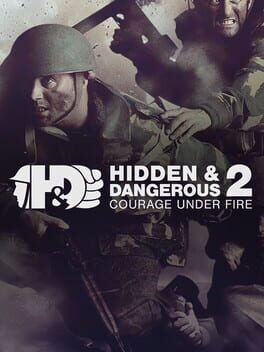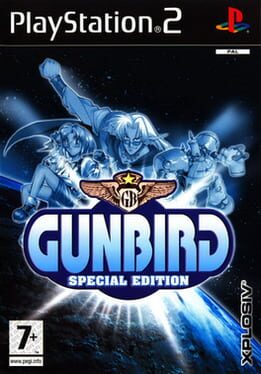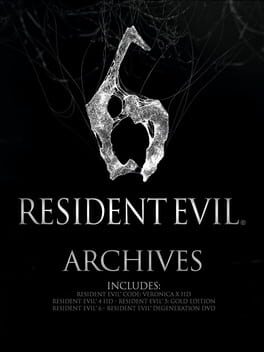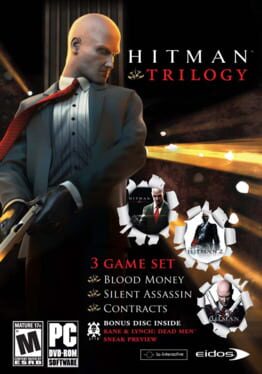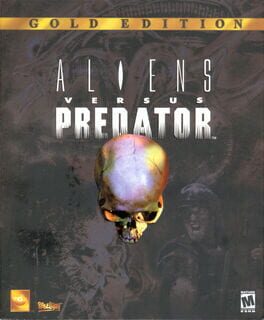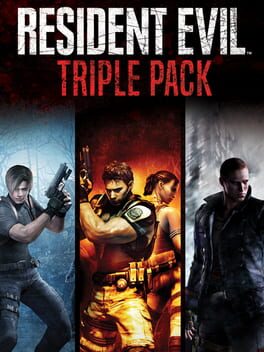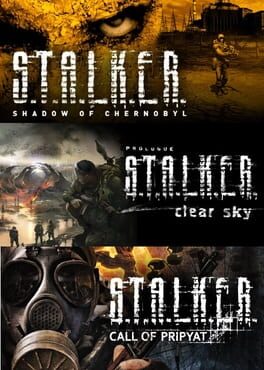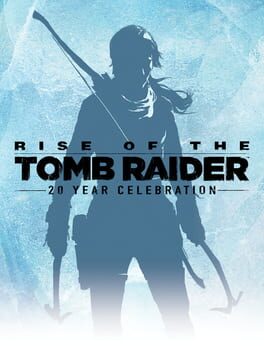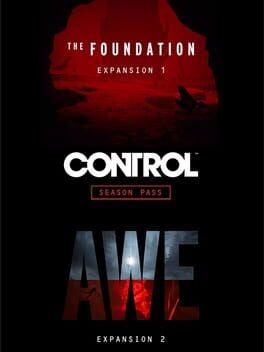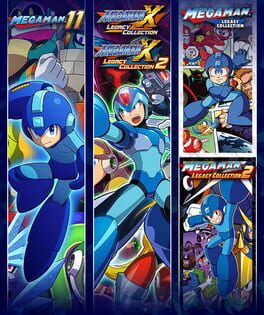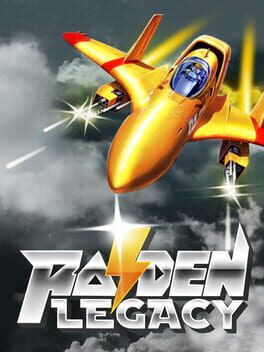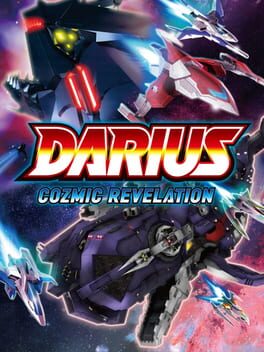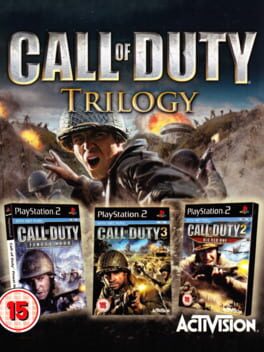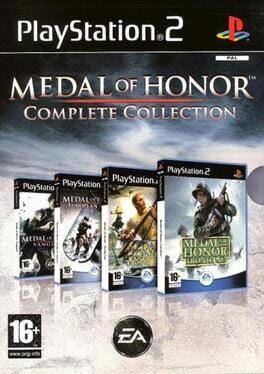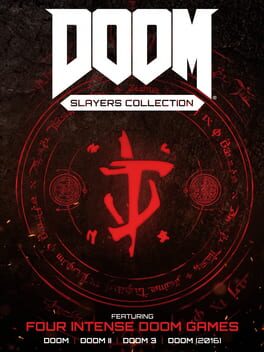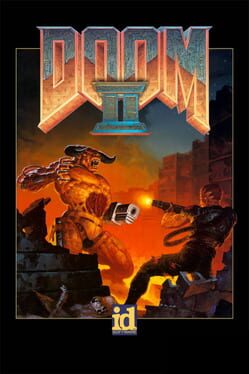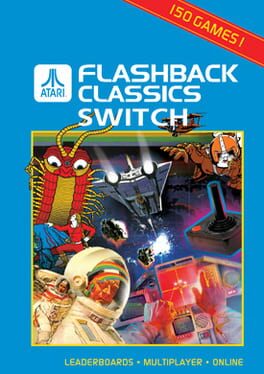How to play Battlefield 1: Revolution on Mac
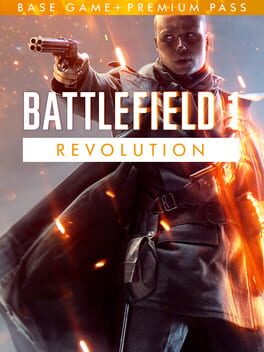
| Platforms | Computer |
Game summary
Join the Battlefield community in the dawn of all-out war. Untold chapters of World War 1 are brought to life with unmatched intensity through an included Battlefield 1 Premium Pass and an unmatched Battlefield 1 experience.
Battlefield 1 Revolution lets you jump into The Great War through massive team-based multiplayer battles. With unique combat roles on land, in the sky, and at sea, no battle is ever the same. Or discover a world at war through single player War Stories campaigns.
Progress in deep and rewarding Service Assignments, then customize your solider to match your playstyle with Specializations. Take on fan-favorite modes like Conquest and Frontlines, volunteer for multi-battle challenges in Operations, or squad up with friends in Platoons.
Join the ranks of the revolution and experience war on an epic scale.
First released: Aug 2017
Play Battlefield 1: Revolution on Mac with Parallels (virtualized)
The easiest way to play Battlefield 1: Revolution on a Mac is through Parallels, which allows you to virtualize a Windows machine on Macs. The setup is very easy and it works for Apple Silicon Macs as well as for older Intel-based Macs.
Parallels supports the latest version of DirectX and OpenGL, allowing you to play the latest PC games on any Mac. The latest version of DirectX is up to 20% faster.
Our favorite feature of Parallels Desktop is that when you turn off your virtual machine, all the unused disk space gets returned to your main OS, thus minimizing resource waste (which used to be a problem with virtualization).
Battlefield 1: Revolution installation steps for Mac
Step 1
Go to Parallels.com and download the latest version of the software.
Step 2
Follow the installation process and make sure you allow Parallels in your Mac’s security preferences (it will prompt you to do so).
Step 3
When prompted, download and install Windows 10. The download is around 5.7GB. Make sure you give it all the permissions that it asks for.
Step 4
Once Windows is done installing, you are ready to go. All that’s left to do is install Battlefield 1: Revolution like you would on any PC.
Did it work?
Help us improve our guide by letting us know if it worked for you.
👎👍