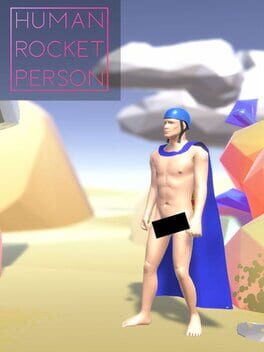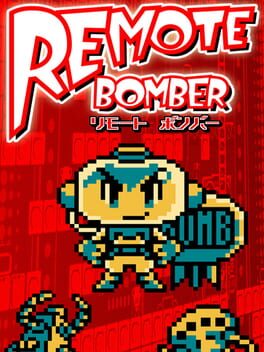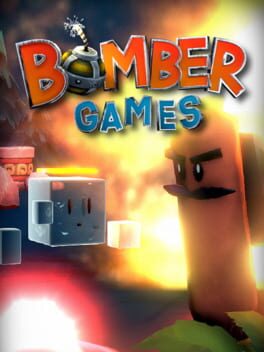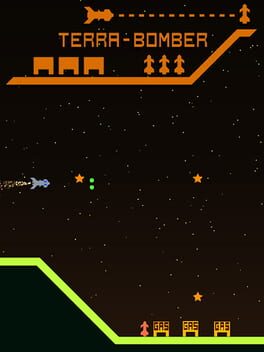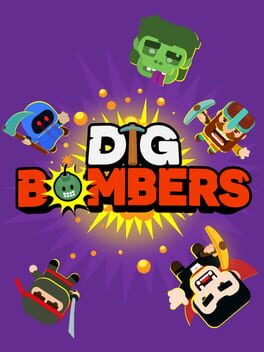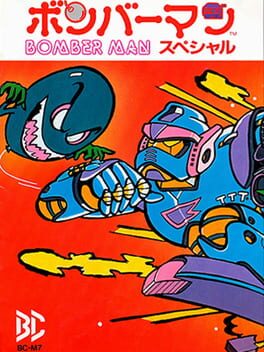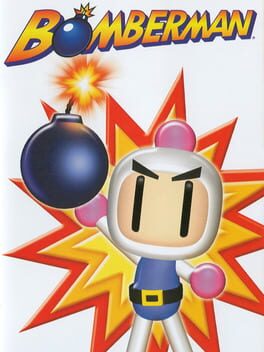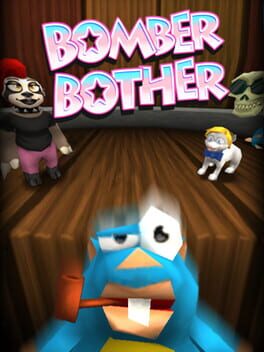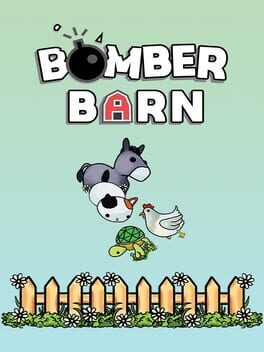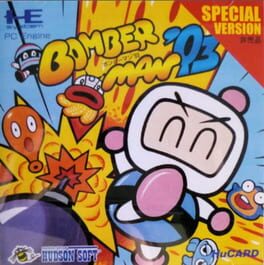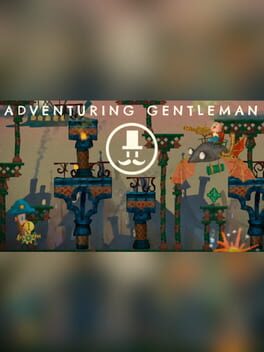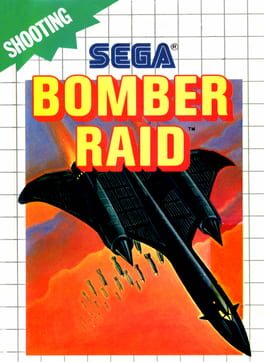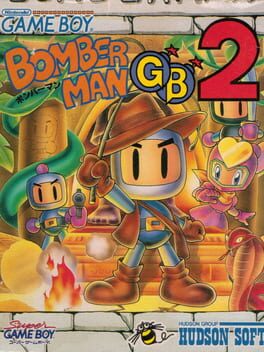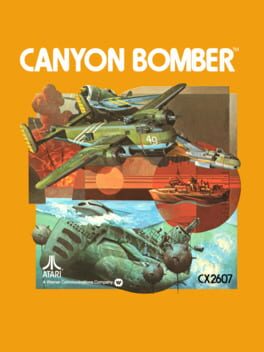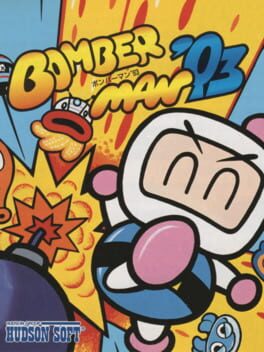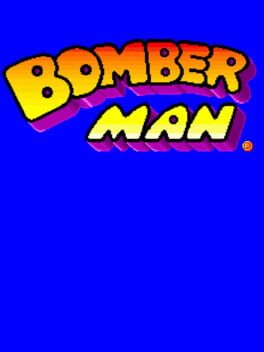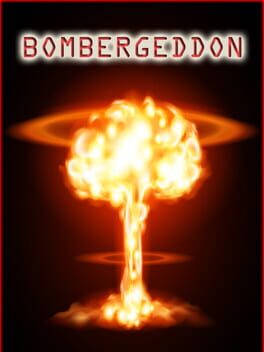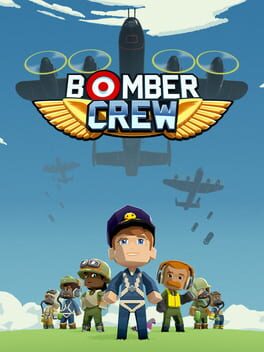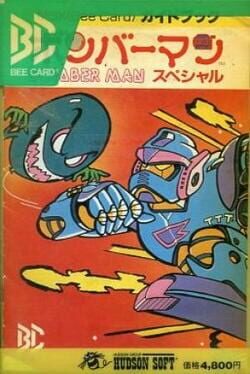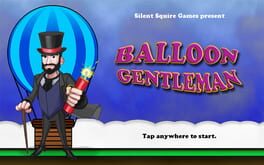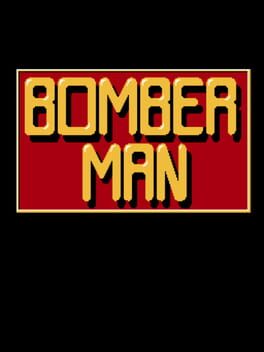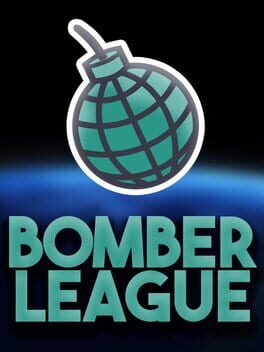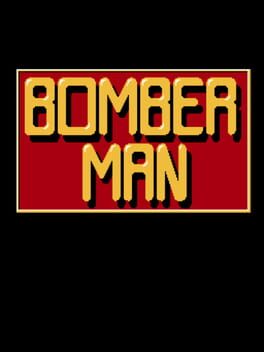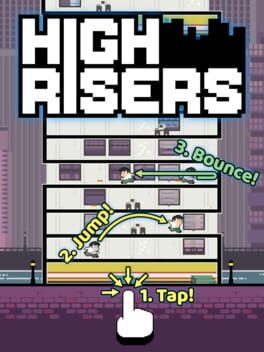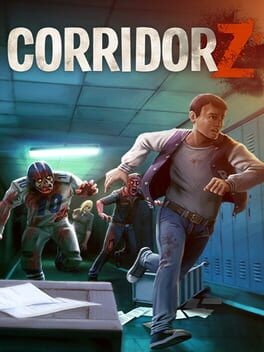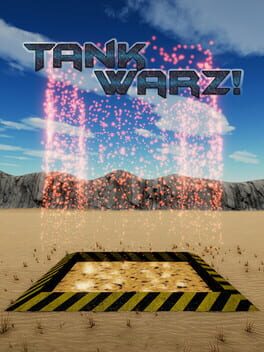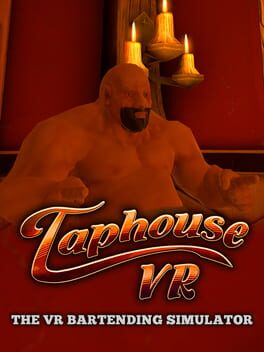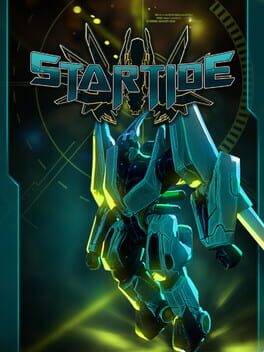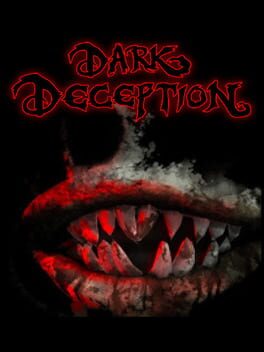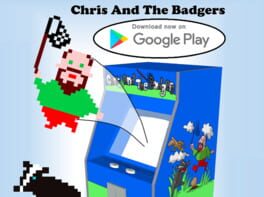How to play Arsène Lupin: Gentleman Bomber on Mac
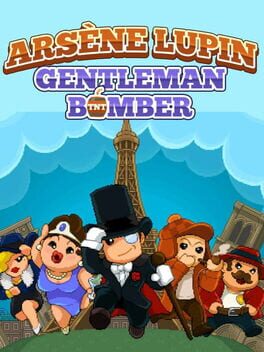
Game summary
Back in 1905 one of the most prolific, daring and dazzling thief was starting his career. He is none other than Arsène Lupin, the gentleman thief.
This is his untold story, a story of bold action, disguise and thievery.
Embody 8 of the most iconic characters of the series, and if you're lucky, you'll discover some hidden gems. Take your character through 6 different maps representing both defining moments of Arsène's story and cultural French beacons. Each level has its own
strong audio theme. Choose among 5 different game modes, each with their own set of objectives and gimmicks representing Arsène's different skills and sides, from gentleman to thief.
In any case, be sure to bomb your opponents before they bomb you!
Play Arsène Lupin: Gentleman Bomber on Mac with Parallels (virtualized)
The easiest way to play Arsène Lupin: Gentleman Bomber on a Mac is through Parallels, which allows you to virtualize a Windows machine on Macs. The setup is very easy and it works for Apple Silicon Macs as well as for older Intel-based Macs.
Parallels supports the latest version of DirectX and OpenGL, allowing you to play the latest PC games on any Mac. The latest version of DirectX is up to 20% faster.
Our favorite feature of Parallels Desktop is that when you turn off your virtual machine, all the unused disk space gets returned to your main OS, thus minimizing resource waste (which used to be a problem with virtualization).
Arsène Lupin: Gentleman Bomber installation steps for Mac
Step 1
Go to Parallels.com and download the latest version of the software.
Step 2
Follow the installation process and make sure you allow Parallels in your Mac’s security preferences (it will prompt you to do so).
Step 3
When prompted, download and install Windows 10. The download is around 5.7GB. Make sure you give it all the permissions that it asks for.
Step 4
Once Windows is done installing, you are ready to go. All that’s left to do is install Arsène Lupin: Gentleman Bomber like you would on any PC.
Did it work?
Help us improve our guide by letting us know if it worked for you.
👎👍