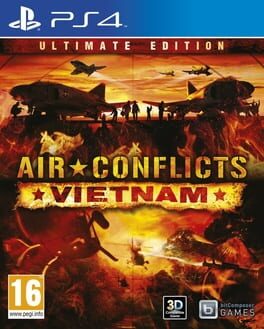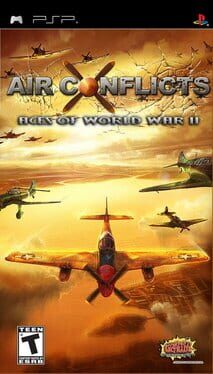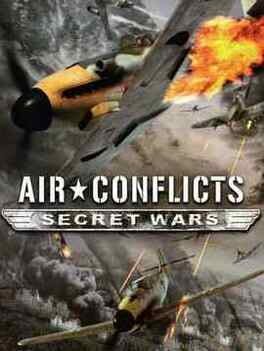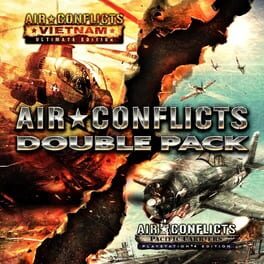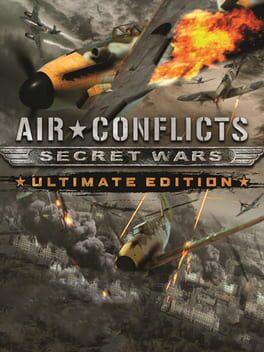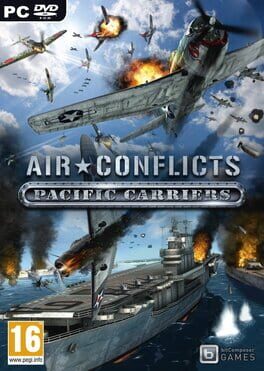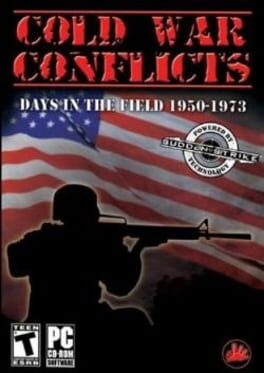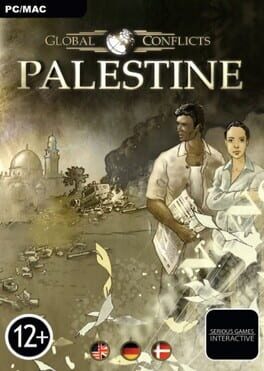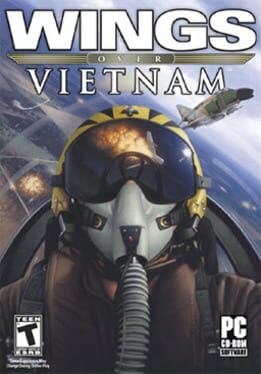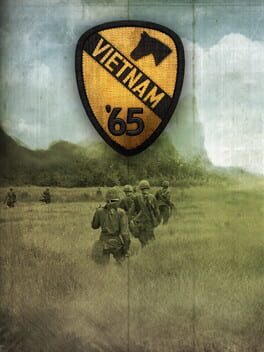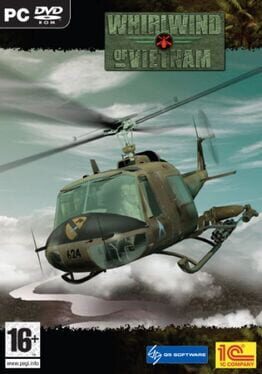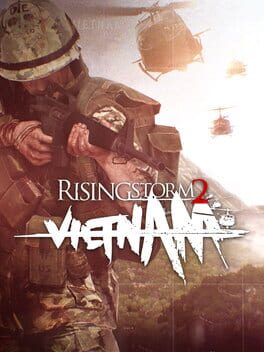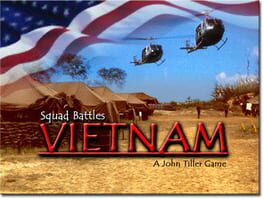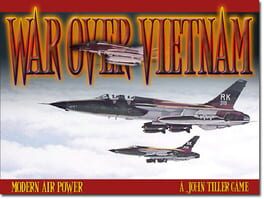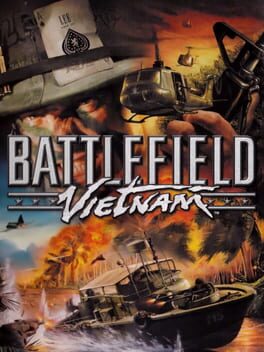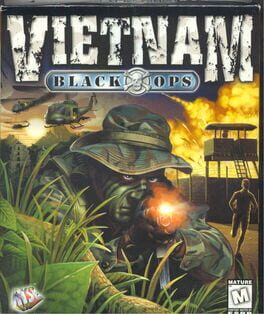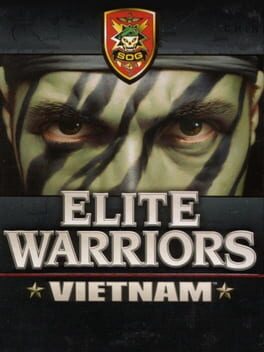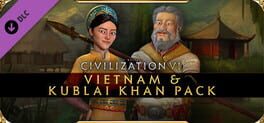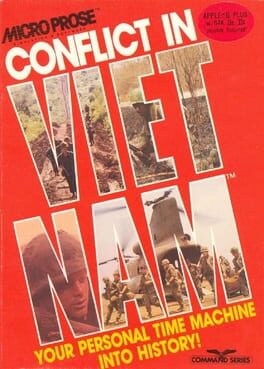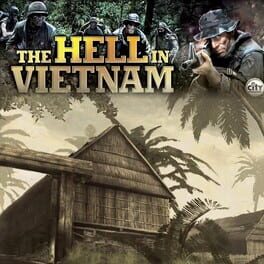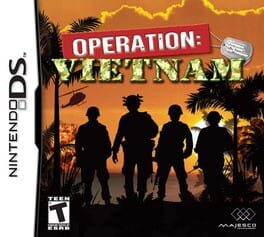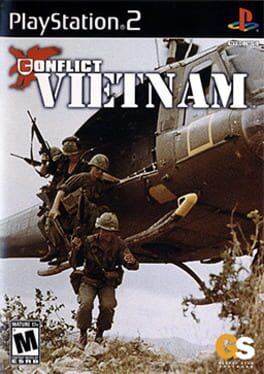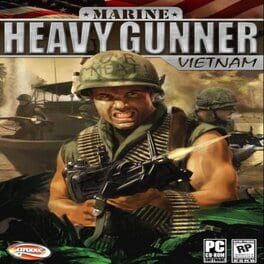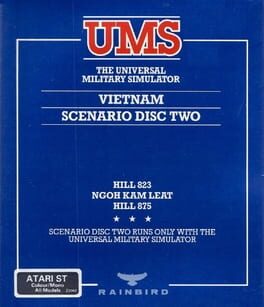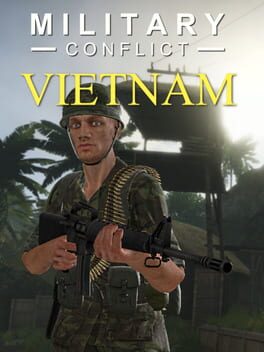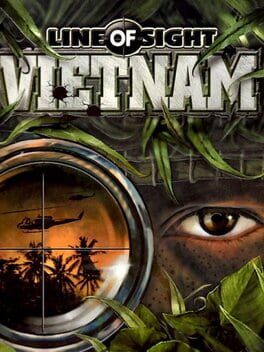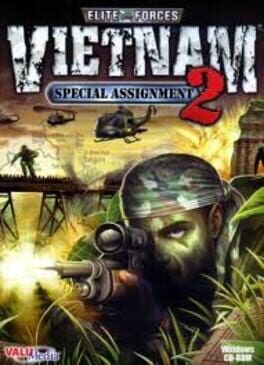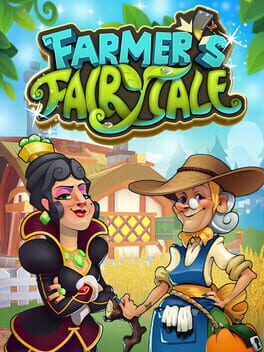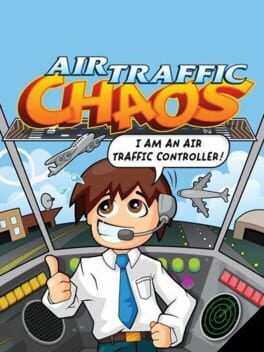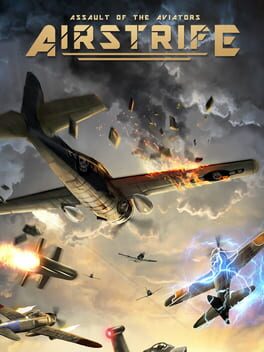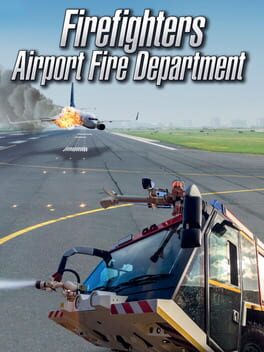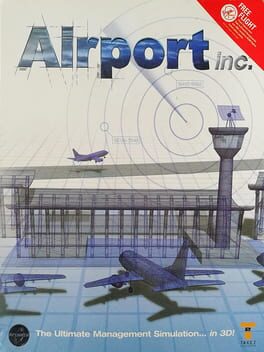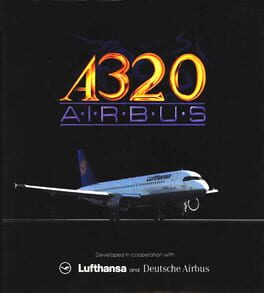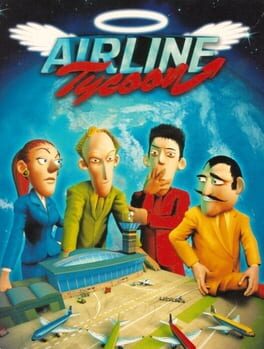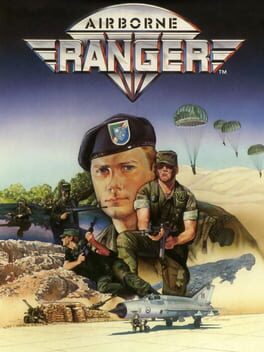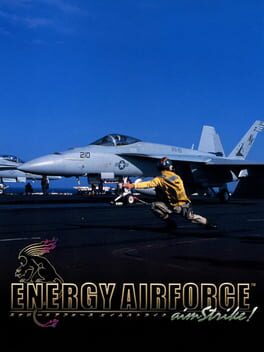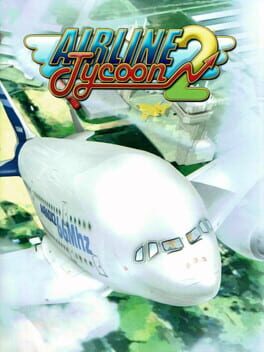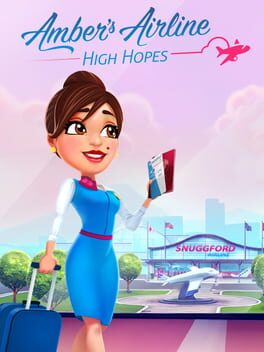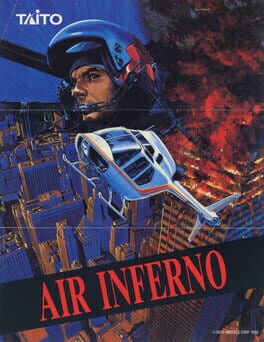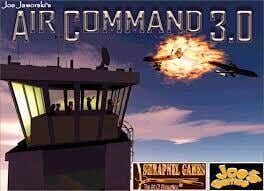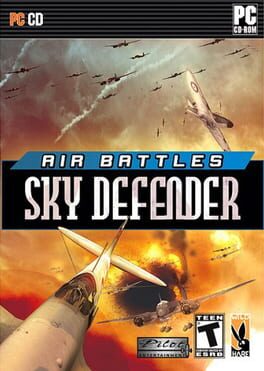How to play Air Conflicts: Vietnam on Mac
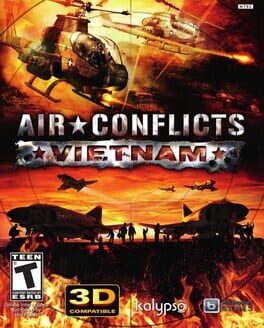
| Platforms | Platform, Computer |
Game summary
Vietnam War. It is the year 1965. A conflict, that began 20 years ago, escalates. Vietnam is a divided country. The communistic North fights against the anti-communistic South in a fierce civil war.
The USA are at Cold War with the Soviet Union and, in order to demonstrate their interests, they decide to support South Vietnam in the fight against the communistic Vietcong troops.
Witness the story of Joe Thompson, a brave pilot of the US Air Force during the Vietnam War. He reaches Vietnam as one of the first soldiers of the USA. He is young, talented and dutiful. The will to serve his country and to help people by doing that dominates his life.
Take a seat in the pilot’s seat of jet fighters and helicopters, those war machines that were used during the Vietnam War for the first time in history, and experience explosive aerial combat in a class of its own and accompany Joe on his way to become a real ace.
But during this war he will face an acid test. What Joe experiences in Vietnam will change him forever and even the relationship to his family on another continent, watching his mission from afar. They can reach him only by writing letters ...
First released: Sep 2013
Play Air Conflicts: Vietnam on Mac with Parallels (virtualized)
The easiest way to play Air Conflicts: Vietnam on a Mac is through Parallels, which allows you to virtualize a Windows machine on Macs. The setup is very easy and it works for Apple Silicon Macs as well as for older Intel-based Macs.
Parallels supports the latest version of DirectX and OpenGL, allowing you to play the latest PC games on any Mac. The latest version of DirectX is up to 20% faster.
Our favorite feature of Parallels Desktop is that when you turn off your virtual machine, all the unused disk space gets returned to your main OS, thus minimizing resource waste (which used to be a problem with virtualization).
Air Conflicts: Vietnam installation steps for Mac
Step 1
Go to Parallels.com and download the latest version of the software.
Step 2
Follow the installation process and make sure you allow Parallels in your Mac’s security preferences (it will prompt you to do so).
Step 3
When prompted, download and install Windows 10. The download is around 5.7GB. Make sure you give it all the permissions that it asks for.
Step 4
Once Windows is done installing, you are ready to go. All that’s left to do is install Air Conflicts: Vietnam like you would on any PC.
Did it work?
Help us improve our guide by letting us know if it worked for you.
👎👍