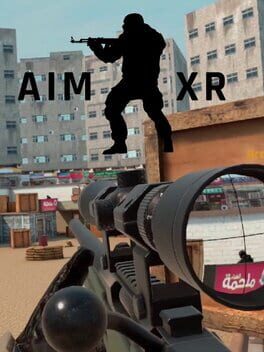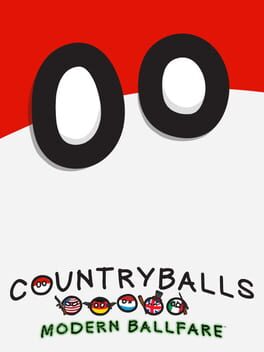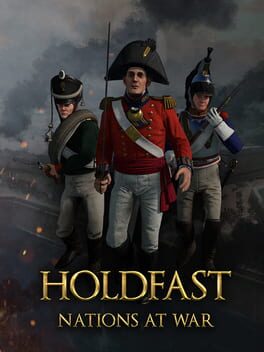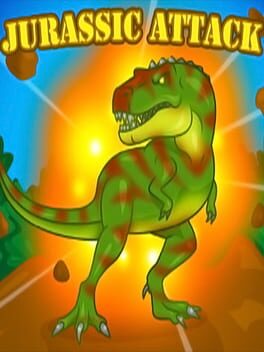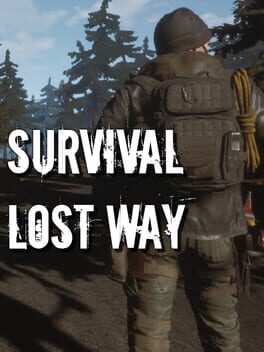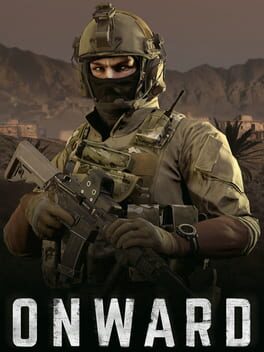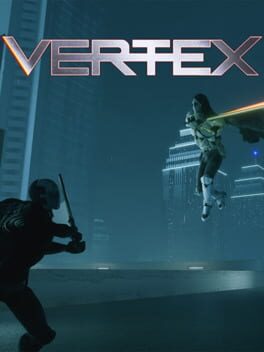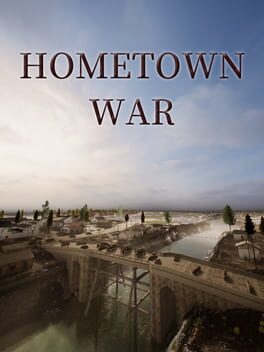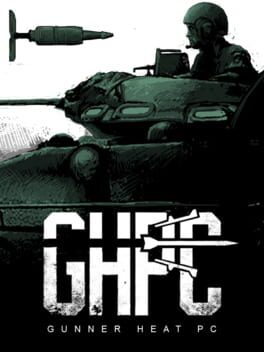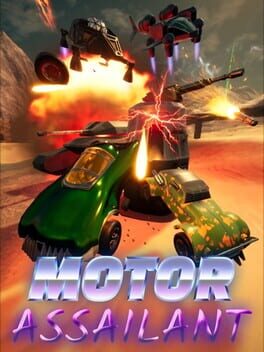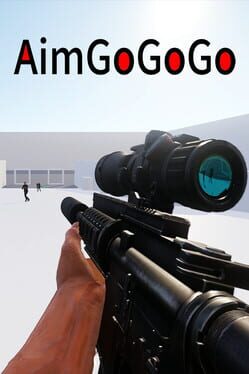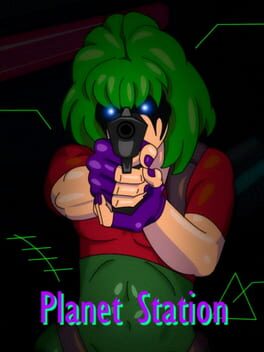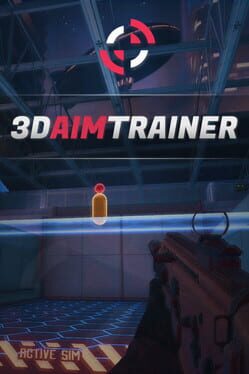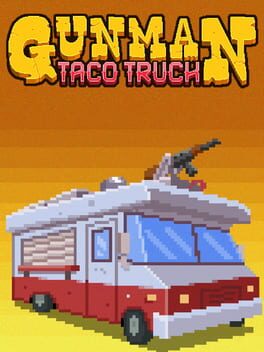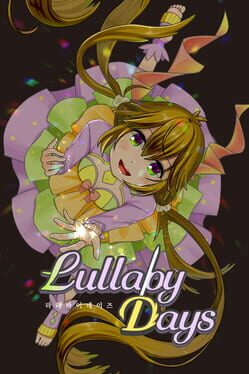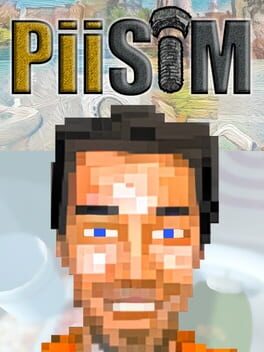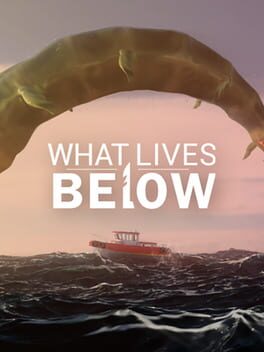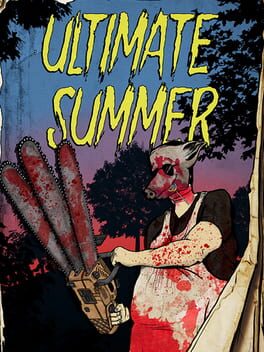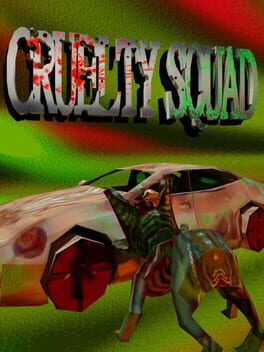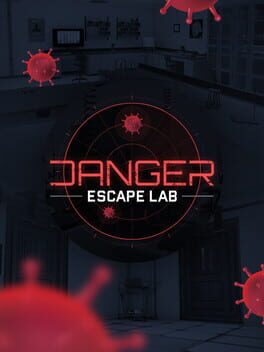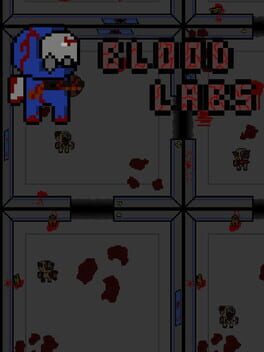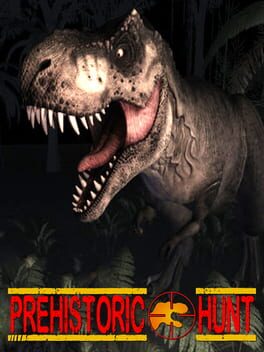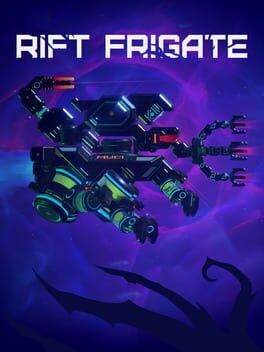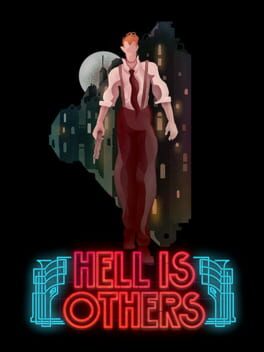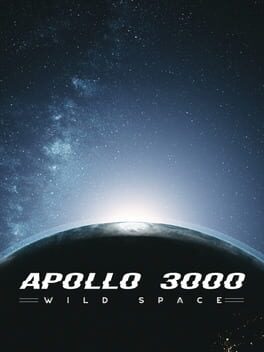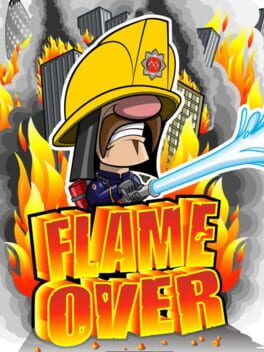How to play Aim Lab on Mac

| Platforms | Platform, Computer |
Game summary
Aim Lab is the ultimate FPS training solution. Built by neuroscientists, Aim Lab blends cutting-edge performance tracking and analytics with AI-based training to make you better, faster.
Bad at flick shots to your left? Can’t hit strafing or jumping targets? We fix that. Our AI-based training system will learn your strengths and weaknesses, and adapt accordingly to optimize training gains.
Each training task has its own unique analytics focused on a particular area, while your data profile allows you to measure and track performance improvements over time. Rich data visualizations help you understand your performance.
First released: Jun 2018
Play Aim Lab on Mac with Parallels (virtualized)
The easiest way to play Aim Lab on a Mac is through Parallels, which allows you to virtualize a Windows machine on Macs. The setup is very easy and it works for Apple Silicon Macs as well as for older Intel-based Macs.
Parallels supports the latest version of DirectX and OpenGL, allowing you to play the latest PC games on any Mac. The latest version of DirectX is up to 20% faster.
Our favorite feature of Parallels Desktop is that when you turn off your virtual machine, all the unused disk space gets returned to your main OS, thus minimizing resource waste (which used to be a problem with virtualization).
Aim Lab installation steps for Mac
Step 1
Go to Parallels.com and download the latest version of the software.
Step 2
Follow the installation process and make sure you allow Parallels in your Mac’s security preferences (it will prompt you to do so).
Step 3
When prompted, download and install Windows 10. The download is around 5.7GB. Make sure you give it all the permissions that it asks for.
Step 4
Once Windows is done installing, you are ready to go. All that’s left to do is install Aim Lab like you would on any PC.
Did it work?
Help us improve our guide by letting us know if it worked for you.
👎👍