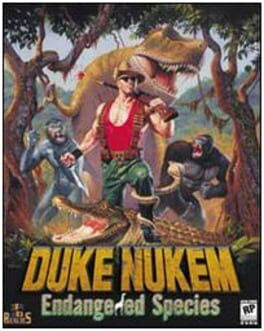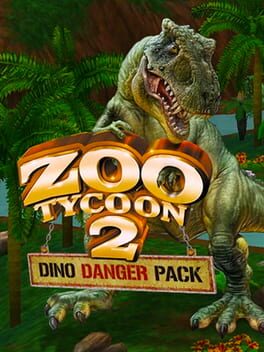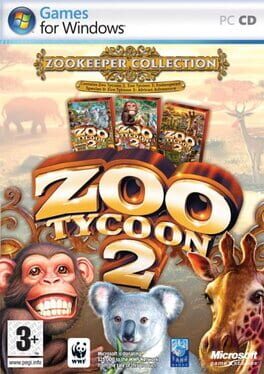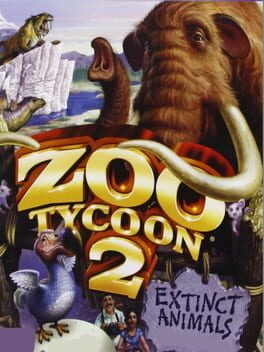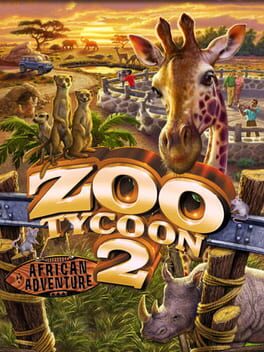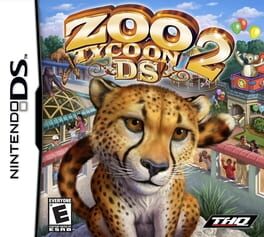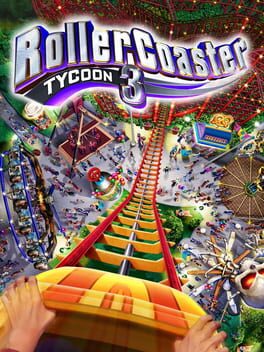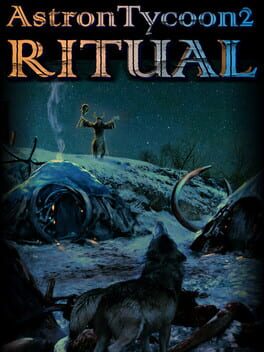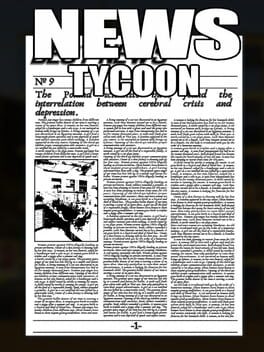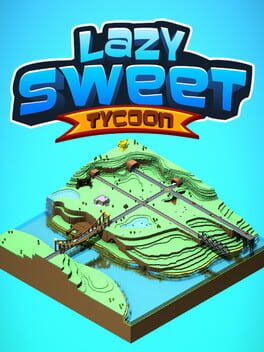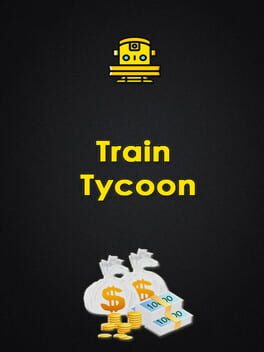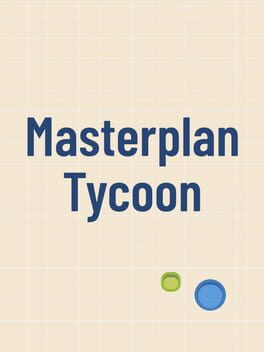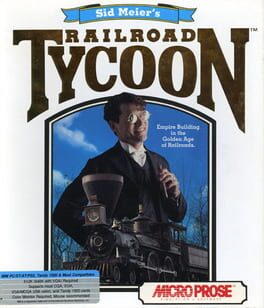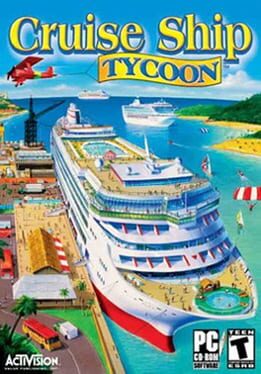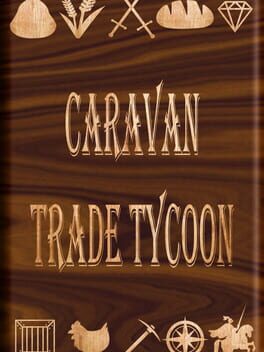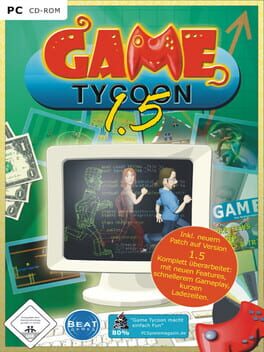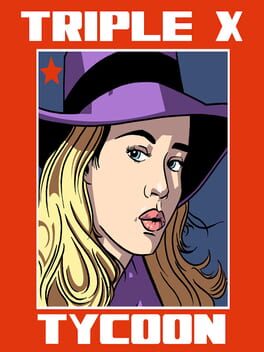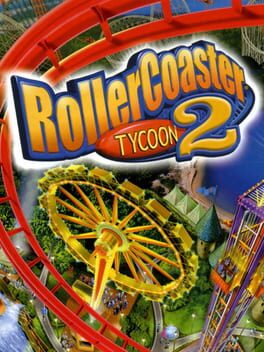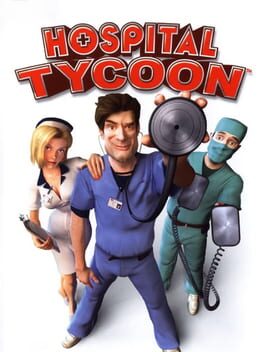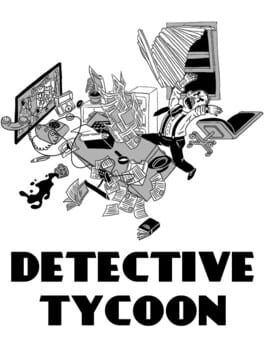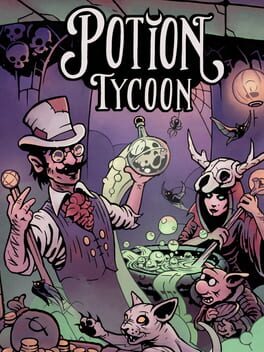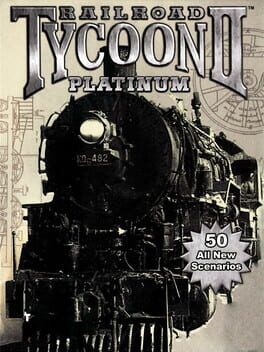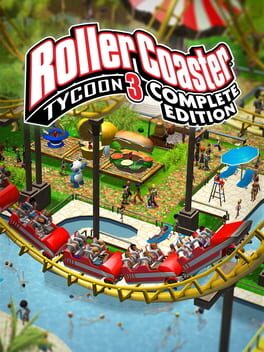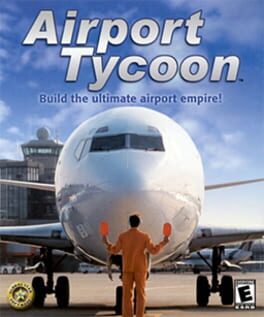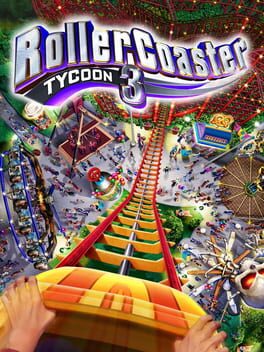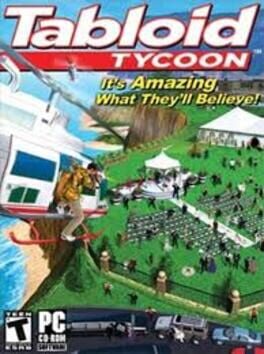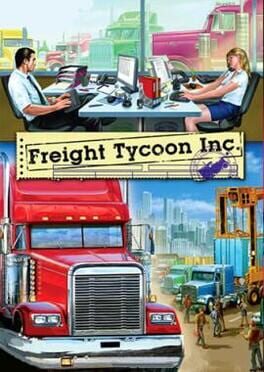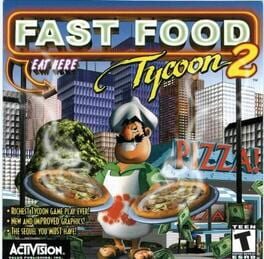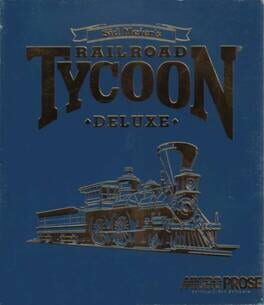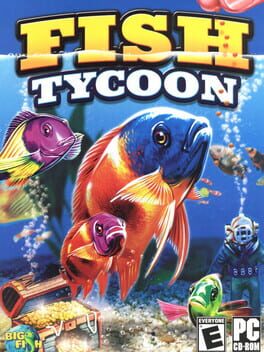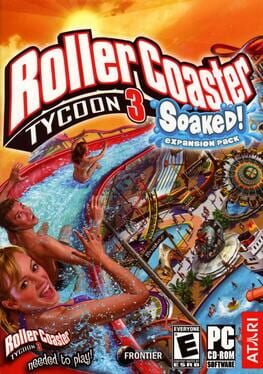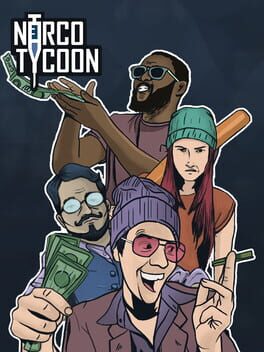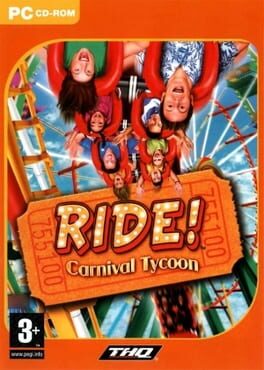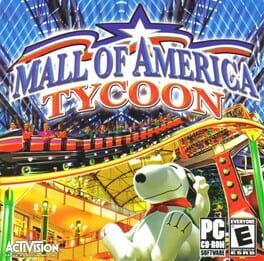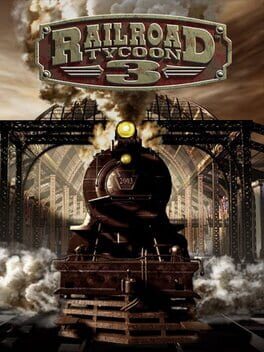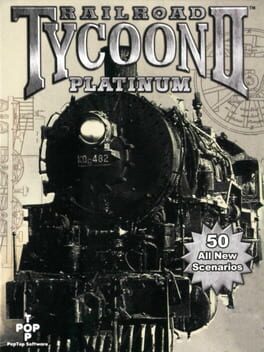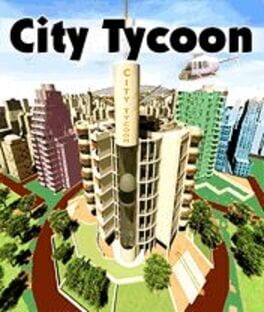How to play Zoo Tycoon 2 on Mac
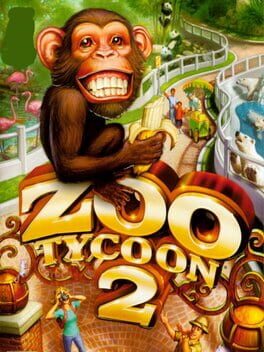
| Platforms | Computer |
Game summary
Zoo Tycoon 2 is the sequel to Zoo Tycoon. The sequel updates the graphics, but keeps much of the original gameplay the same.
You start with an open field and must build it up into a zoo. Create exhibits and populate them with animals. Build amenities and concession stands to keep visitors happy in between exhibits. Happy visitors will donate more money to your zoo so you can make it better. However, you have much more freedom in exhibit creation. You don't even need fences; a moat or ditch will suffice, as this technique is popular at real high profile zoos. There are also more animals and attractions to place in your zoo, and animal habitats look as realistic as the cartoony graphics style will allow.
First released: Nov 2004
Play Zoo Tycoon 2 on Mac with Parallels (virtualized)
The easiest way to play Zoo Tycoon 2 on a Mac is through Parallels, which allows you to virtualize a Windows machine on Macs. The setup is very easy and it works for Apple Silicon Macs as well as for older Intel-based Macs.
Parallels supports the latest version of DirectX and OpenGL, allowing you to play the latest PC games on any Mac. The latest version of DirectX is up to 20% faster.
Our favorite feature of Parallels Desktop is that when you turn off your virtual machine, all the unused disk space gets returned to your main OS, thus minimizing resource waste (which used to be a problem with virtualization).
Zoo Tycoon 2 installation steps for Mac
Step 1
Go to Parallels.com and download the latest version of the software.
Step 2
Follow the installation process and make sure you allow Parallels in your Mac’s security preferences (it will prompt you to do so).
Step 3
When prompted, download and install Windows 10. The download is around 5.7GB. Make sure you give it all the permissions that it asks for.
Step 4
Once Windows is done installing, you are ready to go. All that’s left to do is install Zoo Tycoon 2 like you would on any PC.
Did it work?
Help us improve our guide by letting us know if it worked for you.
👎👍