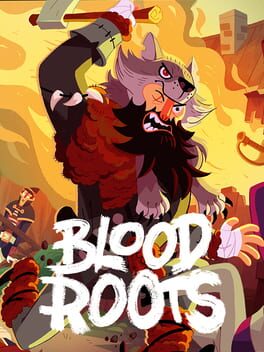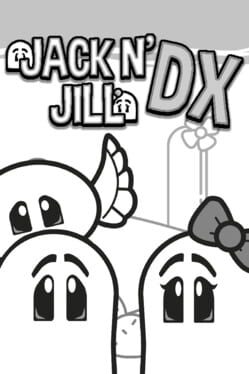How to play Woah Dave! on Mac
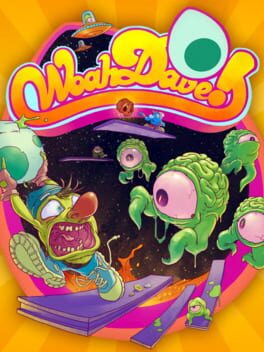
Game summary
From the folks behind the BIT.TRIP series comes the frantic insanity that is Woah Dave! Help our hero, Dave Lonuts, survive an insane alien invasion and line his pockets with shiny pennies.
Hurl alien eggs, skull bombs, and explosive WOAH blocks to stay alive and sky rocket yourself to high score fame and fortune.
The Steam and PS4 versions of Woah Dave! also feature a local two-player competitive mode, where two Daves can go head-to-head in a battle to collect the most coins. We aren’t exaggerating when we say it could very well result in ruined friendships and unsalvageable marriages. Competitive games are good like that.
If that isn’t enough Dave for you, there’s also Bonkers Mode with more aliens, more lava, and more chances to get killed. Those who brave the storm will be rewarded with a splendor of precious coinage those who fail will be revoked of their License to Dave.
Good luck, and may the best Dave win.
First released: Oct 2014
Play Woah Dave! on Mac with Parallels (virtualized)
The easiest way to play Woah Dave! on a Mac is through Parallels, which allows you to virtualize a Windows machine on Macs. The setup is very easy and it works for Apple Silicon Macs as well as for older Intel-based Macs.
Parallels supports the latest version of DirectX and OpenGL, allowing you to play the latest PC games on any Mac. The latest version of DirectX is up to 20% faster.
Our favorite feature of Parallels Desktop is that when you turn off your virtual machine, all the unused disk space gets returned to your main OS, thus minimizing resource waste (which used to be a problem with virtualization).
Woah Dave! installation steps for Mac
Step 1
Go to Parallels.com and download the latest version of the software.
Step 2
Follow the installation process and make sure you allow Parallels in your Mac’s security preferences (it will prompt you to do so).
Step 3
When prompted, download and install Windows 10. The download is around 5.7GB. Make sure you give it all the permissions that it asks for.
Step 4
Once Windows is done installing, you are ready to go. All that’s left to do is install Woah Dave! like you would on any PC.
Did it work?
Help us improve our guide by letting us know if it worked for you.
👎👍