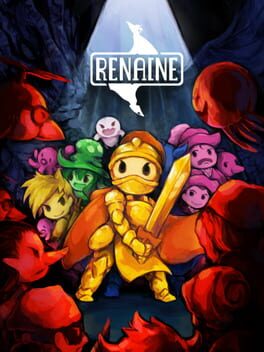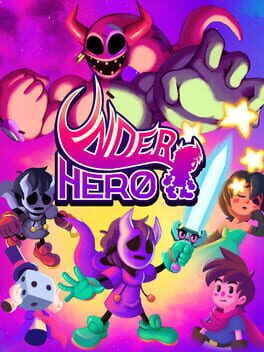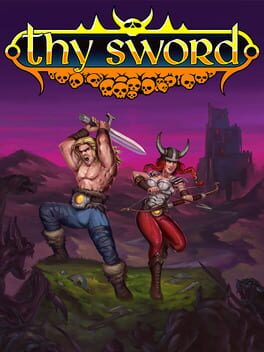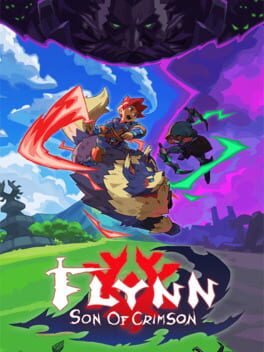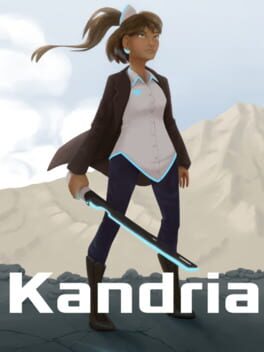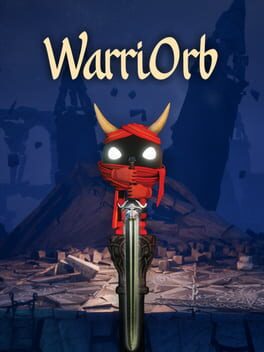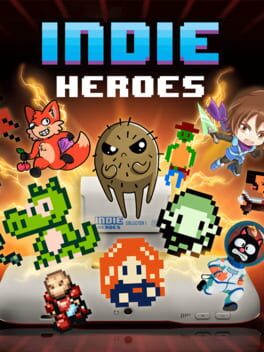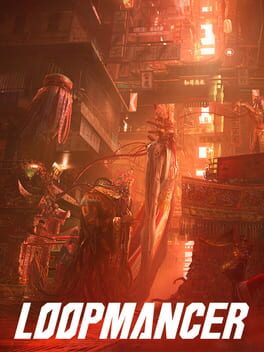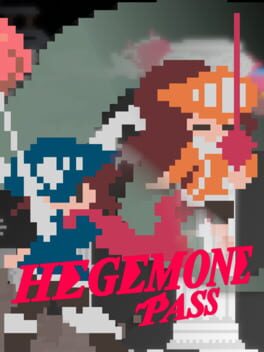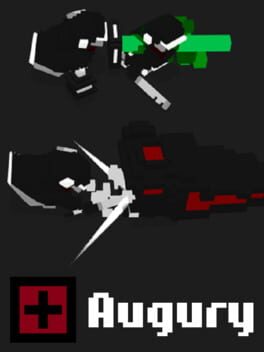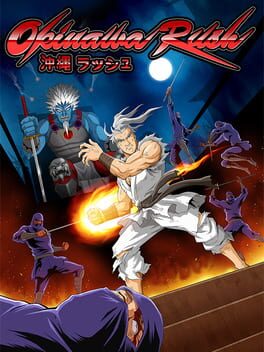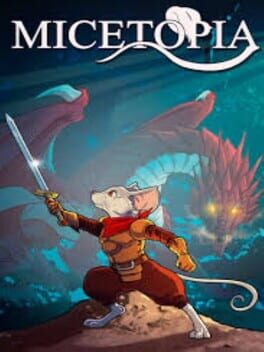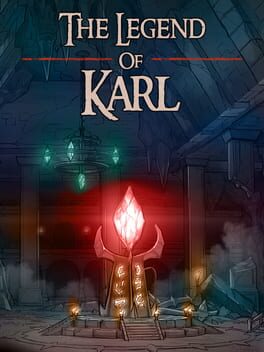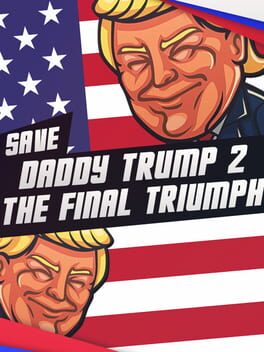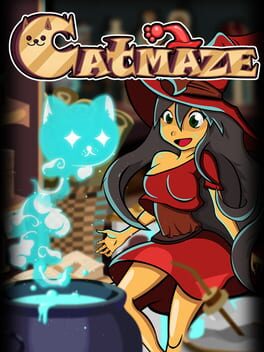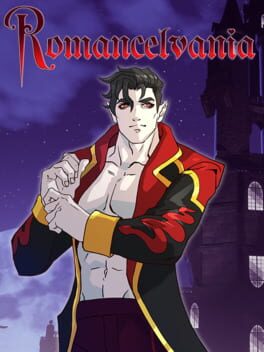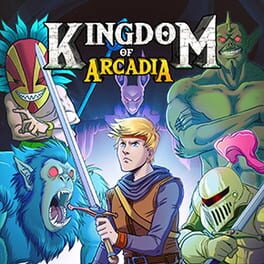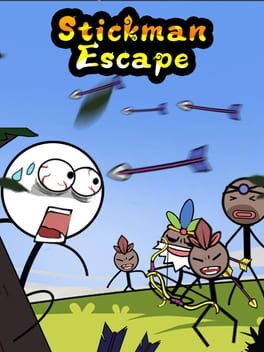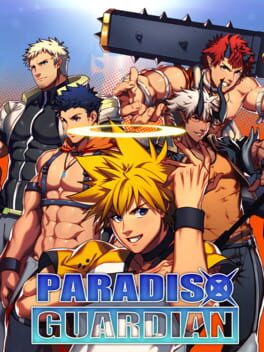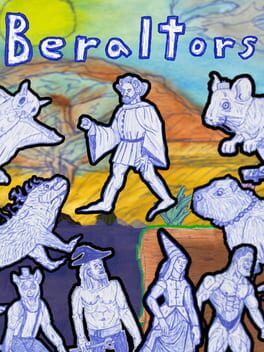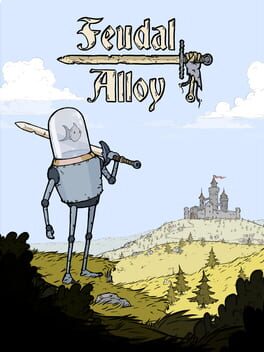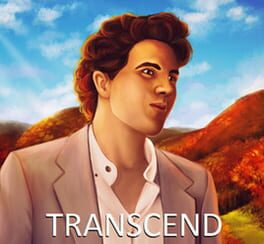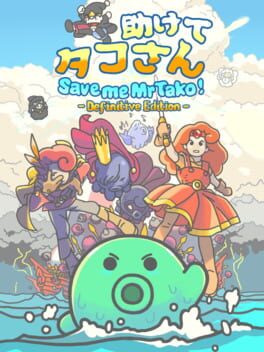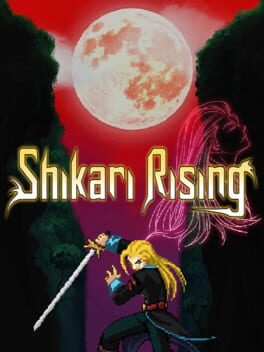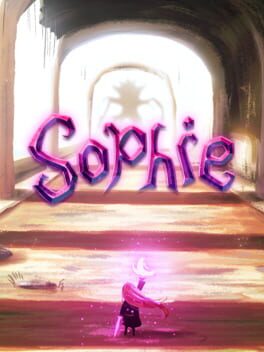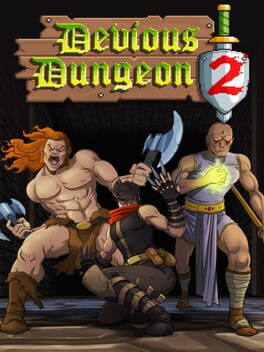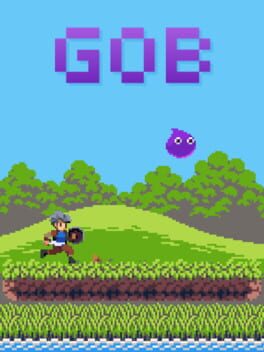How to play WitchSpring on Mac

Game summary
WitchSpring is a Korean indie game released in 2015 with support for multiple languages. An art remaster update was released in 2018.
"Begin your 100 days RPG project with the cutest witch in the world.
It’s a classic RPG with no distractions. No in-app purchase or advertisements.
Choose her fate. Focus just on her training and make her the most powerful witch in the universe or follow through her whole story and make her the lord of the humans.
Train and rest at her home, mix spell ingredients and compose a powerful magic!
Wonder the universe, battle against the warriors and find spell ingredients!
Protect her at all costs against the warriors!"
First released: Jul 2015
Play WitchSpring on Mac with Parallels (virtualized)
The easiest way to play WitchSpring on a Mac is through Parallels, which allows you to virtualize a Windows machine on Macs. The setup is very easy and it works for Apple Silicon Macs as well as for older Intel-based Macs.
Parallels supports the latest version of DirectX and OpenGL, allowing you to play the latest PC games on any Mac. The latest version of DirectX is up to 20% faster.
Our favorite feature of Parallels Desktop is that when you turn off your virtual machine, all the unused disk space gets returned to your main OS, thus minimizing resource waste (which used to be a problem with virtualization).
WitchSpring installation steps for Mac
Step 1
Go to Parallels.com and download the latest version of the software.
Step 2
Follow the installation process and make sure you allow Parallels in your Mac’s security preferences (it will prompt you to do so).
Step 3
When prompted, download and install Windows 10. The download is around 5.7GB. Make sure you give it all the permissions that it asks for.
Step 4
Once Windows is done installing, you are ready to go. All that’s left to do is install WitchSpring like you would on any PC.
Did it work?
Help us improve our guide by letting us know if it worked for you.
👎👍