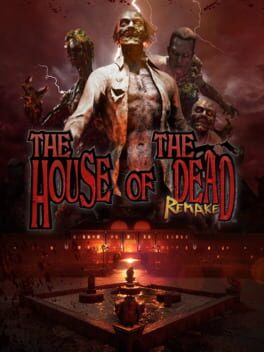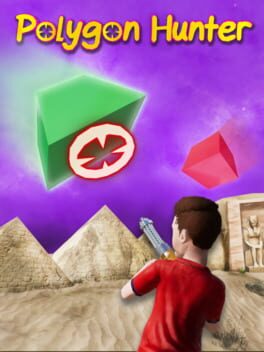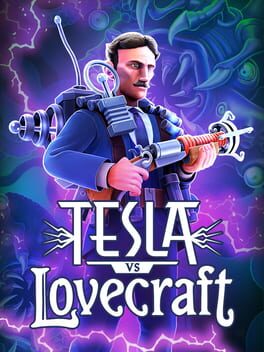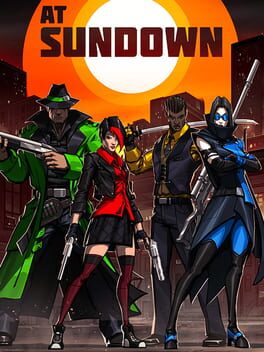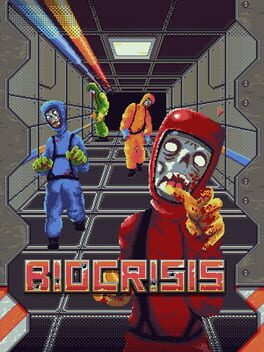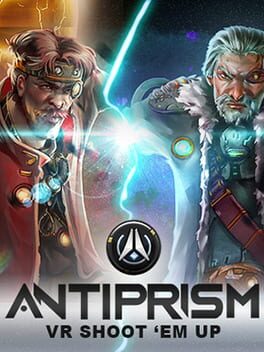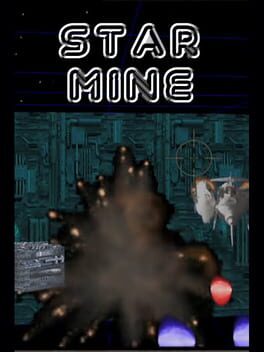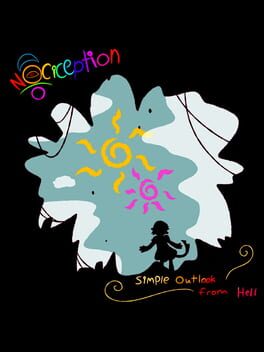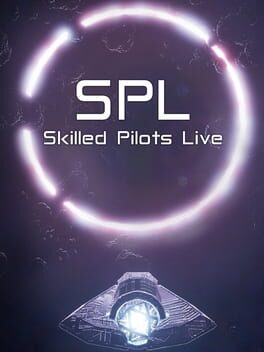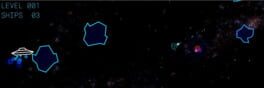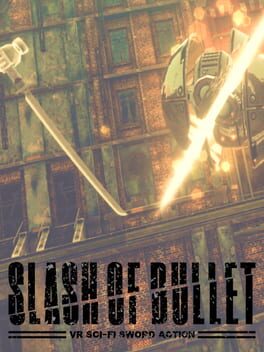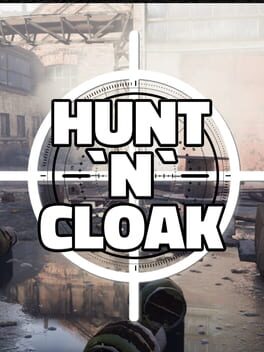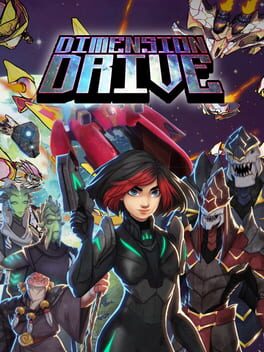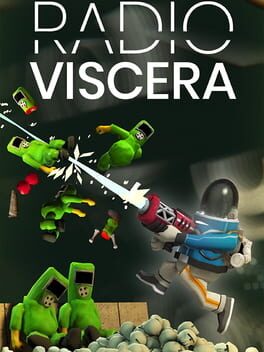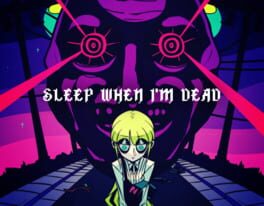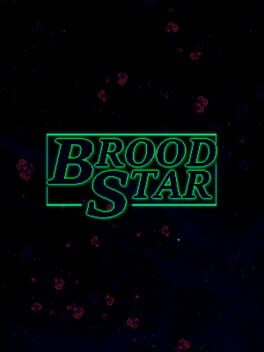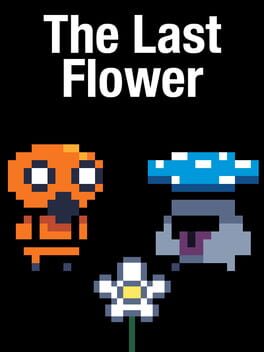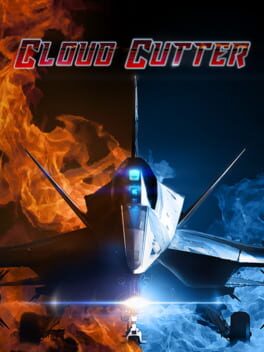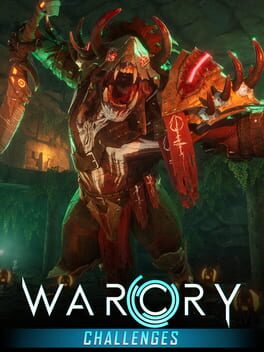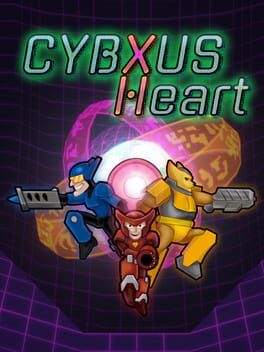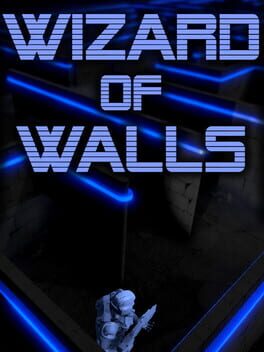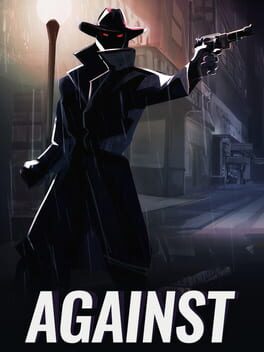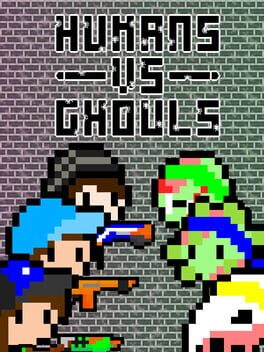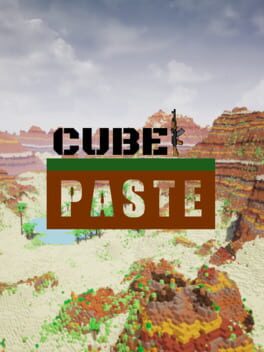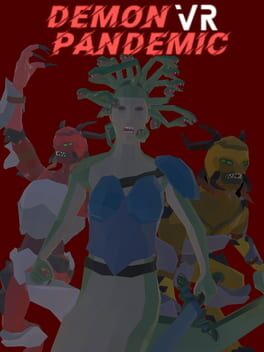How to play Waves on Mac

| Platforms | Computer |
Game summary
Waves is a twin stick shooter that can be played by anyone, but with a high enough skill threshold to keep even the most hardened shooter fan entertained.
Set in a Neo-Cyberspace arena your system is being overrun by bugs, errors and viruses and the only solution is to kill every rogue process before it kills you.
Clear the arena of enemies while racking up a big fat Combo with swift kills and well timed Bombs. If it all gets a bit too much you can use your Time Buffer to slow down the action and turn defeat into victory. Players can compete across seven different game modes with online high-score tables and Achievements in their pursuit of twin-stick perfection.
First released: Nov 2011
Play Waves on Mac with Parallels (virtualized)
The easiest way to play Waves on a Mac is through Parallels, which allows you to virtualize a Windows machine on Macs. The setup is very easy and it works for Apple Silicon Macs as well as for older Intel-based Macs.
Parallels supports the latest version of DirectX and OpenGL, allowing you to play the latest PC games on any Mac. The latest version of DirectX is up to 20% faster.
Our favorite feature of Parallels Desktop is that when you turn off your virtual machine, all the unused disk space gets returned to your main OS, thus minimizing resource waste (which used to be a problem with virtualization).
Waves installation steps for Mac
Step 1
Go to Parallels.com and download the latest version of the software.
Step 2
Follow the installation process and make sure you allow Parallels in your Mac’s security preferences (it will prompt you to do so).
Step 3
When prompted, download and install Windows 10. The download is around 5.7GB. Make sure you give it all the permissions that it asks for.
Step 4
Once Windows is done installing, you are ready to go. All that’s left to do is install Waves like you would on any PC.
Did it work?
Help us improve our guide by letting us know if it worked for you.
👎👍