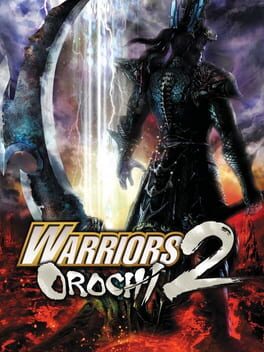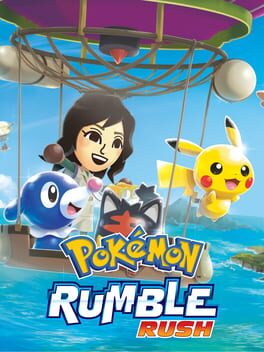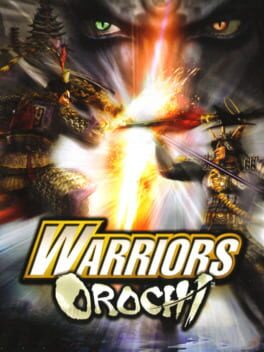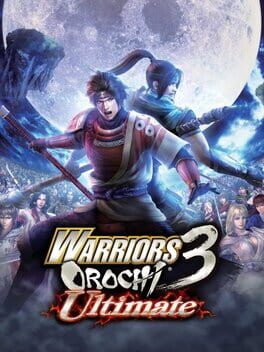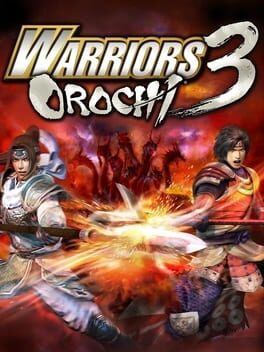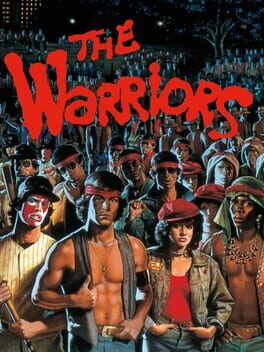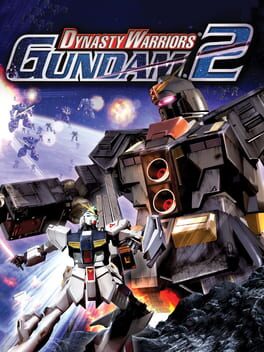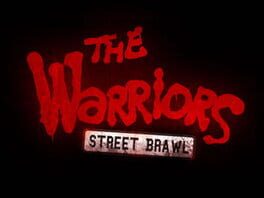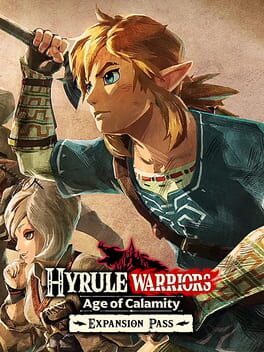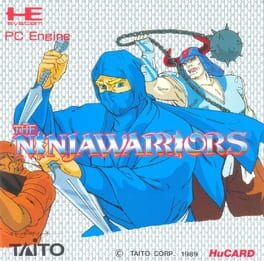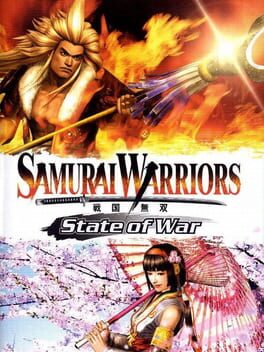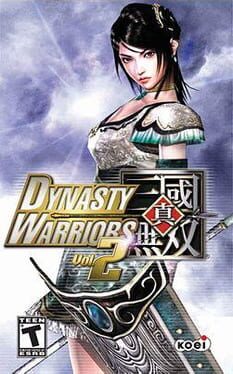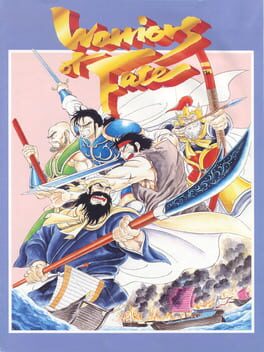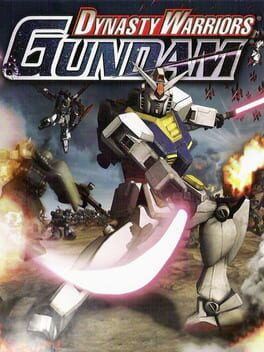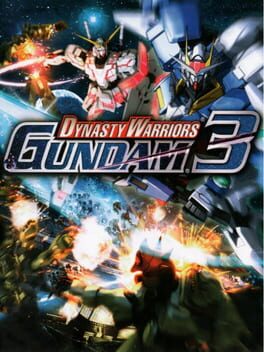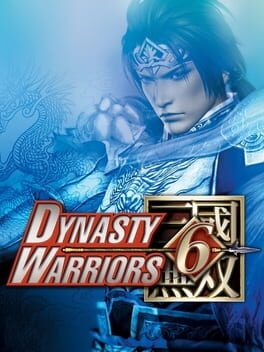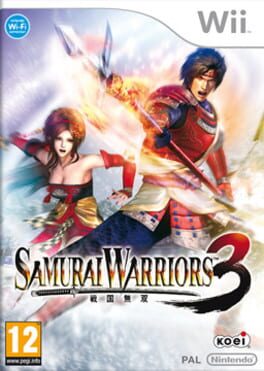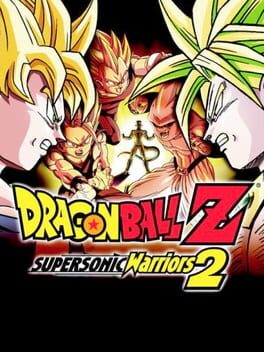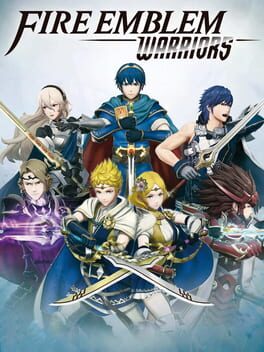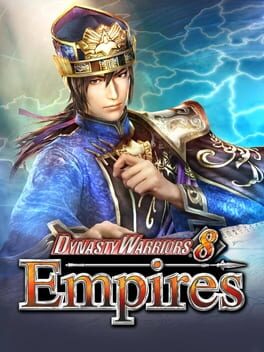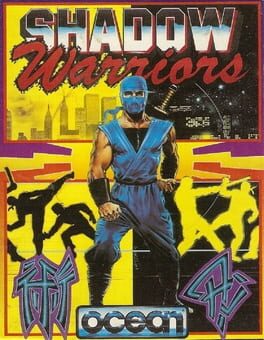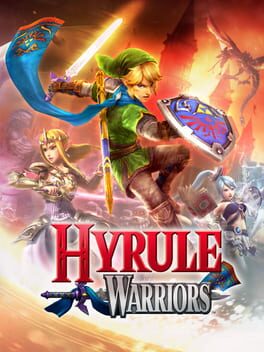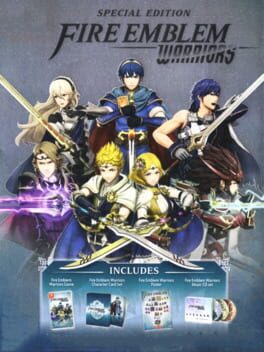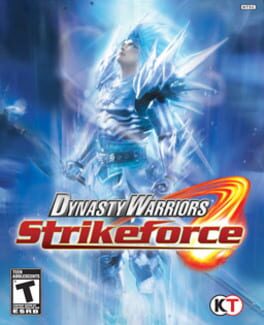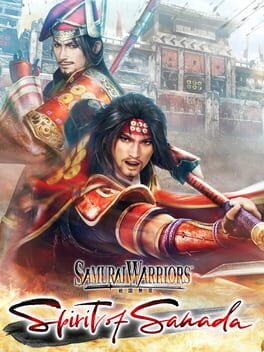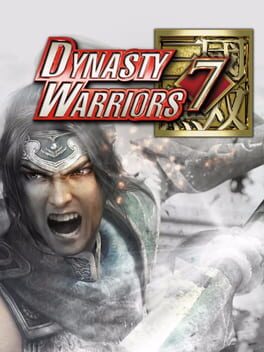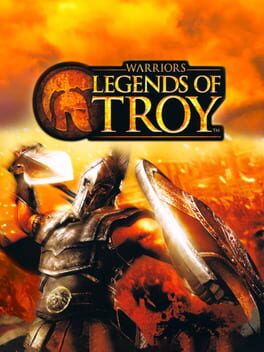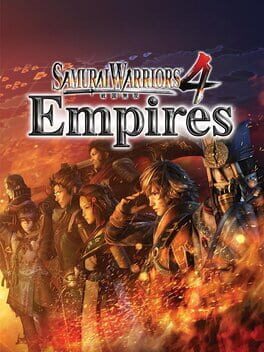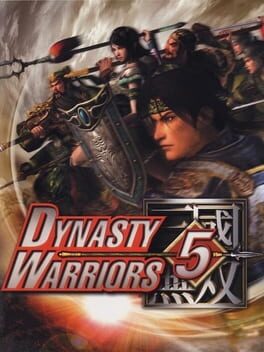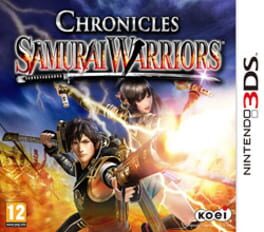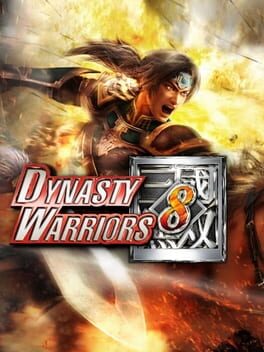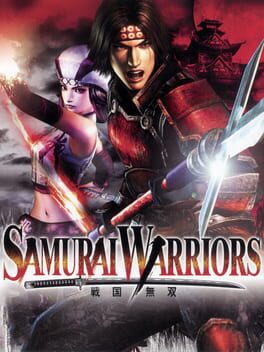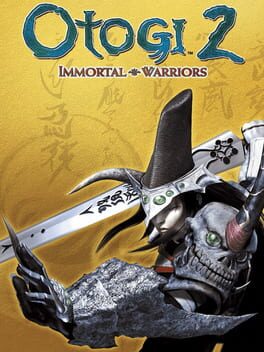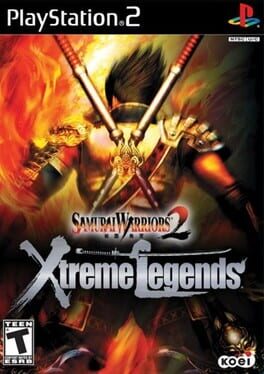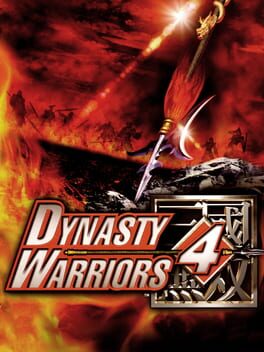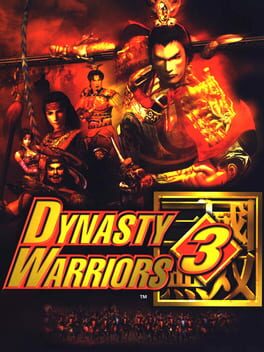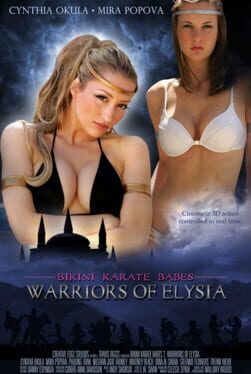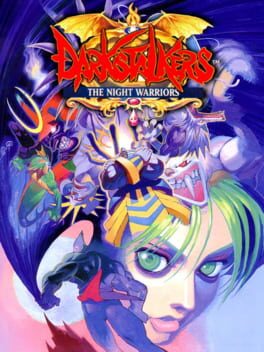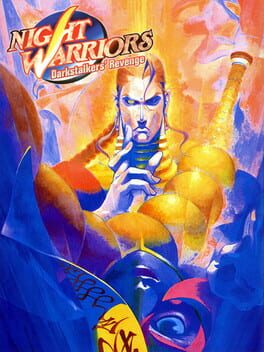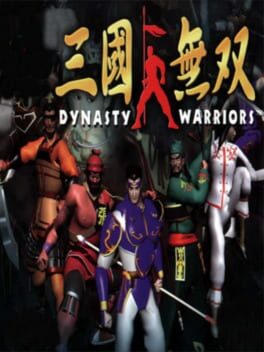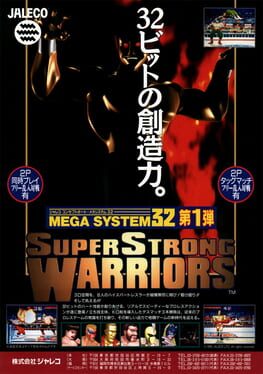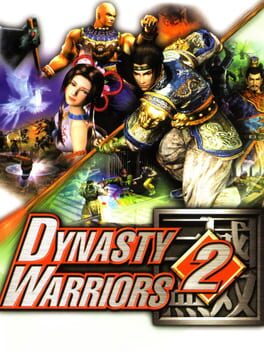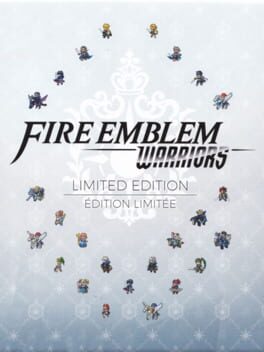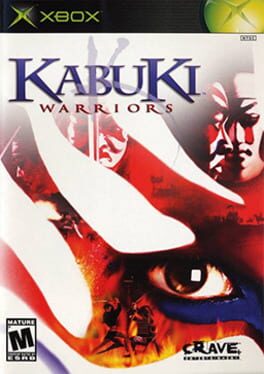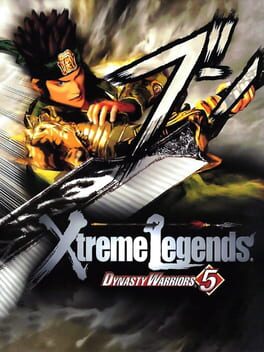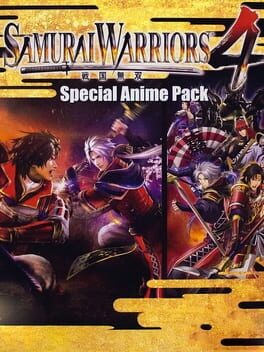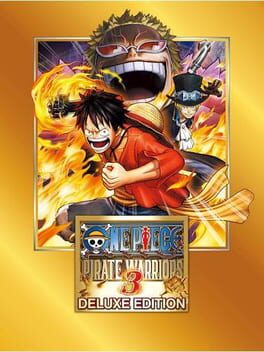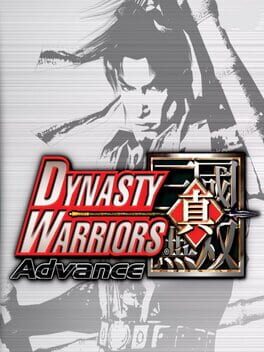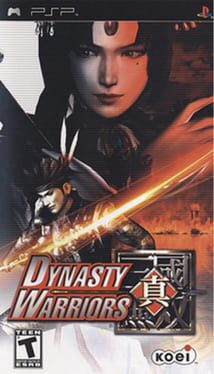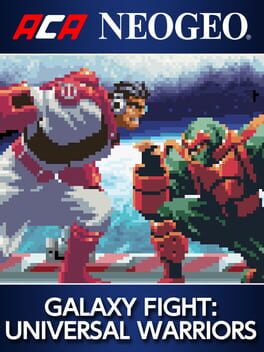How to play Warriors Orochi 3 Hyper on Mac
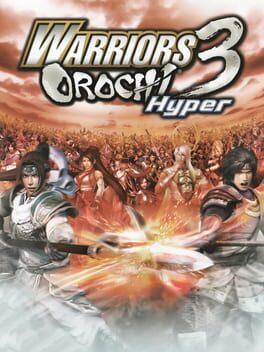
Game summary
Years after the battle against Orochi, the Serpent King, the heroes of the Three Kingdoms and the Warring States struggle to seize control of the new universe they were thrown into when a new threat arises. A terrible and colossal monster, resembling a serpent with eight heads, casts its shadow across the land and defeats most of the brave warriors.
The ones that survived, assisted by the mysterious Kaguya, travel back through time to save fallen warriors and forge new alliances, collect powerful weapons and build an army so they can have a chance to defeat the terrible Hydra.
But that is not all the help they'll get this time, as the vortex created by Orochi drags a few more allies to their universe. Dragon Ninja Ryu Hayabusa, Achilles, Jeanne d'Arc, Nemea and Ayane are only a few of the new additions to the 120 plus playable character roster!
First released: Nov 2012
Play Warriors Orochi 3 Hyper on Mac with Parallels (virtualized)
The easiest way to play Warriors Orochi 3 Hyper on a Mac is through Parallels, which allows you to virtualize a Windows machine on Macs. The setup is very easy and it works for Apple Silicon Macs as well as for older Intel-based Macs.
Parallels supports the latest version of DirectX and OpenGL, allowing you to play the latest PC games on any Mac. The latest version of DirectX is up to 20% faster.
Our favorite feature of Parallels Desktop is that when you turn off your virtual machine, all the unused disk space gets returned to your main OS, thus minimizing resource waste (which used to be a problem with virtualization).
Warriors Orochi 3 Hyper installation steps for Mac
Step 1
Go to Parallels.com and download the latest version of the software.
Step 2
Follow the installation process and make sure you allow Parallels in your Mac’s security preferences (it will prompt you to do so).
Step 3
When prompted, download and install Windows 10. The download is around 5.7GB. Make sure you give it all the permissions that it asks for.
Step 4
Once Windows is done installing, you are ready to go. All that’s left to do is install Warriors Orochi 3 Hyper like you would on any PC.
Did it work?
Help us improve our guide by letting us know if it worked for you.
👎👍