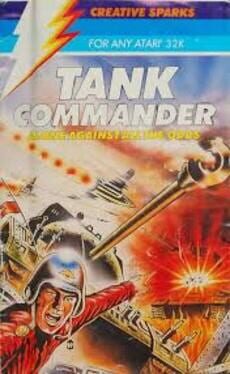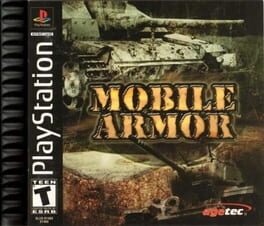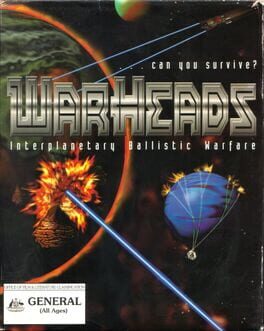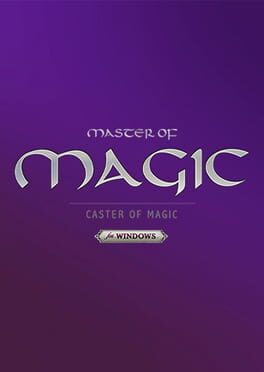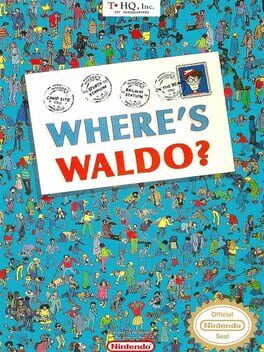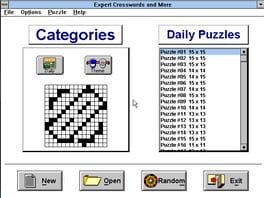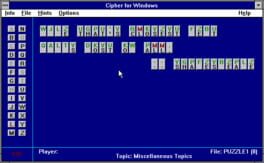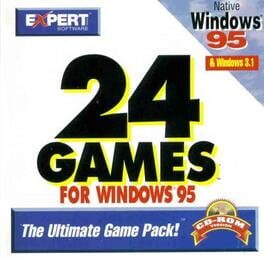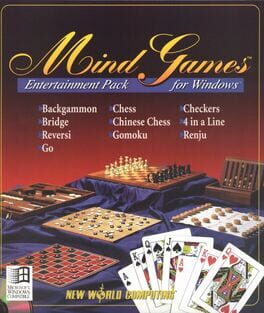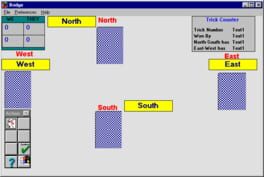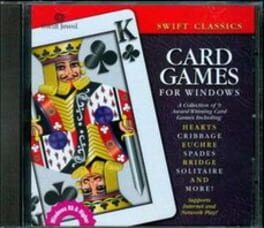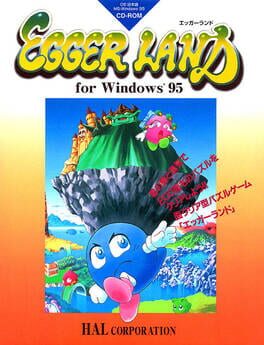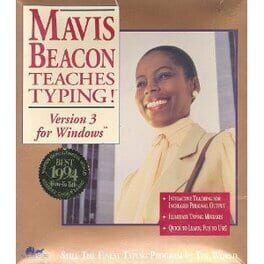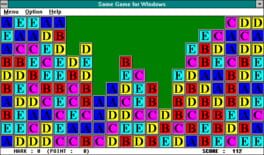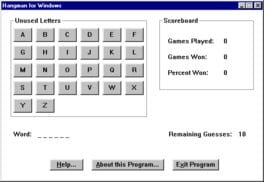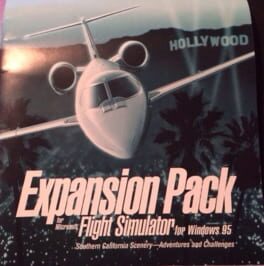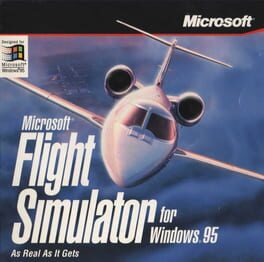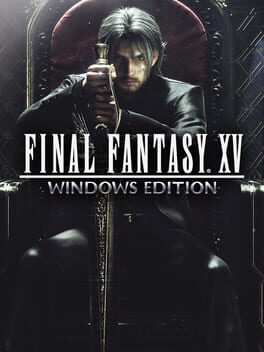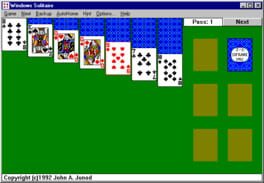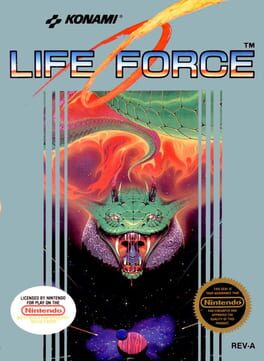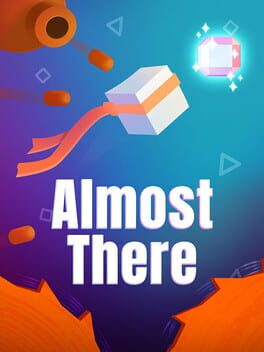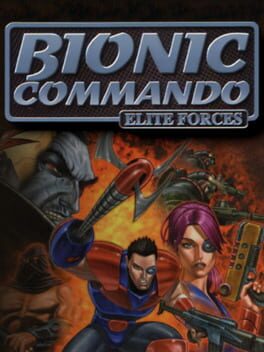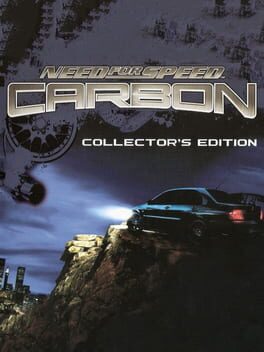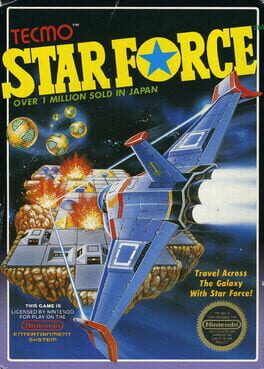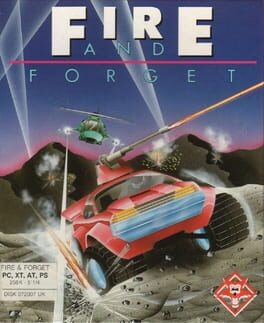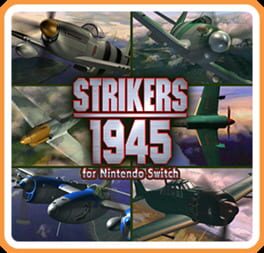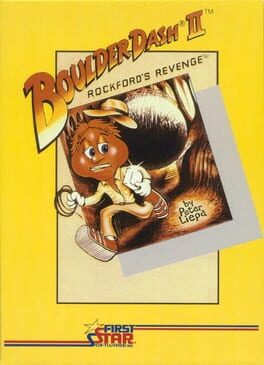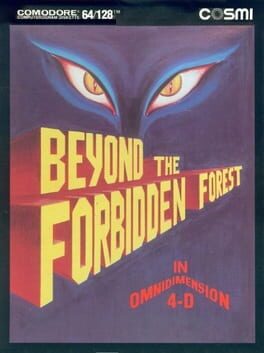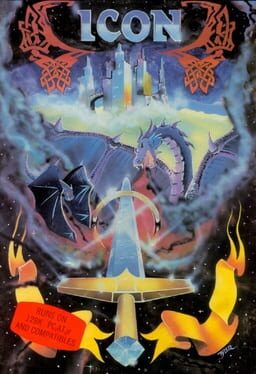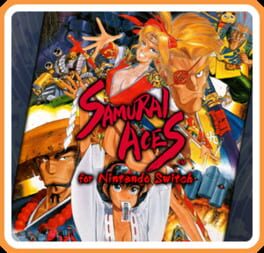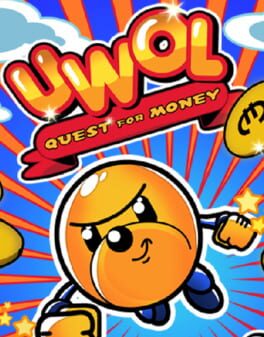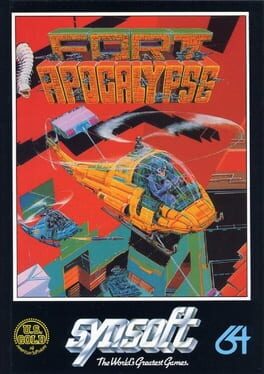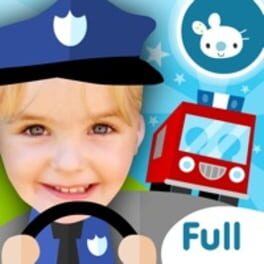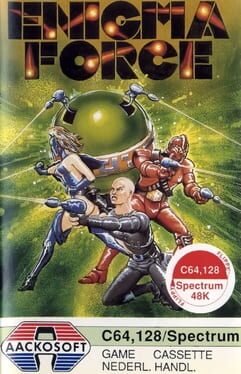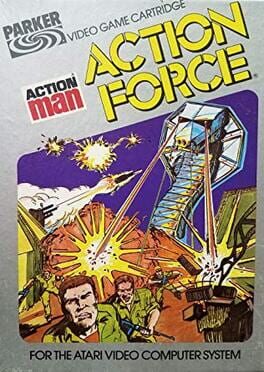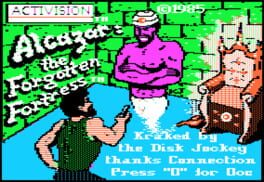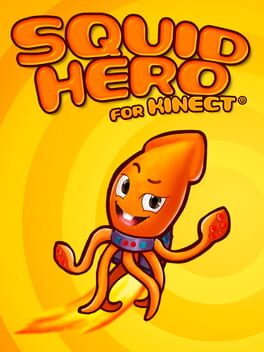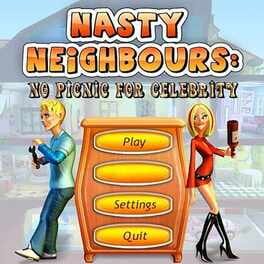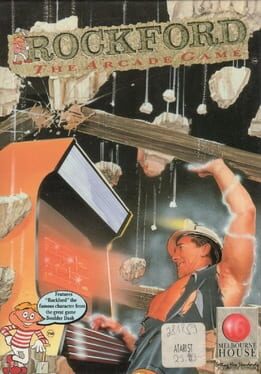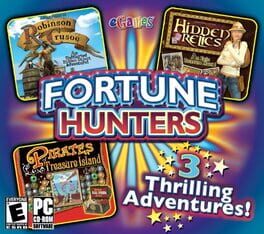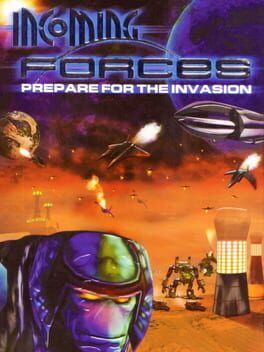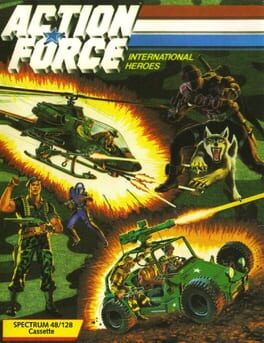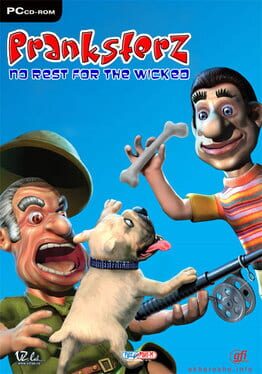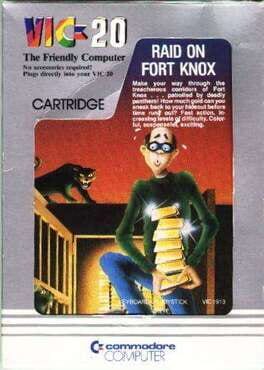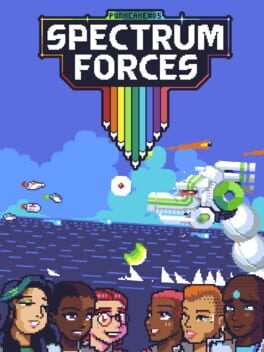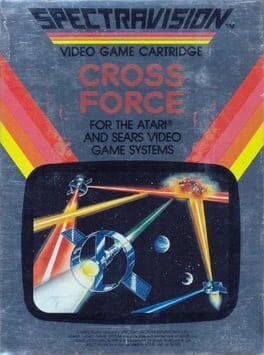How to play Warheads for Windows on Mac
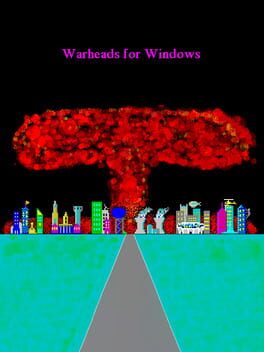
| Platforms | Computer |
Game summary
Warheads for Windows is a clone of Atari's popular 1980 arcade game, Missile Command. Originally it was pretty much a straight rip-off of the classic "intercept the falling missles" game, where you had two missile launchers (instead of three) that you could use to shoot down incoming missiles (the left and right mouse buttons fire from the left and right missile launchers, respectively) to prevent them from destroying six cities below. The missile launchers have a finite number of missiles and can be destroyed by missiles. You earn points for shooting down missiles, nukes and airplanes, and for each city that survives each round, which can earn bonus cities which replace destroyed cities.
When you have no cities left, the game is over. Version 2.0 added sound card support; a large number of configurable options; a display of how many missiles each launcher has remaining; branching missiles (MIRVs), and "blossoming" explosions, in which the destroyed missiles blow up and can destroy the other missiles, causing a chain reaction of destructions. Most of the configurable options are only available in the registered version.
First released: Dec 1991
Play Warheads for Windows on Mac with Parallels (virtualized)
The easiest way to play Warheads for Windows on a Mac is through Parallels, which allows you to virtualize a Windows machine on Macs. The setup is very easy and it works for Apple Silicon Macs as well as for older Intel-based Macs.
Parallels supports the latest version of DirectX and OpenGL, allowing you to play the latest PC games on any Mac. The latest version of DirectX is up to 20% faster.
Our favorite feature of Parallels Desktop is that when you turn off your virtual machine, all the unused disk space gets returned to your main OS, thus minimizing resource waste (which used to be a problem with virtualization).
Warheads for Windows installation steps for Mac
Step 1
Go to Parallels.com and download the latest version of the software.
Step 2
Follow the installation process and make sure you allow Parallels in your Mac’s security preferences (it will prompt you to do so).
Step 3
When prompted, download and install Windows 10. The download is around 5.7GB. Make sure you give it all the permissions that it asks for.
Step 4
Once Windows is done installing, you are ready to go. All that’s left to do is install Warheads for Windows like you would on any PC.
Did it work?
Help us improve our guide by letting us know if it worked for you.
👎👍