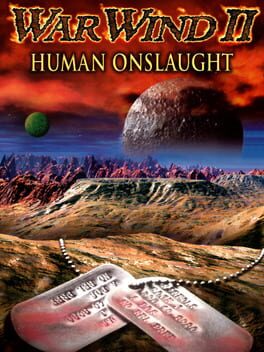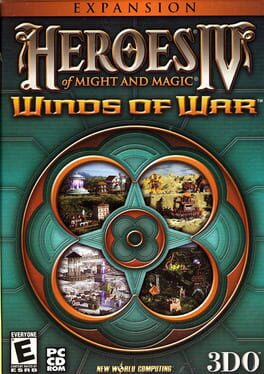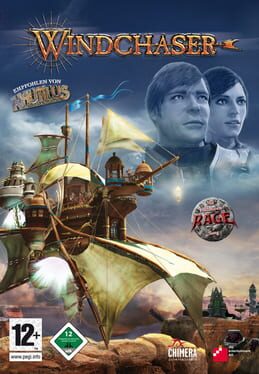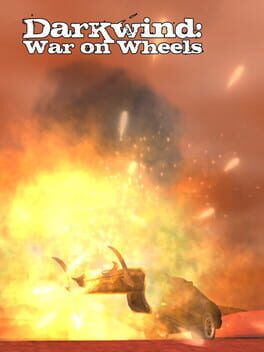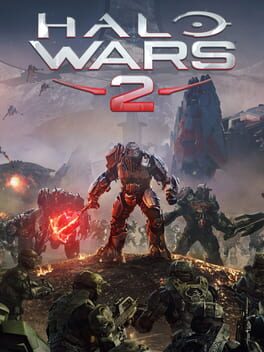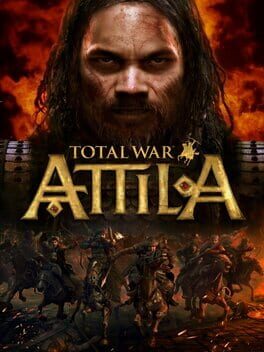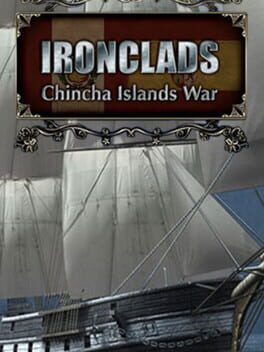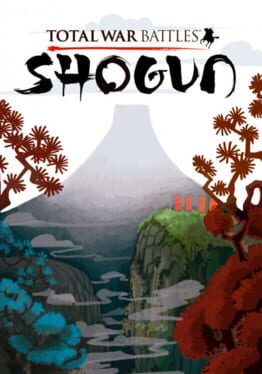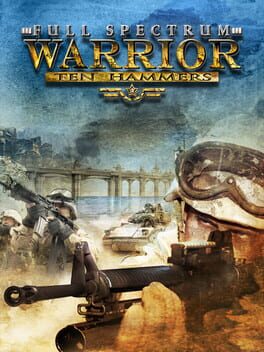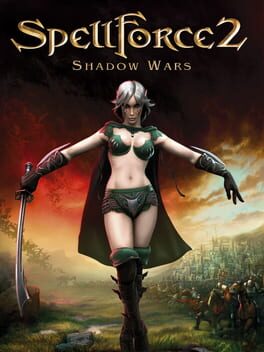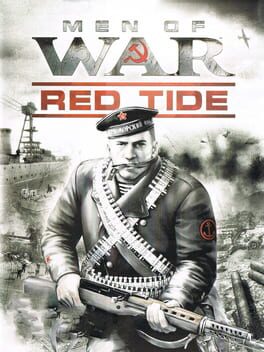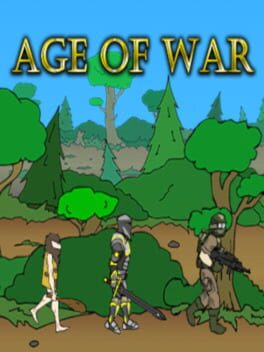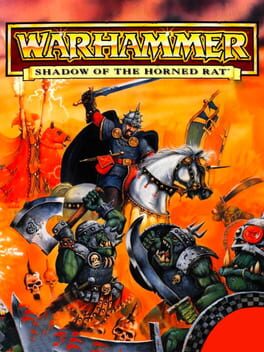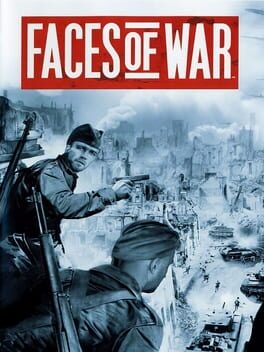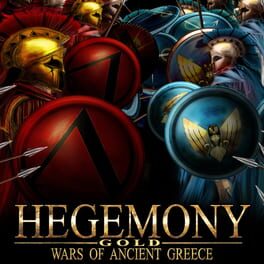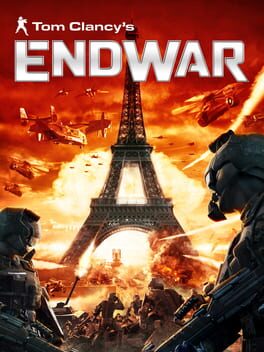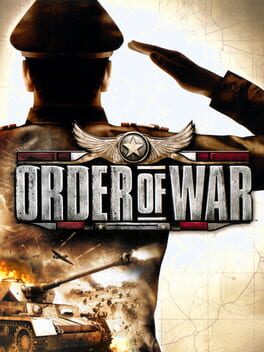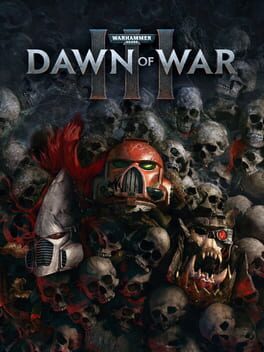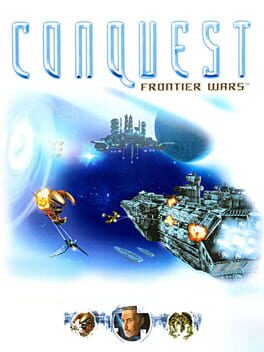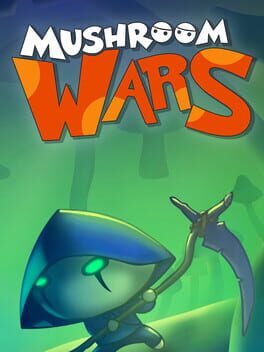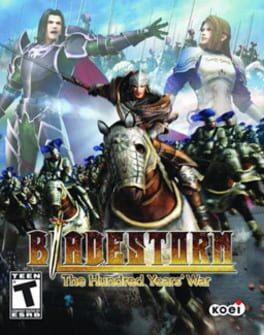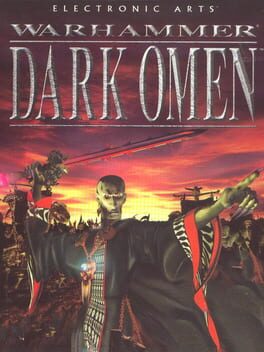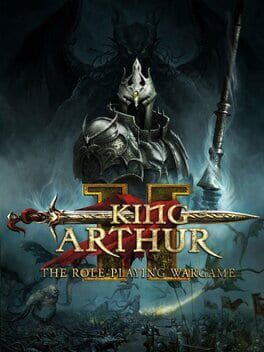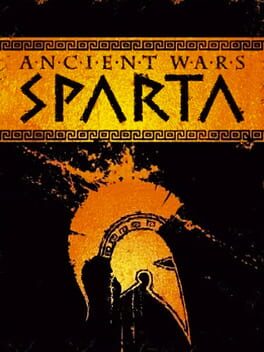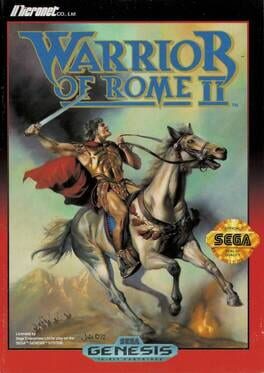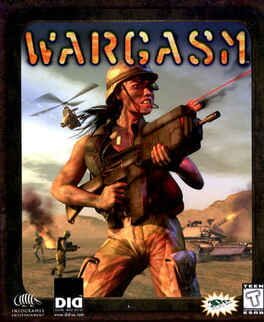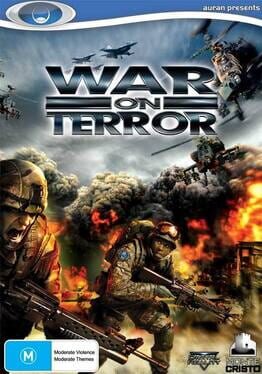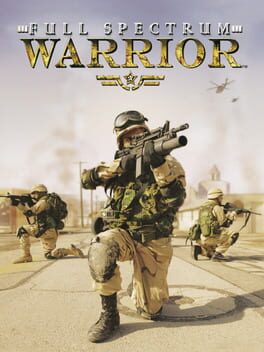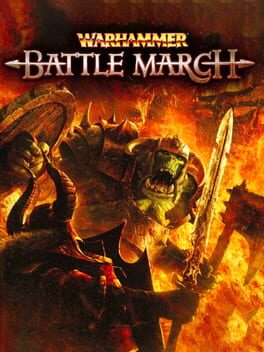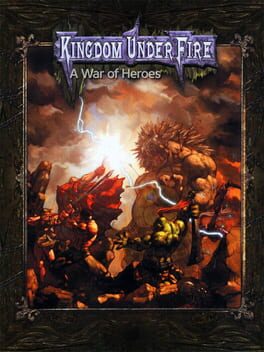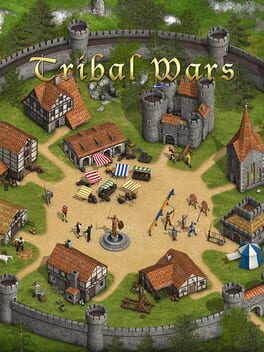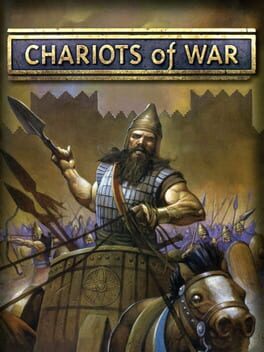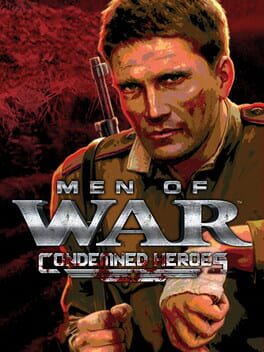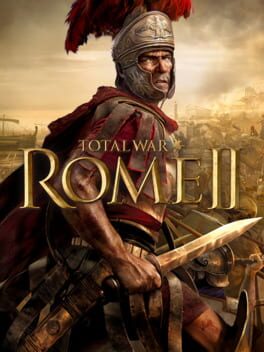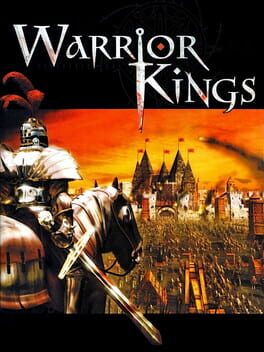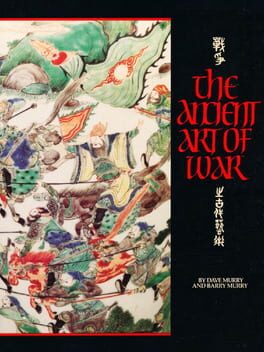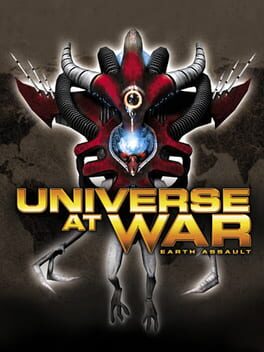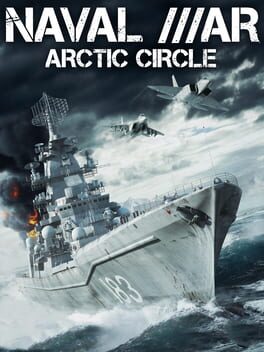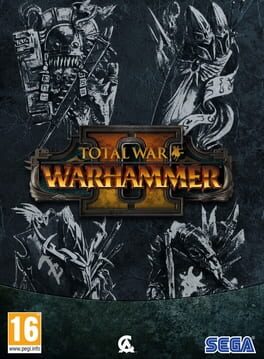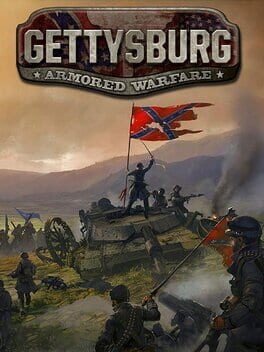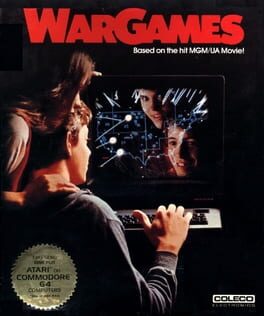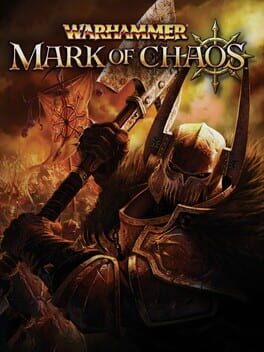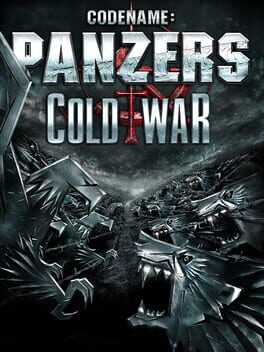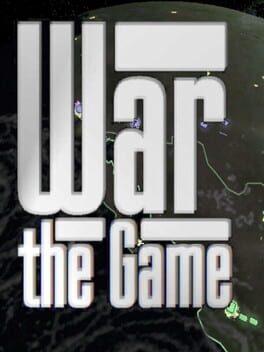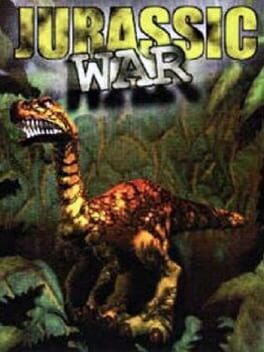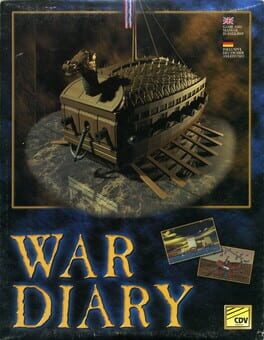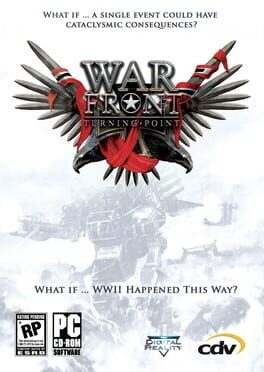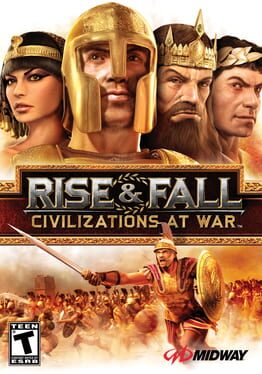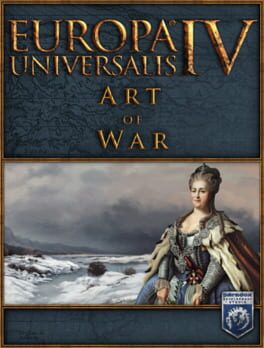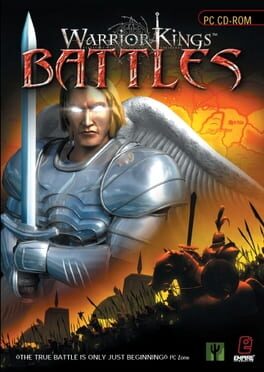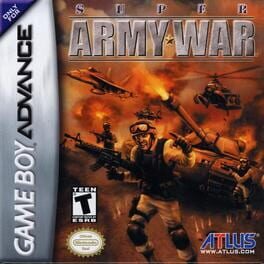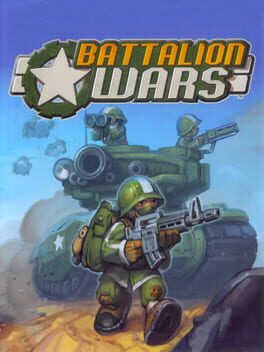How to play War Wind on Mac

| Platforms | Computer |
Game summary
War Wind allows you to view this epic struggle through the eyes of four unique races, each with its own strengths, weaknesses and distinctive A.I. A real-time strategy masterwork, War Wind features 28 read-to-play scenarios. A powerful Scenario Editor that allows you to place units and build new battles. And a story of such compelling depth you won't believe it's just a game.
First released: Sep 1996
Play War Wind on Mac with Parallels (virtualized)
The easiest way to play War Wind on a Mac is through Parallels, which allows you to virtualize a Windows machine on Macs. The setup is very easy and it works for Apple Silicon Macs as well as for older Intel-based Macs.
Parallels supports the latest version of DirectX and OpenGL, allowing you to play the latest PC games on any Mac. The latest version of DirectX is up to 20% faster.
Our favorite feature of Parallels Desktop is that when you turn off your virtual machine, all the unused disk space gets returned to your main OS, thus minimizing resource waste (which used to be a problem with virtualization).
War Wind installation steps for Mac
Step 1
Go to Parallels.com and download the latest version of the software.
Step 2
Follow the installation process and make sure you allow Parallels in your Mac’s security preferences (it will prompt you to do so).
Step 3
When prompted, download and install Windows 10. The download is around 5.7GB. Make sure you give it all the permissions that it asks for.
Step 4
Once Windows is done installing, you are ready to go. All that’s left to do is install War Wind like you would on any PC.
Did it work?
Help us improve our guide by letting us know if it worked for you.
👎👍