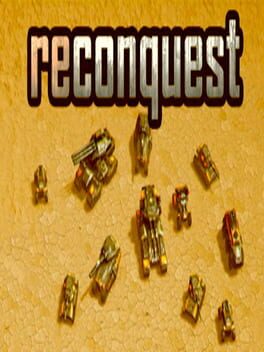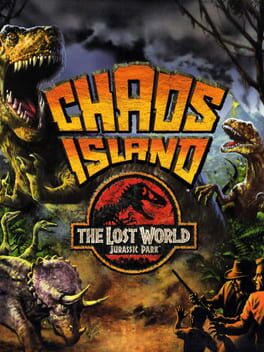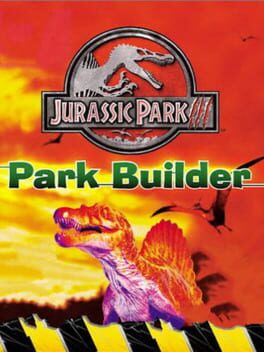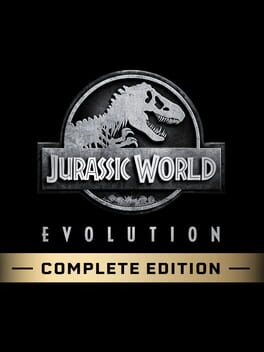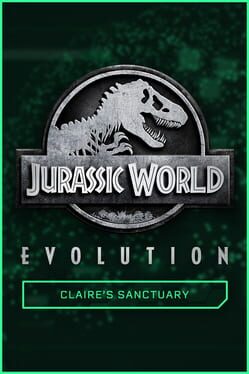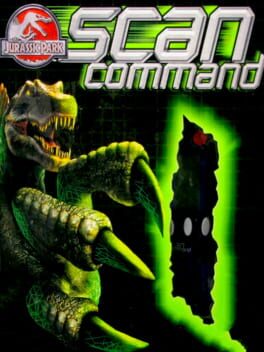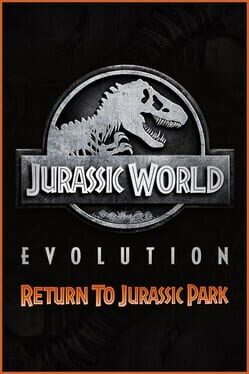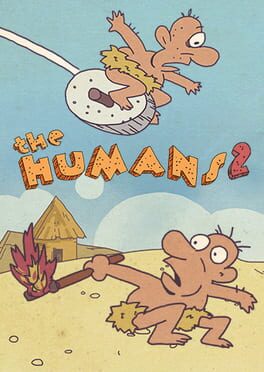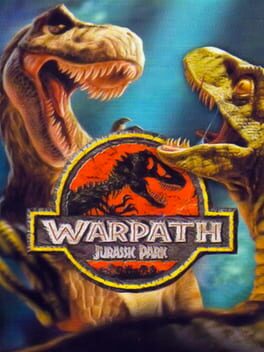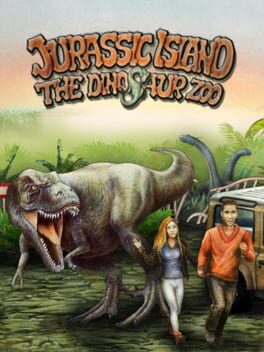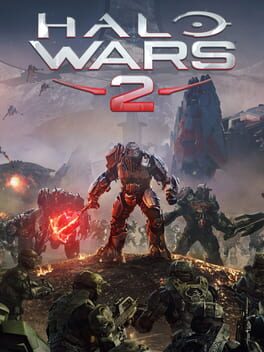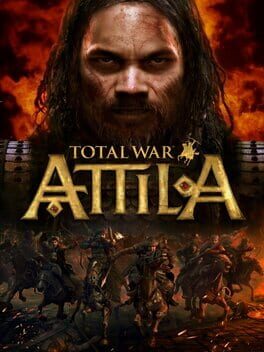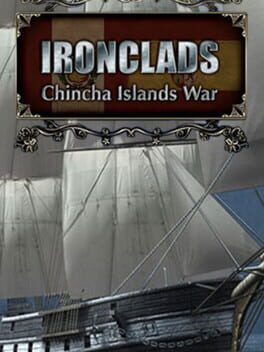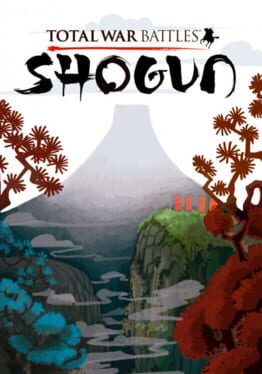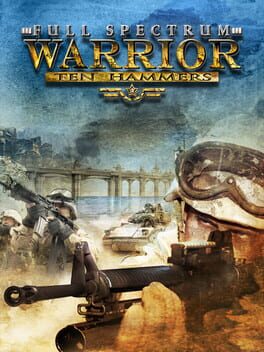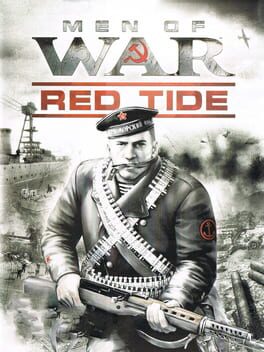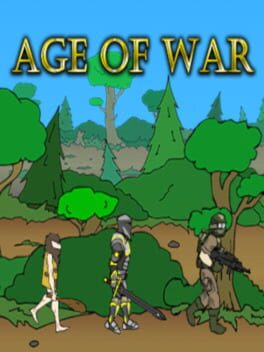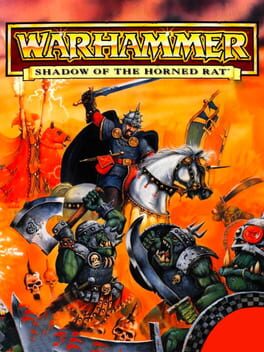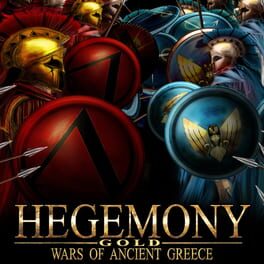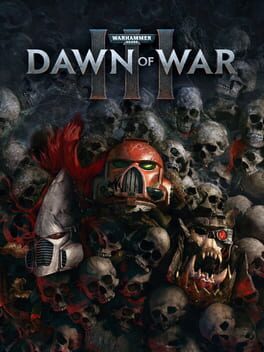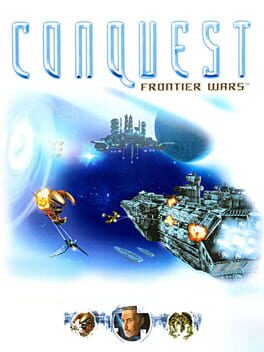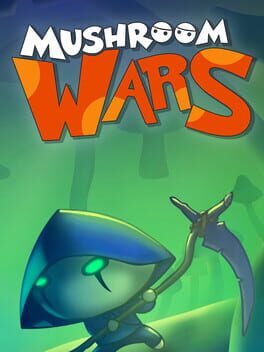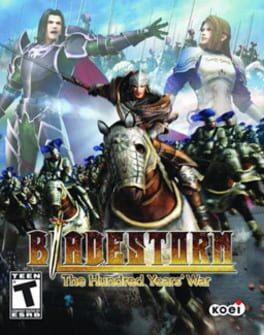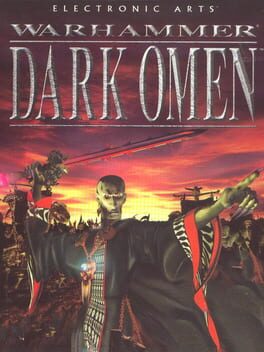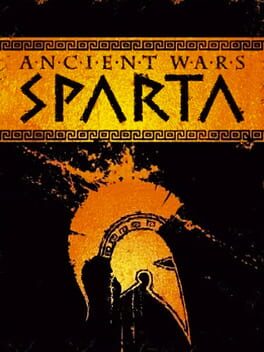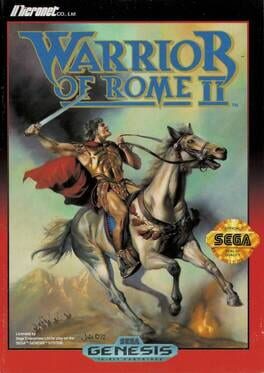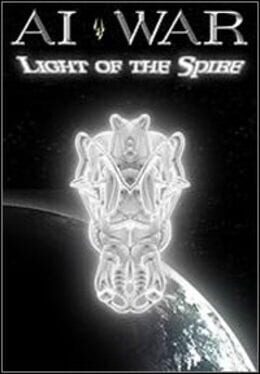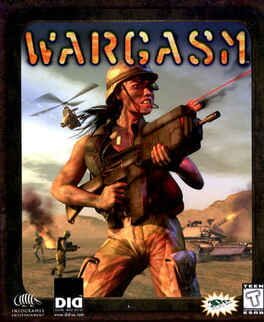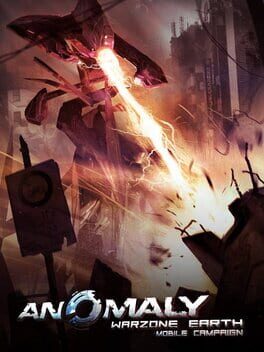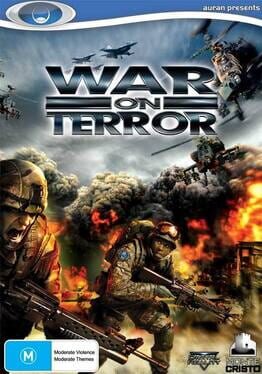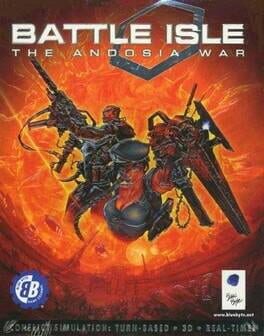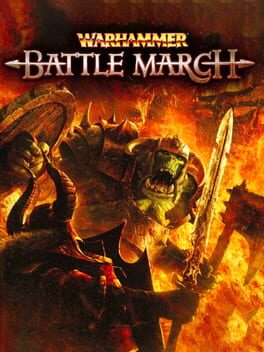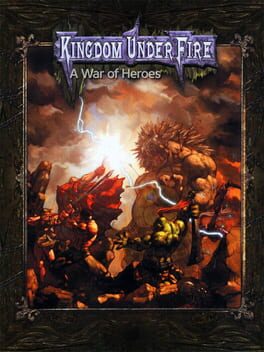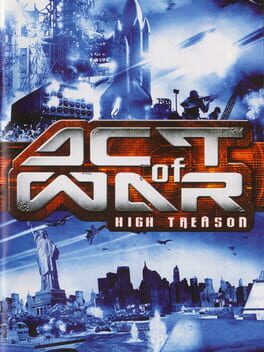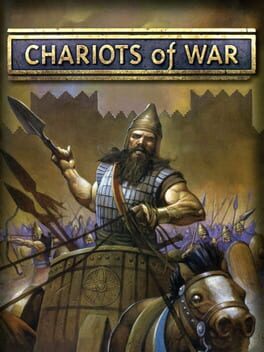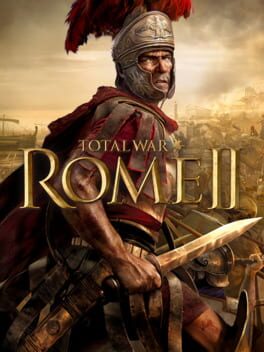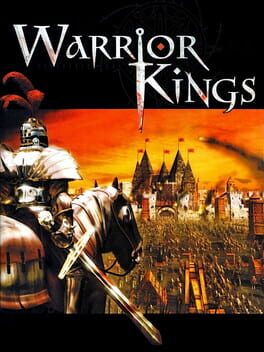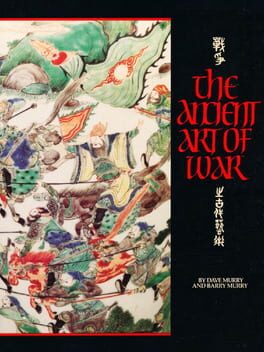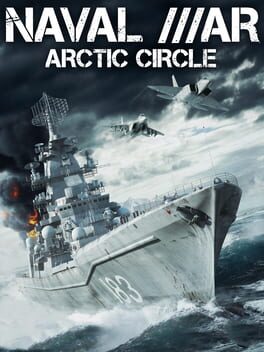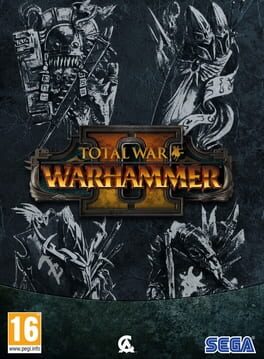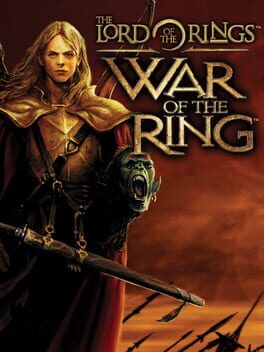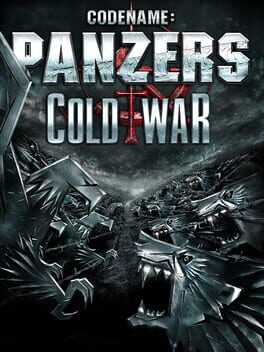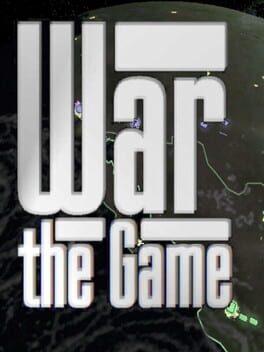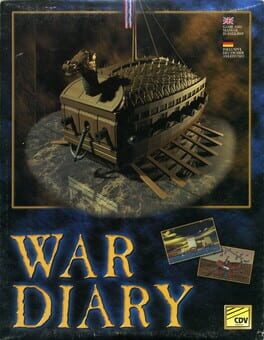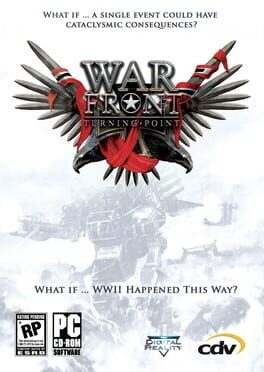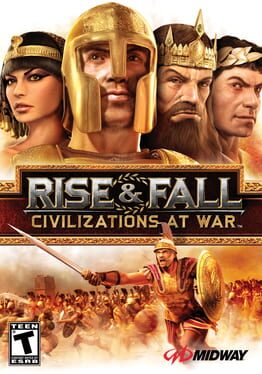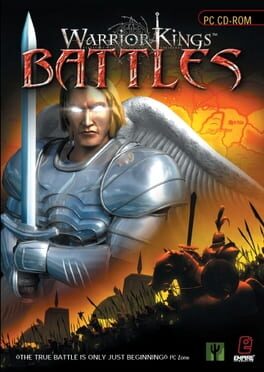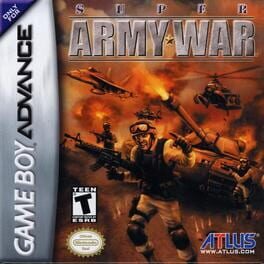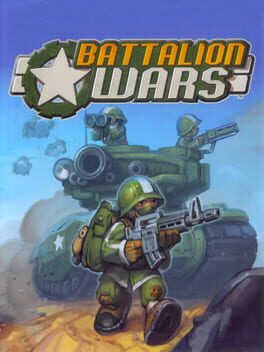How to play Jurassic War on Mac
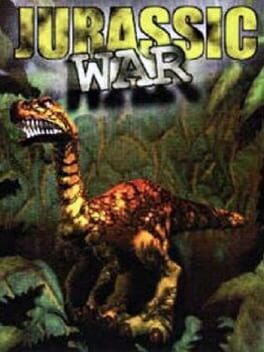
Game summary
Jurassic War is another real-time strategy of its age. There are many similar strategies which are mostly much better, however this one use some different approach, which makes the game worth trying. The game mechanic is pretty simple and even sometimes it is quite hard to make your units do whatever they should do. They mostly disobey especially in a crowded areas but it is quite normal for such games.
This game has a quite different approach compared to the classic strategy line. Your main resource is food, which is not harvested in some sort but your units must hunt the wild animals to collect it.
Collected food must be brought to the food storage. You can build a different buildings in this game, you train a builder for a food who can build the requested building or fight your foes in the meantime. There are plenty of factions, every one with some special ability. Your army consists basically of dinosaurs and humans and everyone gets improved over time so it is good to train some special soldiers in your army who will be better that 10 rookies. Dinosaurs are tougher, but humans can collect numerous objects and use them as a weapons. (such as shields, stones, spears, bows, magical talismans and much more.)
First released: Dec 1997
Play Jurassic War on Mac with Parallels (virtualized)
The easiest way to play Jurassic War on a Mac is through Parallels, which allows you to virtualize a Windows machine on Macs. The setup is very easy and it works for Apple Silicon Macs as well as for older Intel-based Macs.
Parallels supports the latest version of DirectX and OpenGL, allowing you to play the latest PC games on any Mac. The latest version of DirectX is up to 20% faster.
Our favorite feature of Parallels Desktop is that when you turn off your virtual machine, all the unused disk space gets returned to your main OS, thus minimizing resource waste (which used to be a problem with virtualization).
Jurassic War installation steps for Mac
Step 1
Go to Parallels.com and download the latest version of the software.
Step 2
Follow the installation process and make sure you allow Parallels in your Mac’s security preferences (it will prompt you to do so).
Step 3
When prompted, download and install Windows 10. The download is around 5.7GB. Make sure you give it all the permissions that it asks for.
Step 4
Once Windows is done installing, you are ready to go. All that’s left to do is install Jurassic War like you would on any PC.
Did it work?
Help us improve our guide by letting us know if it worked for you.
👎👍