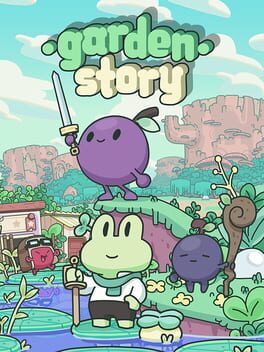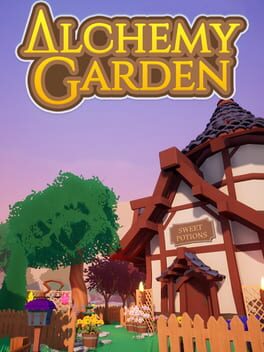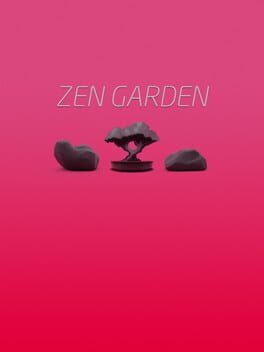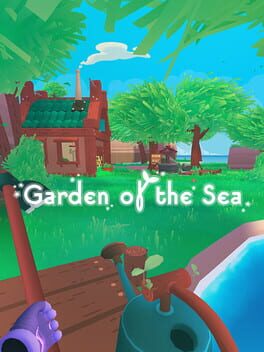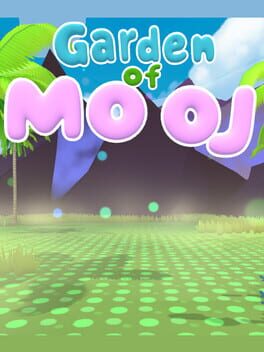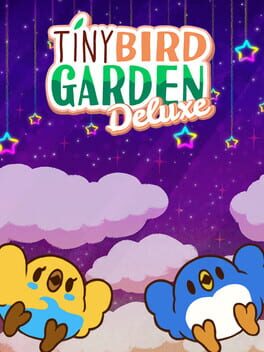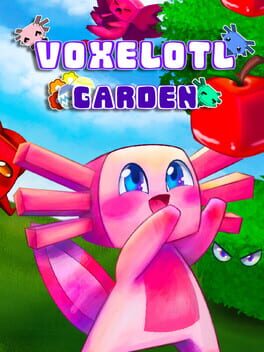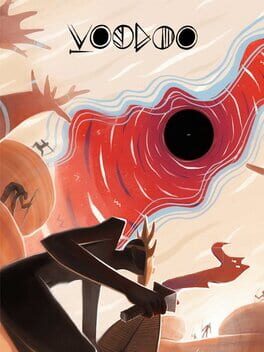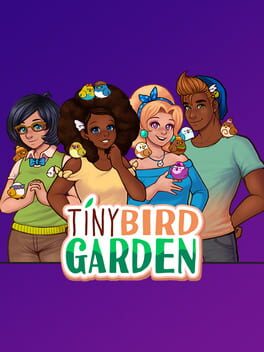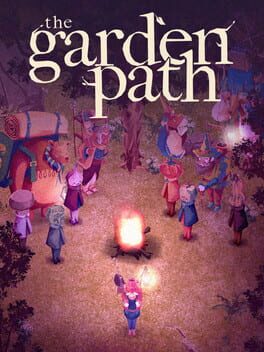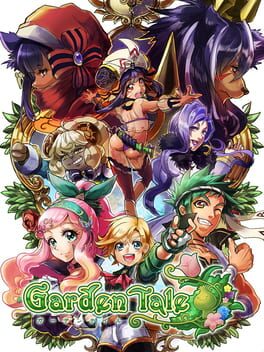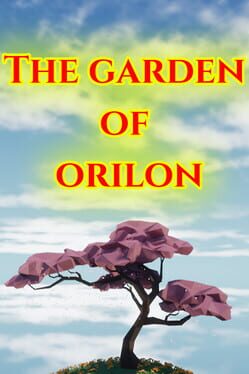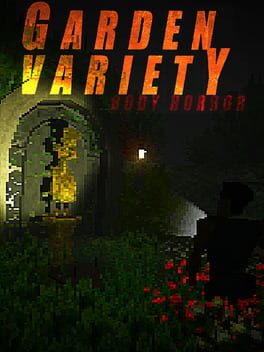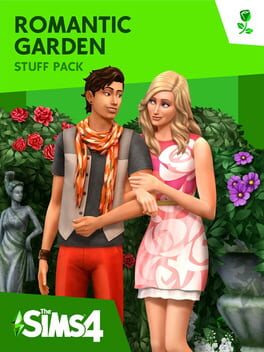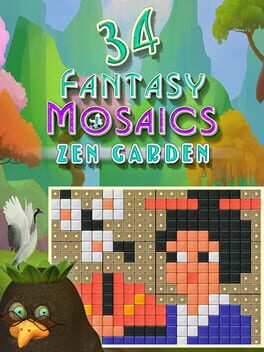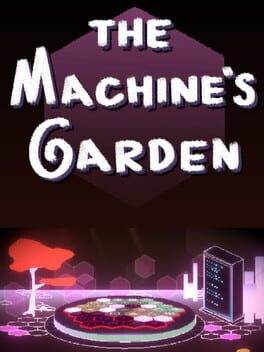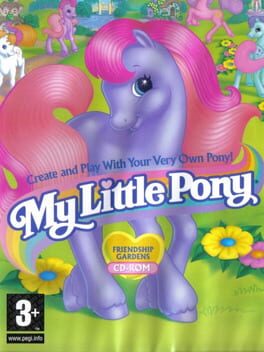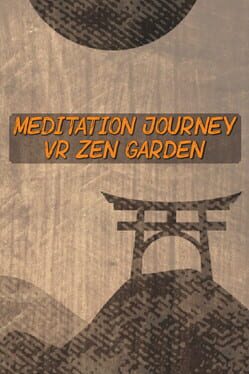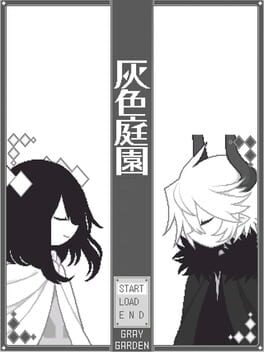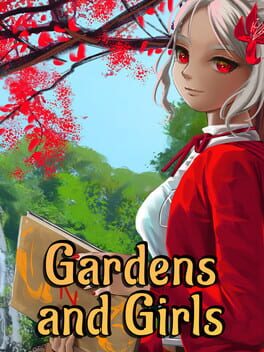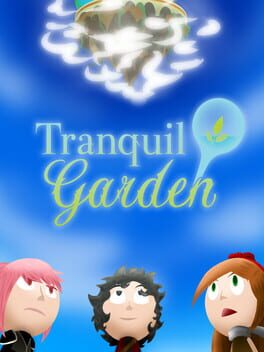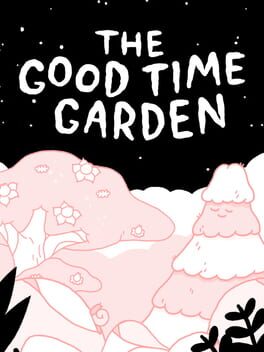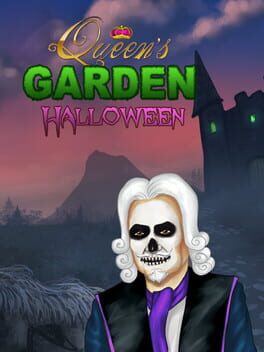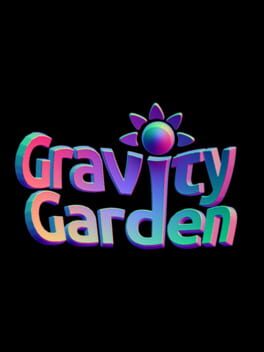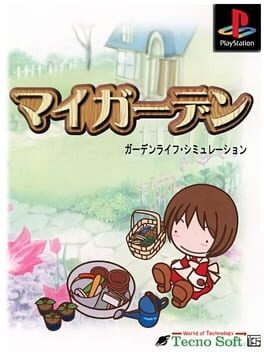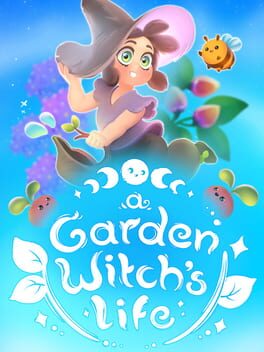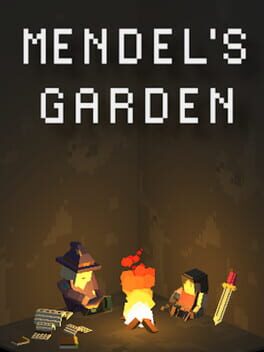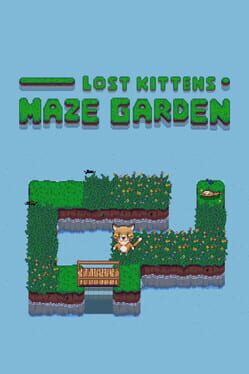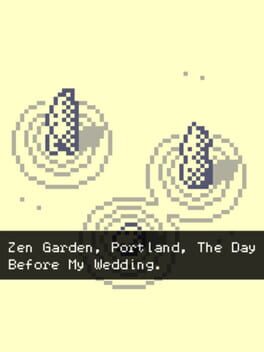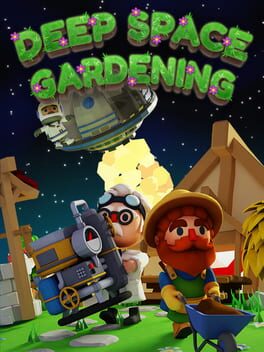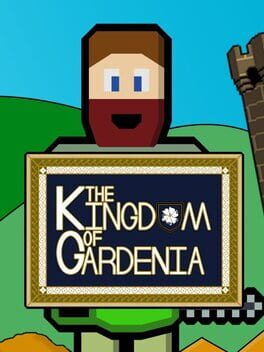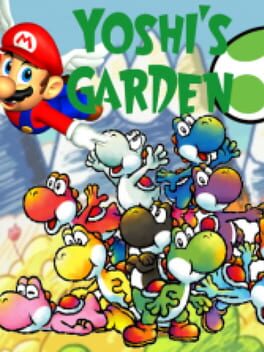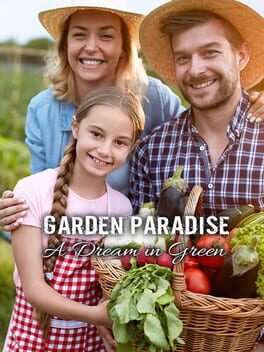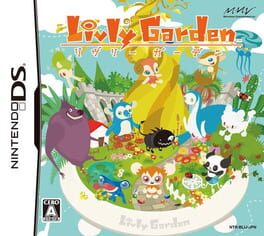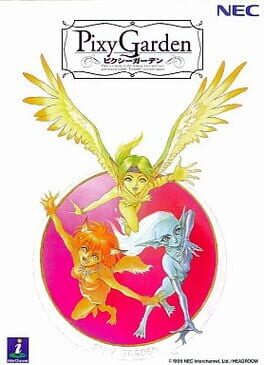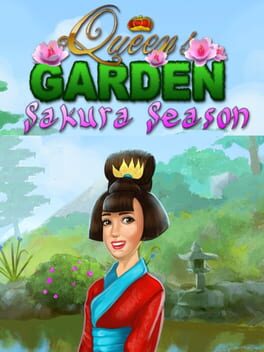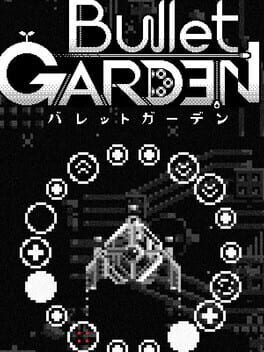How to play Voodoo Garden on Mac

| Platforms | Computer |
Game summary
Welcome to the Voodoo Garden! You're owner of a little hut in a bustling swamp. With the help of little spirits you can earn powers and gold by producing various voodoo supplies.
In Voodoo Garden you plant trees, shrubs and herbs in order to grow various fruits, leafs, mushrooms and more. By harvesting your plants and catching wild swamp animals you gather ingredients for your production of occult accessories. And you're not alone. Cute pets keep you company. Feed and raise them and you have the option to make a sacrifice and summon little helper spirits. There are many new plants, totems and animals to unlock, purchase and upgrade. Have fun expanding and improving your enchanting garden!
First released: Aug 2016
Play Voodoo Garden on Mac with Parallels (virtualized)
The easiest way to play Voodoo Garden on a Mac is through Parallels, which allows you to virtualize a Windows machine on Macs. The setup is very easy and it works for Apple Silicon Macs as well as for older Intel-based Macs.
Parallels supports the latest version of DirectX and OpenGL, allowing you to play the latest PC games on any Mac. The latest version of DirectX is up to 20% faster.
Our favorite feature of Parallels Desktop is that when you turn off your virtual machine, all the unused disk space gets returned to your main OS, thus minimizing resource waste (which used to be a problem with virtualization).
Voodoo Garden installation steps for Mac
Step 1
Go to Parallels.com and download the latest version of the software.
Step 2
Follow the installation process and make sure you allow Parallels in your Mac’s security preferences (it will prompt you to do so).
Step 3
When prompted, download and install Windows 10. The download is around 5.7GB. Make sure you give it all the permissions that it asks for.
Step 4
Once Windows is done installing, you are ready to go. All that’s left to do is install Voodoo Garden like you would on any PC.
Did it work?
Help us improve our guide by letting us know if it worked for you.
👎👍