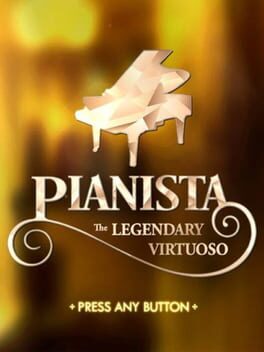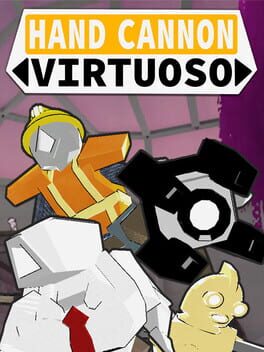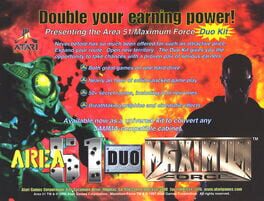How to play Virtuoso on Mac
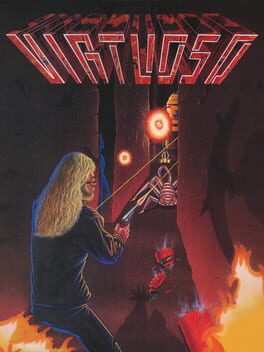
Game summary
Music and Virtual Reality are your only escapes in a world gone mad. Transform into a rock superstar on a 3D virtual quest where the Angry Red Planet, Mars, awaits your invasion. Or enter an eerie Haunted House with a few spectres of its own. Submerge yourself in our underwater biosphere, but beware, the reefs ahead hold many dangers. Music Video Clips and a hard rock soundtrack set the stage in this head-banging cyberfantasy adventure!
First released: Dec 1994
Play Virtuoso on Mac with Parallels (virtualized)
The easiest way to play Virtuoso on a Mac is through Parallels, which allows you to virtualize a Windows machine on Macs. The setup is very easy and it works for Apple Silicon Macs as well as for older Intel-based Macs.
Parallels supports the latest version of DirectX and OpenGL, allowing you to play the latest PC games on any Mac. The latest version of DirectX is up to 20% faster.
Our favorite feature of Parallels Desktop is that when you turn off your virtual machine, all the unused disk space gets returned to your main OS, thus minimizing resource waste (which used to be a problem with virtualization).
Virtuoso installation steps for Mac
Step 1
Go to Parallels.com and download the latest version of the software.
Step 2
Follow the installation process and make sure you allow Parallels in your Mac’s security preferences (it will prompt you to do so).
Step 3
When prompted, download and install Windows 10. The download is around 5.7GB. Make sure you give it all the permissions that it asks for.
Step 4
Once Windows is done installing, you are ready to go. All that’s left to do is install Virtuoso like you would on any PC.
Did it work?
Help us improve our guide by letting us know if it worked for you.
👎👍