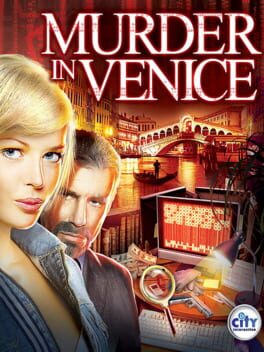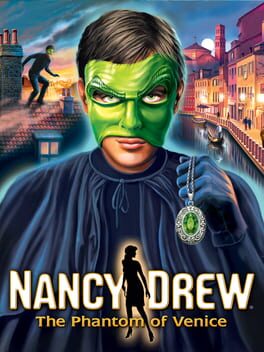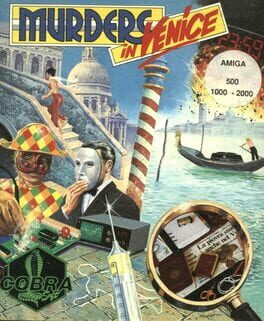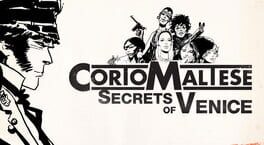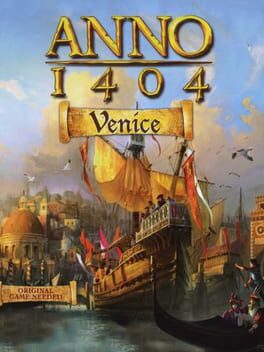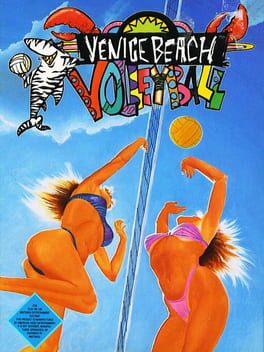How to play Venice on Mac
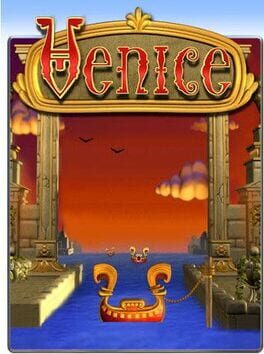
| Platforms | Computer |
Game summary
Venice is sinking and only you can save it! From the floating fortress of your golden gondola, you'll restore the city by returning its lost treasures. Sling costly coins, launch lovely lyres and ricochet ruby rings into the corresponding spaces overhead. Use your arsenal of special shots to create cascading combos and earn bonus points along the way. But beware shelves, chutes, swirlies and other traps will make things tricky, so you'll need power-ups like Wild Shot and Wings to help you sail through the levels. So grab your gondola and get ready with a majestic soundtrack, gloriously ornate artwork and four enduring game modes, Venice is a classic test of wits, will and skill.
First released: May 2007
Play Venice on Mac with Parallels (virtualized)
The easiest way to play Venice on a Mac is through Parallels, which allows you to virtualize a Windows machine on Macs. The setup is very easy and it works for Apple Silicon Macs as well as for older Intel-based Macs.
Parallels supports the latest version of DirectX and OpenGL, allowing you to play the latest PC games on any Mac. The latest version of DirectX is up to 20% faster.
Our favorite feature of Parallels Desktop is that when you turn off your virtual machine, all the unused disk space gets returned to your main OS, thus minimizing resource waste (which used to be a problem with virtualization).
Venice installation steps for Mac
Step 1
Go to Parallels.com and download the latest version of the software.
Step 2
Follow the installation process and make sure you allow Parallels in your Mac’s security preferences (it will prompt you to do so).
Step 3
When prompted, download and install Windows 10. The download is around 5.7GB. Make sure you give it all the permissions that it asks for.
Step 4
Once Windows is done installing, you are ready to go. All that’s left to do is install Venice like you would on any PC.
Did it work?
Help us improve our guide by letting us know if it worked for you.
👎👍