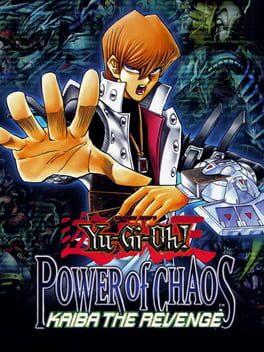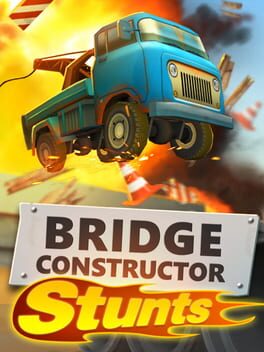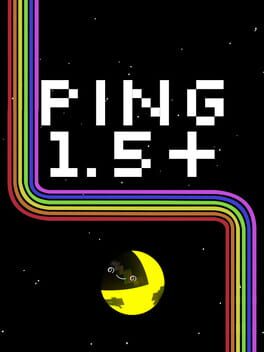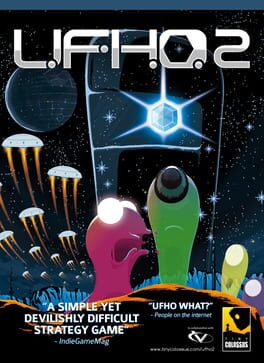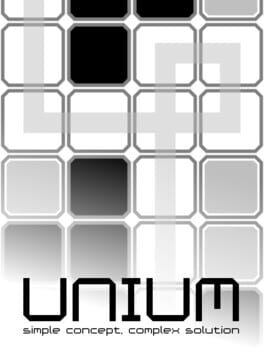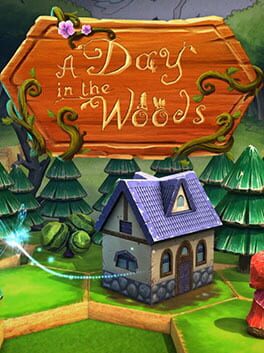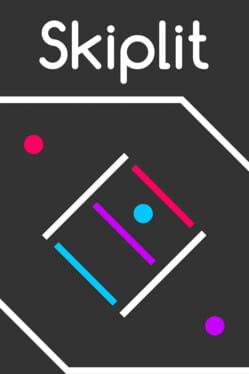How to play Vempire on Mac
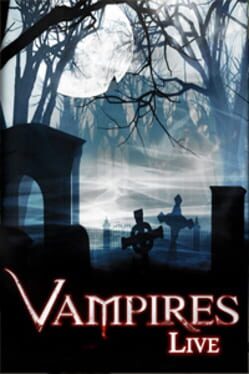
Game summary
Vempire is a puzzle game with added strategy and story elements to entrance gamers. At its heart Vempire is a puzzle game in which the player has to rotate squares of blocks (clockwise or counter-clockwise) with the aim to create rows or columns of four of more blocks of the same type. When this happens those blocks are destroyed and more blocks falls from the top. The aim of each level is to delete enough blocks before the time runs out.
The game features 10 worlds, with each world divided into four levels, a boss monster to face at the end of each world. You must make careful use of your moves in each level, as blocks can be of various types. Some contain mana energy of different colors or money. Money collected during the game can be spent in the shop to buy new creatures to summon during the game. Doing mana combos the player can summon creatures that will help the player delete the blocks. The game feature 6 different creatures that the player has to unlock spending money in the shop. Through gameplay challenges in each world, players can gains special artifacts that give you various powers, such as slowing down time or turning the blocks into mana you need.
First released: Nov 2009
Play Vempire on Mac with Parallels (virtualized)
The easiest way to play Vempire on a Mac is through Parallels, which allows you to virtualize a Windows machine on Macs. The setup is very easy and it works for Apple Silicon Macs as well as for older Intel-based Macs.
Parallels supports the latest version of DirectX and OpenGL, allowing you to play the latest PC games on any Mac. The latest version of DirectX is up to 20% faster.
Our favorite feature of Parallels Desktop is that when you turn off your virtual machine, all the unused disk space gets returned to your main OS, thus minimizing resource waste (which used to be a problem with virtualization).
Vempire installation steps for Mac
Step 1
Go to Parallels.com and download the latest version of the software.
Step 2
Follow the installation process and make sure you allow Parallels in your Mac’s security preferences (it will prompt you to do so).
Step 3
When prompted, download and install Windows 10. The download is around 5.7GB. Make sure you give it all the permissions that it asks for.
Step 4
Once Windows is done installing, you are ready to go. All that’s left to do is install Vempire like you would on any PC.
Did it work?
Help us improve our guide by letting us know if it worked for you.
👎👍