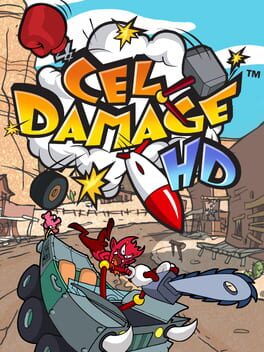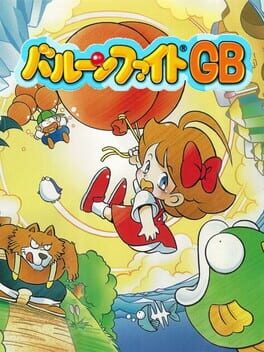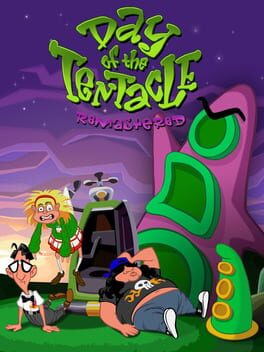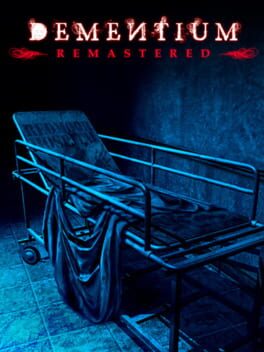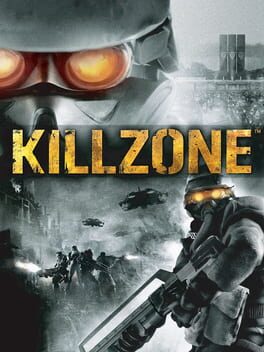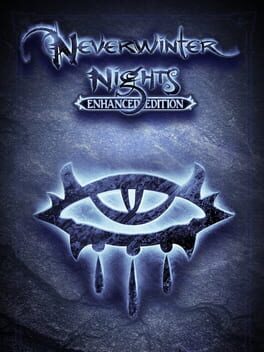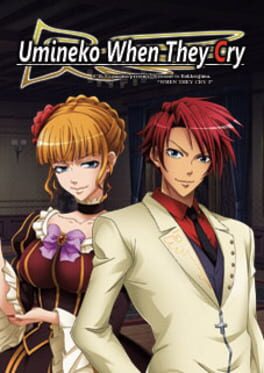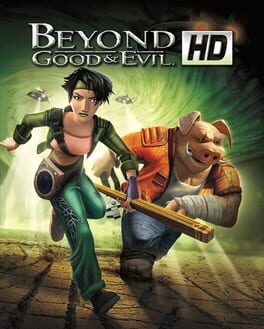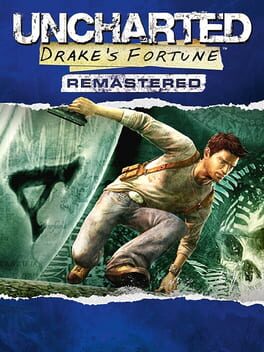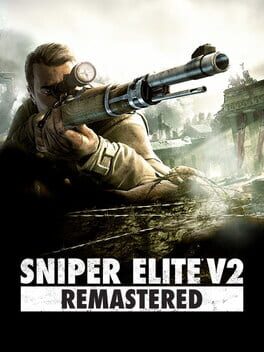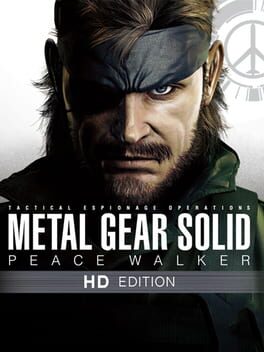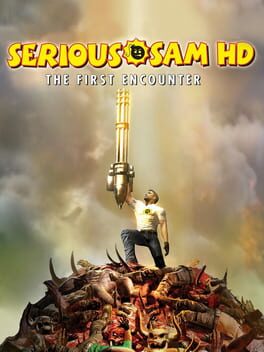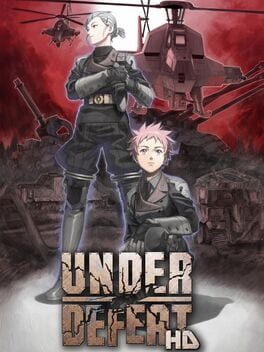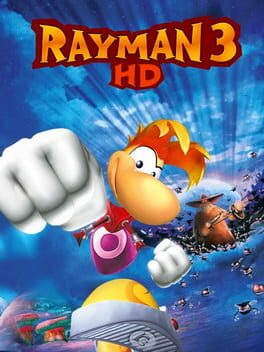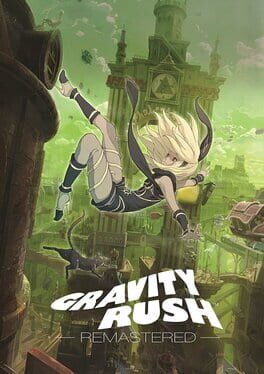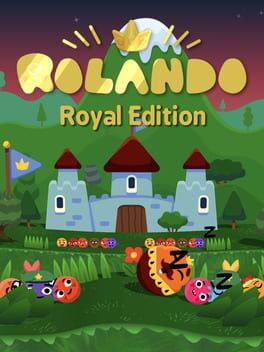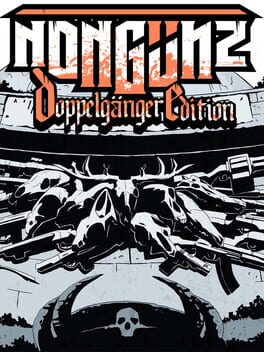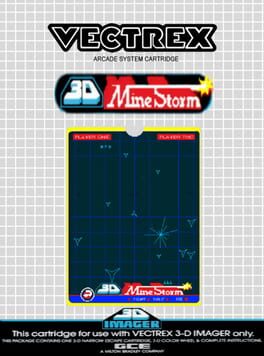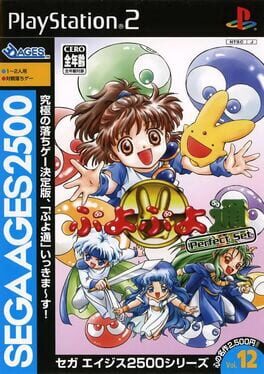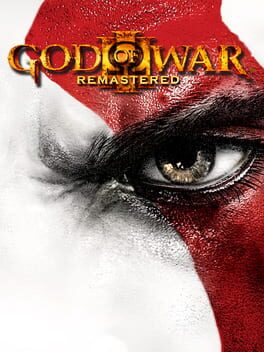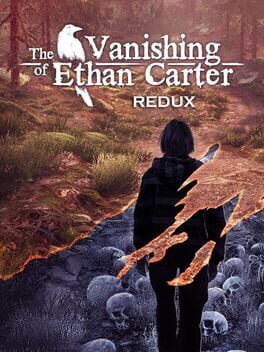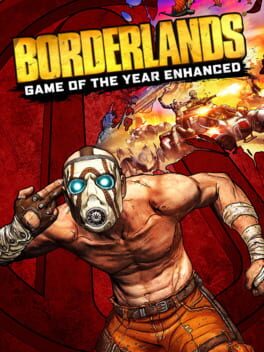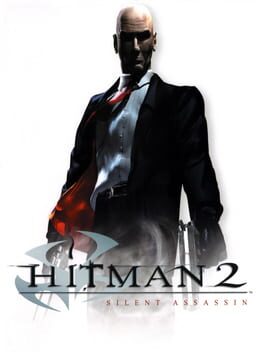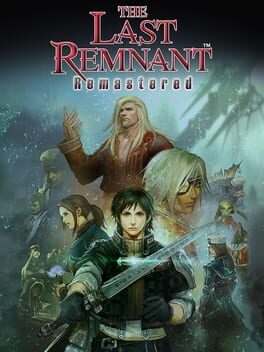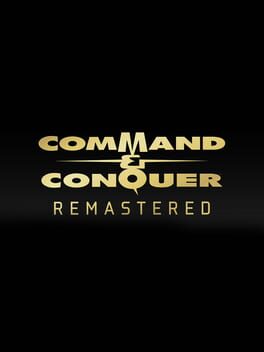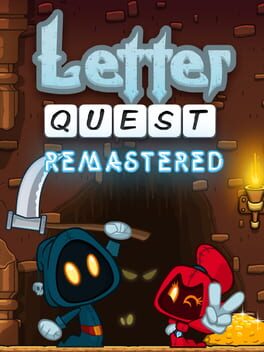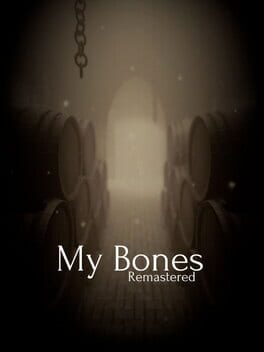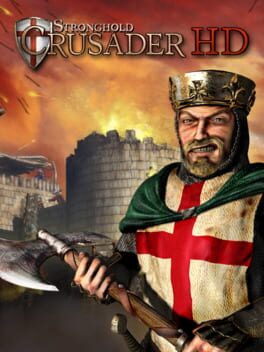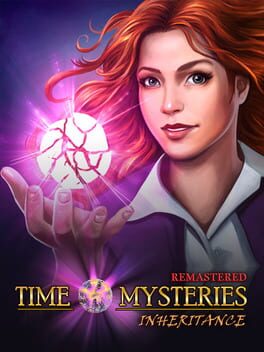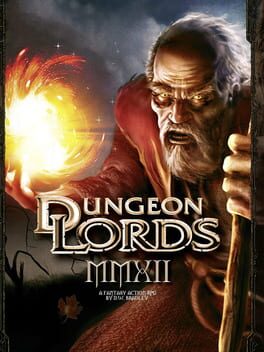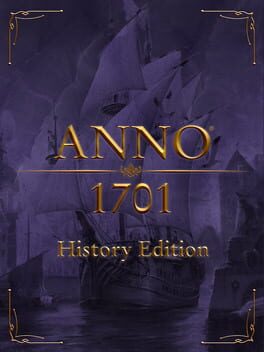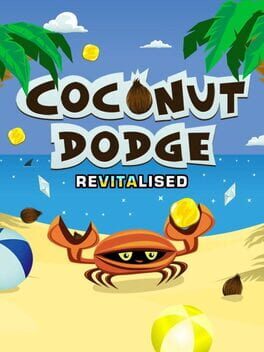How to play Turok 2: Seeds of Evil on Mac

| Platforms | Platform, Computer |
Game summary
Turok 2: Seeds of Evil is a first person shooter where players assume the role of Turok, an intrepid warrior, fighting their way through a host of new enemies, weapons, and missions. When the game was first released for the Nintendo 64 console, it sold over one million copies, making it a smash success. As Turok, players can run, jump, climb ladders, swim, dive underwater, and even explore a futuristic setting. The remastered game transports players into a sprawling environment with vicious enemies lurking behind every corner. Fans can look forward to new grotesque bosses and over 20 new weapons, including the skull-drilling favorite – The Cerebral Bore – that will send enemy brains flying!
In a thrilling new feature, Turok 2: Seeds of Evil also adds a multiplayer game mode in “Last Turok Standing” where players can battle with friends for an even more visceral gaming experience.
First released: Mar 2017
Play Turok 2: Seeds of Evil on Mac with Parallels (virtualized)
The easiest way to play Turok 2: Seeds of Evil on a Mac is through Parallels, which allows you to virtualize a Windows machine on Macs. The setup is very easy and it works for Apple Silicon Macs as well as for older Intel-based Macs.
Parallels supports the latest version of DirectX and OpenGL, allowing you to play the latest PC games on any Mac. The latest version of DirectX is up to 20% faster.
Our favorite feature of Parallels Desktop is that when you turn off your virtual machine, all the unused disk space gets returned to your main OS, thus minimizing resource waste (which used to be a problem with virtualization).
Turok 2: Seeds of Evil installation steps for Mac
Step 1
Go to Parallels.com and download the latest version of the software.
Step 2
Follow the installation process and make sure you allow Parallels in your Mac’s security preferences (it will prompt you to do so).
Step 3
When prompted, download and install Windows 10. The download is around 5.7GB. Make sure you give it all the permissions that it asks for.
Step 4
Once Windows is done installing, you are ready to go. All that’s left to do is install Turok 2: Seeds of Evil like you would on any PC.
Did it work?
Help us improve our guide by letting us know if it worked for you.
👎👍