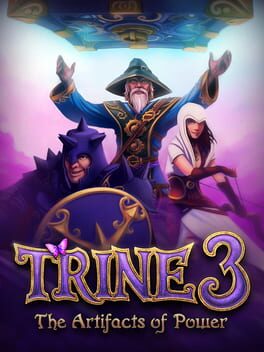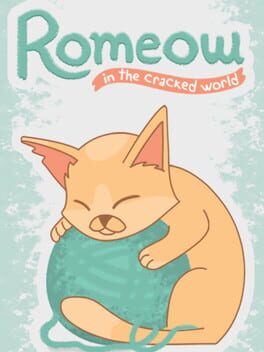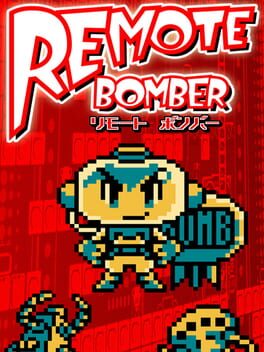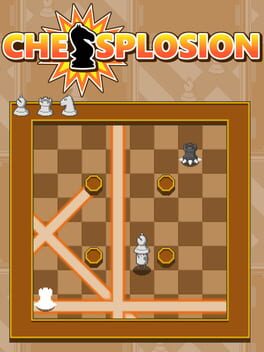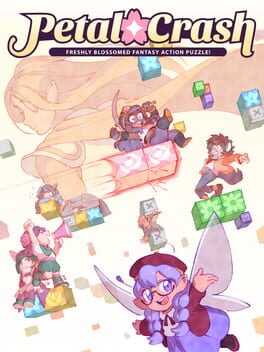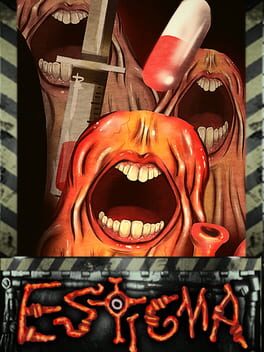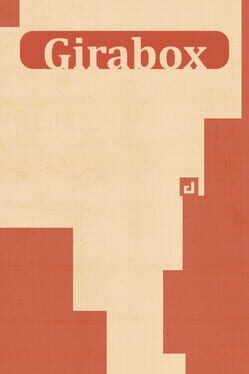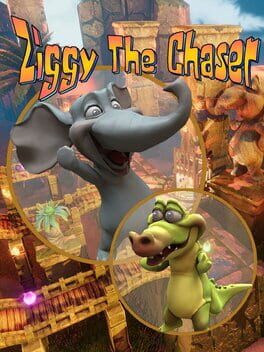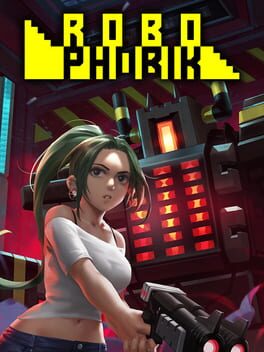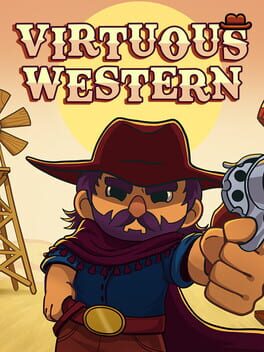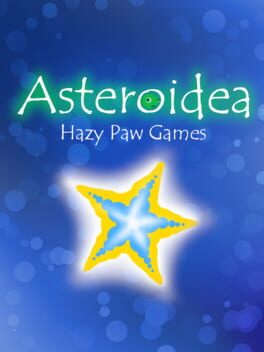How to play Tricky Towers on Mac

| Platforms | Platform, Computer |
Game summary
With your brilliant robe and magic powers, it's time to build some Tricky Towers!
Tricky Towers is a multiplayer physics-based tower building game. In a game of Tricky Towers you stack your bricks to create a stable tower and try to topple those of your opponents. To spice it up you can cast magic to support your structure and fend off the dark spells of your rivals in this frantic physics party game.
Tricky Towers offers local and online multiplayer with up to 4 players in Race, Survival and Puzzle mode. It also features 50 single player trials for players to test their skills or practice for online play.
With spells flying everywhere and bricks tumbling down, Tricky Towers makes for a chaotically good time!
First released: Aug 2016
Play Tricky Towers on Mac with Parallels (virtualized)
The easiest way to play Tricky Towers on a Mac is through Parallels, which allows you to virtualize a Windows machine on Macs. The setup is very easy and it works for Apple Silicon Macs as well as for older Intel-based Macs.
Parallels supports the latest version of DirectX and OpenGL, allowing you to play the latest PC games on any Mac. The latest version of DirectX is up to 20% faster.
Our favorite feature of Parallels Desktop is that when you turn off your virtual machine, all the unused disk space gets returned to your main OS, thus minimizing resource waste (which used to be a problem with virtualization).
Tricky Towers installation steps for Mac
Step 1
Go to Parallels.com and download the latest version of the software.
Step 2
Follow the installation process and make sure you allow Parallels in your Mac’s security preferences (it will prompt you to do so).
Step 3
When prompted, download and install Windows 10. The download is around 5.7GB. Make sure you give it all the permissions that it asks for.
Step 4
Once Windows is done installing, you are ready to go. All that’s left to do is install Tricky Towers like you would on any PC.
Did it work?
Help us improve our guide by letting us know if it worked for you.
👎👍