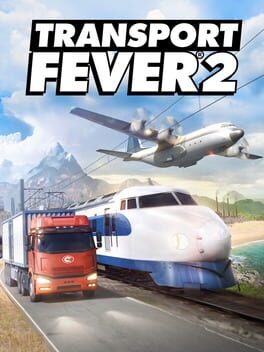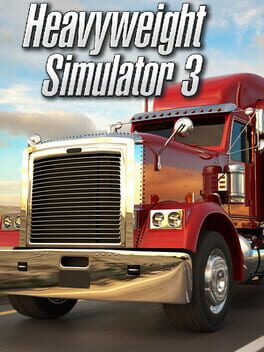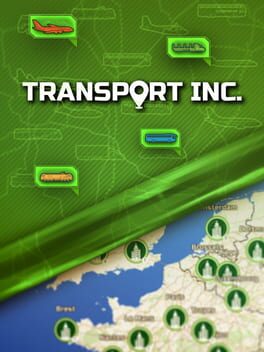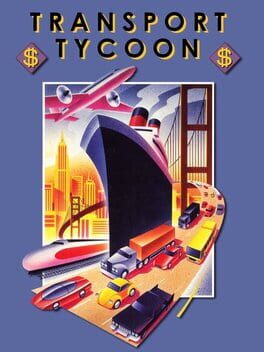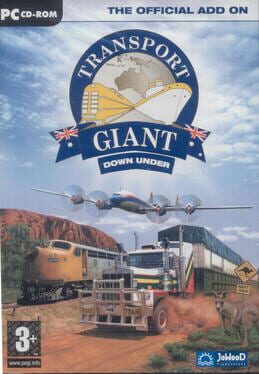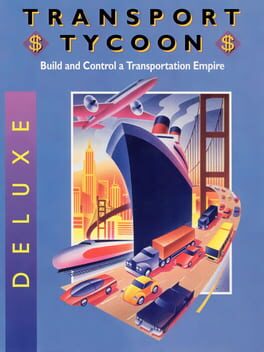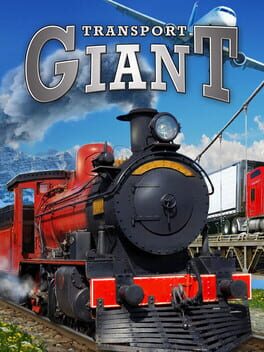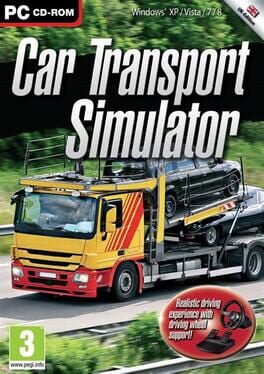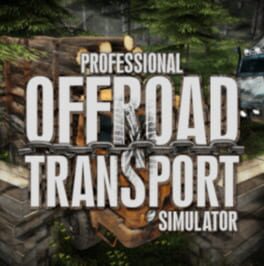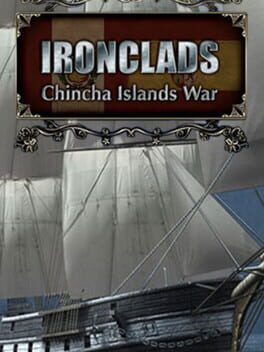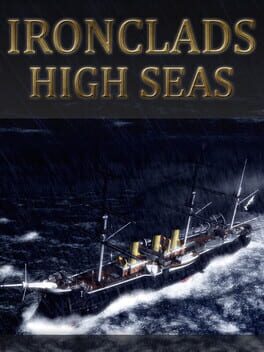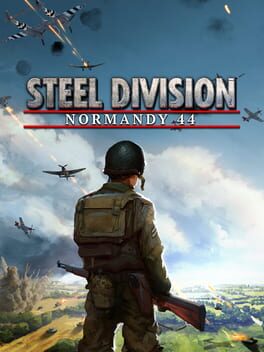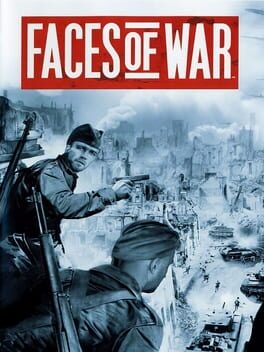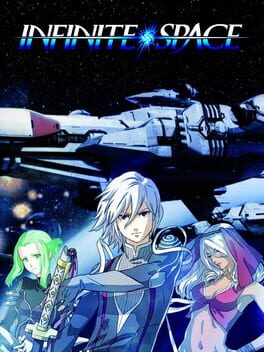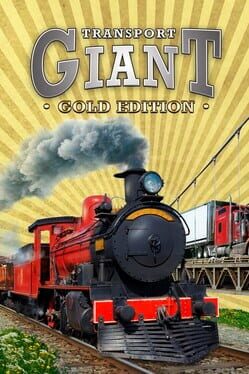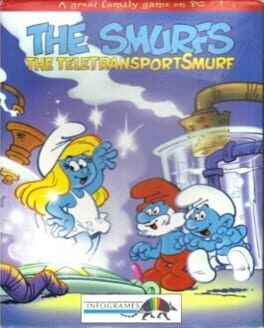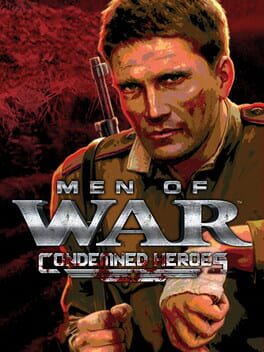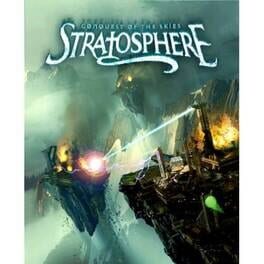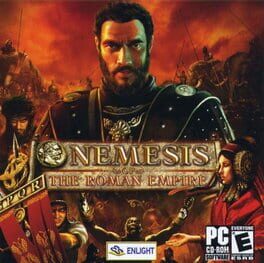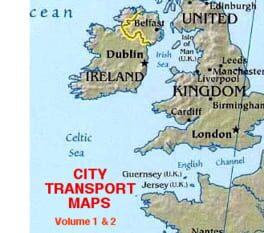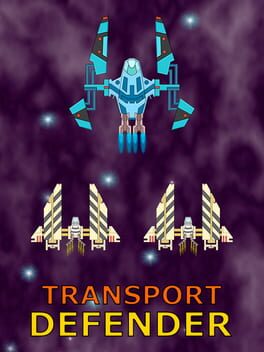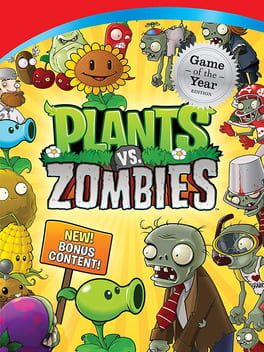How to play Transport Fever on Mac

| Platforms | Platform, Computer |
Game summary
Transport Fever is a railroad-focused tycoon game. Players start in 1850 and build up a thriving transport company. As an emerging transport tycoon, the player constructs stations, airports, harbors and makes money by connecting areas requiring transport services.
Construct complex road-rail-water-air networks in the endless game and experience more than 150 year of transportation history. Fulfill the people’s needs and watch cities evolve dynamically. Supply industries with freight, develop complete cargo chains and enable economic growth. Build up a transport empire!
Master challenges and get entertained in the campaign game mode. Two campaigns each consisting of ten missions with increasing difficulty can be tackled. Missions of the American and the European campaign tell the historical context of the 19th and 20th century and offer a wide range of real-world transportation challenges.
First released: Nov 2016
Play Transport Fever on Mac with Parallels (virtualized)
The easiest way to play Transport Fever on a Mac is through Parallels, which allows you to virtualize a Windows machine on Macs. The setup is very easy and it works for Apple Silicon Macs as well as for older Intel-based Macs.
Parallels supports the latest version of DirectX and OpenGL, allowing you to play the latest PC games on any Mac. The latest version of DirectX is up to 20% faster.
Our favorite feature of Parallels Desktop is that when you turn off your virtual machine, all the unused disk space gets returned to your main OS, thus minimizing resource waste (which used to be a problem with virtualization).
Transport Fever installation steps for Mac
Step 1
Go to Parallels.com and download the latest version of the software.
Step 2
Follow the installation process and make sure you allow Parallels in your Mac’s security preferences (it will prompt you to do so).
Step 3
When prompted, download and install Windows 10. The download is around 5.7GB. Make sure you give it all the permissions that it asks for.
Step 4
Once Windows is done installing, you are ready to go. All that’s left to do is install Transport Fever like you would on any PC.
Did it work?
Help us improve our guide by letting us know if it worked for you.
👎👍