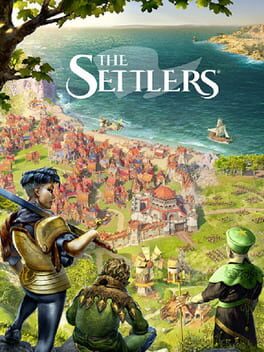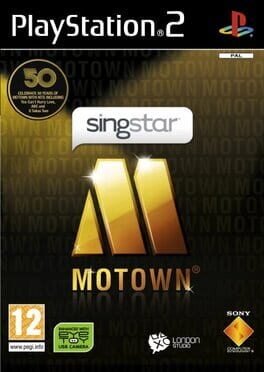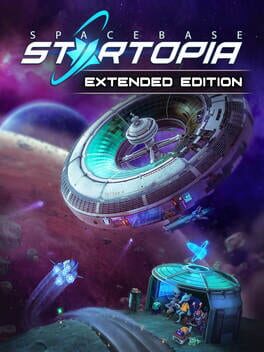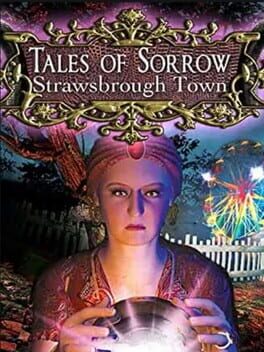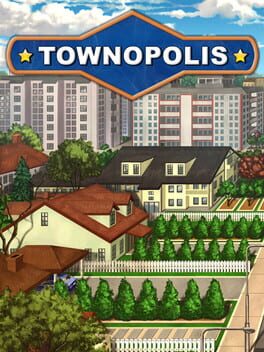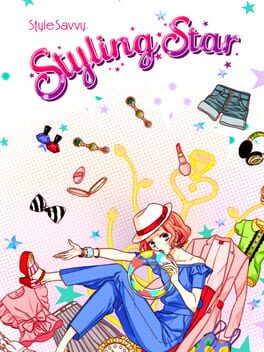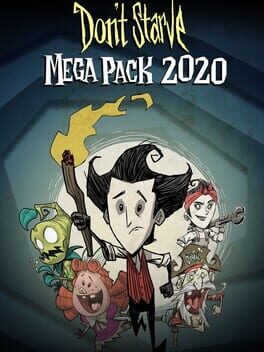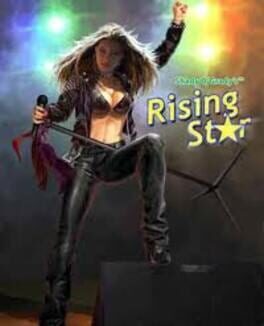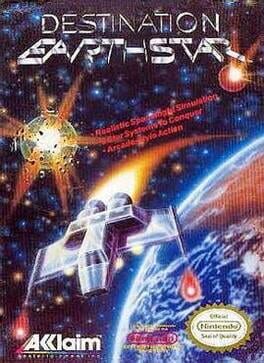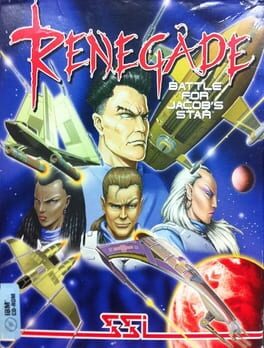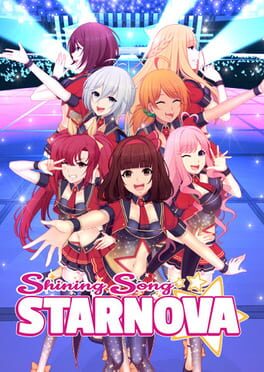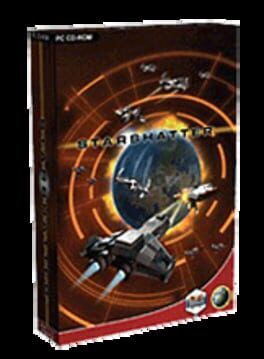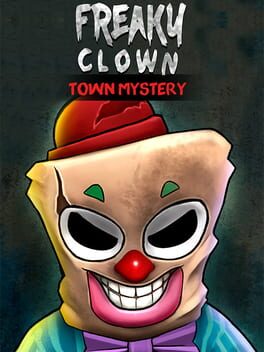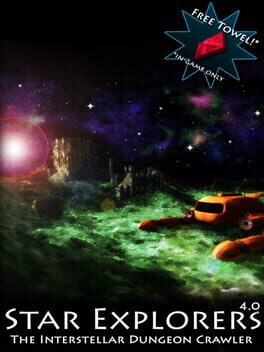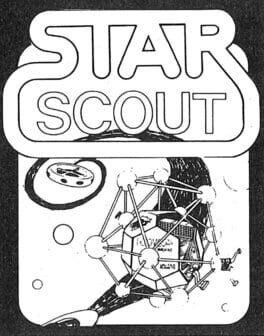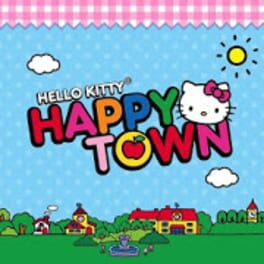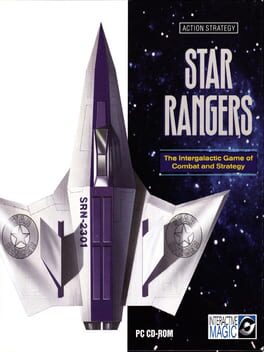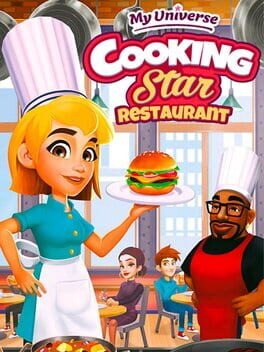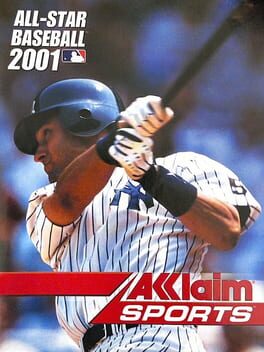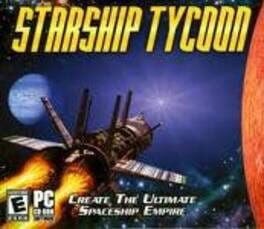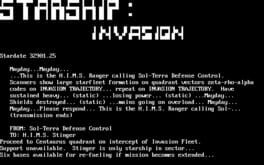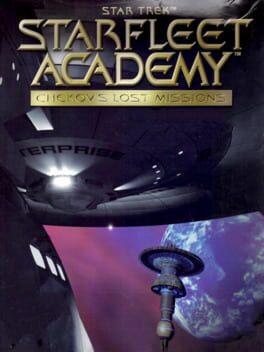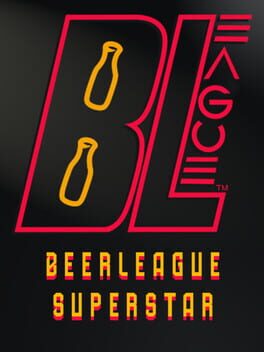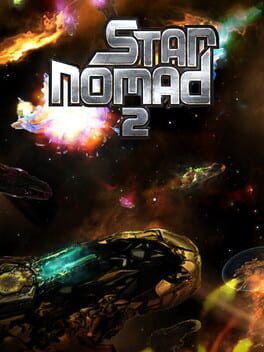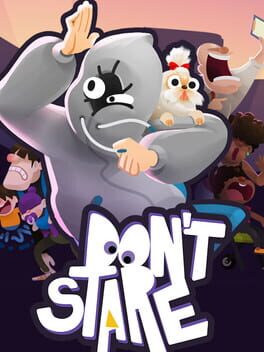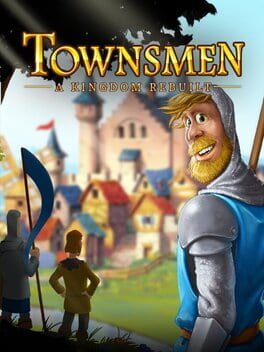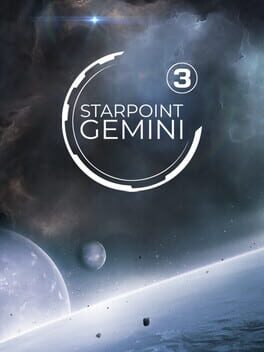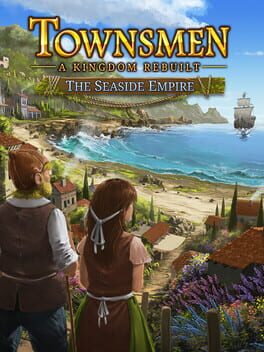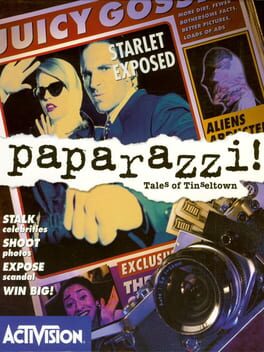How to play Town Star on Mac
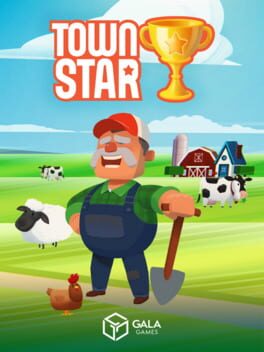
Game summary
Gala Games' Town Star, a new game from the creative minds behind Farmville by Zynga, is a masterpiece of town-building, organization and time management.
Through the course of each competitive game, players build towns from scratch by placing buildings such as farms, ranches, production facilities, even power plants. By managing the automatic flow of their town's workers, players are able to farm resources that are refined into goods, which are then crafted into commodities by buildings of increasing cost and workers of increasing specialty. By delivering goods to neighboring cities and cooperating with neighboring towns, players are able to earn money to continue development and stars, which determine the ultimate winner of each Town Star game.
First released: Feb 2020
Play Town Star on Mac with Parallels (virtualized)
The easiest way to play Town Star on a Mac is through Parallels, which allows you to virtualize a Windows machine on Macs. The setup is very easy and it works for Apple Silicon Macs as well as for older Intel-based Macs.
Parallels supports the latest version of DirectX and OpenGL, allowing you to play the latest PC games on any Mac. The latest version of DirectX is up to 20% faster.
Our favorite feature of Parallels Desktop is that when you turn off your virtual machine, all the unused disk space gets returned to your main OS, thus minimizing resource waste (which used to be a problem with virtualization).
Town Star installation steps for Mac
Step 1
Go to Parallels.com and download the latest version of the software.
Step 2
Follow the installation process and make sure you allow Parallels in your Mac’s security preferences (it will prompt you to do so).
Step 3
When prompted, download and install Windows 10. The download is around 5.7GB. Make sure you give it all the permissions that it asks for.
Step 4
Once Windows is done installing, you are ready to go. All that’s left to do is install Town Star like you would on any PC.
Did it work?
Help us improve our guide by letting us know if it worked for you.
👎👍