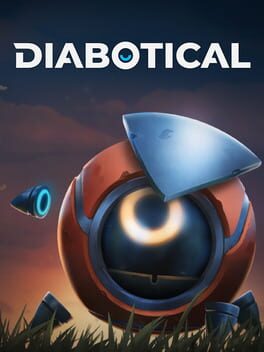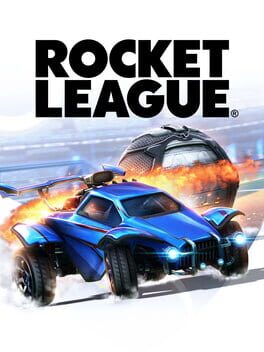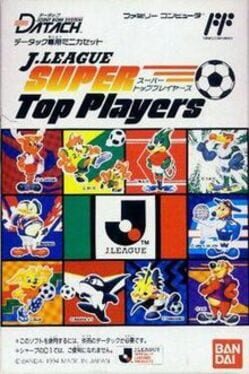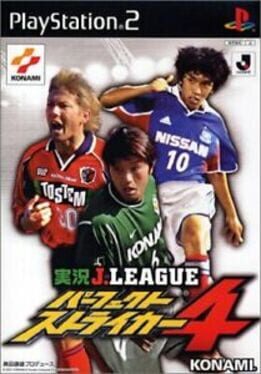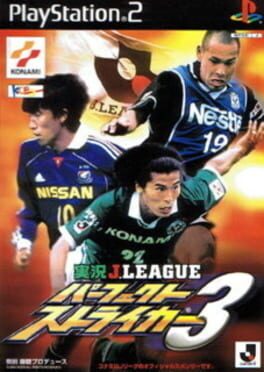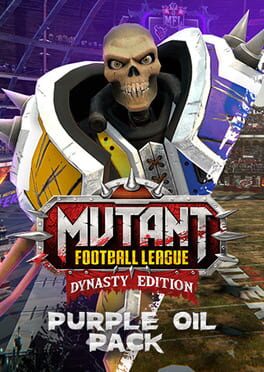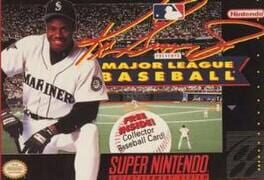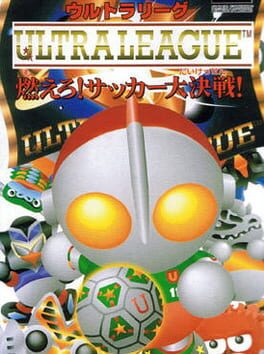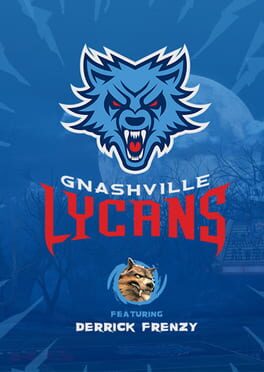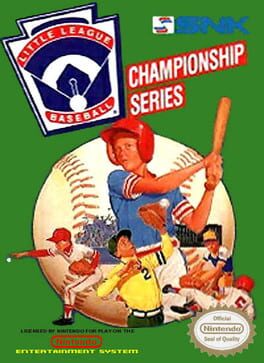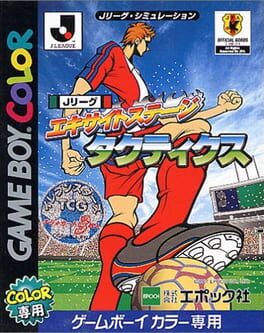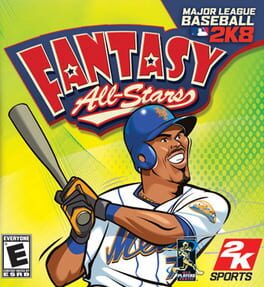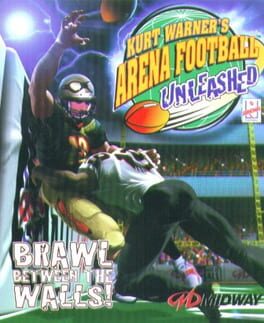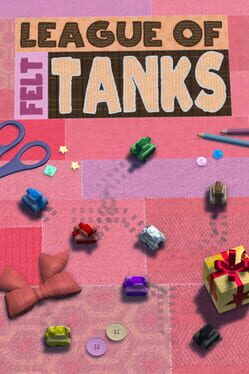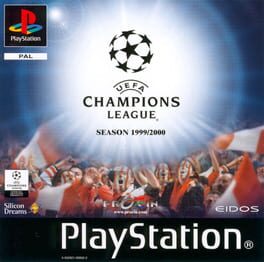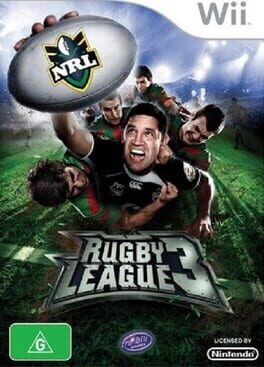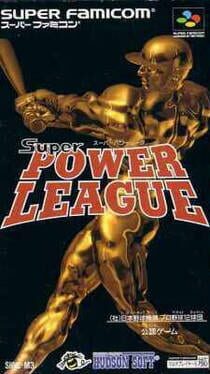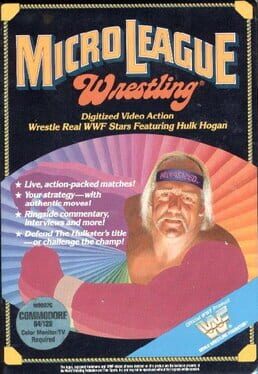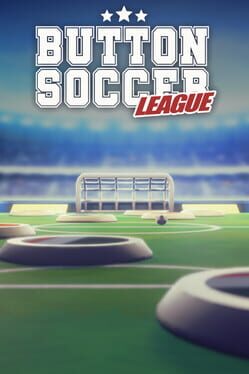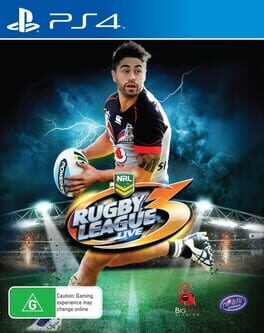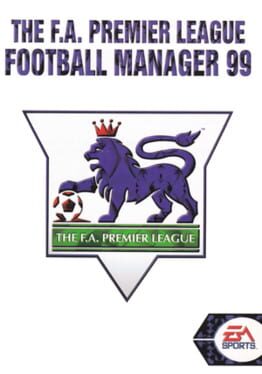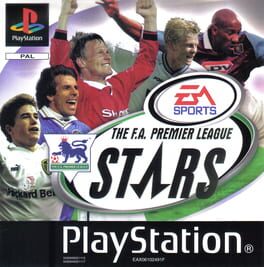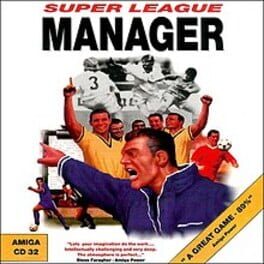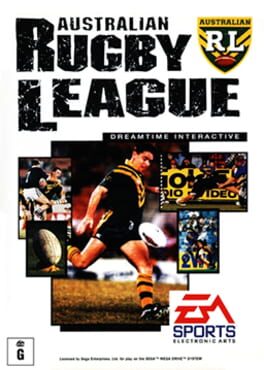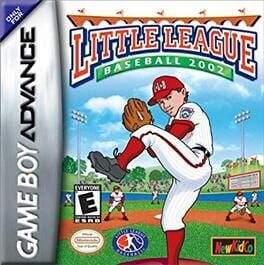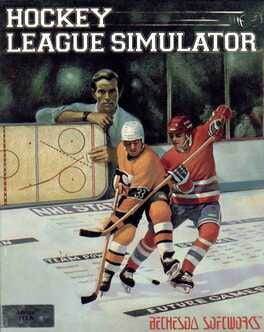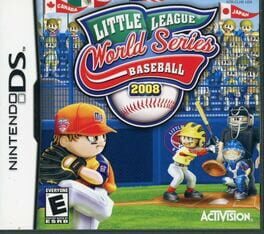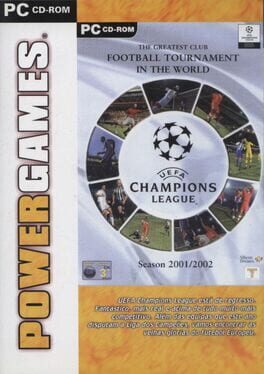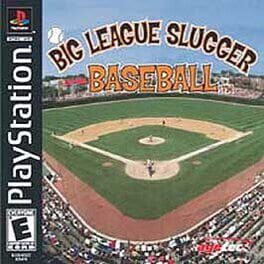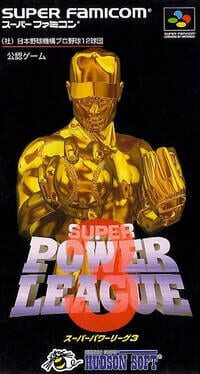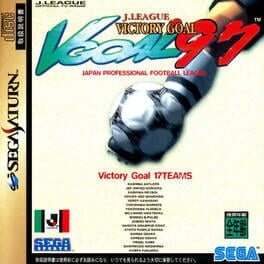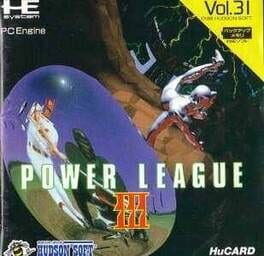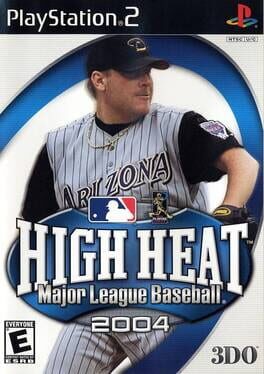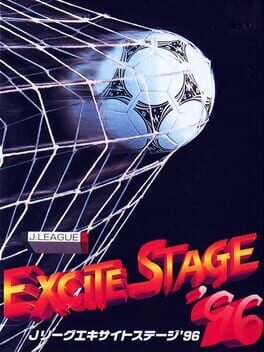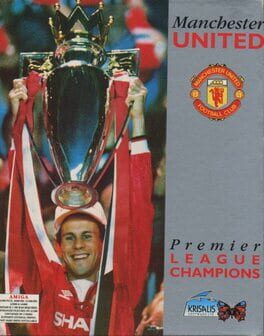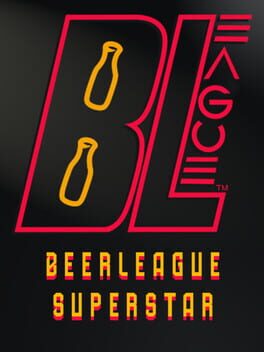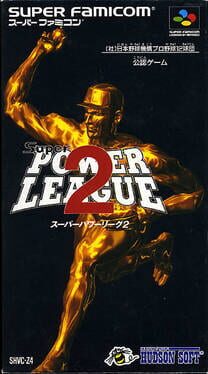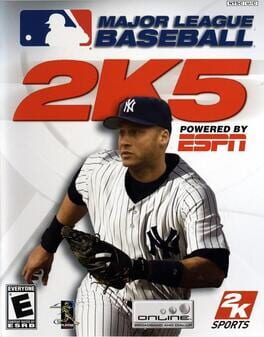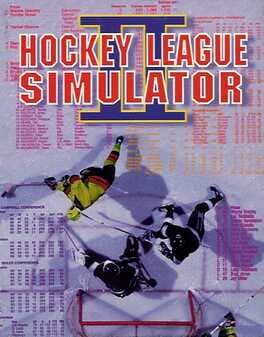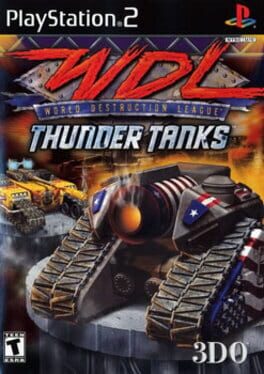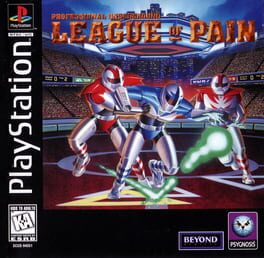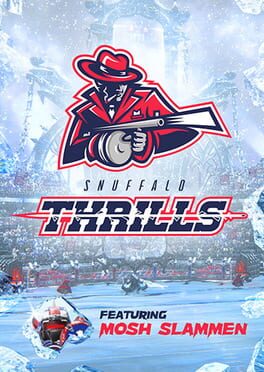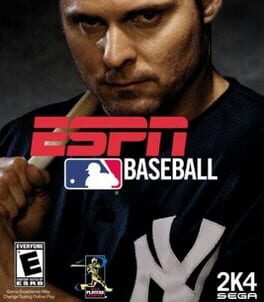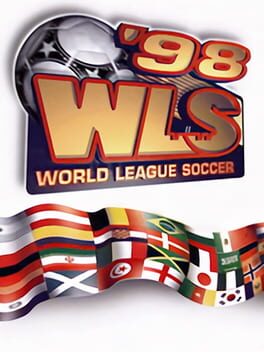How to play Touchdown: Armor League on Mac

Game summary
In Touchdown, each team is made up of 6 players. It’s up to you to carry the ball past the enemy Touchdown line by any means necessary to win your team points. Blast opponents out of the sky, use rocket boosters to create sneak attacks, and even fully obliterate enemy power suits. Show no mercy.
Teams score a point every time they make a touchdown. The team with the most points after a 15 minute match wins the game. It’s fast-paced, skill-intensive, and will require your team to work as one to win.
Gameplay is dynamic. Possession can change quickly and an offensive play can suddenly become a defensive one. There is opportunity for both flawless teamwork and individual displays of awesomeness.
Play Touchdown: Armor League on Mac with Parallels (virtualized)
The easiest way to play Touchdown: Armor League on a Mac is through Parallels, which allows you to virtualize a Windows machine on Macs. The setup is very easy and it works for Apple Silicon Macs as well as for older Intel-based Macs.
Parallels supports the latest version of DirectX and OpenGL, allowing you to play the latest PC games on any Mac. The latest version of DirectX is up to 20% faster.
Our favorite feature of Parallels Desktop is that when you turn off your virtual machine, all the unused disk space gets returned to your main OS, thus minimizing resource waste (which used to be a problem with virtualization).
Touchdown: Armor League installation steps for Mac
Step 1
Go to Parallels.com and download the latest version of the software.
Step 2
Follow the installation process and make sure you allow Parallels in your Mac’s security preferences (it will prompt you to do so).
Step 3
When prompted, download and install Windows 10. The download is around 5.7GB. Make sure you give it all the permissions that it asks for.
Step 4
Once Windows is done installing, you are ready to go. All that’s left to do is install Touchdown: Armor League like you would on any PC.
Did it work?
Help us improve our guide by letting us know if it worked for you.
👎👍