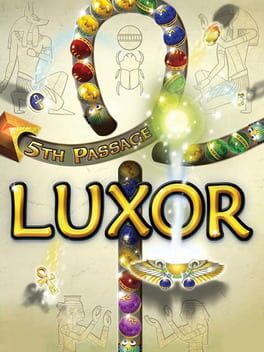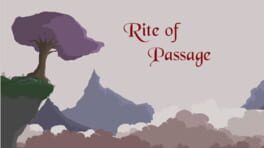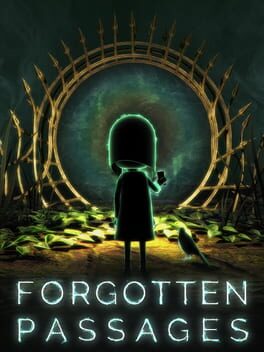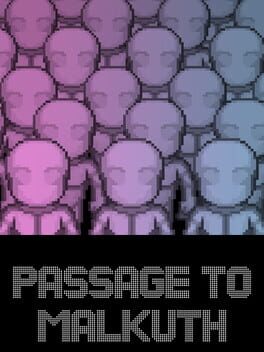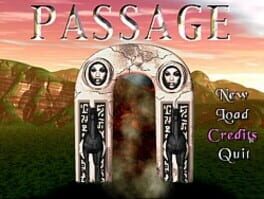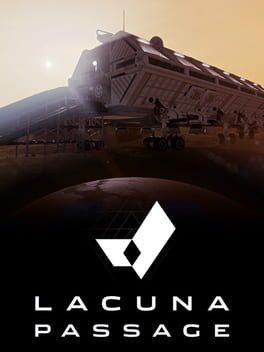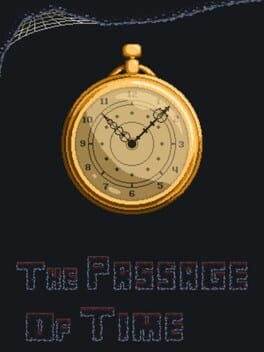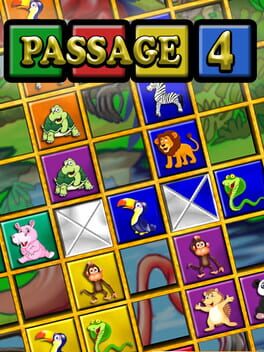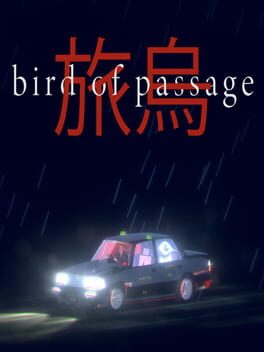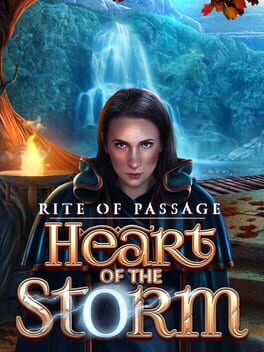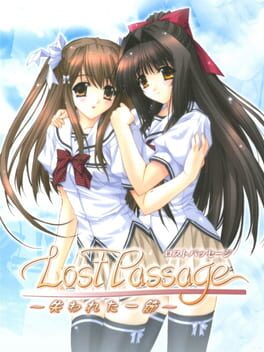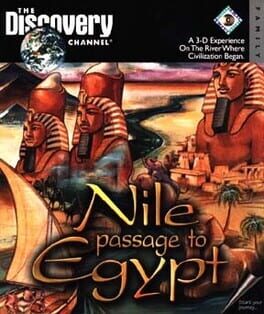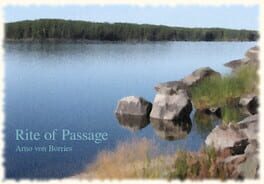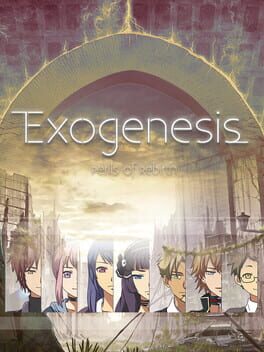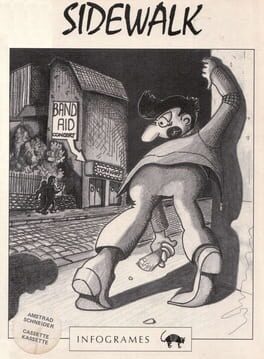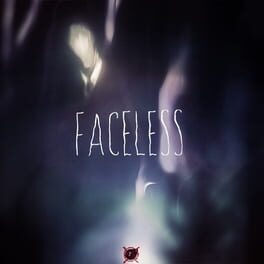How to play Torin's Passage on Mac
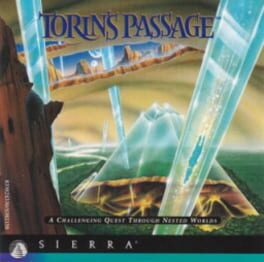
Game summary
Curse the quick thinking of the Arch Authority, snatching the child away before his doom was sealed. Had the lad been with the rest, surely my suffering would have ceased years ago. At last I have found him, but in a world of isolation and innocence. He has no idea of the twists and turns his life has taken thus far, nor the path I have planned for his very short future. Just let him try to discover the truth, and learn the secrets of Strata's five nested worlds. Watching his struggle will be an amusement. Facing him will be horribly wonderful.
Torin's Passage is a game for children, but like all really good games, books, and movies with similar target audience it also has that knowing wink towards older audience, and the best thing about this game is that it “winks” a lot. This is clearly one the the best adventure games from Sierra, made by a fantastic team that included talents such as Al Lowe and Michel Legrand. So if you are an adventure games fan this is a no-brainer. If not so much, then try it anyway because everyone can use a good laugh and this game is filled with hilarity.
First released: Dec 1995
Play Torin's Passage on Mac with Parallels (virtualized)
The easiest way to play Torin's Passage on a Mac is through Parallels, which allows you to virtualize a Windows machine on Macs. The setup is very easy and it works for Apple Silicon Macs as well as for older Intel-based Macs.
Parallels supports the latest version of DirectX and OpenGL, allowing you to play the latest PC games on any Mac. The latest version of DirectX is up to 20% faster.
Our favorite feature of Parallels Desktop is that when you turn off your virtual machine, all the unused disk space gets returned to your main OS, thus minimizing resource waste (which used to be a problem with virtualization).
Torin's Passage installation steps for Mac
Step 1
Go to Parallels.com and download the latest version of the software.
Step 2
Follow the installation process and make sure you allow Parallels in your Mac’s security preferences (it will prompt you to do so).
Step 3
When prompted, download and install Windows 10. The download is around 5.7GB. Make sure you give it all the permissions that it asks for.
Step 4
Once Windows is done installing, you are ready to go. All that’s left to do is install Torin's Passage like you would on any PC.
Did it work?
Help us improve our guide by letting us know if it worked for you.
👎👍