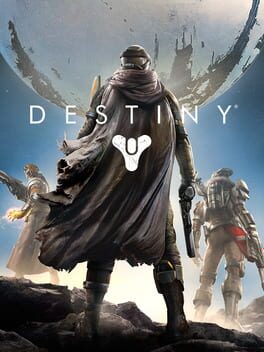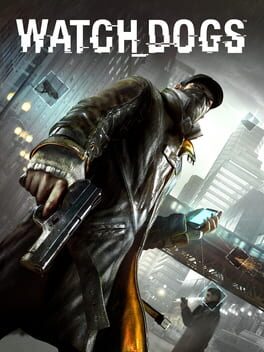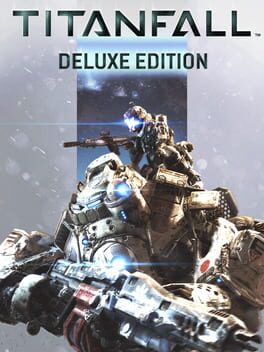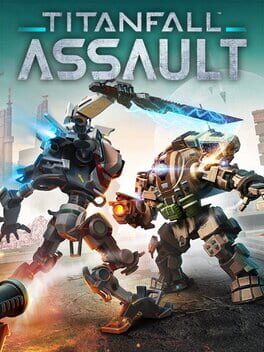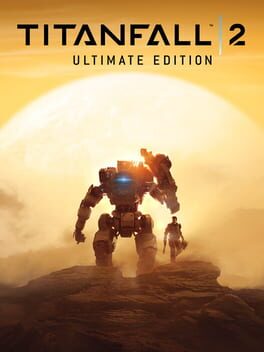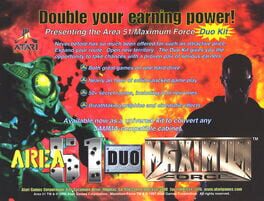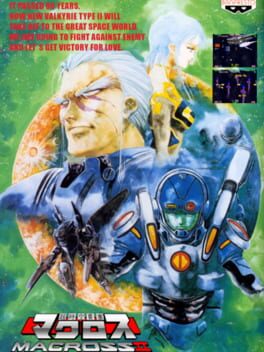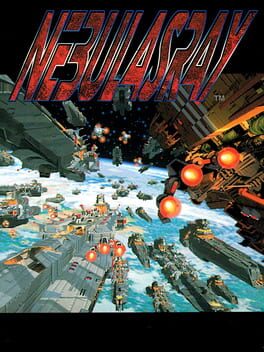How to play Titanfall on Mac

| Platforms | Computer |
Game summary
In Titanfall, players fight on a war-torn planet in six-on-six online multiplayer-only matches as mech-style Titans and their pilots. The game's action is fast-paced: as pilots, players can run along walls and link jumps together parkour-style, use a variety of futuristic military weapons, and employ one of three special abilities: cloaking, stimming (increasing speed and health regeneration) and radar pinging; as Titans, players are equipped with more destructive armaments and special protective shields, with no limit to their abilities besides cooldown and reloading.
First released: Mar 2014
Play Titanfall on Mac with Parallels (virtualized)
The easiest way to play Titanfall on a Mac is through Parallels, which allows you to virtualize a Windows machine on Macs. The setup is very easy and it works for Apple Silicon Macs as well as for older Intel-based Macs.
Parallels supports the latest version of DirectX and OpenGL, allowing you to play the latest PC games on any Mac. The latest version of DirectX is up to 20% faster.
Our favorite feature of Parallels Desktop is that when you turn off your virtual machine, all the unused disk space gets returned to your main OS, thus minimizing resource waste (which used to be a problem with virtualization).
Titanfall installation steps for Mac
Step 1
Go to Parallels.com and download the latest version of the software.
Step 2
Follow the installation process and make sure you allow Parallels in your Mac’s security preferences (it will prompt you to do so).
Step 3
When prompted, download and install Windows 10. The download is around 5.7GB. Make sure you give it all the permissions that it asks for.
Step 4
Once Windows is done installing, you are ready to go. All that’s left to do is install Titanfall like you would on any PC.
Did it work?
Help us improve our guide by letting us know if it worked for you.
👎👍